Konica-minolta magicolor 4690MF User Manual
Browse online or download User Manual for Printers Konica-minolta magicolor 4690MF. Konica Minolta magicolor 4690MF User Manual
- Page / 108
- Table of contents
- TROUBLESHOOTING
- BOOKMARKS
- Facsimile User’s 1
- Thank You 2
- Trademarks 2
- Copyright Notice 2
- Manual Notice 2
- Contents 3
- Contentsii 4
- Contents iii 5
- Contentsiv 6
- Introduction 7
- Machine Parts 8
- Control Panel and 9
- Configuration 9
- About the Control Panel 10
- About the Control Panel 5 11
- About the Control Panel6 12
- Fax Mode Screen 13
- Fax Mode Screen8 14
- Fax Mode Screen 9 15
- Fax Mode Screen10 16
- Entering Fax Mode 16
- Symbol list 16
- Configuration Menu Overview 17
- Configuration Menu Overview12 18
- Configuration Menu Overview14 20
- Configuration Menu Overview16 22
- Configuration Menu Overview18 24
- Utility Menu 25
- Utility Menu20 26
- MACHINE SETTING 26
- Utility Menu 21 27
- ADMIN. MANAGEMENT 27
- Utility Menu22 28
- Utility Menu 23 29
- Utility Menu24 30
- DIAL REGISTER 30
- Utility Menu 25 31
- FAX TX OPERATION 31
- Utility Menu26 32
- Utility Menu 27 33
- FAX RX OPERATION 33
- Utility Menu28 34
- Utility Menu 29 35
- Utility Menu30 36
- REPORTING 36
- 4 Press the Select key 37
- Setting Up the Memory RX Mode 38
- Sending Faxes 41
- Basic Fax Operation36 42
- Sending a Fax Using the ADF 42
- 7 Press the Start key 43
- Basic Fax Operation38 44
- Basic Fax Operation 39 45
- Adjusting the Image Quality 46
- Specifying a Recipient 47
- 1 Press the Addressbook key 48
- 3 Press the Select key again 48
- Specifying a Recipient 43 49
- Using the Speed Dial Function 49
- Specifying a Recipient44 50
- Using the Redial Function 50
- Transmission) 51
- 5 Press the Start key 52
- Memory Transmission 55
- Direct Transmission 55
- Sending a Fax Manually 51 57
- NONE appears 59
- About the Fax Header 60
- Faxing From a 61
- Computer 61
- (PC-FAX) 61
- PC-FAX Settings 62
- Address Book Tab 63
- Windows Vista 63
- Windows XP/Server 2003 63
- Windows 2000 63
- Basic PC-FAX Transmissions58 64
- Windows Vista/XP/Server 2003 65
- Receiving Faxes 67
- Receiving Faxes Automatically 68
- Receiving Faxes Manually 68
- 2 Press the Start key 69
- Forwarding Received Faxes 69
- Printing Received Faxes 69
- Printing Received Faxes64 70
- Printing Received Faxes 65 71
- Printing Received Faxes66 72
- Printing Received Faxes 67 73
- Printing Received Faxes68 74
- Printing Received Faxes 69 75
- Printing Received Faxes70 76
- Registering 77
- Recipients 77
- Favorite List 78
- Favorite List 73 79
- Speed Dialing74 80
- Speed Dialing 75 81
- Group Dialing76 82
- Group Dialing 77 83
- Group Dialing78 84
- Confirmation 85
- About the Reports and Lists 87
- About the Reports and Lists82 88
- RX RESULT REPORT 88
- ACTIVITY REPORT 88
- MEMORY DATA LIST 88
- MEMORY IMAGE PRINT 89
- FAVORITE LIST 89
- SPEED DIAL LIST 89
- GROUP DIAL LIST 89
- About the Reports and Lists84 90
- Troubleshooting 91
- Problems When Sending Faxes 92
- Problems When Receiving Faxes 93
- Other Problems 94
- Appendix 97
- Technical Specifications 98
- Technical Specifications 93 99
- Entering Text 100
- Entering Text 95 101
- Entering Text96 102
- Changing Input Mode 102
- Inputting Example 102
- Entering Text 97 103
- Entering Text98 104
- Index102 108
Summary of Contents
magicolor 4690MF Facsimile User’s Guide®A0FD-9562-00A1800864-001A
About the Control Panel4About the Control PanelNo. Part Name Description1 Addressbook keyDisplays the information registered in the favorite list, spe
Entering Text94Entering TextWhen specifying the user name or programming the recipient name, letters, accented characters, numbers and symbols can be
Entering Text 95Entering NamesEntering Email AddressesKeypadKeyAvailable characters[1] [A]1 1 .,'?¿!¡"1-()@/:;_2 2 ABC2abcÆÇàáâãäåæç3 3 DEF
Entering Text96Changing Input ModeEach press of the key switches the input mode between numbers and let-ters.[1…]: Numbers can be typed in.[A…]: Let
Entering Text 97Correcting Text And Input Precautions To erase all entered text, hold down the Back key. To delete only part of the entered text, u
Entering Text98
Index 99IndexAAddressbook key 4ADF 2Sending faxes 36AdjustingDensity 41Image Quality 40Resolution 40BBack key 4Batch transmission 48CCancelingMemory 5
Index100Duplex document 50EEntering text 94Correcting text 97Input mode 96Input precautions 97Error messages 89FFavorite listDeleting 73Registering 72
Index 101Settings tab 56Phone bookList 43Search 44Printable area 63RReceiving faxesAutomatic reception 62Forwarding 63Manual reception 62Memory recept
Index102REPORTING 30Specifying Settings 31
About the Control Panel 57 */) keys Moves left and right through menus, options, or choices. For details, refer to “Specifying Settings in Utility Me
About the Control Panel614 Copy key LED Enters Copy mode. Lights up in green to indicate that the machine is in Copy mode.For details, refer to the Pr
Fax Mode Screen 7Fax Mode ScreenMain ScreenNo. Indication Description1 Time Displays the time currently specified with ADMIN. MANAGEMENT/USER SETTING
Fax Mode Screen8 Fax settingsNo. Indication Description1 Fax quality Indicates the fax quality that is selected. For details on selecting the fax qua
Fax Mode Screen 93 TIMER TX Select this menu item to specify the time when the fax is to be sent. For details on specifying settings for a timer tran
Fax Mode Screen10Entering Fax ModeBefore using the Fax function, make sure that the Fax key lits green. Other-wise, press it to enter the Fax mode.Pre
Configuration Menu Overview 11Configuration Menu OverviewThe magicolor 4690MF menu accessible from the control panel is structured as shown below.STD
Configuration Menu Overview12LAMP WARMUP TIMEBUZZER VOLUMEINITIAL MODETONER EMPTYTONER NEAR EMPTYAUTO CONTINUECALIBRATIONPAPER SETUPTRAY1 PAPER PLAIN
Configuration Menu Overview 13TRAY2 PAPERADMIN. MANAGEMENTADMINISTRATOR NO.REMOTE MONITORNETWORK SETTINGTCP/IPIP ADDR. SETTINGDNS CONFIG.DHCPBOOTPARP
Thank YouThank you for purchasing a magicolor 4690MF. You have made an excellent choice. This User’s Guide describes operating procedures and precauti
Configuration Menu Overview14E-MAIL SETTINGSMTPSENDER NAMEE-MAIL ADDRESSDEFAULT SUBJECTSMTP SERVER ADDR.SMTP PORT NO.SMTP TIMEOUTTEXT INSERTPOP BEFORE
Configuration Menu Overview 15LDAP SETTING DISABLE/ENABLELDAP SERVER ADDR.LDAP PORT NO.SSL SETTINGSEARCH BASEATTRIBUTESEARCH METHODLDAP TIMEOUTMAX.SE
Configuration Menu Overview16USER SETTING PTT SETTINGDATE&TIMEDATE FORMATPRESET ZOOMUSER FAX NUMBERUSER NAMEAUTO REDIAL NUMBER OF REDIALINTERVALSU
Configuration Menu Overview 174IN1 COPY ORDERDUPLEX COPYDIAL REGISTERFAVORITESPEED DIALGROUP DIALFAX TX OPERATIONDENSITY LEVELQUALITY PRIORITYDEFAULT
Configuration Menu Overview18REPORTING ACTIVITY REPORTTX RESULT REPORTRX RESULT REPORTSCAN SETTINGRESOLUTIONIMAGE FORMATCODING METHODFILE SIZEQUALITY
Utility Menu 19Utility MenuThe machine settings can be changed according to the desired normal oper-ations." All factory default values are sho
Utility Menu20MACHINE SETTINGAUTO PANEL RESET For details on specifying settings, refer to the Printer/Copier/Scanner User’s Guide on the Documentatio
Utility Menu 21ADMIN. MANAGEMENT" The ADMIN. MANAGEMENT menu is accessible only by the adminis-trator.To display the settings for this menu, se
Utility Menu22USER SETTINGPTT SET-TINGSettings ARGENTINA / AUSTRALIA / AUSTRIA / BELGIUM / BRA-ZIL / CANADA / CHINA / CZECH / DENMARK / EUROPE / FINLA
Utility Menu 23AUTO REDIALNUMBER OF REDIALSettings 1-10 (Default: Depends on PTT SETTING)Specify the number of times a redial is attempted if there i
ContentsContentsi1 Introduction ... 1Machine Parts
Utility Menu24DIAL REGISTERFAVORITE Frequently specified speed dial destinations and group dial destinations can be registered in the favorite list. P
Utility Menu 25FAX TX OPERATIONDENSITY LEVEL Settings(Light) (Dark)Specify the density for scanning a document.To change the density during transmiss
Utility Menu26DEFAULT TX Settings MEMORY TX / DIRECT TXSelect the desired method for sending docu-ments. MEMORY TX: With this method, the fax transmi
Utility Menu 27FAX RX OPERATIONMEMORY RX MODE Settings OFF / ONSelect whether to allow (ON) memory reception or not (OFF). In cases when confidential
Utility Menu28RX PRINT Settings MEMORY RX / PRINT RXSelect whether the fax is printed only after all document pages have been received or printing beg
Utility Menu 29SELECT TRAY Settings TRAY1: DISABLE / ENABLETRAY2: DISABLE / ENABLETRAY3: DISABLE / ENABLESelect which paper tray can be used to suppl
Utility Menu30REPORTINGACTIVITY REPORT Settings OFF / ONAfter every 60 transmissions/receptions, a report can be printed to show the results of the tr
Specifying Settings in Utility Menu 31Specifying Settings in Utility MenuGeneral Procedure for Specifying Settings in Utility Menu1 Press the + or ,
Specifying Settings in Utility Menu32Setting Up the Memory RX Mode1 Press the + or , key to select UTILITY, and then press the Select key." For
Specifying Settings in Utility Menu 33Turning Off the Memory RX Mode1 Press the + or , key to select UTILITY, and then press the Select key." F
ContentsiiGeneral Procedure for Specifying Settings in Utility Menu 31Memory Reception 31Setting Up the Memory RX Mode 32Turning Off the Memory RX Mod
Specifying Settings in Utility Menu34
Sending Faxes
Basic Fax Operation36Basic Fax OperationThis section contains basic information of fax transmission." Documents with the following paper sizes c
Basic Fax Operation 37" For details on adjusting the document image quality, refer to “Adjust-ing the Image Quality” on page 40.6 Specify the f
Basic Fax Operation38Sending a Fax Using the Original Glass1 Press the Fax key to enter Fax mode.2 Remove all documents from the ADF." If you ar
Basic Fax Operation 3910 To scan multiple pages from the original glass, check that the message NEXT PAGE? appears, replace the document, and then pr
Adjusting the Image Quality40Adjusting the Image QualityThe image quality of a document can be adjusted before it is sent as a fax.Adjusting the Resol
Specifying a Recipient 41Adjusting the Scan Density1 Press the + or , key to select STD/TEXT, and then press the Select key." FINE/TEXT, S-FINE
Specifying a Recipient42Directly Entering a Fax Number1 Use the numeric keypad to type in the fax number for the recipient." The keys that can b
Specifying a Recipient 43Using the Speed Dial FunctionIf a recipient has been registered with a speed dial number, the recipient’s fax number can be
Contents iiiWindows XP/Server 2003 57Windows 2000 57Basic PC-FAX Transmissions 57Uninstalling the FAX Driver (for Windows) 59Windows Vista/XP/Server
Specifying a Recipient44Using the Search Function of the Phone BookIf a recipient is registered with a speed dial number or a group dial number, the r
Specifying Multiple Recipients 45Specifying Multiple RecipientsA fax can be sent to multiple recipients in a single transmission. There are two metho
Specifying Multiple Recipients46– Using the address book: Press the Addressbook key four times, and then use the List function or Search function to s
Sending a Fax at a Specified Time (Timer Transmission) 47" To erase the selected destinations, press the Stop/Reset key.3 When EDIT=SELECT appe
Sending a Batch Transmission48" To send a broadcast transmission to multiple destinations, refer to “Sending a Fax to Multiple Recipients (Broad
Memory Transmission and Direct Transmission 49Memory Transmission and Direct TransmissionThere are two methods for sending documents with this machin
Sending a Duplex (Double-Sided) Document505 Specify the fax number of the recipient." Refer to “Specifying a Recipient” on page 41." To se
Sending a Fax Manually 516 Specify the fax number of the recipient." Refer to “Specifying a Recipient” on page 41." To send a broadcast t
Sending a Fax to a Combination of Fax Numbers (Chain526 Press the Start key to begin scanning and sending the fax.7 Replace the handset to its cradle.
Canceling (Deleting) a Document Queued in Memory for 534 Directly type in the first number, or select it from the favorite list or speed dial destina
Contentsiv8 Troubleshooting ...85Problems When Sending Faxe
About the Fax Header54About the Fax HeaderIf transmission source information is set in Header setting to be printed, infor-mation such as the sender’s
Faxing From aComputer(PC-FAX)
Sending a Fax Directly From a Computer (PC-FAX)56Sending a Fax Directly From a Computer (PC-FAX)A fax can be sent directly from a computer, instead of
Displaying PC-FAX Settings 57Address Book TabThe Address Book tab allows you to Register frequently used destinations Register multiple frequently
Basic PC-FAX Transmissions583 Click the Print button.The Destination Settings dialog box appears." The names of buttons that appear differ depen
Uninstalling the FAX Driver (for Windows) 59Uninstalling the FAX Driver (for Windows)This section describes how to uninstall the magicolor 4690MF FAX
Uninstalling the FAX Driver (for Windows)60
Receiving Faxes
Receiving Faxes Automatically62Receiving Faxes Automatically" When the machine is turned off, faxes cannot be received. Therefore, be sure to le
Forwarding Received Faxes 632 Press the Start key.The machine starts receiving the fax." After completing the telephone conversation, press the
Introduction
Printing Received Faxes64Adding the Sender’s Information When Printing FaxesIf FOOTER setting in the Utility menu is set to ON, information such as th
Printing Received Faxes 65Method of printing during receptionThe relationship between the length of the received document and the docu-ment that is a
Printing Received Faxes66LegalOFFLess than 348 1 page with 100%349 – 371 1 page with (347/image length)% reduction372 – 688 Divide into 2 pages with 1
Printing Received Faxes 67REDUCTION RX: OFFRecording paper sizeFooter Length of received image [mm]PrintingA4OFFLess than 289 1 page290 – 570 Divide
Printing Received Faxes68REDUCTION RX: CUT" If an image does not fit within a page, any part of the image exceeding 24 mm is cut off and printed
Printing Received Faxes 69LetterOFFLess than 271 1 page272 – 295 Print into 1 page. 1-24mm of end is cut.296 – 534 Divide into 2 pages535 – 558 Divid
Printing Received Faxes70OficioOFFLess than 335 1 page336 – 359 Print into 1 page. 1-24mm of end is cut.360 – 662 Divide into 2 pages663 – 686 Divide
RegisteringRecipients
About the Dial Register Function72About the Dial Register FunctionFrequently used fax numbers can be registered with the DIAL REGISTER function so tha
Favorite List 733 Check that FAVORITE is selected, and then press the Select key.The FAVORITE screen appears.4 Type in the speed dial number, and the
Machine Parts2Machine PartsThe parts of the machine referred to throughout this manual are illustrated below. Please take some time to become familiar
Speed Dialing74" To return to the Fax mode screen, continue pressing the Back key until the Fax mode screen is displayed.Speed DialingRegisterin
Speed Dialing 75" For details on entering/editing numbers, refer to “Entering Text” on page 94.7 Press the , key.8 Press the + or , key to sele
Group Dialing76" For details on entering/editing text and the characters that can be entered, refer to “Entering Text” on page 94.5 Press the +
Group Dialing 774 Use the keypad to type in the group dial number, and then press the Select key." For details on entering/editing numbers, ref
Group Dialing78Changing/Deleting Group Dial InformationThe registered group dial information can be changed.1 Press the + or , key to select UTILITY,
ConfirmationMode
About the Machine’s Counters80About the Machine’s CountersThe operations performed since this machine was installed can be checked with REPORTS/STATUS
About the Reports and Lists 812 Press the + or , key to select TX/RX RESULT, and then press the Select key.The TX/RX RESULT screen appears and displa
About the Reports and Lists82RX RESULT REPORTThe session number, date received, starting time of reception, number of pages received, time required, m
About the Reports and Lists 83MEMORY IMAGE PRINTA reduced image of the first page of the document waiting to be sent in addi-tion to the session numb
Control Panel andConfigurationMenu
About the Reports and Lists84
Troubleshooting
Problems When Sending Faxes86Problems When Sending FaxesIf the fax cannot be sent correctly, refer to the following table, and then per-form the indic
Problems When Receiving Faxes 87Problems When Receiving FaxesIf the fax cannot be received correctly, refer to the following table, and then perform
Other Problems88Other ProblemsFaxes cannot be received automatically.The machine is set to receive faxes manually.Set the machine to auto-matic recept
Error Messages on the Message Window 89Error Messages on the Message WindowError message Cause SolutionADMINISTERED BY PCPLEASE WAIT!This machine is
Error Messages on the Message Window90MEMORY FILE FULL The number of items registered in the memory has exceeded the maxi-mum allowed. If MEMORY
AAppendix
Technical Specifications92Technical SpecificationsCompatible lines PSTN (Public Switched Telephone Network), PBX (Private Branch eXchange)Compatibilit
Technical Specifications 93" For details on other specifications, refer to the Printer/Copier/Scanner User’s Guide on the Documentation CD/DVD.
More documents for Printers Konica Minolta magicolor 4690MF



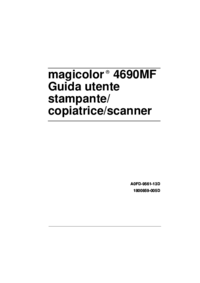





 (145 pages)
(145 pages)





 (57 pages)
(57 pages)







Comments to this Manuals