Konica-minolta bizhub C300 User Manual
Browse online or download User Manual for Printers Konica-minolta bizhub C300. Konica Minolta bizhub C300 User Manual
- Page / 392
- Table of contents
- BOOKMARKS
- User’s Guide 1
- [Network Scanner Operations] 1
- Introduction 2
- OpenSSL license 3
- Original SSLeay license 4
- Contents 6
- 6 Appendix 14
- About this manual 15
- WARNING , CAUTION 16
- 4 Touch [Book Copy] 17
- User’s guides 18
- Before using the scan 20
- Original 24
- Scan data 24
- Save to a shared folder 24
- Hard disk 25
- Type Description 27
- 1.4 Connecting to the network 30
- 1-12 C300 31
- Scope Web Connection” 32
- 1-14 C300 33
- Scanning documents 34
- 2 Scanning documents 35
- 7 CAUTION 37
- 2 Touch [Program] 40
- 2 Touch [Group] 42
- 2 Touch [Address Book] 45
- 2 Touch [File Type] 79
- 3 Select the file type 79
- 7 Select the scan setting 80
- 2 Touch [Resolution] 81
- 3 Select the resolution 81
- 2 Touch [Simplex/Duplex] 82
- 3 Select the scan type 82
- 2 Touch [Original Type] 83
- 3 Select the image type 84
- 2 Touch [Scan Size] 85
- 2 Touch [Color] 88
- 3 Select the color type 88
- 2 Touch [Background Removal] 89
- 2 Touch [Original Setting] 90
- 2 Touch [Application] 93
- 3 Touch [Book Scanning] 93
- 3 Touch [Erase] 95
- 3 Touch [Annotation] 97
- 5 Touch [OK] three times 97
- Mode Check 100
- 3 Touch [Detail] 101
- 4 Check the details 101
- Scanning documents Chapter 2 102
- 6 Touch [Close] 103
- 5 Touch [Close] 106
- 2 Touch [Scan] 109
- 1 Touch [Job List] 110
- 3 Touch [Job History] 110
- Specifying settings from 112
- C300 3-3 114
- Utility/ 116
- Scan or Box mode appears 117
- 7 Touch [OK] 122
- 2 Touch [2 FTP] 123
- 3 Touch [New] 124
- 5 Touch [OK] 124
- 6 Touch [Host Address] 124
- 16 Touch [OK] 126
- 18 Touch [OK] 126
- 2 Touch [New] 132
- 4 Touch [OK] 132
- 5 Touch [Destination] 132
- 7 Touch [Close] 135
- 8 Touch [OK] 135
- C300 3-25 136
- 2 Touch [1 Subject] 137
- 2 Touch [2 Text] 139
- 3 Touch [Default Tab] 141
- 3 Touch [Program Default] 142
- 2 Touch [TWAIN Lock Time] 147
- C300 3-37 148
- 3 Touch [2 Group List] 151
- 3 Touch [3 Program List] 152
- 2 Touch [3 User Box] 155
- 4 Touch [New] 156
- 6 Touch [Fwd.] 156
- 8 Touch [Fwd.] 157
- 10 Touch [OK] 157
- 11 Touch [Close] 157
- 3.11 TCP/IP settings 158
- 4 Touch [Fwd.→] 160
- 6 Touch [Fwd.→] 161
- 8 Touch [Fwd.→] 161
- 10 Touch [Fwd.→] 162
- 12 Touch [OK] 162
- 3 Touch [ON] or [OFF] 164
- 3.12 NetWare settings 165
- 3 Verify the NetWare status 169
- 4 Touch [Close] 169
- 3.13 http server settings 170
- 7 Specify each item 172
- 3 Touch [OK] 173
- 2 Touch [Printer Name] 174
- 5 Touch [Printer Location] 174
- 3.14 FTP Setting 177
- 3.15 SMB Setting 180
- 3.16 AppleTalk Setting 184
- 3.18 Setting up LDAP Settings 188
- 3-78 C300 189
- Setting Up LDAP screen 3/6 189
- Setting Up LDAP screen 4/6 189
- C300 3-79 190
- Setting Up LDAP screen 5/6 190
- Setting Up LDAP screen 6/6 190
- 14 Touch [Fwd.→] 193
- 2 Touch [Condition] 195
- 9 Touch [Fwd.→] 201
- 11 Touch [OK] 201
- 3.21 E-Mail RX (POP) settings 206
- 3.22 Device settings 210
- Item Description 218
- 3-108 C300 219
- 3.26 PING Confirmation 222
- 3.29 Prefix/Suffix settings 228
- 2 Touch [Prefix] 230
- 5 Touch [Suffix] 231
- 8 Touch [Close] 231
- 3.31 SNMP settings 234
- 3 Touch [Fwd.→] 238
- 5 Touch [Fwd.→] 238
- 3.33 TCP Socket Setting 242
- 6 Touch [OK] 243
- 3.34 OpenAPI settings 244
- 4 Touch the desired key 246
- 9 Touch [OK] 248
- Item Description (reference) 249
- Specifying settings using 258
- PageScope Web 258
- Connection 258
- Web Connection 259
- C300 4-3 260
- Administrator mode 260
- 4-4 C300 261
- 1 Start the Web browser 262
- C300 4-7 264
- 2 Click [Login] 268
- 3 Click the [Apply] button 273
- 4 Click the [OK] button 273
- 2 Check the details 274
- 2 Check the information 275
- 4.6 Address Book 276
- 4-20 C300 277
- When “SMB” is selected 277
- When “User Box” is selected 277
- C300 4-21 278
- 1 Click [New Registration] 279
- 3 Enter the Name 282
- 4.8 Program 283
- C300 4-27 284
- When “FTP: Scan” is selected 284
- 4-28 C300 285
- When “SMB: Scan” is selected 285
- C300 4-29 286
- 4-30 C300 287
- C300 4-31 288
- C300 4-33 290
- 4.10 Subject 293
- 4.11 Text 295
- 4.12 Administrator mode 297
- 4 Click the [Apply] button 301
- 5 Click the [OK] button 301
- 4.16 Application Registration 313
- C300 4-61 318
- 6 Click the [Apply] button 319
- 7 Click the [OK] button 319
- 4-64 C300 321
- Sever Setting 321
- C300 4-65 322
- Custom Setting 322
- 4-66 C300 323
- Scan Setting 323
- C300 4-67 324
- Notification Setting 324
- 3 Specify the settings 326
- 4.17 Prefix/Suffix 328
- 4-72 C300 329
- 4.18 Import/Export 330
- 4.19 Other 331
- 4.20 TCP/IP 332
- 4-76 C300 333
- Specify TCP/IP settings 333
- C300 4-77 334
- 4.21 NetWare Setting 336
- 4.22 IPP Setting 338
- 4-82 C300 339
- 4.23 FTP Setting 340
- 4-84 C300 341
- FTP Server 341
- Specify FTP server settings 341
- 4.24 SNMP Setting 342
- 4.25 SMB Setting 343
- 4-88 C300 345
- Print Setting 345
- Specify SMB print settings 345
- 4.26 AppleTalk Setting 346
- 4.27 Bonjour Setting 347
- 4.28 LDAP Setting 348
- 4-94 C300 351
- 4.29 E-Mail Setting 352
- C300 4-97 354
- 4.30 SSL/TLS Setting 356
- 1 Click [Setting] 359
- 4 Click [Apply] or [Next] 360
- 2 Click [Processing Method] 365
- 4.31 Authentication 366
- 60 minutes) 368
- 4.32 OpenAPI Setting 369
- 4.33 TCP Socket Setting 370
- Scan function 372
- 5.1 Error list 373
- Appendix 374
- Appendix Chapter 6 376
- 6.2 Entering text 378
- 6.3 Glossary 381
- Copyright 392
Summary of Contents
User’s Guide [Network Scanner Operations]
IntroductionC300 x-9To specify Enabling LDAP settings ... 3-753.18 Setting up LDAP Settings ...
Scanning documents2C300 2-67Scanning documents Chapter 22.7 Checking the settingsChecking the settingsThe selected setting can be checked in detail. T
2Scanning documents2-68 C300Scanning documents Chapter 22 Select the desired job from the list of registered jobs.3 Touch [Detail].4 Check the details
Scanning documents2C300 2-69Scanning documents Chapter 2?How do you correct the destination?% Touch [Edit] to display the direct input screen on which
2Scanning documents2-70 C300Scanning documents Chapter 2?Can an address that is directly entered be registered in the address book?% To register the a
Scanning documents2C300 2-71Scanning documents Chapter 22Note When the settings are changed, the destination whose settings have been changed is moved
2Scanning documents2-72 C300Scanning documents Chapter 2Deleting unneeded destinationsThe selected destination can be deleted.1 Press the [Mode Check]
Scanning documents2C300 2-73Scanning documents Chapter 24 Touch [Yes] to delete the job.5 Touch [Close].
2Scanning documents2-74 C300Scanning documents Chapter 2Specifying e-mail settingsWhen the data is sent, an e-mail containing information about the da
Scanning documents2C300 2-75Scanning documents Chapter 2To change the e-mail settings1 Press the [Mode Check] key in the control panel while the Scan
2Scanning documents2-76 C300Scanning documents Chapter 22.8 Checking the scanner transmission logA job list of scanner transmissions can be displayed
Introductionx-10 C3003.28 LPD settings ...3-116To specify LPD settings
Scanning documents2C300 2-77Scanning documents Chapter 2Displaying the Job History list1 Touch [Job List].The Print tab of the Job List screen appears
2Scanning documents2-78 C300Scanning documents Chapter 2Displayed informationThe following information is displayed on the Scan tab of the Job List sc
3Specifying settings from the control panel Chapter 3Specifying settings from the control panel
3Specifying settings from the control panel3-2 C300Specifying settings from the control panel Chapter 33 Specifying settings from the control panel3.1
Specifying settings from the control panel3C300 3-3Specifying settings from the control panel Chapter 3Administrator Setting Outputs the destinations,
3Specifying settings from the control panel3-4 C300Specifying settings from the control panel Chapter 3Other related settingsThough the setup procedur
Specifying settings from the control panel3C300 3-5Specifying settings from the control panel Chapter 33.2 Displaying setup screensTo display the Scan
3Specifying settings from the control panel3-6 C300Specifying settings from the control panel Chapter 3The Scan screen appears.2Note To quit specifyin
Specifying settings from the control panel3C300 3-7Specifying settings from the control panel Chapter 3To display the User Setting screen1 Press the [
3Specifying settings from the control panel3-8 C300Specifying settings from the control panel Chapter 32Note To quit specifying the Utility mode setti
IntroductionC300 x-11For Internet Explorer ... 4-8For Netscape Navigator ...
Specifying settings from the control panel3C300 3-9Specifying settings from the control panel Chapter 33 Type in the password, and then touch [OK].The
3Specifying settings from the control panel3-10 C300Specifying settings from the control panel Chapter 33.3 Registering abbreviated destinationsAbbrev
Specifying settings from the control panel3C300 3-11Specifying settings from the control panel Chapter 37 Touch [OK].8 Touch [Index] and touch the des
3Specifying settings from the control panel3-12 C300Specifying settings from the control panel Chapter 32Note To cancel changes to the setting, touch
Specifying settings from the control panel3C300 3-13Specifying settings from the control panel Chapter 33 Touch [New].The Register FTP screen appears.
3Specifying settings from the control panel3-14 C300Specifying settings from the control panel Chapter 38 Touch [File Path] and type in the file path
Specifying settings from the control panel3C300 3-15Specifying settings from the control panel Chapter 316 Touch [OK].17 Press the [C] (clear) key to
3Specifying settings from the control panel3-16 C300Specifying settings from the control panel Chapter 3SMB destinationsSMB destinations can be regist
Specifying settings from the control panel3C300 3-17Specifying settings from the control panel Chapter 3– To enter the IP address, touch [IP Address I
3Specifying settings from the control panel3-18 C300Specifying settings from the control panel Chapter 3– The registration cannot be completed unless
Introductionx-12 C300To delete a registered user ...4-48Default Function Permission ...
Specifying settings from the control panel3C300 3-19Specifying settings from the control panel Chapter 3Box destinationsBox destinations can be regist
3Specifying settings from the control panel3-20 C300Specifying settings from the control panel Chapter 3– If the first character of the name is a lett
Specifying settings from the control panel3C300 3-21Specifying settings from the control panel Chapter 33.4 Registering group destinationsGroup destin
3Specifying settings from the control panel3-22 C300Specifying settings from the control panel Chapter 36 Touch [Close].– To check the registered dest
Specifying settings from the control panel3C300 3-23Specifying settings from the control panel Chapter 33.5 Registering program destinationsProgram de
3Specifying settings from the control panel3-24 C300Specifying settings from the control panel Chapter 3– To enter the destinations directly: Touch [D
Specifying settings from the control panel3C300 3-25Specifying settings from the control panel Chapter 3!Detail For the procedure to enter characters,
3Specifying settings from the control panel3-26 C300Specifying settings from the control panel Chapter 33.6 Specifying e-mail settingsUp to 10 e-mail
Specifying settings from the control panel3C300 3-27Specifying settings from the control panel Chapter 32Note The registration cannot be completed unl
3Specifying settings from the control panel3-28 C300Specifying settings from the control panel Chapter 3TextE-mail text can be registered. The setting
IntroductionC300 x-13LDAP Server Registration ... 4-924.29 E-Mail Setting ...
Specifying settings from the control panel3C300 3-29Specifying settings from the control panel Chapter 32Note The registration cannot be completed unl
3Specifying settings from the control panel3-30 C300Specifying settings from the control panel Chapter 33.7 Setting the main scan mode screenDefault T
Specifying settings from the control panel3C300 3-31Specifying settings from the control panel Chapter 3Program DefaultThe default screen that appears
3Specifying settings from the control panel3-32 C300Specifying settings from the control panel Chapter 3Address Book Default IndexYou can select the i
Specifying settings from the control panel3C300 3-33Specifying settings from the control panel Chapter 3Address Type Symbol DisplayYou can specify whe
3Specifying settings from the control panel3-34 C300Specifying settings from the control panel Chapter 33.8 Setting the save format of the data to be
Specifying settings from the control panel3C300 3-35Specifying settings from the control panel Chapter 3Black Compression LevelThe black compression l
3Specifying settings from the control panel3-36 C300Specifying settings from the control panel Chapter 3TWAIN Lock TimeThe machine’s operation lock ti
Specifying settings from the control panel3C300 3-37Specifying settings from the control panel Chapter 32Note To cancel changes to the setting, touch
3Specifying settings from the control panel3-38 C300Specifying settings from the control panel Chapter 33.9 One-Touch Registration ListYou can output
Introductionx-14 C300About this manualThis User’s Guide covers the bizhub C300 network and scanning functions.This section introduces the structure of
Specifying settings from the control panel3C300 3-39Specifying settings from the control panel Chapter 34 Select the registration number and destinati
3Specifying settings from the control panel3-40 C300Specifying settings from the control panel Chapter 33 Touch [2 Group List].4 Select the registrati
Specifying settings from the control panel3C300 3-41Specifying settings from the control panel Chapter 33 Touch [3 Program List].4 Select the registra
3Specifying settings from the control panel3-42 C300Specifying settings from the control panel Chapter 33 Touch [4 E-Mail Subject/Text List].4 Select
Specifying settings from the control panel3C300 3-43Specifying settings from the control panel Chapter 33.10 Creating annotation user boxes2Note Regis
3Specifying settings from the control panel3-44 C300Specifying settings from the control panel Chapter 32Reminder If “Password Rules” is set to “ON”,
Specifying settings from the control panel3C300 3-45Specifying settings from the control panel Chapter 33 Touch [4 Annotation User Box].4 Touch [New].
3Specifying settings from the control panel3-46 C300Specifying settings from the control panel Chapter 37 Specify the desired settings.8 Touch [Fwd.].
Specifying settings from the control panel3C300 3-47Specifying settings from the control panel Chapter 33.11 TCP/IP settingsThe settings for using the
3Specifying settings from the control panel3-48 C300Specifying settings from the control panel Chapter 3Items To be specifiedThe following items are s
IntroductionC300 x-15Explanation of manual conventionsApplication functions8C300 8-21Application functions Chapter 88.6 Producing separate copies of e
Specifying settings from the control panel3C300 3-49Specifying settings from the control panel Chapter 3TCP/IP Setting screen 5/52Note Be sure to ente
3Specifying settings from the control panel3-50 C300Specifying settings from the control panel Chapter 35 Specify the desired settings.– If [Auto Inpu
Specifying settings from the control panel3C300 3-51Specifying settings from the control panel Chapter 39 Specify the desired settings.10 Touch [Fwd.→
3Specifying settings from the control panel3-52 C300Specifying settings from the control panel Chapter 3IP FilteringThe IP addresses in the specified
Specifying settings from the control panel3C300 3-53Specifying settings from the control panel Chapter 32Note To cancel changes to the setting, touch
3Specifying settings from the control panel3-54 C300Specifying settings from the control panel Chapter 33.12 NetWare settingsThe settings for using th
Specifying settings from the control panel3C300 3-55Specifying settings from the control panel Chapter 3NetWare Setting screen 5/5To specify NetWare s
3Specifying settings from the control panel3-56 C300Specifying settings from the control panel Chapter 35 Specify the desired settings.6 Touch [Fwd.→]
Specifying settings from the control panel3C300 3-57Specifying settings from the control panel Chapter 311 Specify the desired settings.12 Touch [OK].
3Specifying settings from the control panel3-58 C300Specifying settings from the control panel Chapter 3StatusThe NetWare status can be verified.1 In
Introductionx-16 C3008Application functions8-22Application functions Chapter 84 Touch [Book Copy].The Book Scanning screen appears.[Booklet Original]
Specifying settings from the control panel3C300 3-59Specifying settings from the control panel Chapter 33.13 http server settingsYou can specify the h
3Specifying settings from the control panel3-60 C300Specifying settings from the control panel Chapter 3To specify IPP and http settings1 In the Admin
Specifying settings from the control panel3C300 3-61Specifying settings from the control panel Chapter 37 Specify each item.8 Touch [Fwd.→].http Serve
3Specifying settings from the control panel3-62 C300Specifying settings from the control panel Chapter 3Support OperationSpecify whether each function
Specifying settings from the control panel3C300 3-63Specifying settings from the control panel Chapter 3Printer InformationThe printer information can
3Specifying settings from the control panel3-64 C300Specifying settings from the control panel Chapter 36 Type in the printer location (up to 127 char
Specifying settings from the control panel3C300 3-65Specifying settings from the control panel Chapter 310 Type in the printer information (up to 127
3Specifying settings from the control panel3-66 C300Specifying settings from the control panel Chapter 33.14 FTP SettingSettings for sending scan data
Specifying settings from the control panel3C300 3-67Specifying settings from the control panel Chapter 3To specify FTP settings1 In the Administrator
3Specifying settings from the control panel3-68 C300Specifying settings from the control panel Chapter 37 Specify the desired settings.8 Touch [OK].Th
IntroductionC300 x-17User’s guidesThe following User’s Guides have been prepared for this machine.User’s Guide [Copy Operations]This manual contains d
Specifying settings from the control panel3C300 3-69Specifying settings from the control panel Chapter 33.15 SMB SettingYou can specify the settings f
3Specifying settings from the control panel3-70 C300Specifying settings from the control panel Chapter 32Note When performing SMB scans (host name set
Specifying settings from the control panel3C300 3-71Specifying settings from the control panel Chapter 37 Specify the desired settings.8 Touch [Fwd.→]
3Specifying settings from the control panel3-72 C300Specifying settings from the control panel Chapter 32Note To cancel changes to the setting, touch
Specifying settings from the control panel3C300 3-73Specifying settings from the control panel Chapter 33.16 AppleTalk SettingYou can specify the sett
3Specifying settings from the control panel3-74 C300Specifying settings from the control panel Chapter 34 Touch [OK].The AppleTalk settings are applie
Specifying settings from the control panel3C300 3-75Specifying settings from the control panel Chapter 33.17 Enabling LDAPThe LDAP function to which t
3Specifying settings from the control panel3-76 C300Specifying settings from the control panel Chapter 32Note To cancel changes to the setting, touch
Specifying settings from the control panel3C300 3-77Specifying settings from the control panel Chapter 33.18 Setting up LDAP SettingsThe LDAP server c
3Specifying settings from the control panel3-78 C300Specifying settings from the control panel Chapter 3Setting Up LDAP screen 3/6Setting Up LDAP scre
Introductionx-18 C300User’s Guide [Print Operations]This manual contains details on operating procedures using the standard built-in printer controlle
Specifying settings from the control panel3C300 3-79Specifying settings from the control panel Chapter 3Setting Up LDAP screen 5/6Setting Up LDAP scre
3Specifying settings from the control panel3-80 C300Specifying settings from the control panel Chapter 3To specify Setting Up LDAP settings1 In the Ad
Specifying settings from the control panel3C300 3-81Specifying settings from the control panel Chapter 37 Specify the desired settings.8 Touch [Fwd.→]
3Specifying settings from the control panel3-82 C300Specifying settings from the control panel Chapter 313 Specify the desired setting.14 Touch [Fwd.→
Specifying settings from the control panel3C300 3-83Specifying settings from the control panel Chapter 32Note Be sure to use an authentication method
3Specifying settings from the control panel3-84 C300Specifying settings from the control panel Chapter 3Initial Setting for Search DetailsThe initial
Specifying settings from the control panel3C300 3-85Specifying settings from the control panel Chapter 32Note To cancel changes to the setting, touch
3Specifying settings from the control panel3-86 C300Specifying settings from the control panel Chapter 33.19 Search Default SettingYou can specify the
Specifying settings from the control panel3C300 3-87Specifying settings from the control panel Chapter 33.20 E-Mail TX (SMTP) settingsInformation such
3Specifying settings from the control panel3-88 C300Specifying settings from the control panel Chapter 3E-Mail TX (SMTP) screen 3/4E-Mail TX (SMTP) sc
IntroductionC300 x-1IntroductionThank you for choosing this machine.This user’s guide contains details on the operation of the network connection and
1Before using the scan functions Chapter 1Before using the scan functions
Specifying settings from the control panel3C300 3-89Specifying settings from the control panel Chapter 33 In the E-Mail Setting screen, touch [1 E-Mai
3Specifying settings from the control panel3-90 C300Specifying settings from the control panel Chapter 39 Touch [Fwd.→].E-Mail TX (SMTP) screen 4/4 ap
Specifying settings from the control panel3C300 3-91Specifying settings from the control panel Chapter 3SMTP server addressThe SMTP server address use
3Specifying settings from the control panel3-92 C300Specifying settings from the control panel Chapter 32Note To cancel changes to the setting, touch
Specifying settings from the control panel3C300 3-93Specifying settings from the control panel Chapter 3SMTP AuthenticationSpecify when the authentica
3Specifying settings from the control panel3-94 C300Specifying settings from the control panel Chapter 36 Type in the password (up to 15 characters).7
Specifying settings from the control panel3C300 3-95Specifying settings from the control panel Chapter 33.21 E-Mail RX (POP) settingsYou can specify t
3Specifying settings from the control panel3-96 C300Specifying settings from the control panel Chapter 3To specify E-Mail RX (POP) settings1 In the Ad
Specifying settings from the control panel3C300 3-97Specifying settings from the control panel Chapter 39 Specify the desired settings.10 Touch [OK].T
3Specifying settings from the control panel3-98 C300Specifying settings from the control panel Chapter 3POP server addressThe POP server address that
1Before using the scan functions1-2 C300Before using the scan functions Chapter 11 Before using the scan functions1.1 Environment required for using t
Specifying settings from the control panel3C300 3-99Specifying settings from the control panel Chapter 33.22 Device settingsDevice information can be
3Specifying settings from the control panel3-100 C300Specifying settings from the control panel Chapter 35 Touch [OK].The device information is set.2N
Specifying settings from the control panel3C300 3-101Specifying settings from the control panel Chapter 33.23 Time adjustment settingsThe machine’s in
3Specifying settings from the control panel3-102 C300Specifying settings from the control panel Chapter 32Note To cancel changes to the setting, touch
Specifying settings from the control panel3C300 3-103Specifying settings from the control panel Chapter 32Note To cancel changes to the setting, touch
3Specifying settings from the control panel3-104 C300Specifying settings from the control panel Chapter 33.24 Status notification settingsSettings for
Specifying settings from the control panel3C300 3-105Specifying settings from the control panel Chapter 34 Specify the desired settings.Notification i
3Specifying settings from the control panel3-106 C300Specifying settings from the control panel Chapter 33.25 Total counter report settingYou can spec
Specifying settings from the control panel3C300 3-107Specifying settings from the control panel Chapter 32Note To display the Administrator Setting sc
3Specifying settings from the control panel3-108 C300Specifying settings from the control panel Chapter 3When “Weekly” is specified as the notificatio
Before using the scan functions1C300 1-3Before using the scan functions Chapter 11.2 Available scanning functions“Scanning” refers to the operation of
Specifying settings from the control panel3C300 3-109Specifying settings from the control panel Chapter 3To specify the notification address settings1
3Specifying settings from the control panel3-110 C300Specifying settings from the control panel Chapter 35 Select whether you want to use this schedul
Specifying settings from the control panel3C300 3-111Specifying settings from the control panel Chapter 33.26 PING ConfirmationSettings for checking t
3Specifying settings from the control panel3-112 C300Specifying settings from the control panel Chapter 35 Touch [Close].2Note To quit specifying the
Specifying settings from the control panel3C300 3-113Specifying settings from the control panel Chapter 3PING TX addressThe host address of the device
3Specifying settings from the control panel3-114 C300Specifying settings from the control panel Chapter 32Note To cancel changes to the setting, touch
Specifying settings from the control panel3C300 3-115Specifying settings from the control panel Chapter 33.27 SLP settingsThe use of SLP can be enable
3Specifying settings from the control panel3-116 C300Specifying settings from the control panel Chapter 33.28 LPD settingsThe use of LPD when printing
Specifying settings from the control panel3C300 3-117Specifying settings from the control panel Chapter 33.29 Prefix/Suffix settingsThe registered cha
3Specifying settings from the control panel3-118 C300Specifying settings from the control panel Chapter 34 Specify the desired settings.The prefix/suf
1Before using the scan functions1-4 C300Before using the scan functions Chapter 1Sending the scanned data as files (FTP)The scanned data is uploaded t
Specifying settings from the control panel3C300 3-119Specifying settings from the control panel Chapter 3Prefix/Suffix SettingThe character strings th
3Specifying settings from the control panel3-120 C300Specifying settings from the control panel Chapter 34 Touch [OK].– To cancel changes to the setti
Specifying settings from the control panel3C300 3-121Specifying settings from the control panel Chapter 33.30 Job for the disable proofWhen this machi
3Specifying settings from the control panel3-122 C300Specifying settings from the control panel Chapter 32Note To display the Administrator Setting sc
Specifying settings from the control panel3C300 3-123Specifying settings from the control panel Chapter 33.31 SNMP settingsSNMP settings can be specif
3Specifying settings from the control panel3-124 C300Specifying settings from the control panel Chapter 3To specify SNMP settings1 In the Administrato
Specifying settings from the control panel3C300 3-125Specifying settings from the control panel Chapter 3v1/v2c Setting1 In the Network Setting screen
3Specifying settings from the control panel3-126 C300Specifying settings from the control panel Chapter 3v3 SettingThe settings that can be specified
Specifying settings from the control panel3C300 3-127Specifying settings from the control panel Chapter 3To specify the v3 settings1 In the Network Se
3Specifying settings from the control panel3-128 C300Specifying settings from the control panel Chapter 36 Specify the desired settings.7 Touch [OK].T
Before using the scan functions1C300 1-5Before using the scan functions Chapter 1Sending the scanned data to a computer on the network (SMB)The scanne
Specifying settings from the control panel3C300 3-129Specifying settings from the control panel Chapter 33.32 Bonjour SettingYou can specify the Bonjo
3Specifying settings from the control panel3-130 C300Specifying settings from the control panel Chapter 32Note To display the Administrator Setting sc
Specifying settings from the control panel3C300 3-131Specifying settings from the control panel Chapter 33.33 TCP Socket SettingYou can specify the TC
3Specifying settings from the control panel3-132 C300Specifying settings from the control panel Chapter 34 Touch [Fwd.→].TCP Socket Setting screen 2/2
Specifying settings from the control panel3C300 3-133Specifying settings from the control panel Chapter 33.34 OpenAPI settingsSpecify whether or not t
3Specifying settings from the control panel3-134 C300Specifying settings from the control panel Chapter 3Port No.Specify the port number that other sy
Specifying settings from the control panel3C300 3-135Specifying settings from the control panel Chapter 3SSLSpecify whether to encrypt with SSL access
3Specifying settings from the control panel3-136 C300Specifying settings from the control panel Chapter 3AuthenticationSpecify whether to use authenti
Specifying settings from the control panel3C300 3-137Specifying settings from the control panel Chapter 38 Enter the password (up to 8 characters), an
3Specifying settings from the control panel3-138 C300Specifying settings from the control panel Chapter 33.35 External server authenticationIf perform
1Before using the scan functions1-6 C300Before using the scan functions Chapter 1Saving the scanned data in boxesThe scanned data can be saved in boxe
Specifying settings from the control panel3C300 3-139Specifying settings from the control panel Chapter 3!Detail When “Active Directory” is selected u
3Specifying settings from the control panel3-140 C300Specifying settings from the control panel Chapter 33 In TCP/IP Setting screen 3/5 from the Netwo
Specifying settings from the control panel3C300 3-141Specifying settings from the control panel Chapter 36 In [Administrator Setting] — [User Authenti
3Specifying settings from the control panel3-142 C300Specifying settings from the control panel Chapter 37 In [Administrator Setting] — [1 System Sett
Specifying settings from the control panel3C300 3-143Specifying settings from the control panel Chapter 3Using Novell NDSBefore specifying the setting
3Specifying settings from the control panel3-144 C300Specifying settings from the control panel Chapter 3– Specify “NDS” in External Server Type.– Ent
Specifying settings from the control panel3C300 3-145Specifying settings from the control panel Chapter 3Using NTLM v1/NTLM v2Before specifying the se
3Specifying settings from the control panel3-146 C300Specifying settings from the control panel Chapter 3– Specify “NTLM v1” or “NTLM v2” in External
4Specifying settings using PageScope Web Connection Chapter 4Specifying settings using PageScope Web Connection
4Specifying settings using PageScope Web Connection4-2 C300Specifying settings using PageScope Web Connection Chapter 44 Specifying settings using Pag
Before using the scan functions1C300 1-7Before using the scan functions Chapter 1Using the machine as a scannerThis machine can be used as a scanner.
Specifying settings using PageScope Web Connection4C300 4-3Specifying settings using PageScope Web Connection Chapter 4Administrator modeThe following
4Specifying settings using PageScope Web Connection4-4 C300Specifying settings using PageScope Web Connection Chapter 4E-Mail Setting — I-Fax Custom S
Specifying settings using PageScope Web Connection4C300 4-5Specifying settings using PageScope Web Connection Chapter 44.2 Using PageScope Web Connect
4Specifying settings using PageScope Web Connection4-6 C300Specifying settings using PageScope Web Connection Chapter 4Page structureThe page that app
Specifying settings using PageScope Web Connection4C300 4-7Specifying settings using PageScope Web Connection Chapter 4!Detail For each login method,
4Specifying settings using PageScope Web Connection4-8 C300Specifying settings using PageScope Web Connection Chapter 4Web browser cacheThe newest inf
Specifying settings using PageScope Web Connection4C300 4-9Specifying settings using PageScope Web Connection Chapter 44.3 Logging on and logging offW
4Specifying settings using PageScope Web Connection4-10 C300Specifying settings using PageScope Web Connection Chapter 4The user is logged off, and th
Specifying settings using PageScope Web Connection4C300 4-11Specifying settings using PageScope Web Connection Chapter 42 Click [Login].The User mode
4Specifying settings using PageScope Web Connection4-12 C300Specifying settings using PageScope Web Connection Chapter 4Logging on to User mode (regis
1Before using the scan functions1-8 C300Before using the scan functions Chapter 11.3 Settings for using network/scanning functionsIt is recommended th
Specifying settings using PageScope Web Connection4C300 4-13Specifying settings using PageScope Web Connection Chapter 42 Click [Login].The User mode
4Specifying settings using PageScope Web Connection4-14 C300Specifying settings using PageScope Web Connection Chapter 4Logging on to Administrator mo
Specifying settings using PageScope Web Connection4C300 4-15Specifying settings using PageScope Web Connection Chapter 42 Type in the password for the
4Specifying settings using PageScope Web Connection4-16 C300Specifying settings using PageScope Web Connection Chapter 44.4 User authentication (User
Specifying settings using PageScope Web Connection4C300 4-17Specifying settings using PageScope Web Connection Chapter 4Checking the user registration
4Specifying settings using PageScope Web Connection4-18 C300Specifying settings using PageScope Web Connection Chapter 44.5 Account track (User mode)Y
Specifying settings using PageScope Web Connection4C300 4-19Specifying settings using PageScope Web Connection Chapter 44.6 Address BookRegistering ne
4Specifying settings using PageScope Web Connection4-20 C300Specifying settings using PageScope Web Connection Chapter 4When “SMB” is selectedWhen “Us
Specifying settings using PageScope Web Connection4C300 4-21Specifying settings using PageScope Web Connection Chapter 4A setting edit page appears an
4Specifying settings using PageScope Web Connection4-22 C300Specifying settings using PageScope Web Connection Chapter 4To register new destinations1
Before using the scan functions1C300 1-9Before using the scan functions Chapter 1!Detail For details on registering destinations and specifying settin
Specifying settings using PageScope Web Connection4C300 4-23Specifying settings using PageScope Web Connection Chapter 4Editing abbreviated destinatio
4Specifying settings using PageScope Web Connection4-24 C300Specifying settings using PageScope Web Connection Chapter 44.7 GroupClick the Scan tab, a
Specifying settings using PageScope Web Connection4C300 4-25Specifying settings using PageScope Web Connection Chapter 43 Enter the Name.4 For each tr
4Specifying settings using PageScope Web Connection4-26 C300Specifying settings using PageScope Web Connection Chapter 44.8 ProgramClick the Scan tab,
Specifying settings using PageScope Web Connection4C300 4-27Specifying settings using PageScope Web Connection Chapter 4When “FTP: Scan” is selectedIt
4Specifying settings using PageScope Web Connection4-28 C300Specifying settings using PageScope Web Connection Chapter 4When “SMB: Scan” is selectedEr
Specifying settings using PageScope Web Connection4C300 4-29Specifying settings using PageScope Web Connection Chapter 4When “User Box: Scan” is selec
4Specifying settings using PageScope Web Connection4-30 C300Specifying settings using PageScope Web Connection Chapter 4When “Group: Scan” is selected
Specifying settings using PageScope Web Connection4C300 4-31Specifying settings using PageScope Web Connection Chapter 4When “No Destination (Store Sc
4Specifying settings using PageScope Web Connection4-32 C300Specifying settings using PageScope Web Connection Chapter 4Multiple destinations register
1Before using the scan functions1-10 C300Before using the scan functions Chapter 1!Detail For details on the scan settings, refer to “Specifying the s
Specifying settings using PageScope Web Connection4C300 4-33Specifying settings using PageScope Web Connection Chapter 43 Enter the settings, and clic
4Specifying settings using PageScope Web Connection4-34 C300Specifying settings using PageScope Web Connection Chapter 44.9 Temporary One-TouchClick t
Specifying settings using PageScope Web Connection4C300 4-35Specifying settings using PageScope Web Connection Chapter 43 Enter the settings, and clic
4Specifying settings using PageScope Web Connection4-36 C300Specifying settings using PageScope Web Connection Chapter 44.10 SubjectClick the Scan tab
Specifying settings using PageScope Web Connection4C300 4-37Specifying settings using PageScope Web Connection Chapter 4To register the subjectWhen se
4Specifying settings using PageScope Web Connection4-38 C300Specifying settings using PageScope Web Connection Chapter 44.11 TextClick the Scan tab, a
Specifying settings using PageScope Web Connection4C300 4-39Specifying settings using PageScope Web Connection Chapter 4To register textWhen sending e
4Specifying settings using PageScope Web Connection4-40 C300Specifying settings using PageScope Web Connection Chapter 44.12 Administrator modeIn Admi
Specifying settings using PageScope Web Connection4C300 4-41Specifying settings using PageScope Web Connection Chapter 44.13 Network TWAIN (Administra
4Specifying settings using PageScope Web Connection4-42 C300Specifying settings using PageScope Web Connection Chapter 44.14 User authentication (Admi
Introductionx-2 C300Trademarks and registered trademarksKONICA MINOLTA, KONICA MINOLTA Logo, and The essentials of imaging are registered trademarks o
Before using the scan functions1C300 1-11Before using the scan functions Chapter 11.4 Connecting to the networkThe machine can be connected to the net
Specifying settings using PageScope Web Connection4C300 4-43Specifying settings using PageScope Web Connection Chapter 4To register a user1 On the Sys
4Specifying settings using PageScope Web Connection4-44 C300Specifying settings using PageScope Web Connection Chapter 43 Specify the required setting
Specifying settings using PageScope Web Connection4C300 4-45Specifying settings using PageScope Web Connection Chapter 4Checking or changing the regis
4Specifying settings using PageScope Web Connection4-46 C300Specifying settings using PageScope Web Connection Chapter 4To check or change the registe
Specifying settings using PageScope Web Connection4C300 4-47Specifying settings using PageScope Web Connection Chapter 43 Check the registration infor
4Specifying settings using PageScope Web Connection4-48 C300Specifying settings using PageScope Web Connection Chapter 4To delete a registered user1 O
Specifying settings using PageScope Web Connection4C300 4-49Specifying settings using PageScope Web Connection Chapter 4Default Function PermissionYou
4Specifying settings using PageScope Web Connection4-50 C300Specifying settings using PageScope Web Connection Chapter 44.15 Account track registratio
Specifying settings using PageScope Web Connection4C300 4-51Specifying settings using PageScope Web Connection Chapter 4To register an account1 On the
4Specifying settings using PageScope Web Connection4-52 C300Specifying settings using PageScope Web Connection Chapter 43 Specify the desired settings
1Before using the scan functions1-12 C300Before using the scan functions Chapter 11.5 Flow chart of setup and scanning operationsThe sequence from the
Specifying settings using PageScope Web Connection4C300 4-53Specifying settings using PageScope Web Connection Chapter 4Checking or changing the regis
4Specifying settings using PageScope Web Connection4-54 C300Specifying settings using PageScope Web Connection Chapter 43 Check the registration infor
Specifying settings using PageScope Web Connection4C300 4-55Specifying settings using PageScope Web Connection Chapter 4To delete registered accounts1
4Specifying settings using PageScope Web Connection4-56 C300Specifying settings using PageScope Web Connection Chapter 44.16 Application RegistrationW
Specifying settings using PageScope Web Connection4C300 4-57Specifying settings using PageScope Web Connection Chapter 4For Fax with AccountFor Secure
4Specifying settings using PageScope Web Connection4-58 C300Specifying settings using PageScope Web Connection Chapter 4New Registration Items of an A
Specifying settings using PageScope Web Connection4C300 4-59Specifying settings using PageScope Web Connection Chapter 4You can specify the details of
4Specifying settings using PageScope Web Connection4-60 C300Specifying settings using PageScope Web Connection Chapter 4To register an application1 Se
Specifying settings using PageScope Web Connection4C300 4-61Specifying settings using PageScope Web Connection Chapter 43 Specify the application sett
4Specifying settings using PageScope Web Connection4-62 C300Specifying settings using PageScope Web Connection Chapter 45 Click to specify the detai
Before using the scan functions1C300 1-13Before using the scan functions Chapter 12Note Some settings that can be specified on the control panel can a
Specifying settings using PageScope Web Connection4C300 4-63Specifying settings using PageScope Web Connection Chapter 4Items that can Be Specified in
4Specifying settings using PageScope Web Connection4-64 C300Specifying settings using PageScope Web Connection Chapter 4Sever SettingHost Address Ente
Specifying settings using PageScope Web Connection4C300 4-65Specifying settings using PageScope Web Connection Chapter 4Custom SettingCustom Item List
4Specifying settings using PageScope Web Connection4-66 C300Specifying settings using PageScope Web Connection Chapter 4Scan SettingResolution Select
Specifying settings using PageScope Web Connection4C300 4-67Specifying settings using PageScope Web Connection Chapter 4Notification SettingPrint Noti
4Specifying settings using PageScope Web Connection4-68 C300Specifying settings using PageScope Web Connection Chapter 4To edit a registered applicati
Specifying settings using PageScope Web Connection4C300 4-69Specifying settings using PageScope Web Connection Chapter 43 Specify the settings.4 Click
4Specifying settings using PageScope Web Connection4-70 C300Specifying settings using PageScope Web Connection Chapter 4To delete a registered applica
Specifying settings using PageScope Web Connection4C300 4-71Specifying settings using PageScope Web Connection Chapter 44.17 Prefix/SuffixThe prefix a
4Specifying settings using PageScope Web Connection4-72 C300Specifying settings using PageScope Web Connection Chapter 4
1Before using the scan functions1-14 C300Before using the scan functions Chapter 1
Specifying settings using PageScope Web Connection4C300 4-73Specifying settings using PageScope Web Connection Chapter 44.18 Import/ExportUsed to impo
4Specifying settings using PageScope Web Connection4-74 C300Specifying settings using PageScope Web Connection Chapter 44.19 OtherSpecify address book
Specifying settings using PageScope Web Connection4C300 4-75Specifying settings using PageScope Web Connection Chapter 44.20 TCP/IP2Reminder To activa
4Specifying settings using PageScope Web Connection4-76 C300Specifying settings using PageScope Web Connection Chapter 4TCP/IPSpecify TCP/IP settings.
Specifying settings using PageScope Web Connection4C300 4-77Specifying settings using PageScope Web Connection Chapter 4Item DescriptionTCP/IP Enables
4Specifying settings using PageScope Web Connection4-78 C300Specifying settings using PageScope Web Connection Chapter 4IP Filtering SettingSpecify th
Specifying settings using PageScope Web Connection4C300 4-79Specifying settings using PageScope Web Connection Chapter 44.21 NetWare SettingSpecify Ne
4Specifying settings using PageScope Web Connection4-80 C300Specifying settings using PageScope Web Connection Chapter 4NetWare StatusThe NetWare serv
Specifying settings using PageScope Web Connection4C300 4-81Specifying settings using PageScope Web Connection Chapter 44.22 IPP SettingSpecify the IP
4Specifying settings using PageScope Web Connection4-82 C300Specifying settings using PageScope Web Connection Chapter 4Item DescriptionIPP Setting Sp
2Scanning documents Chapter 2Scanning documents
Specifying settings using PageScope Web Connection4C300 4-83Specifying settings using PageScope Web Connection Chapter 44.23 FTP SettingFTP TXSpecify
4Specifying settings using PageScope Web Connection4-84 C300Specifying settings using PageScope Web Connection Chapter 4FTP ServerSpecify FTP server s
Specifying settings using PageScope Web Connection4C300 4-85Specifying settings using PageScope Web Connection Chapter 44.24 SNMP SettingSpecify SNMP
4Specifying settings using PageScope Web Connection4-86 C300Specifying settings using PageScope Web Connection Chapter 44.25 SMB SettingWINS SettingYo
Specifying settings using PageScope Web Connection4C300 4-87Specifying settings using PageScope Web Connection Chapter 4Client SettingSpecify SMB scan
4Specifying settings using PageScope Web Connection4-88 C300Specifying settings using PageScope Web Connection Chapter 4Print SettingSpecify SMB print
Specifying settings using PageScope Web Connection4C300 4-89Specifying settings using PageScope Web Connection Chapter 44.26 AppleTalk SettingSpecify
4Specifying settings using PageScope Web Connection4-90 C300Specifying settings using PageScope Web Connection Chapter 44.27 Bonjour SettingYou can sp
Specifying settings using PageScope Web Connection4C300 4-91Specifying settings using PageScope Web Connection Chapter 44.28 LDAP SettingLDAP SettingS
4Specifying settings using PageScope Web Connection4-92 C300Specifying settings using PageScope Web Connection Chapter 4LDAP Server Registration1 On t
2Scanning documents2-2 C300Scanning documents Chapter 22 Scanning documents2.1 Control panelNo. Part name Description1 [Power Save] key Press to enter
Specifying settings using PageScope Web Connection4C300 4-93Specifying settings using PageScope Web Connection Chapter 44 Specify the desired settings
4Specifying settings using PageScope Web Connection4-94 C300Specifying settings using PageScope Web Connection Chapter 42Note Be sure to use an authen
Specifying settings using PageScope Web Connection4C300 4-95Specifying settings using PageScope Web Connection Chapter 44.29 E-Mail SettingE-Mail RX (
4Specifying settings using PageScope Web Connection4-96 C300Specifying settings using PageScope Web Connection Chapter 42Note If selecting [Host Name
Specifying settings using PageScope Web Connection4C300 4-97Specifying settings using PageScope Web Connection Chapter 4Meter Counter Notification Spe
4Specifying settings using PageScope Web Connection4-98 C300Specifying settings using PageScope Web Connection Chapter 4!Detail If running an antiviru
Specifying settings using PageScope Web Connection4C300 4-99Specifying settings using PageScope Web Connection Chapter 44.30 SSL/TLS SettingSpecify SS
4Specifying settings using PageScope Web Connection4-100 C300Specifying settings using PageScope Web Connection Chapter 4If you create a self-signed c
Specifying settings using PageScope Web Connection4C300 4-101Specifying settings using PageScope Web Connection Chapter 4SSL/TLS SettingIf “Create a s
4Specifying settings using PageScope Web Connection4-102 C300Specifying settings using PageScope Web Connection Chapter 4To create a certificate1 Clic
Scanning documents2C300 2-3Scanning documents Chapter 27 [Copy] key Press to enter Copy mode. (As a default, the machine is in Copy mode.) While the m
Specifying settings using PageScope Web Connection4C300 4-103Specifying settings using PageScope Web Connection Chapter 43 Specify the desired setting
4Specifying settings using PageScope Web Connection4-104 C300Specifying settings using PageScope Web Connection Chapter 4SSL/TLS — Install a Certifica
Specifying settings using PageScope Web Connection4C300 4-105Specifying settings using PageScope Web Connection Chapter 4Set an Encryption Strength1 I
4Specifying settings using PageScope Web Connection4-106 C300Specifying settings using PageScope Web Connection Chapter 4Remove a Certificate1 In the
Specifying settings using PageScope Web Connection4C300 4-107Specifying settings using PageScope Web Connection Chapter 4Set Mode using SSLSelect the
4Specifying settings using PageScope Web Connection4-108 C300Specifying settings using PageScope Web Connection Chapter 4Processing MethodWhen this ma
Specifying settings using PageScope Web Connection4C300 4-109Specifying settings using PageScope Web Connection Chapter 44.31 AuthenticationUser Authe
4Specifying settings using PageScope Web Connection4-110 C300Specifying settings using PageScope Web Connection Chapter 4To specify the user authentic
Specifying settings using PageScope Web Connection4C300 4-111Specifying settings using PageScope Web Connection Chapter 4Auto LogoutSpecify auto logou
4Specifying settings using PageScope Web Connection4-112 C300Specifying settings using PageScope Web Connection Chapter 44.32 OpenAPI SettingSpecify O
2Scanning documents2-4 C300Scanning documents Chapter 27 CAUTION To prevent damage to the touch panel, do not push down on the touch panel with force.
Specifying settings using PageScope Web Connection4C300 4-113Specifying settings using PageScope Web Connection Chapter 44.33 TCP Socket SettingYou ca
4Specifying settings using PageScope Web Connection4-114 C300Specifying settings using PageScope Web Connection Chapter 4To specify the TCP socket set
5Scan function troubleshooting Chapter 5Scan function troubleshooting
5Scan function troubleshooting5-2 C300Scan function troubleshooting Chapter 55 Scan function troubleshooting5.1 Error listIf an error message appears,
6Appendix Chapter 6Appendix
6Appendix6-2 C300Appendix Chapter 66 Appendix6.1 Product specificationsScanning functionsItem SpecificationsScan speed 600 dpi 25 pages/minute (A4)Sca
Appendix6C300 6-3Appendix Chapter 6Network Functions* If you set the search condition to “OR” or “END” when using the Lotus Domino Server, it will not
6Appendix6-4 C300Appendix Chapter 6ImportantIn order to incorporate improvements, these product specifications are sub-ject to change without notice.S
Appendix6C300 6-5Appendix Chapter 66.2 Entering textThe following procedure describes how to use the keyboard that appears in the touch panel for typi
6Appendix6-6 C300Appendix Chapter 6
Scanning documents2C300 2-5Scanning documents Chapter 22.2 Displaying the scan screenDisplay the Scan mode screen in order to perform scanning operati
Appendix6C300 6-7Appendix Chapter 6To type text% Touch the button for the desired character from the keyboard that ap-peared.– To type in uppercase le
6Appendix6-8 C300Appendix Chapter 66.3 GlossaryTerm Definition10Base-T/100Base-TX/1000Base-TAn Ethernet standard, which is a cable consisting of twist
Appendix6C300 6-9Appendix Chapter 6Default The initial settings. The settings first selected when the machine is turned on, or the settings first spec
6Appendix6-10 C300Appendix Chapter 6HTTP Abbreviation for HyperText Transfer Protocol. A protocol used to send and receive data between a Web server a
Appendix6C300 6-11Appendix Chapter 6LPD Abbreviation for Line Printer Daemon. A printer protocol that uses TCP/IP and is platform-independent. Origina
6Appendix6-12 C300Appendix Chapter 6PASV Abbreviation for PASsiVe. A mode for connecting to an FTP server from within a firewall. If this mode is not
Appendix6C300 6-13Appendix Chapter 6Scanning With the scanning operation of the scanner, an image is read while the row of image sensors is gradually
6Appendix6-14 C300Appendix Chapter 66.4 IndexAAbbreviated destinations ... 3-10Access setting ... 3-133Account t
Appendix6C300 6-15Appendix Chapter 6FFile type settings ... 2-46File types ... 2-44Frame
6Appendix6-16 C300Appendix Chapter 6Program default ... 3-31Program destination registration ...
2Scanning documents2-6 C300Scanning documents Chapter 22.3 Sending data in an e-mail message (Scan to E-Mail)Scan to E-MailThe Scan to E-mail operatio
Appendix6C300 6-17Appendix Chapter 6Time adjustment settings ... 3-101Total counter notification setting ...
6Appendix6-18 C300Appendix Chapter 6
Copyright2006Printed in China2006. 79J06-9965-22http://konicaminolta.com● This manual was printed using 100% post-consumer recycled paper. ● Thi
IntroductionC300 x-34. The names “OpenSSL Toolkit” and “OpenSSL Project” must not be used to endorse or promote products derived from this software wi
Scanning documents2C300 2-7Scanning documents Chapter 22 Touch [Program].The selected destinations are listed under “Broadcast Destinations”. Other de
2Scanning documents2-8 C300Scanning documents Chapter 25 Load the document into the ADF (optional) or position it on the original glass of the machine
Scanning documents2C300 2-9Scanning documents Chapter 2Selecting group addresses“Group” refers to multiple destinations that are registered collective
2Scanning documents2-10 C300Scanning documents Chapter 23 Select the desired destinations, and then touch [OK].4 Touch [Scan Settings], and then speci
Scanning documents2C300 2-11Scanning documents Chapter 22Note Do not turn off the machine until the scanned jobs disappear from the job list.
2Scanning documents2-12 C300Scanning documents Chapter 2Selecting destinations from the address book“Address book” refers to the collection of destina
Scanning documents2C300 2-13Scanning documents Chapter 2% Administrator settings such as the LDAP sever setting are required. For details, refer to “E
2Scanning documents2-14 C300Scanning documents Chapter 2!Detail To perform LDAP searches, the LDAP server settings that are specified in Administrator
Scanning documents2C300 2-15Scanning documents Chapter 2To search the destination1 Touch [Scan Settings], and then specify the scan settings.– For det
2Scanning documents2-16 C300Scanning documents Chapter 2Entering the addresses directly“Direct input” refers to the operation of directly entering the
Introductionx-4 C300Redistribution and use in source and binary forms, with or without modifica-tion, are permitted provided that the following condit
Scanning documents2C300 2-17Scanning documents Chapter 23 Enter the destination address, and then touch [OK].– To specify an additional address, touch
2Scanning documents2-18 C300Scanning documents Chapter 25 After specifying the settings, touch [OK].6 Load the document into the ADF (optional) or pos
Scanning documents2C300 2-19Scanning documents Chapter 22.4 Sending data to a server (Scan to FTP)Scan to FTPThe Scan to FTP operation can be used in
2Scanning documents2-20 C300Scanning documents Chapter 21 Press the [Scan] key on the control panel.The Scan mode screen appears.2 Touch [Program].The
Scanning documents2C300 2-21Scanning documents Chapter 2– For details on the scan settings, refer to “Specifying the scan set-tings” on page 2-43.4 Af
2Scanning documents2-22 C300Scanning documents Chapter 21 Press the [Scan] key on the control panel.The Scan mode screen appears.2 Touch [Group].Touch
Scanning documents2C300 2-23Scanning documents Chapter 24 Touch [Scan Settings], and then specify the scan settings.– For details on the scan settings
2Scanning documents2-24 C300Scanning documents Chapter 2Selecting destinations from the address book“Address book” refers to the collection of destina
Scanning documents2C300 2-25Scanning documents Chapter 2?How can the address book be searched for the desired address?% Touch [Detail Search] to searc
2Scanning documents2-26 C300Scanning documents Chapter 25 After specifying the settings, touch [OK].6 Load the document into the ADF (optional) or pos
IntroductionC300 x-5ContentsIntroductionEnergy Star® ... x-1What is
Scanning documents2C300 2-27Scanning documents Chapter 2Entering the addresses directly“Direct input” refers to the operation of directly inputting th
2Scanning documents2-28 C300Scanning documents Chapter 23 Enter the host name, destination folder, user name, and password.– Host Name: Use the keyboa
Scanning documents2C300 2-29Scanning documents Chapter 26 Enter the destination Information, and then touch [OK].– To specify an additional address, t
2Scanning documents2-30 C300Scanning documents Chapter 28 After specifying the settings, touch [OK].9 Load the document into the ADF (optional) or pos
Scanning documents2C300 2-31Scanning documents Chapter 22.5 Sending data to a PC on the network (Scan to SMB)Scan to SMBThe Scan to SMB operation can
2Scanning documents2-32 C300Scanning documents Chapter 2SMB transmission to Windows 98 SE/Windows MeWhen SMB transmitting to Windows 98 SE/Windows Me,
Scanning documents2C300 2-33Scanning documents Chapter 22 Touch [Program].The selected destinations are listed under “Broadcast Destinations”. Other d
2Scanning documents2-34 C300Scanning documents Chapter 25 Load the document into the ADF (optional) or position it on the original glass of the machin
Scanning documents2C300 2-35Scanning documents Chapter 2Selecting group addresses“Group” refers to multiple destinations that are registered collectiv
2Scanning documents2-36 C300Scanning documents Chapter 23 Select the desired destinations, and then touch [OK].4 Touch [Scan Settings], and then speci
Introductionx-6 C3001.5 Flow chart of setup and scanning operations ...1-122 Scanning documents2.1 Control panel ...
Scanning documents2C300 2-37Scanning documents Chapter 22Note Do not turn off the machine until the scanned jobs disappear from the job list.Selecting
2Scanning documents2-38 C300Scanning documents Chapter 2?How can the address book be searched for the desired address?% Touch [Detail Search] to searc
Scanning documents2C300 2-39Scanning documents Chapter 25 After specifying the settings, touch [OK].6 Load the document into the ADF (optional) or pos
2Scanning documents2-40 C300Scanning documents Chapter 2Entering the addresses directly“Direct input” refers to the operation of directly inputting th
Scanning documents2C300 2-41Scanning documents Chapter 23 Enter the destination information.– Host Name: Specify the destination host name (enter usin
2Scanning documents2-42 C300Scanning documents Chapter 25 Touch [Scan Settings], and then specify the scan settings.– For details on the scan settings
Scanning documents2C300 2-43Scanning documents Chapter 22.6 Specifying the scan settingsAvailable settingsDetailed scan settings can be specified by t
2Scanning documents2-44 C300Scanning documents Chapter 2File TypeSelect the file type for saving the scanned data. The following four file types are a
Scanning documents2C300 2-45Scanning documents Chapter 22Note “Compact PDF” in File Type, and “Text” or “Dot Matrix” in Original Type cannot be specif
2Scanning documents2-46 C300Scanning documents Chapter 2To specify the File Type settings1 Touch [Scan Settings] in the Scan mode screen.2 Touch [File
IntroductionC300 x-7To specify the Original Settings ... 2-57Book Scanning (Application) ...
Scanning documents2C300 2-47Scanning documents Chapter 25 Specify the encryption settings.6 Touch [OK].7 Select the scan setting.8 Touch [OK], and the
2Scanning documents2-48 C300Scanning documents Chapter 2ResolutionSet the scanning resolution to 200 dpi, 300 dpi, 400 dpi, or 600 dpi.1 Touch [Scan S
Scanning documents2C300 2-49Scanning documents Chapter 2Simplex/DuplexSelect whether to scan one side of the document or both sides.To specify the Sim
2Scanning documents2-50 C300Scanning documents Chapter 2Original TypeSelect the type according to the document. The following six image types are avai
Scanning documents2C300 2-51Scanning documents Chapter 23 Select the image type.4 If “Text/Photo” or “Photo” is selected, select the photo type, and t
2Scanning documents2-52 C300Scanning documents Chapter 2Scan SizeSet the paper size to be scanned.The available scan sizes are as follows:To specify t
Scanning documents2C300 2-53Scanning documents Chapter 2– Select the size and direction of the paper to be scanned.– Touch [Custom Size] to display a
2Scanning documents2-54 C300Scanning documents Chapter 2ColorSet whether to scan in color or black and white. Select from the following four types.Som
Scanning documents2C300 2-55Scanning documents Chapter 2To specify the Color setting1 Touch [Scan Settings] in the Scan mode screen.2 Touch [Color].3
2Scanning documents2-56 C300Scanning documents Chapter 2Background RemovalAdjust the background density of the document during scanning. When scanning
Introductionx-8 C300Address Book Default Index ...3-32Address Type Symbol Display ...
Scanning documents2C300 2-57Scanning documents Chapter 2Original SettingSpecify the type of document that is loaded, for example, if it contains mixed
2Scanning documents2-58 C300Scanning documents Chapter 23 Specify the original settings.– If “Original Direction” is selected, a screen for selecting
Scanning documents2C300 2-59Scanning documents Chapter 2Book Scanning (Application)Select this function when scanning page spreads. The four scanning
2Scanning documents2-60 C300Scanning documents Chapter 2To use the “Book Scan” function1 Touch [Scan Settings] in the Scan mode screen.2 Touch [Applic
Scanning documents2C300 2-61Scanning documents Chapter 24 Specify the Book Scanning settings.– If “Book Separation”, “Front Cover”, and “Front and Bac
2Scanning documents2-62 C300Scanning documents Chapter 2Frame Erase (Application)Erases the perimeter of the document. The width to be erased can also
Scanning documents2C300 2-63Scanning documents Chapter 24 Specify the width to be erased.– To erase all sides with the same width, touch [Frame] and e
2Scanning documents2-64 C300Scanning documents Chapter 2Annotation (Application)When saving a scanned document, add the preset domain name, sequence n
Scanning documents2C300 2-65Scanning documents Chapter 22Note If selecting an annotation user box, the box that was selected in [Broad-cast Destinatio
2Scanning documents2-66 C300Scanning documents Chapter 2DespeckleYou can remove the speckles from the slit glass and scan the document that is loaded
More documents for Printers Konica Minolta bizhub C300



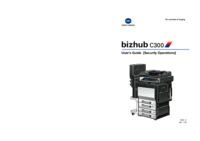



 (168 pages)
(168 pages) (236 pages)
(236 pages)




 (39 pages)
(39 pages)







Comments to this Manuals