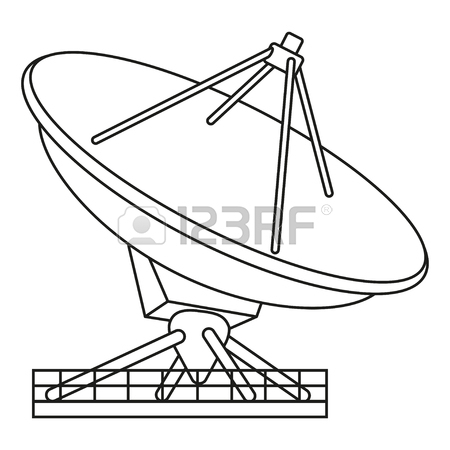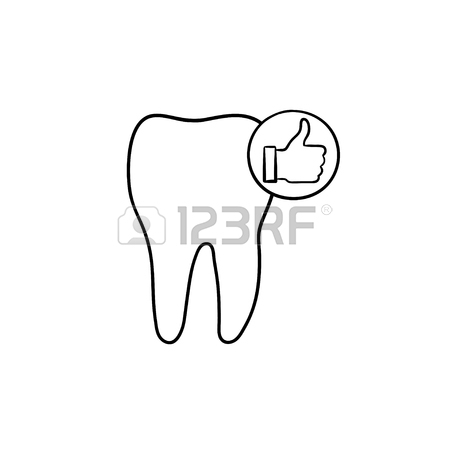Konica Minolta magicolor 1650EN manuals
Owner’s manuals and user’s guides for Printers Konica Minolta magicolor 1650EN.
We providing 4 pdf manuals Konica Minolta magicolor 1650EN for download free by document types: User Manual
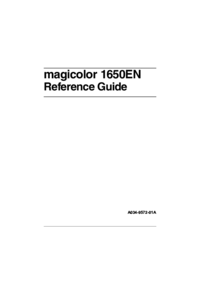
Konica minolta magicolor 1650EN User Manual (317 pages)
Brand: Konica-minolta | Category: Printers | Size: 9.13 MB |

Table of contents
16
17
19
21
22
31
33
36
46
56
59
62
68
75
75
76
78
78
80
100
101
101
103
106
108
110
114
114
115
119
119
121
125
132
134
134
136
136
137
139
141
143
146
161
163
164
164
165
168
168
168
169
169
173
173
175
177
177
177
178
179
183
186
186
187
187
193
194
194
194
196
198
203
204
205
206
208
209
210
212
213
214
215
216
218
220
222
224
225
226
244
245
246
249
250
251
265
268
272
274
276
280
295
297
307
308
313
314
315
316
317

Konica minolta magicolor 1650EN User Manual (191 pages)
Brand: Konica-minolta | Category: Printers | Size: 4.16 MB |

Table of contents
10
11
13
18
22
30
33
33
34
34
40
45
47
52
65
69
70
71
72
74
74
76
88
89
89
92
92
116
118
138
139
140
167
169
173
174
174
176
177
178
179
184
190
191
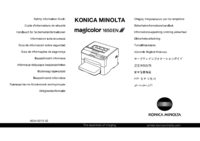
Konica minolta magicolor 1650EN User Manual (48 pages)
Brand: Konica-minolta | Category: Printers | Size: 5.51 MB |








Table of contents
2
6
6
10
10
10
12
12
13
14
14
14
14
16
18
18
20
20
22
23
24
24
26
28
32
32
32
34
34
42
42
43
46

Konica minolta magicolor 1650EN User Manual (199 pages)
Brand: Konica-minolta | Category: Printers | Size: 3.90 MB |

Table of contents
10
11
13
15
17
32
38
42
49
66
68
75
76
77
118
120
142
143
144
144
144
144
164
177
177
182
184
185
192
198
199
More products and manuals for Printers Konica Minolta
| Models | Document Type |
|---|---|
| bizhub C250 |
User Manual
 Konica Minolta bizhub C250 Manuale d'uso,
376 pages
Konica Minolta bizhub C250 Manuale d'uso,
376 pages
|
| bizhub PRO C6500P |
User Manual
 Konica Minolta bizhub PRO C6500P Manuale d'uso,
28 pages
Konica Minolta bizhub PRO C6500P Manuale d'uso,
28 pages
|
| bizhub C364e |
User Manual
 Konica Minolta bizhub C364e Manuale d'uso,
1 pages
Konica Minolta bizhub C364e Manuale d'uso,
1 pages
|
| MAGICOLOR 4695MF |
User Manual
 Konica Minolta MAGICOLOR 4695MF Manuale d'uso,
124 pages
Konica Minolta MAGICOLOR 4695MF Manuale d'uso,
124 pages
|
| bizhub C252P |
User Manual
 Konica Minolta bizhub C252P Manuale d'uso,
522 pages
Konica Minolta bizhub C252P Manuale d'uso,
522 pages
|
| magicolor 5570 |
User Manual
 Konica Minolta magicolor 5570 Manuale d'uso,
12 pages
Konica Minolta magicolor 5570 Manuale d'uso,
12 pages
|
| bizhub PRO 1050P |
User Manual
 Konica Minolta bizhub PRO 1050P Manuale d'uso,
596 pages
Konica Minolta bizhub PRO 1050P Manuale d'uso,
596 pages
|
| bizhub PRO 950 |
User Manual
 Konica Minolta bizhub PRO 950 Manuale d'uso,
304 pages
Konica Minolta bizhub PRO 950 Manuale d'uso,
304 pages
|
| IC-402 |
User Manual
 Konica Minolta IC-402 Manuale d'uso,
28 pages
Konica Minolta IC-402 Manuale d'uso,
28 pages
|
| magicolor 5570CK |
User Manual
 Konica Minolta magicolor 5570CK Manuale d'uso,
296 pages
Konica Minolta magicolor 5570CK Manuale d'uso,
296 pages
|
| bizhub PRESS C1085 |
User Manual
 Konica Minolta bizhub PRESS C1085 Manuale d'uso [en] ,
48 pages
Konica Minolta bizhub PRESS C1085 Manuale d'uso [en] ,
48 pages
|
| bizhub 601 |
User Manual
 Konica Minolta bizhub 601 Manuale d'uso,
282 pages
Konica Minolta bizhub 601 Manuale d'uso,
282 pages
|
| BIZHUB C252 |
User Manual
 Konica Minolta BIZHUB C252 Manuale d'uso,
736 pages
Konica Minolta BIZHUB C252 Manuale d'uso,
736 pages
|
| magicolor 7460CK |
User Manual
 Konica Minolta magicolor 7460CK Manuale d'uso,
497 pages
Konica Minolta magicolor 7460CK Manuale d'uso,
497 pages
|
| BIZHUB C351 |
User Manual
 Konica Minolta BIZHUB C351 Manuale d'uso,
708 pages
Konica Minolta BIZHUB C351 Manuale d'uso,
708 pages
|
| PagePro 1490MF |
User Manual
 Konica Minolta PagePro 1490MF Manuale d'uso,
91 pages
Konica Minolta PagePro 1490MF Manuale d'uso,
91 pages
|
| bizhub C252P |
User Manual
 Konica Minolta bizhub C252P Manuale d'uso,
438 pages
Konica Minolta bizhub C252P Manuale d'uso,
438 pages
|
| bizhub 20 |
User Manual
 Konica Minolta bizhub 20 Manuale d'uso,
31 pages
Konica Minolta bizhub 20 Manuale d'uso,
31 pages
|
| bizhub 36 |
User Manual
 Konica Minolta bizhub 36 Manuale d'uso,
3 pages
Konica Minolta bizhub 36 Manuale d'uso,
3 pages
|
| IC-402 |
User Manual
 Konica Minolta IC-402 Manuale d'uso,
28 pages
Konica Minolta IC-402 Manuale d'uso,
28 pages
|
Konica Minolta devices