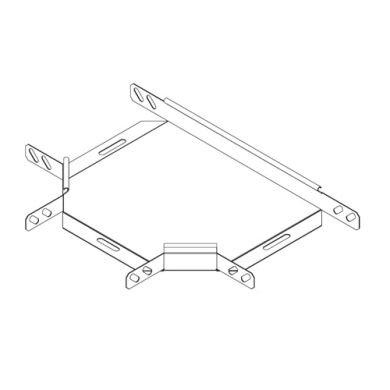Konica Minolta bizhub PRO 950 manuals
Owner’s manuals and user’s guides for Printers Konica Minolta bizhub PRO 950.
We providing 11 pdf manuals Konica Minolta bizhub PRO 950 for download free by document types: User Manual

Konica minolta bizhub PRO 950 User Manual (122 pages)
Brand: Konica-minolta | Category: Printers | Size: 3.81 MB |

Table of contents
22
91
91
91
96
102
103
103
104
113
114

Konica minolta bizhub PRO 950 User Manual (82 pages)
Brand: Konica-minolta | Category: Printers | Size: 4.15 MB |

Table of contents

Konica minolta bizhub PRO 950 User Manual (160 pages)
Brand: Konica-minolta | Category: Printers | Size: 4.96 MB |

Table of contents
2
11
15
16
40
42
43
44
62
70
74
76
91
93
94
98
103
108
113
115
120
122
126
129
132
156
158
160

Konica minolta bizhub PRO 950 User Manual (320 pages)
Brand: Konica-minolta | Category: Printers | Size: 9.80 MB |

Table of contents
16
23
91
91
91
102
103
103
104
113
114
120
122
123
124
125
127
132
145
146
147
152
153
155
158
158
160
173
178
180
180
182
184
186
188
190
192
193
195
197
202
203
208
210
220
265
268
285
286
287
303
304
312
320

Konica minolta bizhub PRO 950 User Manual (131 pages)
Brand: Konica-minolta | Category: Printers | Size: 1.53 MB |

Table of contents
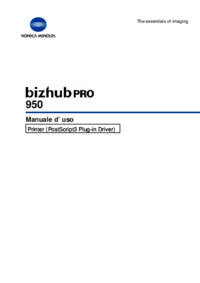
Konica minolta bizhub PRO 950 User Manual (147 pages)
Brand: Konica-minolta | Category: Printers | Size: 2.70 MB |

Table of contents
10
11
15
40
42
70
74
76
92
94
105
115
117
122
124
129
145
147

Konica minolta bizhub PRO 950 User Manual (304 pages)
Brand: Konica-minolta | Category: Printers | Size: 23.86 MB |

Table of contents
3
20
39
48
134
180
188
213
235
244
250
251
260
261
264
266
268
269
269
273
283
285
286
288
291
297
301

Konica minolta bizhub PRO 950 User Manual (22 pages)
Brand: Konica-minolta | Category: Printers | Size: 0.84 MB |


Konica minolta bizhub PRO 950 User Manual (416 pages)
Brand: Konica-minolta | Category: Printers | Size: 27.46 MB |

Table of contents
3
21
28
28
28
28
30
31
34
72
100
116
156
159
161
165
167
168
181
193
193
200
207
207
208
217
279
279
279
279
283
287
287
287
300
314
317
320
335
337
338
343
345
348
349
349
355
356
377
393
413

Konica minolta bizhub PRO 950 User Manual (80 pages)
Brand: Konica-minolta | Category: Printers | Size: 4.20 MB |


Konica minolta bizhub PRO 950 User Manual (168 pages)
Brand: Konica-minolta | Category: Printers | Size: 12.31 MB |

Table of contents
3
14
14
14
16
19
78
80
103
140
143
156
157
159
163
167
More products and manuals for Printers Konica Minolta
| Models | Document Type |
|---|---|
| bizhub PRESS C8000 |
User Manual
 Konica Minolta bizhub PRESS C8000 Manuale d'uso,
24 pages
Konica Minolta bizhub PRESS C8000 Manuale d'uso,
24 pages
|
| BIZHUB C30P |
User Manual
 Konica Minolta BIZHUB C30P User Manual,
128 pages
Konica Minolta BIZHUB C30P User Manual,
128 pages
|
| FAX Unit for Di181 |
User Manual
 Konica Minolta FAX Unit for Di181 Manuale d'uso,
1 pages
Konica Minolta FAX Unit for Di181 Manuale d'uso,
1 pages
|
| PagePro 1400W |
User Manual
 Konica Minolta PagePro 1400W Manuale d'uso,
96 pages
Konica Minolta PagePro 1400W Manuale d'uso,
96 pages
|
| PageScope Box Operator |
User Manual
 Konica Minolta PageScope Box Operator Manuel d'utilisation,
80 pages
Konica Minolta PageScope Box Operator Manuel d'utilisation,
80 pages
|
| BIZHUB 164 |
User Manual
 Konica Minolta BIZHUB 164 Manuale d'uso,
140 pages
Konica Minolta BIZHUB 164 Manuale d'uso,
140 pages
|
| bizhub C250 |
User Manual
 Konica Minolta bizhub C250 Manuale d'uso,
444 pages
Konica Minolta bizhub C250 Manuale d'uso,
444 pages
|
| magicolor 1690MF |
User Manual
 Konica Minolta magicolor 1690MF Manuale d'uso,
123 pages
Konica Minolta magicolor 1690MF Manuale d'uso,
123 pages
|
| Magicolor 2550 |
User Manual
 Konica Minolta Magicolor 2550 Manuale d'uso,
188 pages
Konica Minolta Magicolor 2550 Manuale d'uso,
188 pages
|
| IC-409 |
User Manual
 Konica Minolta IC-409 Manuale d'uso,
52 pages
Konica Minolta IC-409 Manuale d'uso,
52 pages
|
| Bizhub C20P |
User Manual
 Konica Minolta Bizhub C20P Manuale d'uso,
276 pages
Konica Minolta Bizhub C20P Manuale d'uso,
276 pages
|
| IC-409 |
User Manual
 Konica Minolta IC-409 Manuale d'uso,
22 pages
Konica Minolta IC-409 Manuale d'uso,
22 pages
|
| Magicolor 2490MF |
User Manual
 Konica Minolta Magicolor 2490MF Manuale d'uso,
88 pages
Konica Minolta Magicolor 2490MF Manuale d'uso,
88 pages
|
| bizhub C31P |
User Manual
 Konica Minolta bizhub C31P Manuale d'uso,
306 pages
Konica Minolta bizhub C31P Manuale d'uso,
306 pages
|
| Magicolor 7450 |
User Manual
 Konica Minolta Magicolor 7450 User Manual,
272 pages
Konica Minolta Magicolor 7450 User Manual,
272 pages
|
| bizhub C450P |
User Manual
 Konica Minolta bizhub C450P Manuale d'uso,
488 pages
Konica Minolta bizhub C450P Manuale d'uso,
488 pages
|
| Magicolor 7450 |
User Manual
        Konica Minolta Magicolor 7450 User Manual,
38 pages
Konica Minolta Magicolor 7450 User Manual,
38 pages
|
| bizhub C10P |
User Manual
 Konica Minolta bizhub C10P Manuale d'uso,
42 pages
Konica Minolta bizhub C10P Manuale d'uso,
42 pages
|
| magicolor 8650CK |
User Manual
 Konica Minolta magicolor 8650CK Manuale d'uso,
41 pages
Konica Minolta magicolor 8650CK Manuale d'uso,
41 pages
|
| bizhub C10P |
User Manual
  Konica Minolta bizhub C10P Manuale d'uso,
5 pages
Konica Minolta bizhub C10P Manuale d'uso,
5 pages
|
Konica Minolta devices