Konica-minolta FK-502 User Manual Page 94
- Page / 361
- Table of contents
- TROUBLESHOOTING
- BOOKMARKS
Rated. / 5. Based on customer reviews


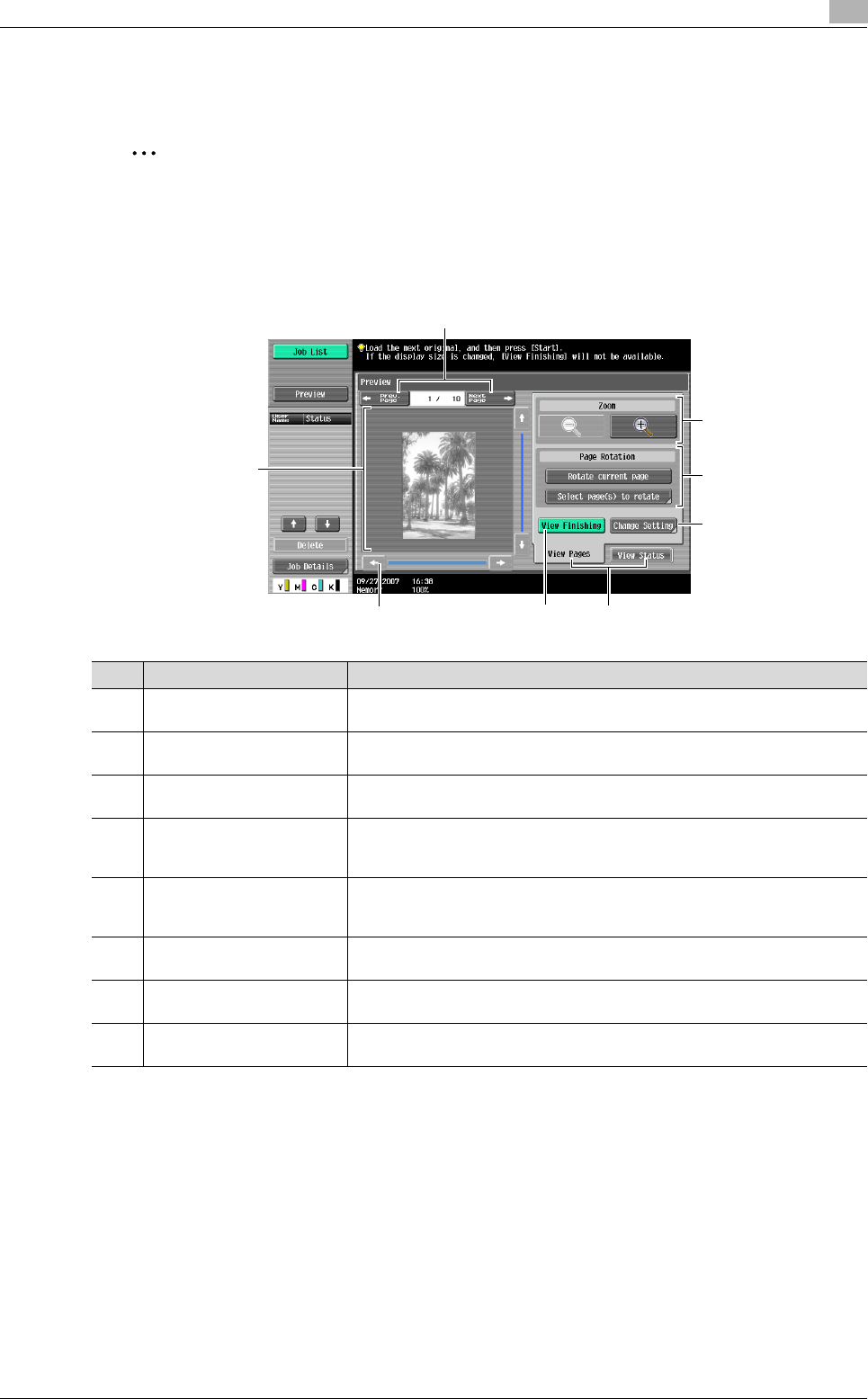
C650 2-52
To send a fax
2
2.20 Faxing after previewing
Previewing allows you to view an image of the scanned document in the touch panel before it is sent.
2
Note
Previewing is not available when performing the quick memory transmission operation.
Preview screen
From the Preview screen, the scanned document can be rotated if the orientation is incorrect or settings
specified before scanning can be changed.
Zoom
In Zoom, the preview image can be enlarged to check the original in detail. By touching [+] or [–], the zoom
ratio can be changed between the full size or at a size of 2, 4 or 8 times the normal size. Use the scroll bars
in the right end and bottom end of the image to view the desired section of the image.
1
2
3 4
6
5
8
7
No. Part name Description
1[←Prev. Page]/[Next Page
→]
Moves to the previous or next page from the current page.
2 – The preview image appears.
Press [View Finishing] to apply the finishing status to the preview image.
3 Scroll bar If the preview image is enlarged, use the scroll bar to scroll up or down, or to
the left or right of the image.
4 [View Finishing] Applies the finishing state to the preview image. Touching [View Finishing]
again cancels the finishing preview.
For details, refer to "View Finishing" on page 2-54.
5 [View Status]/[View Pages] Switches the Preview screen between the status view and the page view.
Images can be rotated and settings can be changed in [View Pages]. Loading
of the image is finished in [View Status].
6 [Change Setting] Settings for the scanned originals can be changed.
For details, refer to "Change Setting" on page 2-54.
7 Page Rotation Rotates the preview image by 180 degrees.
For details, refer to "Page Rotation" on page 2-53.
8 Zoom Enlarges or reduces the preview image.
For details, refer to "Zoom" on page 2-52.
- Contents 2
- 2 To send a fax 3
- 7 WARNING 9
- 7 CAUTION 10
- Introduction 11
- Special Notice to User 12
- Send a fax (Faxing) 15
- Available features 18
- Indian Ocean 19
- Top bind 20
- Destination FAX 20
- Left bind 20
- Transmission 20
- Confidential 22
- ReceiverSender 22
- Hard disk 23
- C650 x-23 24
- C650 x-24 25
- User’s guides 27
- Before using this machine 28
- 1 Before using this machine 29
- 1.2 Using the control panel 30
- C650 1-4 31
- Reminder 31
- C650 1-6 33
- 1.3 Initial settings 34
- 1.6 Fax reception using a box 38
- To send a fax 43
- 7 Press [Start] key 46
- 2.2 Loading the original 48
- 6 Touch [Finish] 50
- 2 Touch [Address Type] 57
- 3 Select the address type 57
- 2 Touch [Detail Search] 58
- 3 Touch [Name] or [Address] 58
- 2 Touch [Search] 61
- 2 Touch [Advanced Search] 62
- 2 Touch [Check Job Settings] 68
- 3 Press [Start] key 71
- 2 Touch [Send] 73
- 4 Touch [OK] 74
- 3 Touch [System User Box] 74
- 1 Touch [Next Fax/Scan Job] 76
- 4 Specify the destination 76
- 5 Press [Start] key 76
- (Manual transmission) 77
- 2.12 Aborting transmission 78
- 3 Touch the [Send] 80
- 4 Touch [Current Job] 80
- 3 Touch [Send] or [Receive] 82
- 8 Specify the destination 85
- 9 Press [Start] key 85
- 5 Touch [Overseas TX] 90
- 2.19 Fax Header Settings 92
- 13:22 #138 P.001/001 93
- 2.20 Faxing after previewing 94
- Parameter Description 97
- 7 Press the [Start] key 98
- 8 Check the preview image 98
- Reception 99
- 3 Reception 100
- Incoming 101
- Received 101
- Pick up the receiver and talk 102
- Original 109
- Printing to 109
- Received original 109
- 3.7 Footer Setting 111
- Troubleshooting 112
- 4 Troubleshooting 113
- 4.2 Fax cannot be received 114
- 4.3 Error Messages 115
- Specifications 117
- 5 Specifications 118
- Useful transmission functions 119
- [E-Mail Settings] 122
- [URL Notification Setting] 122
- C650 6-5 123
- 2 Load the original 124
- 4 Touch [Background Removal] 124
- 4 Touch [Sharpness] 126
- 4 Touch [Frame Erase] 128
- 6 Touch [OK] 129
- 7 Touch [Close] 129
- 8 Touch [OK] 129
- 10 Specify the destination 130
- 11 Press [Start] key 130
- Polling RX, Preview 131
- 4 Touch [Book Copy] 132
- 13 Press [Start] key 134
- 4 Touch [Scan Size] 135
- C650 6-19 137
- 4 Touch [Send & Print] 138
- 6 Touch [Close] 139
- 7 Touch [OK] 139
- 9 Specify the destination 139
- 10 Press [Start] key 139
- Original) 142
- Lateral guide 143
- 3 Touch [Original Settings] 144
- 4 Touch [Z-Folded Original] 144
- 5 Touch [OK] 144
- 7 Specify the destination 145
- 8 Press [Start] key 145
- 4 Touch [Long Original] 146
- 4 Touch [Binding Position] 148
- (Despeckle) 150
- 4 Touch [Line Settings] 151
- 5 Touch [ECM OFF] 151
- 5 Touch [V. 34 OFF] 153
- 1 Press [User Box] key 155
- 2 Touch [Use Document] 155
- 5 Specify the destination 156
- 6 Touch [Execute] 156
- Display Function) 159
- 5 Touch [Password TX] 162
- 5 Touch [F-Code TX] 164
- C650 6-50 168
- Useful reception functions 171
- 7 Useful reception functions 172
- 2 Press [File Document] 173
- 8 Polling 178
- C650 8-5 181
- 4 Touch [Polling RX] 182
- 5 Touch [Polling TX] 184
- Registering/Specifying 189
- Settings 189
- 3 Touch [Fax] 192
- 4 Touch [New] 192
- 2 Touch [Group] 198
- 3 Touch [New] 199
- 5 Touch [Select Group] 199
- 3 Press [Mode Memory] key 202
- 4 Touch [Page List] 202
- 8 Touch [Address] 204
- 10 Touch [Fax] 204
- 7 Press [Reset] key 206
- 9.6 Confidential box settings 210
- 3 Touch [Create User Box] 211
- 5 Touch [New] 211
- 7 Touch [Forward] 212
- 9 Touch [Confidential RX] 212
- 12 Touch [OK] 213
- 13 Touch [Close] 213
- 9 Touch [Close] 216
- 4 Touch [Relay User Box] 218
- 8 Touch [Close] 219
- Utility mode 221
- 10 Utility mode 222
- 10.2 Utility mode list 224
- 3 Touch [Scan/Fax Settings] 234
- 4 Select the items to be set 234
- 3 Touch [FAX Active Screen] 235
- 5 Touch [Yes] or [No] 236
- 2 Touch [Scan/Fax Settings] 239
- 2 Touch [System Settings] 241
- 3 Touch [Output Settings] 243
- 5 Touch [Fax] 244
- 6 Select the printing method 244
- 4 Touch [Restrict Operation] 248
- 3 Touch [Reset Settings] 249
- 4 Touch [Job Reset] 250
- 5 Touch [Next Job] 250
- 3 Touch [Forward→] 251
- 4 Touch [Stamp Settings] 252
- 5 Touch [Fax TX Settings] 252
- 6 Touch [Do Not Cancel] 252
- Destinations) 253
- 4 Touch [Create Group] 254
- 6 Touch [Edit] 254
- 7 Touch [Group Name] 254
- C650 10-36 256
- 7 Set the destination level 257
- 2 Touch [Fax Settings] 258
- 3 Touch [Header Information] 258
- 4 Touch [Sender] 259
- 8 Touch [Sender Fax No.] 259
- 10 Touch [OK] 260
- 3 Touch [TX/RX Settings] 266
- 3 Touch [Function Settings] 269
- 5 Select the items to be set 269
- 4 Touch [Memory RX Settings] 272
- 4 Touch [Closed Network RX] 274
- 4 Touch [Forward TX Setting] 276
- 5 Select [Yes] 276
- 4 Touch [Incomplete TX Hold] 279
- 4 Touch [PC-FAX RX Setting] 281
- 3 Touch [Report Settings] 290
- 4 Touch [Function Settings] 295
- 4 Touch [Sender Fax No.] 299
- 2 Touch [Security Settings] 300
- 3 Touch [Security Details] 300
- 5 Touch [Restrict] 301
- 4 Touch [↓] 303
- 5 Touch [Restrict Fax TX] 303
- 6 Touch [ON] 303
- 6 Touch [OFF] 307
- Reports and Lists 308
- 11 Reports and Lists 309
- C650 11-3 310
- 11.2 Activity Report 311
- 1 Touch [Job List] 313
- 2 Touch [Job Details] 313
- 3 Touch [Send] 313
- 4 Touch [Job History] 313
- 5 Touch [Comm. List] 314
- 6 Touch [Fax TX List] 314
- 11.3 TX Result Report 315
- Setting)" on page 10-69 316
- 11.4 Polling TX Report 317
- C650 11-11 318
- 11.5 Polling RX Report 319
- C650 11-13 320
- 11.12 Confidential RX Report 328
- C650 11-24 331
- 11.14 Relay TX Result Report 332
- 11.15 Relay Request Report 334
- 11.16 PC-FAX TX Error Report 336
- 11.17 Broadcast Report 337
- C650 11-31 338
- 11.19 Group Address List 341
- 6 Touch [Group List] 342
- 8 Touch [Print] 342
- 11.20 Program List 343
- 11.21 Fax Setting List 345
- 4 Touch [Fax Settings] 348
- 5 Touch [Job Settings List] 348
- Appendix 350
- 12 Appendix 351
- 12.2 Entering text 352
- Alphanumeric 354
- 12.3 Fax glossary 355
- C650 12-7 356
- C650 12-8 357
- 13 Index 359
- Copyright 361
- 2008. 4A00H-9642-33 361
 (342 pages)
(342 pages) (106 pages)
(106 pages) (284 pages)
(284 pages)







Comments to this Manuals