Konica-minolta Bizhub 215 User Manual
Browse online or download User Manual for Multifunction Devices Konica-minolta Bizhub 215. Konica Minolta Bizhub 215 User Manual
- Page / 166
- Table of contents
- BOOKMARKS
- Table of contents 2
- 5 Internet Fax 4
- Introduction 8
- 1Introduction 9
- 7 WARNING 10
- 7 CAUTION 10
- Reference 10
- Key symbols 11
- Original and paper sizes 11
- Before Using the Fax Function 12
- 2.1 Control Panel 13
- 2.1.3 Display message 17
- 2.1.4 Initial mode 18
- 2.2 Original 19
- 2.2.3 Cautions on original 20
- 2.3.1 Required registration 21
- How to Use the Fax Function 27
- 3 How to Use the Fax Function 28
- 3.2 Loading the original 30
- 1 Press the Fax key 30
- 3 Close the ADF 31
- 2 Load the original 32
- 3 Press the Quality key 32
- 3.4.2 Entering a fax number 33
- 1 Load the original 34
- 4 Press the Start key 34
- 3 Press the Speed Dial key 35
- 5 Press the Start key 35
- 3.4.8 Chain dial 39
- 3.4.10 Manual redialing 40
- When [YES] is selected: 41
- When [NO] is selected: 41
- 3.6 If a transmission fails 42
- 3.10 Report or List types 46
- 3.11.1 Memory transmission 48
- 3.11.2 Immediate transmission 48
- 3.14 Receiving data 51
- Reception 52
- 3.15 Making a call 53
- 1 Pick up the phone receiver 53
- 2 Dial a destination number 53
- 3.16 Receiving a call 54
- Convenient Transmission and 55
- Receiving Functions 55
- 4.3.1 Using Polling TX 60
- 1 Press the Function key 61
- 8 Press the Start key 64
- (Forward) 66
- Internet Fax 67
- 8 Press OK 70
- 9 Press the Start key 70
- 5.3.2 Specifying the density 73
- 5.4.1 Specifying a title 74
- 5.5 Receiving an Internet fax 76
- 6.1 Overview of PC-Fax 79
- 6.1.2 Operating environment 80
- 6.1.3 Setup procedure 80
- USB connection 80
- Network connection 80
- 6.2 Installing the fax driver 82
- Installation (USB connection) 83
- 2008/Server 2008 R2) 84
- For local connection 87
- Manual uninstallation 91
- 6.3.1 Sending a fax 93
- 9 Click [OK] 94
- 2 Configure a cover sheet 94
- 6.4.1 Basic settings 95
- 1 Click [Add User] 97
- Utility and Fax Settings 100
- 7 Utility and Fax Settings 101
- 7.2.1 Registration items 104
- 7.3.1 Fax registration items 115
- 7.4.1 Fax TX setting items 119
- 7.5 Fax RX setting 121
- 7.5.7 Configuring the RX mode 123
- 7.5.10 Selecting a tray 124
- 1 Press the Utility key 125
- 7.6.1 Report setting items 126
- PageScope Web Connection 128
- 8 PageScope Web Connection 129
- 1 Start the Web browser 130
- 8.2.4 How to operate 131
- 8.3 User mode 132
- 2 Click [Send] 135
- 3 Click [Print] 137
- 8.3.16 [Network] - [Summary] 139
- If This Message Appears 140
- 9 If This Message Appears 141
- 11 Others 148
- 11.2 LSU 149
- 11.2.4 Installing LSU 150
- 11.2.5 Starting LSU 150
- 11.2.6 LSU screen 150
- 1 Click 154
- 3 Click [Save] 154
- % Click 154
- 11.2.23 Uninstalling LSU 158
- 11.3 Glossary 159
- 12 Index 161
- 12.2 Index by button 164
Summary of Contents
User’s Guide [Fax Operations]
bizhub 215 1-31.2 Conventions used in this manual11.2 Conventions used in this manual1.2.1 Symbols used in this manualSymbols are used in this manual
7Utility and Fax Settings
bizhub 215 7-27.1 Utility settings77 Utility and Fax Settings7.1 Utility settingsThe Utility screen provides five fax setting items.Tips- Some items c
bizhub 215 7-37.1 Utility settings7In addition to No.1 to No.5, the following items can be configured if FAX Kit FK-510 is installed on this ma-chine.
bizhub 215 7-47.1 Utility settings7[ADMIN. MANAGE-MENT][COMM. SETTING] [TONE/PULSE] Specify the tele-phone line type such as the push tele-phone line
bizhub 215 7-57.2 Store Address77.2 Store AddressThis function allows you to register or change destinations or settings in the one-touch dial, speed
bizhub 215 7-67.2 Store Address76 Enter the destination name using the Keypad, and press the OK key.% For details on how to enter a character string,
bizhub 215 7-77.2 Store Address78 Use +, to select a setting item, and press the OK key.% If [SUB, SID SETTING] is selected: Enter the SUB address and
bizhub 215 7-87.2 Store Address77.2.4 Registering destinations in the speed dialRegister a destination in the speed dial; you can specify a destinatio
bizhub 215 7-97.2 Store Address77 Enter a destination fax number using the Keypad.% For details on how to enter a character string, refer to [Quick Gu
bizhub 215 7-107.2 Store Address77.2.6 Registering destinations in the group dialUp to 50 stations can be registered as one group in a single One-Touc
bizhub 215 1-41.2 Conventions used in this manual1Key symbols[ ]These brackets are used to indicated key names in the Display or computer screen, or a
bizhub 215 7-117.2 Store Address77.2.7 Changing or deleting a Group dial destination1 Press the Utility key.2 Use +, to select [DIAL REGISTRATION], an
bizhub 215 7-127.2 Store Address73 Use +, to select [PROGRAM DIAL], and press the OK key.4 Press a target key among One-Touch Dial Key 29 to 32.% One-
bizhub 215 7-137.2 Store Address77.2.10 Changing or deleting the specified-time transmission program1 Press the Utility key.2 Use +, to select [DIAL R
bizhub 215 7-147.2 Store Address77 If necessary, change the Confidential User Box ID or password using the Keypad, and press the OK key.This registers
bizhub 215 7-157.2 Store Address76 When necessary, use the One-Touch Dial Key, Speed Dial, or Keypad to specify a destination, and press the OK key.7
bizhub 215 7-167.3 Fax registration77.3 Fax registrationThis section explains registration items that are available for efficiently using the fax func
bizhub 215 7-177.3 Fax registration7% For password, specify a numeric value between 0000 and 9999.% To correct a password, press the Clear/Stop key.%
bizhub 215 7-187.3 Fax registration74 Enter a Relay User Box number using the Keypad, and press the OK key.% For Relay User Box number , specify a num
bizhub 215 7-197.3 Fax registration710 Use a One-Touch Dial Key or speed dial to specify a receiving station, and press the OK key.% To continuously s
bizhub 215 7-207.4 Fax TX setting77.4 Fax TX settingConfigure various transmission settings for fax communication.7.4.1 Fax TX setting itemsd Referenc
2Before Using the Fax Function
bizhub 215 7-217.4 Fax TX setting77.4.4 Specifying the default TX modeTipsThis setting item may not be displayed in some regions.1 Press the Utility k
bizhub 215 7-227.5 Fax RX setting77.5 Fax RX settingConfigure various receiving settings for fax communication.7.5.1 Fax RX setting itemsNo. Fax RX se
bizhub 215 7-237.5 Fax RX setting77.5.2 Specifying the memory RX mode1 Press the Utility key.2 Use +, to select [FAX RX OPERATION], and press the OK k
bizhub 215 7-247.5 Fax RX setting77.5.4 Specifying the number of rings1 Press the Utility key.2 Use +, to select [FAX RX OPERATION], and press the OK
bizhub 215 7-257.5 Fax RX setting77.5.8 Configuring the forward mode1 Press the Utility key.2 Use +, to select [FAX RX OPERATION], and press the OK ke
bizhub 215 7-267.5 Fax RX setting77.5.11 Configuring the closed network1 Press the Utility key.2 Use +, to select [FAX RX OPERATION], and press the OK
bizhub 215 7-277.6 Report setting77.6 Report settingConfigure settings to automatically print out various reports for fax communication.7.6.1 Report s
bizhub 215 7-287.6 Report setting77.6.4 Selecting whether to automatically print out a transmission result report1 Press the Utility key.2 Use +, to s
8PageScope Web Connection
bizhub 215 8-28.1 Overview88 PageScope Web Connection8.1 OverviewPageScope Web Connection is a device control utility that is built into the printer c
bizhub 215 2-22.1 Control Panel22 Before Using the Fax FunctionTo use the fax function, optional FAX Kit FK-510 and Extended Operation Panel MK-733 ar
bizhub 215 8-38.2 How to use PageScope Web Connection88.2 How to use PageScope Web Connection8.2.1 How to accessPageScope Web Connection can be access
bizhub 215 8-48.2 How to use PageScope Web Connection8Tips- The [Print] tab is displayed only when Image Controller IC-209 is installed.- The contents
bizhub 215 8-58.3 User mode88.3 User modeThis section describes the usage for each menu item that is displayed at the left-hand side when you click a
bizhub 215 8-68.3 User mode8Tips- The items displayed may vary depending on options installed or settings.8.3.3 [System] - [Maintenance] - [Counter]En
bizhub 215 8-78.3 User mode8Configure the settings and click [Apply] to apply the change.8.3.5 [System] - [Online Assistance]This item displays the on
bizhub 215 8-88.3 User mode88.3.7 [Print Job] - [File Download]A PRN file created with the printer driver of this machine can be downloaded on to the
bizhub 215 8-98.3 User mode88.3.9 [Print] - [Settings] - [Paper Layout]This item enables you to check the paper size specified for the output paper si
bizhub 215 8-108.3 User mode88.3.11 [Print] - [Test Print]This item enables you to print the following test pages.- Configuration Page- PCL Font List1
bizhub 215 8-118.3 User mode88.3.13 [Address] - [One-Touch Dial Setting]This item enables you to check the registered one-touch dial settings.8.3.14 [
bizhub 215 8-128.3 User mode88.3.15 [Address] - [Group Dial Setting]This item enables you to check the registered group dial settings.8.3.16 [Network]
bizhub 215 2-32.1 Control Panel29 Quality Select the image quality of the original.In the copy mode, select [TEXT], [PHOTO], or [TEXT/PHOTO]. For deta
9If This Message Appears
bizhub 215 9-29.1 Primary messages and corrective actions99 If This Message Appears9.1 Primary messages and corrective actionsd ReferenceFor details o
bizhub 215 9-39.1 Primary messages and corrective actions9[MEMORY FILE FULL] The maximum number of memo-ry files has been used during fax transmission
10If you suspect a failure then do the following
bizhub 215 10-210.1 Having problems sending a fax1010 If you suspect a failure then do the following10.1 Having problems sending a faxFax status Major
bizhub 215 10-310.2 Having problems receiving a fax1010.2 Having problems receiving a faxFax status Major cause Corrective actionsThe received image i
bizhub 215 10-410.3 Having problems making a call1010.3 Having problems making a callFax status Major cause Corrective actionsNo sound is heard throug
11Others
bizhub 215 11-211.1 Fax specifications1111 Others11.1 Fax specifications* Indicates the speed when an A4-size original of approximately 700 characters
bizhub 215 11-311.2 LSU1111.2 LSU11.2.1 What is LSU?LSU stands for Local Setup for Utility. If a computer with this application installed is connected
bizhub 215 2-42.1 Control Panel223 Reset • Resets all settings you entered on the Control Panel. (Excluding the registered settings.)• Erases the jobs
bizhub 215 11-411.2 LSU1111.2.4 Installing LSUTips- Installing LSU to Windows Server 2003 requires the administrator authority.1 Insert the LSU CD-ROM
bizhub 215 11-511.2 LSU1111.2.7 Connecting LSU to this machine% Click .When LSU is connected to this machine, [Connect Status:ONLINE] appears.Tips- Yo
bizhub 215 11-611.2 LSU1111.2.11 Editing a one-touch dial destination% Click the this-machine icon , and also click [One-Touch].When necessary, select
bizhub 215 11-711.2 LSU1111.2.14 Registering destinations in the group dial0 Register the group dial after registering the one-touch dial and speed di
bizhub 215 11-811.2 LSU1111.2.17 Saving settings in a computer1 Click .% You can also click [File] - [Save As...] to save settings.2 Specify a folder
bizhub 215 11-911.2 LSU11The following items can be configuring using LSU.Tabs ItemMachine Setting Auto Panel ResetDensity (ADF)Buzzer VolumeInitial M
bizhub 215 11-1011.2 LSU1111.2.20 Configuring administrator settings1 Click [Machine] - [Admin. Management].2 Enter the administrator number.The Admin
bizhub 215 11-1111.2 LSU11The following items can be configuring using LSU.Tabs ItemAdministrator Mode Sleep ShiftAccount TrackRemote MonitorChange Ad
bizhub 215 11-1211.2 LSU1111.2.21 Viewing the total counter% Click [Machine] - [Total Counter].The total counter appears.11.2.22 Viewing the configura
bizhub 215 11-1311.3 Glossary1111.3 GlossaryExplanation of termsTerm DescriptionAuto redial This function automatically recalls a destination if a com
bizhub 215 2-52.1 Control Panel22.1.2 Extended Operation Panel MK-733 (Optional)No. Name Functions Page1 Fax Press this key to switch to the fax mode.
12Index
bizhub 215 12-212.1 Index by item1212 Index12.1 Index by itemNumerics1-sided original ...2-82
bizhub 215 12-312.1 Index by item12LLPR ...6-7, 6-12LSU ...
bizhub 215 12-412.1 Index by item12TTest Print ...8-10TIMER SETTING ...
bizhub 215 12-512.2 Index by button1212.2 Index by buttonAA3 ...5-6A4 .
bizhub 215 12-612.2 Index by button12MEMORY RX MODE ...7-22, 7-23MH ...
Copyright2011A3PE-9586FD-002011. 9http://konicaminolta.com
bizhub 215 2-62.1 Control Panel22.1.3 Display messageFax mode screenUtility screenNo. Display message Description1 Time Displays the current time that
bizhub 215 2-72.1 Control Panel2List of pictograms in fax mode2.1.4 Initial modeWhen this machine is turned on or reset, it is placed into the initial
bizhub 215 2-82.2 Original22.2 Original2.2.1 Using the ADFThe ADF is a device that scans multiple original pages while feeding out them one by one, an
bizhub 215 Contents-1Table of contents1Introduction1.1 Welcome ...
bizhub 215 2-92.2 Original22.2.3 Cautions on originalThe following types of originals should not be loaded into the ADF. If loaded, paper may be jamme
bizhub 215 2-102.3 First required registration and setting check22.3 First required registration and setting checkTo efficiently use functions of this
bizhub 215 2-112.3 First required registration and setting check27 Use +, to select the time zone, and press the OK key.This returns to the User Setti
bizhub 215 2-122.3 First required registration and setting check22.3.5 Registering a local fax number1 Press the Utility key.2 Use +, to select [ADMIN
bizhub 215 2-132.3 First required registration and setting check22.3.6 Registering a sender nameRegister a sender name to be assigned to the header of
bizhub 215 2-142.3 First required registration and setting check22.3.7 Specifying the line typeTelephone lines are classified into two types: Push tel
bizhub 215 2-152.3 First required registration and setting check22.3.9 Specifying the communication lineSpecify whether [PSTN] (Public telephone line)
3How to Use the Fax Function
bizhub 215 3-23.1 Transmission procedure33 How to Use the Fax Function3.1 Transmission procedureThis section explains how to send a fax.This machine s
bizhub 215 3-33.1 Transmission procedure36 Use +, to select [AUTO DETECTION] or [MANUAL], and press the OK key.% If [MANUAL] is selected, specify the
bizhub 215 Contents-23.4.8 Chain dial ...
bizhub 215 3-43.2 Loading the original33.2 Loading the originalThe original loading methods are classified into two types: loading the original into t
bizhub 215 3-53.2 Loading the original3Tips- The scanned original is sent with A4 w width, B4 w width, or A3 w width, whichever is longer than and clo
bizhub 215 3-63.3 Specifying the fax image quality33.3 Specifying the fax image qualityThere are various types of originals to be sent, for example, o
bizhub 215 3-73.4 Specifying a destination33.4 Specifying a destination3.4.1 Specifying only one destinationThe following methods are provided to spec
bizhub 215 3-83.4 Specifying a destination33.4.3 One touch dialRegister a destination number in a One-Touch Dial Key in advance; you can only press th
bizhub 215 3-93.4 Specifying a destination33.4.4 Speed dialRegister a destination number in Speed Dial in advance; you can specify a destination with
bizhub 215 3-103.4 Specifying a destination33.4.5 Group dialRegister a group in a One-Touch Dial Key in advance; you can only press the One-Touch Dial
bizhub 215 3-113.4 Specifying a destination33.4.6 Program dialRegister a destination number and sending-receiving function such as the specified-time
bizhub 215 3-123.4 Specifying a destination33.4.7 Address Book (List, search)Pressing AddressBook displays the contents registered in one-touch dials
bizhub 215 3-133.4 Specifying a destination33.4.8 Chain dialSpecify a destination with a combination of the One-Touch Dial Key, speed dial, dial entry
bizhub 215 Contents-35 Internet Fax5.1 Transmitting an Internet fax...
bizhub 215 3-143.4 Specifying a destination33 Use +, to select [BROADCAST], and press the OK key.4 Specify a destination, and press the OK key.% When
bizhub 215 3-153.5 Operations during original scanning33.5 Operations during original scanning3.5.1 If memory has overflowedIf a memory shortage occur
bizhub 215 3-163.6 If a transmission fails33.6 If a transmission failsIf a fax transmission ends abnormally because a destination fax machine returns
bizhub 215 3-173.7 Sending a fax after calling (Manual transmission)33.7 Sending a fax after calling (Manual transmission)If this machine is connected
bizhub 215 3-183.8 Canceling a transmission33.8 Canceling a transmission3.8.1 Canceling a transmissionA transmission job can be canceled during proces
bizhub 215 3-193.9 Checking the communication result (Report/List)33.9 Checking the communication result (Report/List)After the original has been sent
bizhub 215 3-203.10 Report or List types33.10 Report or List typesThe following paper sizes are supported to print out a report.8-1/2 x 5-1/2, 8-1/2 x
bizhub 215 3-213.10 Report or List types3One-touch dial list:This list allows you to print out and check destinations registered in One-Touch Dial Key
bizhub 215 3-223.11 Memory Transmission and immediate transmission33.11 Memory Transmission and immediate transmission3.11.1 Memory transmissionThe me
bizhub 215 3-233.12 Specifying the transmission time (Specified-time transmission)33.12 Specifying the transmission time (Specified-time transmission)
bizhub 215 Contents-46.4.5 Registering a group in the address book...
bizhub 215 3-243.13 Collectively sending multiple originals at the specified time (Batch transmission)33.13 Collectively sending multiple originals at
bizhub 215 3-253.14 Receiving data33.14 Receiving data3.14.1 Memory receivingThis machine ordinarily prints out data automatically when a fax is recei
bizhub 215 3-263.14 Receiving data33.14.5 Manually receiving dataThis mode is useful when this machine is connected to an external phone and a single
bizhub 215 3-273.15 Making a call33.15 Making a callThis machine can be used as a phone when it is connected to an external phone.1 Pick up the phone
bizhub 215 3-283.16 Receiving a call33.16 Receiving a callThis section explains how to receive a call when this machine is connected to an external ph
4Convenient Transmission and Receiving Functions
bizhub 215 4-24.1 Transmission with F-Code (F-Code TX)44 Convenient Transmission and Receiving Functions4.1 Transmission with F-Code (F-Code TX)This m
bizhub 215 4-34.1 Transmission with F-Code (F-Code TX)44.1.2 Specifying an F code to register a destinationWhen registering one-touch dial or speed di
bizhub 215 4-44.2 Using a Confidential User Box for sending and receiving (Confidential communication)44.2 Using a Confidential User Box for sending a
bizhub 215 4-54.2 Using a Confidential User Box for sending and receiving (Confidential communication)45 Enter a destination fax number using the Keyp
bizhub 215 Contents-58 PageScope Web Connection8.1 Overview ...
bizhub 215 4-64.3 Sending a document with a receiver's instruction (Polling TX)44.3 Sending a document with a receiver's instruction (Pollin
bizhub 215 4-74.3 Sending a document with a receiver's instruction (Polling TX)4Tips- To stop a registration during scanning, press the Clear/Sto
bizhub 215 4-84.4 Receiving a sender's document with an instruction of this machine (Polling RX)44.4 Receiving a sender's document with an i
bizhub 215 4-94.5 Specify a relay distribution station for transmission (Relay Instruction transmission)44.5 Specify a relay distribution station for
bizhub 215 4-104.5 Specify a relay distribution station for transmission (Relay Instruction transmission)47 Enter the password using the Keypad, and p
bizhub 215 4-114.6 Specify this machine as a relay distribution station (Relay broadcasting)44.6 Specify this machine as a relay distribution station
bizhub 215 4-124.7 Forwarding a received document to the specified destination (Forward)44.7 Forwarding a received document to the specified destinati
5Internet Fax
bizhub 215 5-25.1 Transmitting an Internet fax55 Internet FaxTo use the Internet fax function, you need to install the FAX Kit FK-510 and Extended Ope
bizhub 215 5-35.1 Transmitting an Internet fax56 Press the Start key.% This starts scanning and sending if the original has been loaded onto the ADF.A
bizhub 215 Contents-611.2.17 Saving settings in a computer ...
bizhub 215 5-45.1 Transmitting an Internet fax55 Use +, to select [NAME] or [E-MAIL], and press the OK key.6 Enter a destination name or a character s
bizhub 215 5-55.2 Configuring transmission settings55.2 Configuring transmission settingsPress , in the E-mail address entry screen to configure the f
bizhub 215 5-65.2 Configuring transmission settings55.2.3 Specifying the maximum transmission size1 Select [ADVANCED] in the screen that enables selec
bizhub 215 5-75.3 Specifying the image quality and density when scanning the original55.3 Specifying the image quality and density when scanning the o
bizhub 215 5-85.4 Adding functions55.4 Adding functions5.4.1 Specifying a titleAssign a title to an E-mail to be sent.1 Press the Utility key.2 Use +,
bizhub 215 5-95.4 Adding functions55.4.3 Specifying header printing1 Press the Utility key.2 Use +, to select [ADMIN. MANAGEMENT], and press the OK ke
bizhub 215 5-105.5 Receiving an Internet fax55.5 Receiving an Internet faxThis machine supports receiving Internet faxes as well as transmitting Inter
bizhub 215 5-115.5 Receiving an Internet fax55.5.3 Receiving an Internet fax automatically1 Press the Utility key.2 Use +, to select [ADMIN. MANAGEMEN
6PC-FAX
bizhub 215 6-26.1 Overview of PC-Fax66PC-FAX6.1 Overview of PC-Fax6.1.1 PC-FAXPC-FAX is a function that sends a document created by an application suc
1Introduction
bizhub 215 6-36.1 Overview of PC-Fax66.1.2 Operating environmentThe following operating environment is required to use the fax driver.6.1.3 Setup proc
bizhub 215 6-46.1 Overview of PC-Fax6d ReferenceFor details on Ethernet, refer to the [User's Guide Printer Operations].For details on the networ
bizhub 215 6-56.2 Installing the fax driver66.2 Installing the fax driver6.2.1 Connection method and installation procedureBefore you can use this pri
bizhub 215 6-66.2 Installing the fax driver66.2.2 Automatic installation using the installerThe installer automatically detects the printer on the sam
bizhub 215 6-76.2 Installing the fax driver6Installation (Network connection)To use this machine as part of a network, connect the computer with this
bizhub 215 6-86.2 Installing the fax driver6Settings for the machineTo use Port 9100 or LPR printing, you must configure the network settings for the
bizhub 215 6-96.2 Installing the fax driver612 Follow the instructions on the pages that follow.% If the [User Account Control] window appears, click
bizhub 215 6-106.2 Installing the fax driver613 Click [Have Disk...].14 Click [Browse...].15 Select the driver information file in a desired fax drive
bizhub 215 6-116.2 Installing the fax driver6Updating the driver after connecting this machineIn Windows 7/Server 2008 R2, if this machine is connecte
bizhub 215 6-126.2 Installing the fax driver66.2.4 Manual installation using the Add Printer wizard (Windows XP/2003)For network connection (LPR/Port
bizhub 215 1-21.1 Welcome11Introduction1.1 WelcomeThank you for purchasing this machine.This User's Guide describes the functions, operating inst
bizhub 215 6-136.2 Installing the fax driver611 Change the settings according to the port, and then click [OK].% For LPR connection, select [LPR], and
bizhub 215 6-146.2 Installing the fax driver65 Select [Include this location in the search:] from [Search for best driver in these locations] and clic
bizhub 215 6-156.2 Installing the fax driver610 Close the open windows, and then restart the computer.% Be sure to restart the computer.This completes
bizhub 215 6-166.3 Sending a fax66.3 Sending a fax6.3.1 Sending a faxTipsTo use the PC-FAX function, you need the following items.- If this machine an
bizhub 215 6-176.3 Sending a fax69 Click [OK].The fax data is sent via this machine.d ReferenceFor details on the fax driver settings, refer to page 6
bizhub 215 6-186.4 Configuring fax driver settings66.4 Configuring fax driver settingsConfigure each setting for the fax driver.6.4.1 Basic settingsTo
bizhub 215 6-196.4 Configuring fax driver settings66.4.2 Configuring sender informationTo configure sender information, select the [Sender Information
bizhub 215 6-206.4 Configuring fax driver settings66.4.3 Registering a destination in the address bookTo register a destination in the address book, s
bizhub 215 6-216.4 Configuring fax driver settings66.4.5 Registering a group in the address bookTo register a group, select the [Address Book] tab in
bizhub 215 6-226.4 Configuring fax driver settings63 Specify the items of the import source in the items of the address book, and click [OK].% Click [
More documents for Multifunction Devices Konica Minolta Bizhub 215


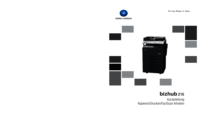
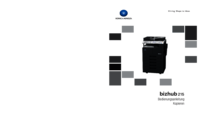
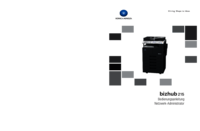

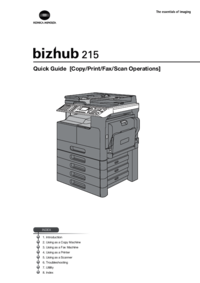




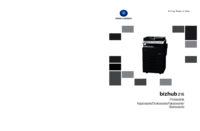
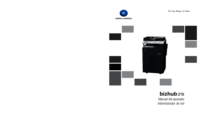
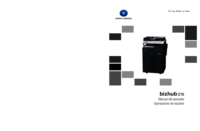





 (3 pages)
(3 pages)
 (128 pages)
(128 pages) (104 pages)
(104 pages) (130 pages)
(130 pages)







Comments to this Manuals