Konica-minolta Bizhub 215 User Manual
Browse online or download User Manual for Multifunction Devices Konica-minolta Bizhub 215. Konica Minolta Bizhub 215 User Manual
- Page / 138
- Table of contents
- BOOKMARKS
- Table of contents 2
- 4 Making Copies 3
- 6 Utility and Copy Settings 4
- Introduction 6
- 1Introduction 7
- 7 WARNING 8
- 7 CAUTION 8
- Key symbols 9
- Original and paper sizes 9
- Before Using This Machine 10
- 2 Before Using This Machine 11
- 2.2 Main Body 13
- (Option) 16
- Automatic Duplex Unit 16
- No. Name 17
- 1 to 4 Tray 2/3/4/5 17
- 5 2nd/3rd/4th/5th Side Cover 17
- 2.3 Control Panel 18
- 2.3.3 Display message 21
- 2.4 Power 26
- 2.4.5 Sleep mode 27
- 2.4.6 Next Copy Job 27
- 2.5 Saving electricity 28
- Before Making Copies 29
- 3 Before Making Copies 30
- 3.1.2 Paper size 31
- 3.2 Image copy/printing area 33
- 3.3 Storing paper 34
- 1 Pull out the tray 36
- 3 Load paper 36
- 5 Reset the tray 36
- 3.5 Original 37
- 3.6 Loading the original 39
- 1 Open Lateral Guide 39
- 1 Open the ADF 40
- 3 Gently close the ADF 40
- Making Copies 44
- 1 Load the original 47
- 2 Press the Density key 47
- 5 Press the Start key 47
- 4.4 Manually making copies 52
- Reference 53
- 10 Press the Start key 60
- 4.6.1 Zoom ratio setting type 62
- 1 Press the Confirm key 66
- 4 Press OK 66
- 4.9 Printing reports 67
- Making Copies in Advanced 68
- 5.1.1 Finishing type 69
- 2 Press Finishing 71
- 2 Press Simplex/Duplex 72
- 2 Press Combine Original 74
- 5.6.1 Frame/Center erase type 79
- 5.7.2 Setting the erase 81
- 2 Press Mode Memory 86
- Utility and Copy Settings 88
- 6.2 Machine Setting 90
- 1 Select [MACHINE SETTING] 91
- 6.2.6 Changing the density 93
- 6.3.1 Selecting tray settings 96
- 6.4 Registering a custom size 99
- 1 Press the Utility key 101
- 6.6 Administrator Settings 102
- 6.7 COPY SETTING 1 107
- 1 Select [COPY SETTING 1] 113
- 6.8 COPY SETTING 2 114
- 6.8.9 Setting stamp printing 118
- 1 Select [COPY SETTING 2] 119
- 7.1 If this copy is output 121
- 8.1 Major specifications 127
- 8.2 Daily maintenance 130
- 8.2.4 Original Pad 131
- 8.2.5 Control Panel 131
- 9.1 Index by item 133
- 9.2 Index by button 136
- ://konicaminolta.co 138
Summary of Contents
User’s Guide [Copy Operations]
2Before Using This Machine
bizhub 215 6-136.4 Registering a custom size65 Enter a value for the width (Y) using the Keypad, then press OK.% Enter the paper width (Y) within the
bizhub 215 6-146.5 Drum Dray (Dew condensation removal)66.5 Drum Dray (Dew condensation removal)If the room temperature changes rapidly (particularly
bizhub 215 6-156.6 Administrator Settings66.6 Administrator SettingsAdministrator Setting is the mode the administrator of this machine uses. If you s
bizhub 215 6-166.6 Administrator Settings66.6.1 Selecting the administrator setting1 Press the Utility key.The Utility screen appears.2 Use +, to sele
bizhub 215 6-176.6 Administrator Settings66.6.4 Specifying ACCOUNT TRACK MODE1 Select [ADMIN. MANAGEMENT].% For details on selecting [ADMIN. MANAGEMEN
bizhub 215 6-186.6 Administrator Settings66.6.6 Changing or deleting the ID (account)1 Select [ADMIN. MANAGEMENT].% For details on selecting [ADMIN. M
bizhub 215 6-196.6 Administrator Settings66.6.7 Displaying or erasing the total counter by ID (account)1 Select [ADMIN. MANAGEMENT].% For details on s
bizhub 215 6-206.7 COPY SETTING 166.7 COPY SETTING 1The mode when you turn on the power or press Reset is called the initial mode. COPY SETTING 1 or C
bizhub 215 6-216.7 COPY SETTING 166.7.1 Selecting COPY SETTING 11 Press the Utility key.The Utility screen appears.2 Use +, to select [COPY SETTING 1]
bizhub 215 6-226.7 COPY SETTING 163 Use +, to select a target quality, then press OK.This returns to the COPY SETTING 1 screen.6.7.4 Specifying the de
bizhub 215 2-22.1 Part names and their functions22 Before Using This Machine2.1 Part names and their functionsNo. Name Description1 Main unit The orig
bizhub 215 6-236.7 COPY SETTING 166.7.6 Specifying the density level priority (Manual)1 Select [COPY SETTING 1].% For details on selecting [COPY SETTI
bizhub 215 6-246.7 COPY SETTING 163 Use +, to select [LEFT], [RIGHT], or [TOP], then press OK.This returns to the COPY SETTING 1 screen.6.7.9 Setting
bizhub 215 6-256.7 COPY SETTING 166.7.11 Adjusting the page margin width1 Select [COPY SETTING 1].% For details on selecting [COPY SETTING 1], refer t
bizhub 215 6-266.7 COPY SETTING 166.7.13 Setting a small size original1 Select [COPY SETTING 1].% For details on selecting [COPY SETTING 1], refer to
bizhub 215 6-276.8 COPY SETTING 266.8 COPY SETTING 2<Items of COPY SETTING 2>No. Settings Settings1 [COPY PRIORITY] Select how to select copy mo
bizhub 215 6-286.8 COPY SETTING 266.8.1 Selecting COPY SETTING 21 Press the Utility key.The Utility screen appears.2 Use +, to select [COPY SETTING 2]
bizhub 215 6-296.8 COPY SETTING 263 Use +, to select [OFF] or [ON], then press OK.This returns to the COPY SETTING 2 screen.6.8.5 Setting 4in1 page co
bizhub 215 6-306.8 COPY SETTING 263 Use +, to select [OFF] or [ON], then press OK.This returns to the COPY SETTING 2 screen.6.8.7 Configure ORIG. DIRE
bizhub 215 6-316.8 COPY SETTING 266.8.9 Setting stamp printing1 Select [COPY SETTING 2].% For details on selecting [COPY SETTING 2], refer to page 6-2
bizhub 215 6-326.8 COPY SETTING 266.8.11 Setting the date/time print format1 Select [COPY SETTING 2].% For details on selecting [COPY SETTING 2], refe
bizhub 215 2-32.1 Part names and their functions2* Indicates a built-in option that is not shown in the figure above.7 Desk DK-706 This machine can be
7If you suspect a failure then do the following
bizhub 215 7-27.1 If this copy is output77 If you suspect a failure then do the following7.1 If this copy is outputCopy status Major cause Correction
bizhub 215 7-37.1 If this copy is output7The edge of the copied image is dirtyIs the Original Pad dirty? Clean the Original Pad using a soft cloth dam
bizhub 215 7-47.2 Major messages and troubleshooting77.2 Major messages and troubleshootingMessage Cause Correction action[PAPER JAM Open #th side cov
bizhub 215 7-57.2 Major messages and troubleshooting7[AMS SIZE ERROR] The zoom ratio based on the combination of the original size and paper size is o
bizhub 215 7-67.3 The copier does not function.77.3 The copier does not function.Copier status Major cause Correction actionNothing is displayed on th
8Others
bizhub 215 8-28.1 Major specifications88Others8.1 Major specifications8.1.1 bizhub 215SpecificationsType Scanner, printer, or desktopDocument holder F
bizhub 215 8-38.1 Major specifications88.1.2 Reverse Automatic Document Feeder DF-6258.1.3 Paper Feeder Unit PF-5078.1.4 Multi Bypass Tray MB-505Size
bizhub 215 8-48.1 Major specifications88.1.5 Automatic Duplex Unit AD-509Weight 3-1/2 lb (1.7 kg)SpecificationsSpecificationsPaper type Plain paper (1
bizhub 215 2-42.2 Main Body22.2 Main Body2.2.1 Exterior of the main unit
bizhub 215 8-58.2 Daily maintenance88.2 Daily maintenanceThis section describes how to clean each part.Important- Be sure to turn off the Main Power S
bizhub 215 8-68.2 Daily maintenance88.2.4 Original PadWipe the surface of the Original Pad using a soft cloth mois-tened with alcohol.8.2.5 Control Pa
9Index
bizhub 215 9-29.1 Index by item99Index9.1 Index by itemNumerics2in1 copy ...5-74in1
bizhub 215 9-39.1 Index by item9Mixed Original ...2-9Mixed original ...
bizhub 215 9-49.1 Index by item9UUnit of paper size ...6-9Utility ...
bizhub 215 9-59.2 Index by button99.2 Index by buttonNumerics1-SIDE ...4-141-SIDE
bizhub 215 9-69.2 Index by button9REMOTE MONITOR ...6-15SSCAN SETTING ...
Copyright2011A3PE-9586CO-002011. 9http://konicaminolta.com
bizhub 215 2-52.2 Main Body2No. Name1 Output Tray2 Front Cover3 Tray14 1st Side Cover Release Button5 Bypass Tray Extension6 Bypass Tray7 Auto Duplex
bizhub 215 2-62.2 Main Body22.2.2 Interior of the main unitNo. Name1 Original Pad2 Original Scale3 Slit Scan Glass4 Toner Bottle5 Drum Unit6 Fusing Un
bizhub 215 2-72.2 Main Body22.2.3 Reverse Automatic Document Feeder (Option)/Automatic Duplex Unit (Option)Reverse Automatic Document FeederAutomatic
bizhub 215 2-82.2 Main Body22.2.4 Paper Feeder Unit (Option)No. Name1 to 4 Tray 2/3/4/55 2nd/3rd/4th/5th Side Cover
bizhub 215 2-92.3 Control Panel22.3 Control Panel2.3.1 Name and function of each part on the control panelNo. Name Functions Page1 Mixed Original Pres
bizhub 215 2-102.3 Control Panel2No. Name Functions Page18 Printer Indicator Lights up green when the machine is in the printer mode.−19 Printer Press
bizhub 215 Contents-1Table of contents1Introduction1.1 Welcome ...
bizhub 215 2-112.3 Control Panel22.3.2 Extended Operation Panel MK-733 (Option)For details on using Extended Operation Panel MK-733, refer to [User&ap
bizhub 215 2-122.3 Control Panel22.3.3 Display messageCopy mode screenUtility screenNo. Display message Description1 Paper Tray Displays the selected
bizhub 215 2-132.3 Control Panel23 Paper type Displays the selected paper type.Indicates that Plain Paper is selected.Indicates that Recycled Paper is
bizhub 215 2-142.3 Control Panel2Indicates that Duplex 2nd Side and Plain Paper are se-lected.Indicates that Duplex 2nd Side and Thick 1 are select-ed
bizhub 215 2-152.3 Control Panel28 Icons representing functions The specified status is displayed with an icon.The uppermost and lowermost icons indic
bizhub 215 2-162.3 Control Panel29 Original Type Displays the image quality setting of the original.Text/Photo Indicates that the Text/Photo Quality i
bizhub 215 2-172.4 Power22.4 Power2.4.1 Turning on the powerTips- The warm up time is 15 seconds at room temperature of 23°C.- You can program the nex
bizhub 215 2-182.4 Power22.4.5 Sleep modeSleep mode causes this machine to enter power-saving mode instead of turning off the power.In sleep mode, Pow
bizhub 215 2-192.5 Saving electricity22.5 Saving electricityWhen you want to save electricity for power saving, it is convenient to use the sleep mode
3Before Making Copies
bizhub 215 Contents-23.5.3 Precautions on originals...
bizhub 215 3-23.1 Paper33 Before Making Copies3.1 PaperUse paper that meets the conditions shown in the table below.3.1.1 Paper typeo: Loadable-: Not
bizhub 215 3-33.1 Paper33.1.2 Paper sizeCustom size paperStandard papero: Loadable-: Not loadableTips- Tray2/Tray3/Tray4/Tray5/Bypass Tray are optiona
bizhub 215 3-43.1 Paper33.1.3 Loadable number of sheets-: Not loadableTips- Tray2/Tray3/Tray4/Tray5/Bypass Tray are optional.3.1.4 Precautions for usi
bizhub 215 3-53.2 Image copy/printing area33.2 Image copy/printing areaNote that images within the following areas cannot be copied or printed.- Area
bizhub 215 3-63.3 Storing paper33.3 Storing paperHandle paper by following the precautions below.- Do not store paper in the following locations.– Loc
bizhub 215 3-73.4 Loading paper33.4 Loading paperThis section describes how to load paper into each paper tray.For the types of paper to be used, refe
bizhub 215 3-83.4 Loading paper33.4.2 Loading paper to Tray2/Tray3/Tray4/Tray51 Pull out the tray.2 Press down the lifter plate until it "clicks&
bizhub 215 3-93.5 Original33.5 Original3.5.1 Using ADF The ADF is a device that scans multiple original pages while feeding out them one by one, and a
bizhub 215 3-103.5 Original33.5.3 Precautions on originalsThe following types of originals should not be loaded into the ADF. If loaded, paper may be
bizhub 215 3-113.6 Loading the original33.6 Loading the originalThe original loading methods are classified into two types: loading the original into
bizhub 215 Contents-35.7 Erasing a part of the original and making copies (Erase) ... 5-135.7.1
bizhub 215 3-123.6 Loading the original33.6.2 Setting the original on the Original GlassWhen loading plain paper or paper that is not appropriate for
bizhub 215 3-133.6 Loading the original33.6.3 Loading the highly translucent or transparent originalWhen you set the highly translucent or transparent
bizhub 215 3-143.6 Loading the original3% For book separation copy, place the top part (upper part) of the original at the back side, and align the ce
bizhub 215 3-153.6 Loading the original32 Load the original with the side you want to copy facing up.% Do not load more than 70 sheets into the ADF at
4Making Copies
bizhub 215 4-24.1 Copy44 Making Copies4.1 CopyThis section describes basic procedures for loading and copying an original.4.1.1 Basic copying method1
bizhub 215 4-34.1 Copy44.1.2 Reducing or enlarging a standard size original to a different standard sizeAs an example, this section describes procedur
bizhub 215 4-44.1 Copy44.1.4 Specifying the density1 Load the original.% For details on how to load the original, refer to page 3-11.2 Press the Densi
bizhub 215 4-54.1 Copy44.1.5 Setting the original directionSet the orientation of the original loaded into the ADF or placed on the Original Glass. Ot
bizhub 215 4-64.2 Stopping, restarting, or erasing the copy job44.2 Stopping, restarting, or erasing the copy jobTo interrupt the copy operation being
bizhub 215 Contents-46.8 COPY SETTING 2 ...
bizhub 215 4-74.3 Selecting the tray44.3 Selecting the tray1Load the original.% For details on how to load the original, refer to page 3-11.2 Select P
bizhub 215 4-84.3 Selecting the tray44.3.1 Auto tray change functionIf the currently selected tray has run out of paper during copying or printing, th
bizhub 215 4-94.4 Manually making copies44.4 Manually making copiesWhen making copies on paper of a size not loaded in the tray or making copies on sp
bizhub 215 4-104.4 Manually making copies44.4.3 Loading plain paper into the Bypass TrayUp to 100 sheets of plain paper can be loaded into the Bypass
bizhub 215 4-114.4 Manually making copies44.4.4 Loading OHP transparencies into Bypass TrayUp to 10 OHP transparencies can be loaded into the Bypass T
bizhub 215 4-124.4 Manually making copies44.4.5 Loading envelopes into the Bypass TrayUp to 10 envelopes can be loaded into the Bypass Tray.NOTICEWhen
bizhub 215 4-134.4 Manually making copies4NOTICEDo not load envelopes in the v direction.Do not load envelopes with the flap side down.Do not load env
bizhub 215 4-144.4 Manually making copies44.4.6 Manually making copies (Bypass Tray)NOTICEBe sure to uncurl thick paper before loading it.1 Load the o
bizhub 215 4-154.5 Making copies on various types of paper44.5 Making copies on various types of paper4.5.1 Making copies on OHP transparenciesAs an e
bizhub 215 4-164.5 Making copies on various types of paper411 Press Back to return to the basic screen.12 Configure other desired settings.% For detai
1Introduction
bizhub 215 4-174.5 Making copies on various types of paper46 Use the Keypad to enter "200" as the width (Y), then press OK.% Enter the paper
bizhub 215 4-184.5 Making copies on various types of paper44.5.3 Making copies on envelopesAs an example, this section describes procedures for loadin
bizhub 215 4-194.6 Specifying the zoom ratio to copy the original44.6 Specifying the zoom ratio to copy the originalBy specifying the zoom ratio, you
bizhub 215 4-204.6 Specifying the zoom ratio to copy the original44.6.3 Setting the fixed zoom ratio1 Load the original.% For details on how to load t
bizhub 215 4-214.6 Specifying the zoom ratio to copy the original44.6.5 Setting the X/Y variable zoom ratio 1 Load the original.% For details on how t
bizhub 215 4-224.7 Changing copy density to copy the original44.7 Changing copy density to copy the originalSetting the original type and copy density
bizhub 215 4-234.8 Confirming the machine counter44.8 Confirming the machine counterYou can confirm the cumulative number of printed pages and the num
bizhub 215 4-244.9 Printing reports44.9 Printing reportsYou can print each information registered in this machine as report.The printable items vary d
5Making Copies in Advanced Manner
bizhub 215 5-25.1 Finishing setting (sorting, grouping)55 Making Copies in Advanced Manner5.1 Finishing setting (sorting, grouping)When copying or pri
bizhub 215 1-21.1 Welcome11Introduction1.1 WelcomeThank you for purchasing this machine.This User's Guide describes the functions, operating inst
bizhub 215 5-35.1 Finishing setting (sorting, grouping)5Alternate Sort:Sorts an original by outputting paper of w and v alternately per set.Alternate
bizhub 215 5-45.1 Finishing setting (sorting, grouping)55.1.2 Setting finishing1 Load the original.% For details on how to load the original, refer to
bizhub 215 5-55.2 Making 1-sided or 2-sided copy55.2 Making 1-sided or 2-sided copyThe Simplex/Duplex function is available in the following four sett
bizhub 215 5-65.2 Making 1-sided or 2-sided copy54 Configure other desired settings.% For details on the basic functions, refer to page 4-2.% For deta
bizhub 215 5-75.3 Configuring 2in1 or 4in1 copy settings55.3 Configuring 2in1 or 4in1 copy settings1Load the original.% For details on how to load the
bizhub 215 5-85.3 Configuring 2in1 or 4in1 copy settings53 Use +, to select [2in1] or [4in1], then press OK.% When you select [2in1] and press ), you
bizhub 215 5-95.4 Using the ID Copy55.4 Using the ID CopySeparately scans the contents of the front and back sides of a card, for example, insurance c
bizhub 215 5-105.5 Making copies by entering the ID (Account) number55.5 Making copies by entering the ID (Account) numberIf you register the ID (Acco
bizhub 215 5-115.6 Setting book separation copy55.6 Setting book separation copy Divides or does not divide page spreads (such as a book or catalog) i
bizhub 215 5-125.6 Setting book separation copy56 Use +, to select [FRAME], [CENTER], or [CENTER+FRAME], then press OK.% If you select [FRAME], [CENTE
bizhub 215 1-31.2 Conventions used in this manual11.2 Conventions used in this manual1.2.1 Symbols used in this manualSymbols are used in this manual
bizhub 215 5-135.7 Erasing a part of the original and making copies (Erase)55.7 Erasing a part of the original and making copies (Erase)Erases any con
bizhub 215 5-145.7 Erasing a part of the original and making copies (Erase)55.7.2 Setting the erase1 Load the original.% For details on how to load th
bizhub 215 5-155.8 Making copies with black and white reversed (Neg./Pos. Reverse)55.8 Making copies with black and white reversed (Neg./Pos. Reverse)
bizhub 215 5-165.9 Making copies with a binding margin55.9 Making copies with a binding marginYou can displace the original image to the right and mak
bizhub 215 5-175.9 Making copies with a binding margin55.9.2 Setting a binding margin1 Load the original.% For details on how to load the original, re
bizhub 215 5-185.10 Making copies with a date and page number55.10 Making copies with a date and page numberYou can print the date/time or page number
bizhub 215 5-195.11 Registering or recalling the copy settings55.11 Registering or recalling the copy settings By registering the frequently used copy
bizhub 215 5-205.11 Registering or recalling the copy settings55.11.2 Recalling the copy setting and making copies1 Load the original.% For details on
6Utility and Copy Settings
bizhub 215 6-26.1 Utility66 Utility and Copy Settings6.1 UtilityThe Utility screen provides 13 setting items.Tips- Some items cannot be configured dep
bizhub 215 1-41.2 Conventions used in this manual1Key symbols[ ]Brackets are used to indicate items on Display, key names on the computer screen, or a
bizhub 215 6-36.2 Machine Setting66.2 Machine SettingIn the Machine Setting screen, change the settings for the following items.<Items for Machine
bizhub 215 6-46.2 Machine Setting66.2.1 Select Machine Setting1 Press the Utility key.The Utility screen appears.2 Use +, to select [MACHINE SETTING],
bizhub 215 6-56.2 Machine Setting66.2.3 Changing the sleep mode setting1 Select [MACHINE SETTING].% For details on selecting [MACHINE SETTING], refer
bizhub 215 6-66.2 Machine Setting66.2.5 Changing the image quality when using the Original Glass1 Select [MACHINE SETTING].% For details on selecting
bizhub 215 6-76.2 Machine Setting66.2.7 Changing the LCD contrast1 Select [MACHINE SETTING].% For details on selecting [MACHINE SETTING], refer to pag
bizhub 215 6-86.2 Machine Setting66 Use +, to select the key speed changing interval, then press OK.The screen returns to the one for setting key spee
bizhub 215 6-96.3 Tray Settings66.3 Tray SettingsUsing Tray Settings, you can change the settings for each tray.<Items for Tray Settings>6.3.1 S
bizhub 215 6-106.3 Tray Settings65 Use +, to select [METRIC] or [INCH], then press OK.This returns to the Tray Settings screen.6.3.3 Configuring paper
bizhub 215 6-116.3 Tray Settings66 Use +, to select the paper type, then press OK.This returns to the Tray Settings screen.6.3.4 Configuring settings
bizhub 215 6-126.4 Registering a custom size66.4 Registering a custom sizeFor Save Custom Size, you can register up to two frequently used custom size
More documents for Multifunction Devices Konica Minolta Bizhub 215


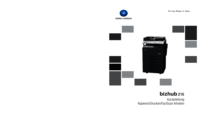
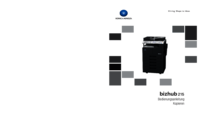
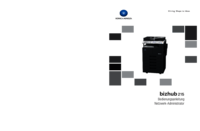

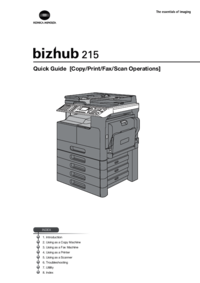




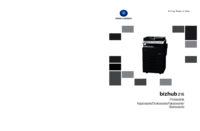
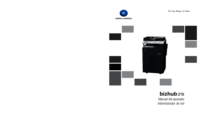
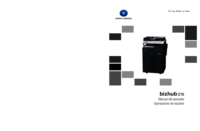





 (91 pages)
(91 pages) (3 pages)
(3 pages) (128 pages)
(128 pages) (104 pages)
(104 pages) (130 pages)
(130 pages)







Comments to this Manuals