Konica-minolta bizhub C3350 User Manual
Browse online or download User Manual for Printers Konica-minolta bizhub C3350. Konica Minolta bizhub C3350 User Manual
- Page / 153
- Table of contents
- BOOKMARKS
- Table of contents 2
- Using Web Connection 7
- 1 Using Web Connection 8
- Assigning an IP address 9
- Confirming the IP address 9
- 1.3 Basic usage 10
- 1 Start the Web browser 10
- 1.3.3 Status display 12
- 1.3.4 Login methods 12
- Login screen 12
- Login mode 13
- Logging in to User mode 14
- 1.4.1 [System] tab 15
- 1.4.2 [Job] tab 15
- 1.4.3 [Print] tab 16
- 1.4.4 [Storage] tab 16
- 1.4.5 [Address] tab 16
- 1.5.1 [System] tab 18
- [Device Information] 18
- [Counter] 18
- [Online Assistance] 18
- [Import/Export] - [Address] 19
- [Machine Settings] 20
- [ROM Version] 21
- [Maintenance] - [Reset] 22
- [Job Log] - [Create Job Log] 23
- [Job Log] - [Erase Job Log] 24
- [Sender Registration] 24
- 1.5.2 [Security] tab 24
- Reference 25
- [ID & Print Settings] 29
- [IP Address Filtering] 41
- [IEEE802.1X] 41
- [Auto Logout] 42
- [Administrator Password] 43
- 1.5.3 [Job] tab 43
- [Current jobs] 43
- [Job History] 44
- [Communication List] 44
- 1.5.4 [Print] tab 44
- [Font/Form] 50
- [Download Font/Form] 51
- [Report Types] 51
- [Direct Print] 51
- 1.5.7 [Network] tab 53
- [E-mail Settings] - [S/MIME] 58
- [IPP Settings] 60
- [SNMP Settings] 61
- [Bonjour Settings] 64
- [OpenAPI Settings] 66
- [TCP Socket Settings] 67
- [LLTD Settings] 68
- Configuring the Operating 69
- Environment of This Machine 69
- Using SMTP authentication 71
- Using S/MIME 73
- Using the WINS server 75
- Using in the DFS environment 76
- Using the proxy server 77
- Using SSL communication 79
- Checking a fax reception 86
- 2.9 Registering a destination 92
- Registering a fax destination 94
- 2.9.3 Registering a program 96
- 2.9.2 Registering a group 96
- Overview 100
- 2.12 Employing account track 101
- Self-creating a certificate 102
- 2 Click [Save] 103
- Deleting a certificate 104
- Reference allowed level 105
- Reference Allowed Group 106
- Driver (for Windows) 109
- In Windows XP/Server 2003 110
- 2 Display the printer window 112
- 3 Select Add a printer 112
- Web service 123
- Installation methods 123
- Updating the printer driver 125
- Adding a Printer Using 128
- LPR/IPP Connection (Mac OS 128
- Environment) 128
- OS Environment) 129
- In Mac OS X 10.3 130
- 13 Click [Add] 131
- In Mac OS X 10.4 and later 132
- Printing in the Linux 135
- Environment 135
- 5.2.1 Adding the printer 137
- 3 Click [Manage Printer] 139
- [Image Options] 140
- [Text Options] 140
- [Graphics Options] 140
- [Simulation] 141
- 5.3 Printing procedure 142
- 3 Click [Print] 142
- (IC Card Type) 143
- Data Administrator 145
- Setting up Data Administrator 145
- ://konicaminolta.co 153
Summary of Contents
User’s Guide: Applied Functions
[Applied Functions] 1-41.3 Basic usage11.3 Basic usage1.3.1 How to accessThis section describes how to access Web Connection.1 Start the Web browser.2
[Applied Functions] 2-322.11 Employing Active Directory authentication22.11 Employing Active Directory authenticationOverviewWhen you use Active Direc
2.12 Employing account track2[Applied Functions] 2-332.12 Employing account trackOverviewInstalling account track enables you to collectively manage m
[Applied Functions] 2-342.13 Using the certificate of this machine22.13 Using the certificate of this machine2.13.1 Creating a certificate for this ma
2.13 Using the certificate of this machine2[Applied Functions] 2-351 In the administrator mode, select [Security] - [PKI Settings] - [Device Certifica
[Applied Functions] 2-362.13 Using the certificate of this machine2Deleting a certificateA certificate for this machine can be deleted if necessary.In
2.14 Limiting access to destinations for each user2[Applied Functions] 2-372.14 Limiting access to destinations for each user2.14.1 Methods to limit a
[Applied Functions] 2-382.14 Limiting access to destinations for each user22.14.3 Management based on the reference allowed groupReference Allowed Gro
2.14 Limiting access to destinations for each user2[Applied Functions] 2-39Combining the reference allowed level with the reference allowed groupManag
[Applied Functions] 2-402.14 Limiting access to destinations for each user23 In the administrator mode, select [Security] - [Authentication] - [User L
3Manually Installing the Printer Driver (for Windows)
1.3 Basic usage1[Applied Functions] 1-5No. Item Description1 Login user name Displays the login mode and user name.2 Status display Displays the statu
[Applied Functions] 3-23.1 Checking the connection method33 Manually Installing the Printer Driver (for Windows)3.1 Checking the connection methodIn W
3.1 Checking the connection method3[Applied Functions] 3-3Connection method in which plug and play-based setup is possibleUSB A connection using a USB
[Applied Functions] 3-43.2 Using LPR/Port9100 connection for installation33.2 Using LPR/Port9100 connection for installationOperations required to use
3.2 Using LPR/Port9100 connection for installation3[Applied Functions] 3-54 Select your machine from the list, then click [Next].% If no printers are
[Applied Functions] 3-63.2 Using LPR/Port9100 connection for installation3[View devices and printers]. When [Control Panel] is displayed as an icon, d
3.2 Using LPR/Port9100 connection for installation3[Applied Functions] 3-713 After finishing the installation, make sure that the icon for the install
[Applied Functions] 3-83.2 Using LPR/Port9100 connection for installation314 Click [Next].15 Follow the on-screen instructions to carry out operations
3.2 Using LPR/Port9100 connection for installation3[Applied Functions] 3-99 Select [Custom], and then click [Settings...].10 Change the settings accor
[Applied Functions] 3-103.2 Using LPR/Port9100 connection for installation34 Click [Next >].5 Select [Local printer attached to this computer], the
3.3 Using IPP connection for installation3[Applied Functions] 3-113.3 Using IPP connection for installationOperations required to use this function (f
[Applied Functions] 1-61.3 Basic usage11.3.3 Status displayThe current status of this machine is always shown at the top of the screen. The following
[Applied Functions] 3-123.3 Using IPP connection for installation38 Select the folder on the CD-ROM containing the desired printer driver, then click
3.3 Using IPP connection for installation3[Applied Functions] 3-136 In [Select a shared printer by name], enter the URL for the machine in the followi
[Applied Functions] 3-143.3 Using IPP connection for installation33 Select Printer Install.% In Windows XP, select [Add a printer] from [Printer Tasks
3.4 Using the Web service connection for installation3[Applied Functions] 3-153.4 Using the Web service connection for installationWeb serviceThe Web
[Applied Functions] 3-163.5 Using USB connection for installation33.5 Using USB connection for installationIn Windows Vista/7/8/8.1/Server 2008/Server
3.5 Using USB connection for installation3[Applied Functions] 3-1710 Remove the CD-ROM from the CD-ROM drive. Installation of the printer driver is th
[Applied Functions] 3-183.6 Manually uninstalling the printer driver33.6 Manually uninstalling the printer driverIf the printer driver was installed w
3.6 Manually uninstalling the printer driver3[Applied Functions] 3-19TipsIn Windows XP/Server 2003, if the printer driver is uninstalled in the above
4Adding a Printer Using LPR/IPP Connection (Mac OS Environment)
4.1 Using LPR connection4[Applied Functions] 4-24 Adding a Printer Using LPR/IPP Connection (Mac OS Environment)4.1 Using LPR connectionOperations req
1.3 Basic usage1[Applied Functions] 1-7TipsThe screen that appears differs depending on whether Authentication is enabled on this machine. Also, op-er
[Applied Functions] 4-34.1 Using LPR connection412 In [Address:], enter the IP address for the machine.The printer driver for the machine specified wi
4.1 Using LPR connection4[Applied Functions] 4-411 In [Printer Address:], enter the IP address for the machine.12 In [Printer Model:], select [KONICA
[Applied Functions] 4-54.2 Using IPP connection44.2 Using IPP connectionOperations required to use this function (for administrators)Configure the IPP
4.2 Using IPP connection4[Applied Functions] 4-613 Manually select the printer driver.% In Mac OS X 10.9, select [Select Software...] from [Print Usin
[Applied Functions] 4-74.2 Using IPP connection413 Click [Add].Addition of the printer is then completed.
5Printing in the Linux Environment
[Applied Functions] 5-25.1 System environment requirements55 Printing in the Linux Environment5.1 System environment requirementsBefore installing the
5.2 Preparation for printing5[Applied Functions] 5-35.2 Preparation for printing5.2.1 Adding the printer0 Before installing the printer driver, exit a
[Applied Functions] 5-45.2 Preparation for printing54 Restart CUPS.% Enter "/etc/init.d/cups restart", and press the Enter key.5 Exit the [T
5.2 Preparation for printing5[Applied Functions] 5-55.2.3 Configuring the default settings of the printer driverWhen you use this machine for the firs
[Applied Functions] 1-81.3 Basic usage1Logging in to User modeYou can log in as a registered user or public user.1 To log in as a registered user, sel
[Applied Functions] 5-65.2 Preparation for printing5[Image Options][Text Options][Graphics Options][Edge Strength] Select the degree of edge enhanceme
5.2 Preparation for printing5[Applied Functions] 5-7[Simulation]Item Description[Simulation Profile] Select the simulation profile for input CMYK.[Non
[Applied Functions] 5-85.3 Printing procedure55.3 Printing procedureThe following describes the printing procedure using OpenOffice in Red Hat Enterpr
6Using the Authentication Unit (IC Card Type)
[Applied Functions] 6-26.1 Authentication Unit (IC card type)66 Using the Authentication Unit (IC Card Type)6.1 Authentication Unit (IC card type)The
6.2 Operations required to use this function (for Administrators)6[Applied Functions] 6-36.2 Operations required to use this function (for Administrat
[Applied Functions] 6-46.2 Operations required to use this function (for Administrators)62 Install IC CardDriver (USB-Driver).% Connect the authentica
6.2 Operations required to use this function (for Administrators)6[Applied Functions] 6-58 Click [Browse...].9 Select the IC CardDriver (USB-Driver) f
[Applied Functions] 6-66.2 Operations required to use this function (for Administrators)63 In [Function selection], select [Authentication Settings] -
6.2 Operations required to use this function (for Administrators)6[Applied Functions] 6-712 Connect the authentication unit to the machine's USB
1.4 Available operations in User mode1[Applied Functions] 1-91.4 Available operations in User mode1.4.1 [System] tabTo display: User mode - [System]En
[Applied Functions] 6-86.3 Logging in to this machine66.3 Logging in to this machineThe login methods vary depending on the machine's authenticat
7Index
[Applied Functions] 7-277IndexAAccount Track ...2-33Address ...
A3GN-9569-11A2014. 3© 2013http://konicaminolta.com
[Applied Functions] 1-101.4 Available operations in User mode11.4.3 [Print] tabTo display: User mode - [Print]Enables you to confirm the printer setti
1.4 Available operations in User mode1[Applied Functions] 1-11[Group] Enables you to register multiple destinations as a group. Also, it enables you t
[Applied Functions] 1-121.5 Available operations in Administrator mode11.5 Available operations in Administrator mode1.5.1 [System] tab[Device Informa
1.5 Available operations in Administrator mode1[Applied Functions] 1-13[Import/Export] - [Authentication]To display: Administrator mode - [System] - [
[Applied Functions] Contents-1Table of contents1 Using Web Connection1.1 Web Connection...
[Applied Functions] 1-141.5 Available operations in Administrator mode1[Date/Time Settings] - [Time Adjustment Settings]To display: Administrator mode
1.5 Available operations in Administrator mode1[Applied Functions] 1-15[ROM Version]To display: Administrator mode - [System] - [ROM Version] - [ROM V
[Applied Functions] 1-161.5 Available operations in Administrator mode1[Maintenance] - [Reset]To display: Administrator mode - [System] - [Maintenance
1.5 Available operations in Administrator mode1[Applied Functions] 1-17[Notification Settings] - [Total Counter Notification Settings]To display: Admi
[Applied Functions] 1-181.5 Available operations in Administrator mode1[Job Log] - [Erase Job Log]To display: Administrator mode - [System] - [Job Log
1.5 Available operations in Administrator mode1[Applied Functions] 1-19dReferenceFor details on how to set the user authentication (MFP authentication
[Applied Functions] 1-201.5 Available operations in Administrator mode1[Authentication] - [Account Track List]To display: Administrator mode - [Securi
1.5 Available operations in Administrator mode1[Applied Functions] 1-21[Authentication] - [External Server List]To display: Administrator mode - [Secu
[Applied Functions] 1-221.5 Available operations in Administrator mode1[Authentication] - [Temporarily Save Authentication Information]To display: Adm
1.5 Available operations in Administrator mode1[Applied Functions] 1-23[Authentication] - [Public User Registration]To display: Administrator mode - [
[Applied Functions] Contents-2[Authentication Device Settings] - [General Settings] ...
[Applied Functions] 1-241.5 Available operations in Administrator mode1[Authentication Device Settings] - [General Settings]To display: Administrator
1.5 Available operations in Administrator mode1[Applied Functions] 1-25[PKI Settings] - [Protocol Settings]To display: Administrator mode - [Security]
[Applied Functions] 1-261.5 Available operations in Administrator mode1To use [E-mail Receive (POP)]To use [TCP Socket]To use [LDAP][Certificate Verif
1.5 Available operations in Administrator mode1[Applied Functions] 1-27To use [WebDAV Client]To use [OpenAPI][Certificate Verification Settings]To ver
[Applied Functions] 1-281.5 Available operations in Administrator mode1To use [Web Service]To use [IPsec][Certificate Verification Settings]To verify
1.5 Available operations in Administrator mode1[Applied Functions] 1-29To use [ThinPrint]TipsAn optional i-Option LK-111 is required to use the ThinPr
[Applied Functions] 1-301.5 Available operations in Administrator mode1[PKI Settings] - [External Certificate]To display: Administrator mode - [Securi
1.5 Available operations in Administrator mode1[Applied Functions] 1-31[IPsec]The IPsec technology prevents the falsification or leakage of data on th
[Applied Functions] 1-321.5 Available operations in Administrator mode14 From [Peer] on the [IPsec Settings] screen, click [Edit] and register peers o
1.5 Available operations in Administrator mode1[Applied Functions] 1-335 From [Protocol Setting] on the [IPsec Settings] screen, click [Edit] and spec
[Applied Functions] Contents-3[Web Service Settings] - [Scanner Settings] ...
[Applied Functions] 1-341.5 Available operations in Administrator mode19 In the administrator mode, select [Security] - [IPsec] - [Communication Check
1.5 Available operations in Administrator mode1[Applied Functions] 1-35[IP Address Filtering]To display: Administrator mode - [Security] - [IP Address
[Applied Functions] 1-361.5 Available operations in Administrator mode1[Limiting Access to Destination] - [Restrict User Access]To display: Administra
1.5 Available operations in Administrator mode1[Applied Functions] 1-37[Administrator Password]To display: Administrator mode - [Security] - [Administ
[Applied Functions] 1-381.5 Available operations in Administrator mode1[Job History]To display: Administrator mode - [Job] - [Job History]Displays the
1.5 Available operations in Administrator mode1[Applied Functions] 1-39[Default Settings] - [Paper Source Settings]To display: Administrator mode - [P
[Applied Functions] 1-401.5 Available operations in Administrator mode1[Default Settings] - [Tray Mapping Settings]To display: Administrator mode - [P
1.5 Available operations in Administrator mode1[Applied Functions] 1-41[Default Settings] - [PostScript Settings]To display: Administrator mode - [Pri
[Applied Functions] 1-421.5 Available operations in Administrator mode1[Default Settings] - [XPS Settings]To display: Administrator mode - [Print] - [
1.5 Available operations in Administrator mode1[Applied Functions] 1-43[Default Settings] - [OOXML Settings]To display: Administrator mode - [Print] -
[Applied Functions] Contents-42.9.2 Registering a group...
[Applied Functions] 1-441.5 Available operations in Administrator mode1[Default Settings] - [Page Layout Settings]To display: Administrator mode - [Pr
1.5 Available operations in Administrator mode1[Applied Functions] 1-45[Download Font/Form]To display: Administrator mode - [Print] - [Download Font/F
[Applied Functions] 1-461.5 Available operations in Administrator mode11.5.5 [Storage] tab[Scan to HDD]To display: Administrator mode - [Storage] - [S
1.5 Available operations in Administrator mode1[Applied Functions] 1-47[Text]To display: Administrator mode - [Address] - [Text] - [Text List]Enables
[Applied Functions] 1-481.5 Available operations in Administrator mode1[TCP/IP Settings] - [IPv4 Settings]To display: Administrator mode - [Network] -
1.5 Available operations in Administrator mode1[Applied Functions] 1-49[TCP/IP Settings] - [DNS Settings]To display: Administrator mode - [Network] -
[Applied Functions] 1-501.5 Available operations in Administrator mode1[E-mail TX (SMTP)] Select whether or not to send an E-mail from this machine.[E
1.5 Available operations in Administrator mode1[Applied Functions] 1-51[E-mail Settings] - [E-mail RX (POP)]To display: Administrator mode - [Network]
[Applied Functions] 1-521.5 Available operations in Administrator mode1[E-mail Settings] - [S/MIME]To display: Administrator mode - [Network] - [E-mai
1.5 Available operations in Administrator mode1[Applied Functions] 1-53[HTTP Settings] - [HTTP Server Settings]To display: Administrator mode - [Netwo
[Applied Functions] Contents-54 Adding a Printer Using LPR/IPP Connection (Mac OS Environment)4.1 Using LPR connection ...
[Applied Functions] 1-541.5 Available operations in Administrator mode1[IPP Settings]To display: Administrator mode - [Network] - [IPP Settings] - [IP
1.5 Available operations in Administrator mode1[Applied Functions] 1-55[FTP Settings] - [FTP TX Settings]To display: Administrator mode - [Network] -
[Applied Functions] 1-561.5 Available operations in Administrator mode1[Read Community Name]Enter a read-only community name (using ASCII characters o
1.5 Available operations in Administrator mode1[Applied Functions] 1-57[SMB Settings] - [WINS/NetBIOS Settings]To display: Administrator mode - [Netwo
[Applied Functions] 1-581.5 Available operations in Administrator mode1[Web Service Settings] - [Common Settings]To display: Administrator mode - [Net
1.5 Available operations in Administrator mode1[Applied Functions] 1-59[Network Fax Settings] - [Network Fax Function Settings]To display: Administrat
[Applied Functions] 1-601.5 Available operations in Administrator mode1TipsTo use the Internet fax function, optional units must be installed except i
1.5 Available operations in Administrator mode1[Applied Functions] 1-61[TCP Socket Settings]To display: Administrator mode - [Network] - [TCP Socket S
[Applied Functions] 1-621.5 Available operations in Administrator mode1[LLTD Settings]To display: Administrator mode - [Network] - [LLTD Settings] - [
2Configuring the Operating Environment of This Machine
1Using Web Connection
[Applied Functions] 2-22.1 Configuring the Scan to E-mail operating environment22 Configuring the Operating Environment of This Machine2.1 Configuring
2.1 Configuring the Scan to E-mail operating environment2[Applied Functions] 2-3Tips- The sender E-mail address can be changed on the Control Panel be
[Applied Functions] 2-42.1 Configuring the Scan to E-mail operating environment2Using POP Before SMTP authenticationConfigure the setting if your envi
2.1 Configuring the Scan to E-mail operating environment2[Applied Functions] 2-53 Set the POP over SSL and APOP settings according to your environment
[Applied Functions] 2-62.2 Configuring the SMB Send operating environment22.2 Configuring the SMB Send operating environmentOverviewThe SMB Send is a
2.2 Configuring the SMB Send operating environment2[Applied Functions] 2-7Configuring basic settings for SMB SendEnable the SMB transmission function.
[Applied Functions] 2-82.2 Configuring the SMB Send operating environment2Using the direct hosting SMB serviceIf the direct hosting SMB service is ena
2.3 Configuring the FTP send operating environment2[Applied Functions] 2-92.3 Configuring the FTP send operating environmentOverviewThe FTP transmissi
[Applied Functions] 2-102.4 Configuring the WebDAV Send operating environment22.4 Configuring the WebDAV Send operating environmentOverviewThe WebDAV
2.4 Configuring the WebDAV Send operating environment2[Applied Functions] 2-11Using SSL communicationCommunication between this machine and the WebDAV
[Applied Functions] 1-21.1 Web Connection11 Using Web Connection1.1 Web ConnectionWeb ConnectionWeb Connection is a built-in utility software product
[Applied Functions] 2-122.5 Configuring the WS Scan operating environment22.5 Configuring the WS Scan operating environmentOverviewThe WS scan transmi
2.5 Configuring the WS Scan operating environment2[Applied Functions] 2-13Using SSL communicationCommunication between this machine and the computer i
[Applied Functions] 2-142.6 Configuring the WS print operating environment22.6 Configuring the WS print operating environmentOverviewIf the Web servic
2.6 Configuring the WS print operating environment2[Applied Functions] 2-15Using SSL communicationCommunication between this machine and the computer
[Applied Functions] 2-162.7 Configuring the Internet fax operating environment22.7 Configuring the Internet fax operating environmentOverviewInternet
2.7 Configuring the Internet fax operating environment2[Applied Functions] 2-174 In the administrator mode, select [Network] - [E-mail Settings] - [E-
[Applied Functions] 2-182.7 Configuring the Internet fax operating environment2Checking a fax receptionConfigure the settings for requesting or respon
2.7 Configuring the Internet fax operating environment2[Applied Functions] 2-19Specifying the reception ability of this machineThis machine notifies i
[Applied Functions] 2-202.7 Configuring the Internet fax operating environment2Using POP Before SMTP authenticationConfigure the setting if your envir
2.8 Searching for a destination using the LDAP server2[Applied Functions] 2-212.8 Searching for a destination using the LDAP serverOverviewWhen a dire
1.2 Operations required to use this function1[Applied Functions] 1-31.2 Operations required to use this function1.2.1 Configuring network environment
[Applied Functions] 2-222.8 Searching for a destination using the LDAP server2Using SSL communicationCommunication between this machine and the LDAP s
2.8 Searching for a destination using the LDAP server2[Applied Functions] 2-23[Port Number (SSL)] If necessary, change the SSL communication port numb
[Applied Functions] 2-242.9 Registering a destination22.9 Registering a destination2.9.1 Registering an address bookRegistering E-mail addressesE-mail
2.9 Registering a destination2[Applied Functions] 2-25Registering an SMB destinationAn SMB destination can be registered or edited using Web Connectio
[Applied Functions] 2-262.9 Registering a destination2Registering a fax destinationA fax address can be registered or edited using Web Connection.In t
2.9 Registering a destination2[Applied Functions] 2-27TipsTo use fax functions, optional units must be installed except in certain regions.- For bizhu
[Applied Functions] 2-282.9 Registering a destination22.9.2 Registering a groupA group can be registered or edited using Web Connection.Multiple one-t
2.9 Registering a destination2[Applied Functions] 2-29[Auto Color] Select whether or not to automatically specify the color mode according to the orig
[Applied Functions] 2-302.10 Employing MFP authentication22.10 Employing MFP authenticationOverviewUsers of this machine can be restricted by the auth
2.10 Employing MFP authentication2[Applied Functions] 2-31[Output Permission (Scan)]Select whether or not to allow color scan.[Allow] is specified by
More documents for Printers Konica Minolta bizhub C3350










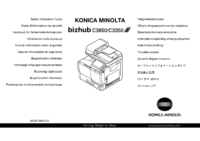












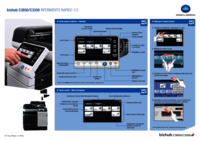

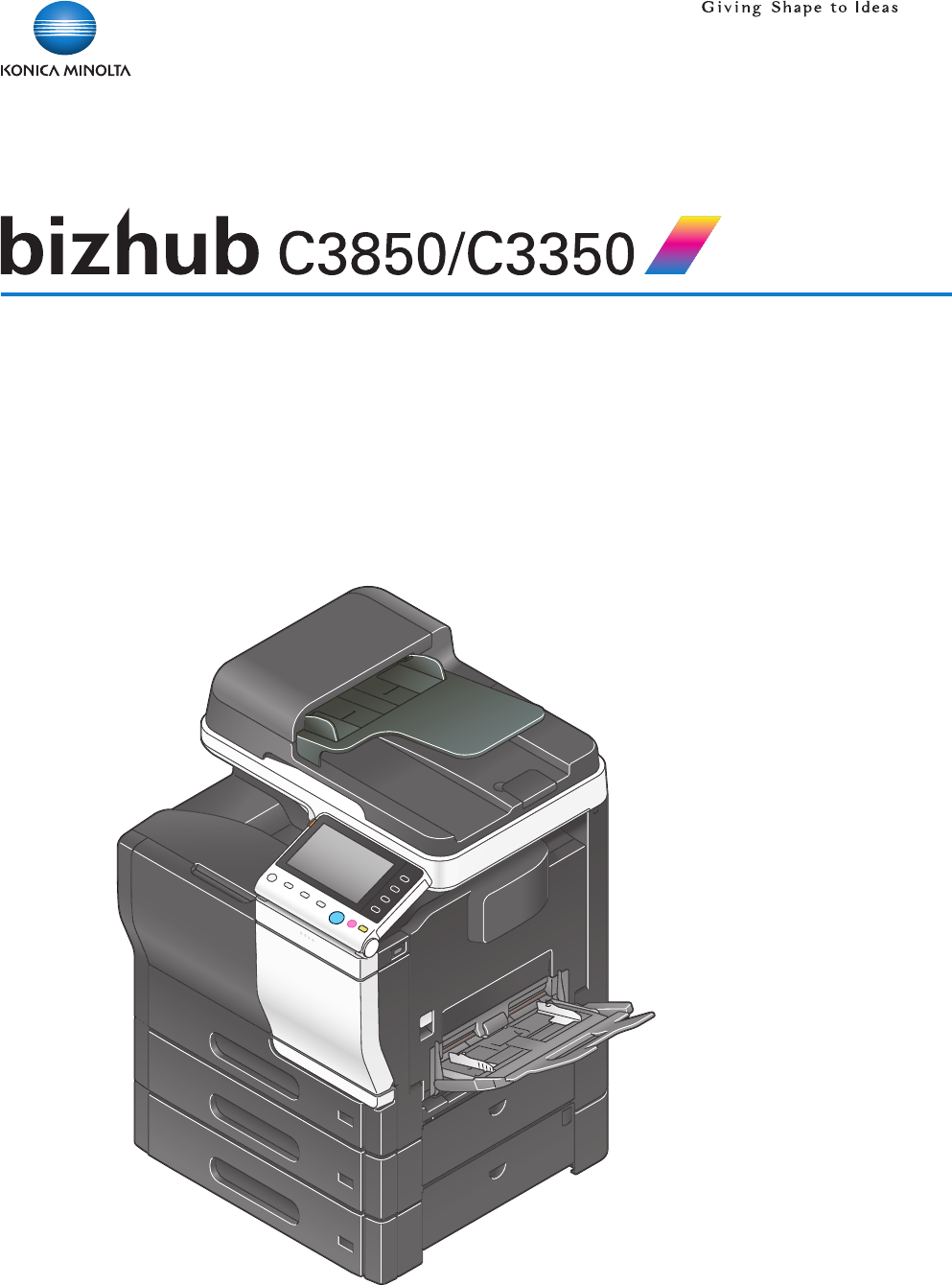
 (195 pages)
(195 pages)





 (48 pages)
(48 pages)







Comments to this Manuals