Konica-minolta bizhub C3350 User Manual
Browse online or download User Manual for Printers Konica-minolta bizhub C3350. Konica Minolta bizhub C3350 User Manual [it]
- Page / 61
- Table of contents
- BOOKMARKS
- Table of contents 2
- 5 Sending Options 3
- 6 Fax Driver Settings 3
- 7 Uninstalling the Fax Driver 3
- PC-Fax TX 4
- 1 PC-Fax TX 5
- (Network Connection) 8
- 2.1 Overview 9
- Checking the network settings 10
- Installation procedure 12
- Reference 13
- Preparation for PC-Fax TX 15
- (USB Connection) 15
- 3.1 Overview 16
- 2012/Server 2012 R2) 17
- How to Send PC-Fax TX 21
- 4 How to Send PC-Fax TX 22
- 7 Click [Add Recipients] 23
- 8 Click [OK] 23
- 4 Click [OK] 25
- 4.2.5 Adding a cover sheet 27
- 2 Click [Add...] 28
- Registering a recipient 29
- 5 Click [OK] 30
- 6 Click [Yes] 30
- Searching for a recipient 31
- Editing recipient information 32
- Changing the recipient group 32
- Changing a group name 32
- Using folders for management 33
- Sending Options 34
- 9 Click [OK] 37
- 3 Click [OK] 38
- 5 Send a fax 42
- Fax Driver Settings 43
- Tabs provided by Windows 46
- 1 Display the printer window 49
- Items common to each tab 51
- [PC-FAX Functions] 6-10 52
- Settings Description 52
- [PC-FAX Functions] 6-14 56
- Uninstalling the Fax Driver 57
- ://konicaminolta.co 61
Summary of Contents
User’s Guide: PC-FAX Functions
[PC-FAX Functions] 2-32.2 Before installing the fax driver (for administrators)22.2 Before installing the fax driver (for administrators)Connecting th
2.2 Before installing the fax driver (for administrators)2[PC-FAX Functions] 2-4- If you are using Windows XP or Server 2003 in an IPv6 environment, y
[PC-FAX Functions] 2-52.3 Easy installation of the fax driver22.3 Easy installation of the fax driverPreparing the fax driver Preparing the fax drive
2.3 Easy installation of the fax driver2[PC-FAX Functions] 2-66 Select this machine, then click [Next].% If this machine is not detected, restart it.%
[PC-FAX Functions] 2-72.4 Initializing the fax driver22.4 Initializing the fax driverConfiguring the optional environment of this machineIf you are us
3Preparation for PC-Fax TX (USB Connection)
[PC-FAX Functions] 3-23.1 Overview33 Preparation for PC-Fax TX (USB Connection)3.1 OverviewBefore using the PC-Fax TX function, you must install the f
3.2 Easy installation of the fax driver3[PC-FAX Functions] 3-33.2 Easy installation of the fax driverPreparing the fax driver Preparing the fax drive
[PC-FAX Functions] 3-43.2 Easy installation of the fax driver34 In the [Hardware] tab, click [Device Installation Settings].5 Select [No, let me choos
3.2 Easy installation of the fax driver3[PC-FAX Functions] 3-57 Select this machine, then click [Next].8 Select the check box of the fax driver, then
[PC-FAX Functions] Contents-1Table of contents1 PC-Fax TX1.1 Overview of PC-Fax TX...
[PC-FAX Functions] 3-63.3 Initializing the fax driver33.3 Initializing the fax driverConfiguring the optional environment of this machineIf you are us
4How to Send PC-Fax TX
[PC-FAX Functions] 4-24.1 Transmission flow44 How to Send PC-Fax TX4.1 Transmission flow1Open data of the original using the application software. Fro
4.1 Transmission flow4[PC-FAX Functions] 4-36 Set the recipient name and fax number.% When you select a recipient from the Address Book of this machin
[PC-FAX Functions] 4-44.2 The [FAX Transmission Popup] window44.2 The [FAX Transmission Popup] windowIn the [FAX Transmission Popup] window, you can s
4.2 The [FAX Transmission Popup] window4[PC-FAX Functions] 4-54.2.2 Selecting a recipient from the Phone BookYou can quickly select a PC-Fax recipient
[PC-FAX Functions] 4-64.2 The [FAX Transmission Popup] window42 Select [Address Book List] from the list in the left-hand pane, and display the desire
4.2 The [FAX Transmission Popup] window4[PC-FAX Functions] 4-7TipsWhen you use the timer transmission, check that the clock time of the computer match
[PC-FAX Functions] 4-84.3 Easily recalling the frequently used setting44.3 Easily recalling the frequently used settingYou can save the current print
4.4 Managing recipient information on the computer (Phone Book)4[PC-FAX Functions] 4-94.4 Managing recipient information on the computer (Phone Book)R
[PC-FAX Functions] Contents-25 Sending Options5.1 Send a fax with a cover sheet...
[PC-FAX Functions] 4-104.4 Managing recipient information on the computer (Phone Book)43 Enter the recipient information.4 Click [OK].The personal inf
4.4 Managing recipient information on the computer (Phone Book)4[PC-FAX Functions] 4-117 Specify the storage location, enter the file name, then click
[PC-FAX Functions] 4-124.4 Managing recipient information on the computer (Phone Book)4Editing recipient informationYou can have an easy to use Phone
4.4 Managing recipient information on the computer (Phone Book)4[PC-FAX Functions] 4-13Using folders for managementYou can control the recipients comp
5Sending Options
5.1 Send a fax with a cover sheet5[PC-FAX Functions] 5-25 Sending Options5.1 Send a fax with a cover sheetIn the [FAX Transmission Popup] window, if y
[PC-FAX Functions] 5-35.1 Send a fax with a cover sheet55 Open the [Recipient] tab, then select the recipient description method from [Standard] and [
5.1 Send a fax with a cover sheet5[PC-FAX Functions] 5-47 To add an image, specify an image file in the [Image] tab.% You can place images such as com
[PC-FAX Functions] 5-55.2 Sending a fax at a preset time (Timer Send)55.2 Sending a fax at a preset time (Timer Send)Timer SendTimer Send is a functio
5.3 Sending a confidential fax (confidential communication)5[PC-FAX Functions] 5-65.3 Sending a confidential fax (confidential communication)Confident
1PC-Fax TX
[PC-FAX Functions] 5-75.4 Sending a fax after specifying a relay station (Relay Distribution)55.4 Sending a fax after specifying a relay station (Rela
5.5 Sending a fax with authentication information5[PC-FAX Functions] 5-85.5 Sending a fax with authentication informationFax sending with authenticati
[PC-FAX Functions] 5-95.5 Sending a fax with authentication information52 When user authentication is enabled, select [Recipient User], then enter the
6Fax Driver Settings
[PC-FAX Functions] 6-26.1 [Properties] window of fax driver66 Fax Driver Settings6.1 [Properties] window of fax driverHow to display the [Properties]
6.1 [Properties] window of fax driver6[PC-FAX Functions] 6-3% In Windows Vista/Server 2008, click the Start menu, and select [Control Panel] - [Hardwa
[PC-FAX Functions] 6-46.1 [Properties] window of fax driver62 Open the printer properties.% In Windows 7/8/8.1/Server 2008 R2/Server 2012/Server 2012
6.2 Available operations in the [Configure] tab6[PC-FAX Functions] 6-56.2 Available operations in the [Configure] tabIn the [Configure] tab, you can r
[PC-FAX Functions] 6-66.3 Available operations in the [Settings] tab66.3 Available operations in the [Settings] tabIn the [Settings] tab, you can chan
6.4 [Printing Preferences] window of fax driver6[PC-FAX Functions] 6-76.4 [Printing Preferences] window of fax driverHow to display the [Printing Pref
1.1 Overview of PC-Fax TX1[PC-FAX Functions] 1-21 PC-Fax TX1.1 Overview of PC-Fax TXThe general facsimile sends and receives paper originals. In contr
[PC-FAX Functions] 6-86.4 [Printing Preferences] window of fax driver6% In Windows Vista/Server 2008, click the Start menu, and select [Control Panel]
6.4 [Printing Preferences] window of fax driver6[PC-FAX Functions] 6-92 Open [Printing preferences].% In Windows 7/8/8.1/Server 2008 R2/Server 2012/Se
[PC-FAX Functions] 6-106.4 [Printing Preferences] window of fax driver6[Help] Displays the help for each item in the window.[Default] Initializes the
6.5 Available operations in the [FAX] tab6[PC-FAX Functions] 6-116.5 Available operations in the [FAX] tabVarious fax transmission options can be set
[PC-FAX Functions] 6-126.6 Available operations in the [Basic] tab66.6 Available operations in the [Basic] tabIn the [Basic] tab, you can set the orig
6.7 Available operations in the [Layout] tab6[PC-FAX Functions] 6-136.7 Available operations in the [Layout] tabIn the [Layout] tab, you can configure
[PC-FAX Functions] 6-146.8 Available operations in the [Version Information] tab66.8 Available operations in the [Version Information] tabIn the [Vers
7Uninstalling the Fax Driver
[PC-FAX Functions] 7-277 Uninstalling the Fax DriverUsing the deletion programIf you have installed the fax driver using the installer, the fax driver
8Index
[PC-FAX Functions] 1-31.2 System environment requirements11.2 System environment requirementsBefore using the PC-Fax TX function, you must install the
[PC-FAX Functions] 8-288IndexAAccount Track ...5-8Address Book ...
A3GN-9564-11A2014. 3© 2013http://konicaminolta.com
1.3 Cable connection locations on this machine1[PC-FAX Functions] 1-41.3 Cable connection locations on this machineThe printer cables are connected to
2Preparation for PC-Fax TX (Network Connection)
2.1 Overview2[PC-FAX Functions] 2-22 Preparation for PC-Fax TX (Network Connection)2.1 OverviewBefore using the PC-Fax TX function, you must install t
More documents for Printers Konica Minolta bizhub C3350









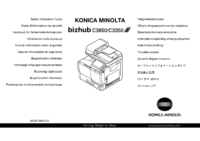













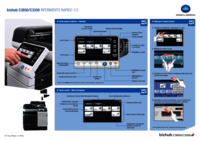


 (198 pages)
(198 pages) (150 pages)
(150 pages)




 (54 pages)
(54 pages)







Comments to this Manuals