Konica-minolta bizhub 500 User Manual
Browse online or download User Manual for Printers Konica-minolta bizhub 500. Konica Minolta bizhub 500 User Manual
- Page / 194
- Table of contents
- BOOKMARKS




- 50GE9936A C M Y BK 1
- Ver. 1.04 1
- Contents 2
- Security 8
- 1 Security 9
- Security Chapter 1 10
- 1.2 Security Functions 12
- 1.3 Data to be Protected 14
- 1.5 Miscellaneous 18
- Administrator Operations 20
- 2 Administrator Operations 21
- 500/420 2-3 22
- 7 Click the [Logout] 27
- 2-10 500/420 29
- 2 Touch [Security Setting] 31
- 2 Touch [Security Details] 35
- 4 Touch [Mode 2] 35
- 3 Touch [Release] 37
- 2 Touch [System Setting] 42
- 3 Touch [Reset Setting] 42
- 4 Touch [System Auto Reset] 42
- 2.7 User Setting Function 44
- 2.7.1 Making user setting 45
- 6 Touch [User Password] 46
- 4 Touch [User Registration] 46
- 2.8 User Box Function 51
- 3 Touch [User Box] 52
- 5 Touch [New] 53
- 6 Touch [Password] 53
- 9 Touch [Owner Change] 60
- 10 Select the desired user 61
- 2 Touch [HDD Setting] 71
- 3 Touch [HDD Lock Password] 72
- 7 Touch [OK] 73
- 3 Touch [Edit] 75
- 11 Touch [HDD Format] 80
- 2 Touch [Overwrite All Data] 88
- 500/420 2-71 90
- 2 Touch [Network Setting] 91
- 4 Touch [v3 Setting] 92
- 2 Click the [Network] tab 96
- 2.13 TCP/IP Setting Function 100
- 2 Touch [Fwd. ¡] 102
- 4 Touch [OK] 102
- 2 Touch [NetWare Setting] 104
- 3 Touch [Fwd. ¡] 104
- 5 Touch [OK] 104
- 2 Touch [SMB Setting] 106
- 3 Touch [NetBIOS Name] 106
- 2 Touch [AppleTalk Setting] 108
- 2 Touch [E-Mail Setting] 110
- 3 Touch [E-Mail TX (SMTP)] 110
- User Operations 112
- 3 User Operations 113
- 1 Touch [User Name] 114
- 3 Touch [OK] 114
- 4 Touch [Password] 115
- 6 Touch [OK] 115
- 7 Press the [Access] key 115
- User Operations Chapter 3 116
- 1 Start the Web browser 117
- 5 Click the [Login] 117
- 3 Touch [User Setting] 119
- 4 Touch [Change Password] 120
- 8 Touch [OK] 121
- 10 Touch [OK] 122
- 5 Click the [Apply] 124
- 6 Click the [OK] 124
- 3.3 Secure Print Function 125
- 2 Press the [Box] key 126
- 9 Touch [OK] 128
- 3.4 User Box Function 130
- 4 Touch [User Box] 131
- 6 Touch [New] 132
- 8 Touch [Password] 133
- 12 Touch [OK] 134
- 13 Touch [Owner Change] 134
- 14 Select the desired user 135
- 15 Touch [OK] 135
- 17 Touch [OK] 135
- 5 Select the User Box Type 140
- 6 Touch [Owner Change] 141
- 7 Select the desired user 141
- 9 Touch [Password] 141
- 11 Touch [OK] 142
- 13 Touch [OK] 143
- 8 Click the [Apply] 147
- 9 Click the [OK] 148
- 2 Press the [BOX] key 150
- 6 Select any arbitrary file 151
- 7 Select the target function 151
- 8 Press the [Start] key 151
- 5 Select the target function 154
- Application Software 156
- 4 Application Software 157
- 500/420 4-5 160
- Reminder 160
- 4.2 PageScope Box Operator 165
- 4 Click the [OK] 166
- 7 Click the [OK] 168
- 4 Click the [Create] 169
- 500/420 4-15 170
- 5 Click the [OK] 172
- 8 Click the [OK] 173
- 500/420 4-19 174
- 2 Select any desired file 175
- 4.3 PageScope Job Spooler 176
- 6 Click the [Login] 178
- 9 Click the [Login] 180
- 10 Click the [Box] tab 180
- 4.4 HDD TWAIN driver 183
- 4.5 PageScope Direct Print 186
- 4.6 HDD Backup Utility 188
- 2 Click the [Back Up] 189
- 4 Click the [Next] 189
- 4.6.2 Restore 191
- 8 Click the [Next] 192
- 10 Click the [OK] 193
Summary of Contents
User’s Guide [Security Operations]Copyright200450GE9936A C M Y BK50GE9936Ahttp://konicaminolta.com2007. 3Ver. 1.04
Security1500/420 1-3Security Chapter 1INSTALLATION CHECKLISTThis Installation Checklist contains items that are to be check by the Service Engineer in
Administrator Operations2500/420 2-81Administrator Operations Chapter 22.13 TCP/IP Setting FunctionWhen access to the Administrator Setting mode by th
2Administrator Operations2-82 500/420Administrator Operations Chapter 2<From PageScope Web Connection>0 For the procedure to call the Network me
Administrator Operations2500/420 2-83Administrator Operations Chapter 22.13.2 Registering the DNS Server2Note Do not leave the machine with the Admini
2Administrator Operations2-84 500/420Administrator Operations Chapter 2<From PageScope Web Connection>0 For the procedure to call the TCP/IP set
Administrator Operations2500/420 2-85Administrator Operations Chapter 22.14 NetWare Setting FunctionWhen access to the Administrator Setting mode by t
2Administrator Operations2-86 500/420Administrator Operations Chapter 2<From PageScope Web Connection>0 For the procedure to call the Network me
Administrator Operations2500/420 2-87Administrator Operations Chapter 22.15 SMB Setting FunctionWhen access to the Administrator Setting mode by the A
2Administrator Operations2-88 500/420Administrator Operations Chapter 2<From PageScope Web Connection>0 For the procedure to call the Network me
Administrator Operations2500/420 2-89Administrator Operations Chapter 22.16 AppleTalk Setting FunctionWhen access to the Administrator Setting mode by
2Administrator Operations2-90 500/420Administrator Operations Chapter 2<From PageScope Web Connection>0 For the procedure to call the Network me
1Security1-4 500/420Security Chapter 1When the above steps have been properly carried out, the Service Engineer should make a copy of this page and gi
Administrator Operations2500/420 2-91Administrator Operations Chapter 22.17 E-Mail Setting FunctionWhen access to the Administrator Setting mode by th
2Administrator Operations2-92 500/420Administrator Operations Chapter 2<From PageScope Web Connection>0 For the procedure to call the Network me
3User Operations Chapter 3User Operations420_security_E.book 1 ページ 2007年3月7日 水曜日 午後3時15分
3User Operations3-2 500/420User Operations Chapter 33 User Operations3.1 User Authentication FunctionWhen [ON (MFP)] or [ON (External Server)] (Active
User Operations3500/420 3-3User Operations Chapter 32Reminder The User Name and User Password that are to be entered must be the same as those registe
3User Operations3-4 500/420User Operations Chapter 34 Touch [Password].5 Enter the 8-to-64-digit User Password from the keyboard or keypad.– Press the
User Operations3500/420 3-5User Operations Chapter 3% If the Enhanced Security mode is set to [ON], the entry of a wrong User Password is counted as u
3User Operations3-6 500/420User Operations Chapter 3<From PageScope Web Connection>1 Start the Web browser.2 Enter the IP address of the machine
User Operations3500/420 3-7User Operations Chapter 36 Clicking [Logout] will show the following screen.Click [OK] to log off from the user operation m
3User Operations3-8 500/420User Operations Chapter 33.2 Change Password FunctionWhen [ON (MFP)] is set for Authentication Method of User Authenticatio
Security1500/420 1-5Security Chapter 11.2 Security FunctionsSetting the Enhanced Security Mode to [ON] will validate the security func-tion of this ma
User Operations3500/420 3-9User Operations Chapter 34 Touch [Change Password].5 Enter the currently registered 8-digit-or-more User Password from the
3User Operations3-10 500/420User Operations Chapter 3% If the Enhanced Security mode is set to [ON], the entry of a wrong User Password is counted as
User Operations3500/420 3-11User Operations Chapter 39 To prevent entry of a wrong password, enter the 8-to-64-digit User Password again.– Press the [
3User Operations3-12 500/420User Operations Chapter 3<From PageScope Web Connection>0 For the logon procedure, see “Performing user authenticati
User Operations3500/420 3-13User Operations Chapter 34 Enter the currently registered User Password and a new User Pass-word. Then, to make sure that
3User Operations3-14 500/420User Operations Chapter 33.3 Secure Print FunctionThe Secure Print function allows a Secure Print specified by a correspon
User Operations3500/420 3-15User Operations Chapter 33.3.1 Accessing the Secure Print2Note Do not leave the machine while you are in the user operatio
3User Operations3-16 500/420User Operations Chapter 34 Touch [Secure Print User Box].5 Enter the Secure Print ID that consists of up to 16 digits from
User Operations3500/420 3-17User Operations Chapter 38 Enter the 8-digit Secure Print Password from the keyboard and key-pad.– Press the [C] key to cl
3User Operations3-18 500/420User Operations Chapter 310 Select the target Secure Print Document and touch [Print].11 Check the details of the document
1Security1-6 500/420Security Chapter 11.2.1 Check Count Clear ConditionsThe following are the conditions for clearing or resetting the check count of
User Operations3500/420 3-19User Operations Chapter 33.4 User Box FunctionFor all users who have been authenticated through User Authentication, the m
3User Operations3-20 500/420User Operations Chapter 33 Touch [One-Touch Registration].4 Touch [User Box].5 Touch [Public/Personal User Box].420_securi
User Operations3500/420 3-21User Operations Chapter 36 Touch [New].– To change the setting of a User Box, touch the corresponding User Box key.?What s
3User Operations3-22 500/420User Operations Chapter 3?What steps should be performed to change the Owner Name of the User Box?% When [Personal] is sel
User Operations3500/420 3-23User Operations Chapter 310 Touch [OK].?What happens if the User Password entered does not meet the re-quirements of Passw
3User Operations3-24 500/420User Operations Chapter 314 Select the desired user.15 Touch [OK].16 Make the necessary settings.?What if a User Box No. i
User Operations3500/420 3-25User Operations Chapter 3<From PageScope Web Connection>0 For the logon procedure, see “Performing user authenticati
3User Operations3-26 500/420User Operations Chapter 34 Make the necessary settings.?Are there any precautions to be used when making settings?% Be sur
User Operations3500/420 3-27User Operations Chapter 3?What if no Owner Name, or a wrong one, has been entered?% If no Owner Name is entered, a message
3User Operations3-28 500/420User Operations Chapter 33.4.2 Changing the User Box Password and user attributes2Note Do not leave the machine while you
Security1500/420 1-7Security Chapter 11.3 Data to be ProtectedThe underlying concept of this machine toward security is “to protect data that can be d
User Operations3500/420 3-29User Operations Chapter 34 Touch [OK].– If the User Box Type has been changed, go to step 5. If the User Box Password has
3User Operations3-30 500/420User Operations Chapter 36 Touch [Owner Change].7 Select the desired user.8 Touch [OK].9 Touch [Password].– If the User Bo
User Operations3500/420 3-31User Operations Chapter 310 Enter the currently set 8-digit User Box Password from the keyboard or keypad.– Press the [C]
3User Operations3-32 500/420User Operations Chapter 3– Touch [Cancel] to go back to the screen shown in step 9.13 Touch [OK].?What happens if the User
User Operations3500/420 3-33User Operations Chapter 3<From PageScope Web Connection>0 For the logon procedure, see “Performing user authenticati
3User Operations3-34 500/420User Operations Chapter 34 Enter the User Box No. and User Box Password of the target User Box and click [OK].?What if the
User Operations3500/420 3-35User Operations Chapter 3– To change the user attributes of the User Box selected, go to step 6. To change the User Box Pa
3User Operations3-36 500/420User Operations Chapter 37 Click the “User Box Password is changed.” check box and enter the User Box Password.?What preca
User Operations3500/420 3-37User Operations Chapter 3?What happens if there is a mismatch in the New User Box Pass-word and the Retype New User Box Pa
3User Operations3-38 500/420User Operations Chapter 33.4.3 Accessing the User Box and User Box fileFiles are grouped into different tabs according to
1Security1-8 500/420Security Chapter 11.4 Precautions for Operation ControlThis machine and the data handled by this machine should be used in an of-f
User Operations3500/420 3-39User Operations Chapter 32Reminder If the destination is to be specified using the corresponding one-touch key for executi
3User Operations3-40 500/420User Operations Chapter 3– Touch [Delete] to delete the last character entered.– Touch [Shift] to show the upper case/symb
User Operations3500/420 3-41User Operations Chapter 3<From PageScope Web Connection>0 For the logon procedure, see “Performing user authenticati
3User Operations3-42 500/420User Operations Chapter 34 Enter the User Box No. and User Box Password of the target User Box and click [OK].?What if the
User Operations3500/420 3-43User Operations Chapter 35 Select the target function.– Clicking will cause a message to appear that confirms whether the
3User Operations3-44 500/420User Operations Chapter 3420_security_E.book 44 ページ 2007年3月7日 水曜日 午後3時15分
4Application Software Chapter 4Application Software420_security_E.book 1 ページ 2007年3月7日 水曜日 午後3時15分
4Application Software4-2 500/420Application Software Chapter 44 Application Software4.1 PageScope Data AdministratorPageScope Data Administrator is an
Application Software4500/420 4-3Application Software Chapter 44.1.1 Gaining access from PageScope Data Administrator< From the PC>1 Start the Pa
4Application Software4-4 500/420Application Software Chapter 45 Type the 8-digit Administrator Password registered in the machine and click [OK].– If
Security1500/420 1-9Security Chapter 1- The Administrator should have users ensure that the User Authentication, Secure Print, and User Box are known
Application Software4500/420 4-5Application Software Chapter 4Turn off the sub power switch → Turn off the main power switch → Turn on the main power
4Application Software4-6 500/420Application Software Chapter 44.1.2 Setting the user authentication method2Reminder To change the user authentication
Application Software4500/420 4-7Application Software Chapter 44 From the pull-down menu of User authentication, select the user au-thentication method
4Application Software4-8 500/420Application Software Chapter 44.1.3 Making the user settings< From the PC>0 For the procedure to access the mach
Application Software4500/420 4-9Application Software Chapter 45 Select the desired function.– To register the user, click [Add].– To change data regis
4Application Software4-10 500/420Application Software Chapter 44.2 PageScope Box OperatorPageScope Box Operator is application software used exclusive
Application Software4500/420 4-11Application Software Chapter 42 Double-click this machine and then click [Connect].3 Type the User Name and the 8-to-
4Application Software4-12 500/420Application Software Chapter 4% If the Enhanced Security mode is set to [ON], the entry of a wrong User Password is c
Application Software4500/420 4-13Application Software Chapter 47 Click the [OK].– To delete a User Box, select the specific User Box icon and, from th
4Application Software4-14 500/420Application Software Chapter 44.2.2 Creating a User Box< From the PC>0 For the procedure to access the User Box
1Security1-10 500/420Security Chapter 1Operation and control of the machineThe Administrator of the machine should perform the following operation con
Application Software4500/420 4-15Application Software Chapter 42Note If the User Box Password entered does not meet the requirements of the Password R
4Application Software4-16 500/420Application Software Chapter 44.2.3 Changing User Box properties (user attributes)2Reminder If the “Save box password
Application Software4500/420 4-17Application Software Chapter 45 Click the [OK].– If a User Box Password has been set, the password confirmation scree
4Application Software4-18 500/420Application Software Chapter 47 Enter the User Box Password.?What precautions should be used when entering the User B
Application Software4500/420 4-19Application Software Chapter 4If the Enhanced Security mode is set to [ON], the entry of a wrong User Box Password is
4Application Software4-20 500/420Application Software Chapter 44.2.4 Accessing the User Box fileDifferent functions can be operated depending on the f
Application Software4500/420 4-21Application Software Chapter 44.3 PageScope Job SpoolerThe following describe the functions and operation of PageScop
4Application Software4-22 500/420Application Software Chapter 42Reminder When PageScope Job Spooler is used, the User Password entered is stored in th
Application Software4500/420 4-23Application Software Chapter 44 Click the [Guest] radio button of “Login.”5 Select [Java Mode] or [HTML Mode] for “Vi
4Application Software4-24 500/420Application Software Chapter 48 Go through the user authentication procedure.– <Java mode>– Check the message t
Security1500/420 1-11Security Chapter 11.5 MiscellaneousPassword RulesAccording to certain Password Rules, registration of a password consisting of a
Application Software4500/420 4-25Application Software Chapter 49 Click the [Login].?What happens if a wrong User Password is entered?% If a wrong User
4Application Software4-26 500/420Application Software Chapter 4– <HTML mode>11 From the User Box list, select the desired User Box.– For Java mo
Application Software4500/420 4-27Application Software Chapter 4?What happens if a wrong User Box Password is entered?% If there is a mismatch in the U
4Application Software4-28 500/420Application Software Chapter 44.4 HDD TWAIN driverThe HDD TWAIN driver, which is to be installed in the PC of a gener
Application Software4500/420 4-29Application Software Chapter 43 Select this machine and click [Connect].4 Select the “Login as the Registered User” r
4Application Software4-30 500/420Application Software Chapter 4message appears that tells that authentication has not been suc-cessful for any subsequ
Application Software4500/420 4-31Application Software Chapter 44.5 PageScope Direct PrintPageScope Direct Print is an application that allows a PDF fi
4Application Software4-32 500/420Application Software Chapter 42 Select the “Use User Authentication” check box and the “Recipient Us-er” radio button
Application Software4500/420 4-33Application Software Chapter 44.6 HDD Backup UtilityThe HDD Backup Utility, which is to be installed in the PC of the
4Application Software4-34 500/420Application Software Chapter 42 Click the [Back Up].3 From the “Device to be backed up” pull-down menu, select this m
1Security1-12 500/420Security Chapter 1Types of Data Cleared by Overwrite All Data FunctionThe Overwrite All Data function clears the following types
Application Software4500/420 4-35Application Software Chapter 4istrator Passwords because of unauthorized access for any subse-quent entry of the Admi
4Application Software4-36 500/420Application Software Chapter 44.6.2 Restore< From the PC>1 Start the HDD Backup Utility.2 Click the [Restore].3
Application Software4500/420 4-37Application Software Chapter 47 Type the 8-digit Administrator Password registered in the machine in the “Administrat
4Application Software4-38 500/420Application Software Chapter 410 Click the [OK].11 Make sure that Restore procedure has been completed and then click
User’s Guide [Security Operations]Copyright200450GE9936A C M Y BK50GE9936Ahttp://konicaminolta.com2007. 3Ver. 1.04
Contents500/420 x-1Contents1 Security1.1 Introduction ... 1-2Compl
2Administrator Operations Chapter 2Administrator Operations420_security_E.book 1 ページ 2007年3月7日 水曜日 午後3時15分
2Administrator Operations2-2 500/420Administrator Operations Chapter 22 Administrator Operations2.1 Accessing the Administrator Setting ModeThis machi
Administrator Operations2500/420 2-3Administrator Operations Chapter 22Note Make sure that none of the general users of the machine will know the Admi
2Administrator Operations2-4 500/420Administrator Operations Chapter 2<From the Control Panel>1 Press the [Utility/Counter] key.2 Touch [Adminis
Administrator Operations2500/420 2-5Administrator Operations Chapter 24 Touch [OK].?What happens if a wrong Administrator Password is entered?% If a w
2Administrator Operations2-6 500/420Administrator Operations Chapter 2<From PageScope Web Connection>1 Start the Web browser.2 Enter the IP addr
Administrator Operations2500/420 2-7Administrator Operations Chapter 2% If a wrong Administrator Password has been entered, the machine gives a messag
2Administrator Operations2-8 500/420Administrator Operations Chapter 27 Click the [Logout].8 Click the [OK].This allows you to log off from the Admini
Administrator Operations2500/420 2-9Administrator Operations Chapter 22.2 Enhancing the Security FunctionWhen access to the Administrator Setting mode
2Administrator Operations2-10 500/420Administrator Operations Chapter 2Setting the Enhanced Security mode to [ON] changes the setting values of the fo
Contentsx-2 500/4202.4.1 Performing Release Setting ...2-17<Setting can be made only from t
Administrator Operations2500/420 2-11Administrator Operations Chapter 22.2.1 Items cleared by HDD FormatFollowing are the items that are cleared by HD
2Administrator Operations2-12 500/420Administrator Operations Chapter 2<Setting can be made only from the control panel>0 For the procedure to c
Administrator Operations2500/420 2-13Administrator Operations Chapter 2– The following screen appears if the previously required settings are yet to b
2Administrator Operations2-14 500/420Administrator Operations Chapter 26 Make sure that a message appears prompting you to turn OFF and then ON the ma
Administrator Operations2500/420 2-15Administrator Operations Chapter 22.3 Preventing Unauthorized AccessWhen access to the Administrator Setting mode
2Administrator Operations2-16 500/420Administrator Operations Chapter 22 Touch [Security Details].3 Touch [Prohibit Function When Auth. Error].4 Touch
Administrator Operations2500/420 2-17Administrator Operations Chapter 22.4 Canceling the Operation Prohibited StateWhen access to the Administrator Se
2Administrator Operations2-18 500/420Administrator Operations Chapter 21 Call the Security Details to the screen from the control panel.2 Touch [Prohi
Administrator Operations2500/420 2-19Administrator Operations Chapter 22.5 Setting the Authentication MethodWhen access to the Administrator Setting m
2Administrator Operations2-20 500/420Administrator Operations Chapter 23 Touch [Authentication Method].4 Touch [ON (MFP)] or [ON (External Server)].–
Contents500/420 x-3<From PageScope Web Connection> ... 2-772.12.2 SNMP access authentication function ...
Administrator Operations2500/420 2-21Administrator Operations Chapter 2– From the keyboard and keypad, enter the domain name of the ex-ternal server a
2Administrator Operations2-22 500/420Administrator Operations Chapter 22.6 System Auto Reset FunctionWhen access to the Administrator Setting mode by
Administrator Operations2500/420 2-23Administrator Operations Chapter 22 Touch [System Setting].3 Touch [Reset Setting].4 Touch [System Auto Reset].42
2Administrator Operations2-24 500/420Administrator Operations Chapter 25 Enter the period of time (1 min. to 9 min.) after which System Auto Re-set is
Administrator Operations2500/420 2-25Administrator Operations Chapter 22.7 User Setting FunctionWhen access to the Administrator Setting mode by the A
2Administrator Operations2-26 500/420Administrator Operations Chapter 22.7.1 Making user setting2Note Do not leave the machine with the Administrator
Administrator Operations2500/420 2-27Administrator Operations Chapter 24 Touch [User Registration].5 Touch the specific User Registration key, in whic
2Administrator Operations2-28 500/420Administrator Operations Chapter 27 From the keyboard and keypad, enter a new User Password that may consist of 8
Administrator Operations2500/420 2-29Administrator Operations Chapter 210 Touch [OK].?What happens if there is a mismatch in the User Passwords?% If t
2Administrator Operations2-30 500/420Administrator Operations Chapter 2<From PageScope Web Connection>0 For the procedure to access the Administ
Contentsx-4 500/4203.3.1 Accessing the Secure Print ...3-15<Setting can be made only from t
Administrator Operations2500/420 2-31Administrator Operations Chapter 2– Click the [Cancel] to go back to the previous screen.?Are there any precautio
2Administrator Operations2-32 500/420Administrator Operations Chapter 22.8 User Box FunctionWhen access to the Administrator Setting mode by the Admin
Administrator Operations2500/420 2-33Administrator Operations Chapter 22 Touch [One-Touch registration].3 Touch [User Box].4 Touch [Public/Personal Us
2Administrator Operations2-34 500/420Administrator Operations Chapter 25 Touch [New].– To change the setting of a User Box, touch the corresponding Us
Administrator Operations2500/420 2-35Administrator Operations Chapter 27 Enter the new 8-digit User Box Password from the keyboard and key-pad.– Press
2Administrator Operations2-36 500/420Administrator Operations Chapter 210 Touch [OK].?What happens if there is a mismatch in the User Box Passwords?%
Administrator Operations2500/420 2-37Administrator Operations Chapter 2<From PageScope Web Connection>0 For the procedure to access the Administ
2Administrator Operations2-38 500/420Administrator Operations Chapter 24 Make the necessary settings.?Are there any precautions to be used when making
Administrator Operations2500/420 2-39Administrator Operations Chapter 22.8.2 Changing the user attributesIf the User Box previously registered is Pers
2Administrator Operations2-40 500/420Administrator Operations Chapter 23 Touch [Public] of User Box Type.?What happens if User Box Type is changed to
Contents500/420 x-54.5.1 Printing through PageScope Direct Print ... 4-31< From the PC> ...
Administrator Operations2500/420 2-41Administrator Operations Chapter 26 Touch [OK].?What happens if the User Box Password entered does not meet the r
2Administrator Operations2-42 500/420Administrator Operations Chapter 210 Select the desired user.11 Touch [OK].420_security_E.book 42 ページ 2007年3月7日
Administrator Operations2500/420 2-43Administrator Operations Chapter 2<From PageScope Web Connection>0 For the procedure to access the Administ
2Administrator Operations2-44 500/420Administrator Operations Chapter 24 Enter any given User Box No. and click [OK].5 Click the [User Box Setting].–
Administrator Operations2500/420 2-45Administrator Operations Chapter 26 Click the “User Box Owner is changed.” check box and change the user attribut
2Administrator Operations2-46 500/420Administrator Operations Chapter 27 Click the “User Box Password is changed.” check box and enter the User Box Pa
Administrator Operations2500/420 2-47Administrator Operations Chapter 22.9 Changing the Administrator PasswordWhen access to the Administrator Setting
2Administrator Operations2-48 500/420Administrator Operations Chapter 23 Enter the currently set 8-digit Administrator Password from the key-board and
Administrator Operations2500/420 2-49Administrator Operations Chapter 25 Enter the new 8-digit Administrator Password from the keyboard and keypad.– P
2Administrator Operations2-50 500/420Administrator Operations Chapter 28 Touch [OK].?What happens if there is a mismatch in the Administrator Pass-wor
Contentsx-6 500/420420_security_E.book 6 ページ 2007年3月7日 水曜日 午後3時15分
Administrator Operations2500/420 2-51Administrator Operations Chapter 22.10 Protecting Data in the HDDWhen access to the Administrator Setting mode by
2Administrator Operations2-52 500/420Administrator Operations Chapter 2When the Encryption Key (encryption word) is set with the optional Secu-rity Ki
Administrator Operations2500/420 2-53Administrator Operations Chapter 23 Touch [HDD Lock Password].4 Enter the 20-digit HDD Lock Password from the key
2Administrator Operations2-54 500/420Administrator Operations Chapter 26 To prevent entry of a wrong password, enter the 20-digit HDD Lock Password on
Administrator Operations2500/420 2-55Administrator Operations Chapter 22.10.2 Changing the HDD Lock Password2Note When the main power switch is turned
2Administrator Operations2-56 500/420Administrator Operations Chapter 23 Touch [Edit].?What happens if there is a mismatch in the HDD Lock Passwords?%
Administrator Operations2500/420 2-57Administrator Operations Chapter 2– Press the [C] key to clear all characters.– Touch [Delete] to delete the last
2Administrator Operations2-58 500/420Administrator Operations Chapter 22.10.3 Setting the Encryption Key (encryption word)2Note When the main power sw
Administrator Operations2500/420 2-59Administrator Operations Chapter 23 A message appears that confirms whether or not the setting of the En-cryption
2Administrator Operations2-60 500/420Administrator Operations Chapter 26 To prevent entry of a wrong Encryption Key, enter the 20-digit Encryp-tion Ke
1Security Chapter 1Security420_security_E.book 1 ページ 2007年3月7日 水曜日 午後3時15分
Administrator Operations2500/420 2-61Administrator Operations Chapter 29 The following screen appears after the machine has been restarted.10 Call the
2Administrator Operations2-62 500/420Administrator Operations Chapter 2?What happens when HDD Format is executed?% Executing HDD Format erases data in
Administrator Operations2500/420 2-63Administrator Operations Chapter 215 Touch [Temporary Data Overwrite Setting].16 Touch [Encryption Priority] or [
2Administrator Operations2-64 500/420Administrator Operations Chapter 2?What happens when HDD Format is executed?% Executing HDD Format erases data in
Administrator Operations2500/420 2-65Administrator Operations Chapter 22.10.4 Changing the Encryption Key2Note When the main power switch is turned of
2Administrator Operations2-66 500/420Administrator Operations Chapter 23 Touch [Edit].?What if there is a mismatch in the Encryption Keys?% If there i
Administrator Operations2500/420 2-67Administrator Operations Chapter 26 To prevent entry of a wrong Encryption Key, enter the 20-digit Encryp-tion Ke
2Administrator Operations2-68 500/420Administrator Operations Chapter 22.11 Overwrite All Data FunctionWhen access to the Administrator Setting mode b
Administrator Operations2500/420 2-69Administrator Operations Chapter 22.11.1 Setting the Overwrite All Data function2Note When the main power switch
2Administrator Operations2-70 500/420Administrator Operations Chapter 23 Select the desired mode and touch [Overwrite].4 A message appears that prompt
1Security1-2 500/420Security Chapter 11 Security1.1 IntroductionThank you for purchasing our product.This User’s Guide contains the operating procedur
Administrator Operations2500/420 2-71Administrator Operations Chapter 22Note After the main power switch has been turned on, quickly turn it off and g
2Administrator Operations2-72 500/420Administrator Operations Chapter 22.12 SNMP Setting FunctionWhen access to the Administrator Setting mode by the
Administrator Operations2500/420 2-73Administrator Operations Chapter 23 Touch [Forward¡] and touch [SNMP Setting].4 Touch [v3 Setting].5 Touch [Fwd.¡
2Administrator Operations2-74 500/420Administrator Operations Chapter 26 Touch [auth-password] or [auth-password/priv-password] of Security Level.7 To
Administrator Operations2500/420 2-75Administrator Operations Chapter 29 Touch [OK].– Go to step 10 if [auth-password/priv-password] has been selected
2Administrator Operations2-76 500/420Administrator Operations Chapter 212 Touch [OK].?What happens if the priv-password entered does not meet the re-q
Administrator Operations2500/420 2-77Administrator Operations Chapter 2<From PageScope Web Connection>0 For the procedure to call the Administra
2Administrator Operations2-78 500/420Administrator Operations Chapter 24 Enter the auth-password and priv-password in the boxes marked by the rectangl
Administrator Operations2500/420 2-79Administrator Operations Chapter 22.12.2 SNMP access authentication functionIf the settings of the Administrator
2Administrator Operations2-80 500/420Administrator Operations Chapter 2ministrator of the machine should perform the procedure for resetting the op-er
More documents for Printers Konica Minolta bizhub 500




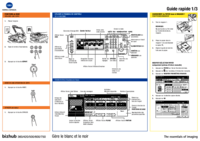
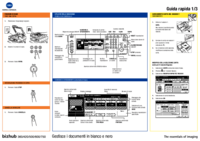
 (288 pages)
(288 pages) (188 pages)
(188 pages) (308 pages)
(308 pages) (290 pages)
(290 pages)







Comments to this Manuals