Konica-minolta BIZHUB 164 User Manual Page 112
- Page / 138
- Table of contents
- TROUBLESHOOTING
- BOOKMARKS
Rated. / 5. Based on customer reviews


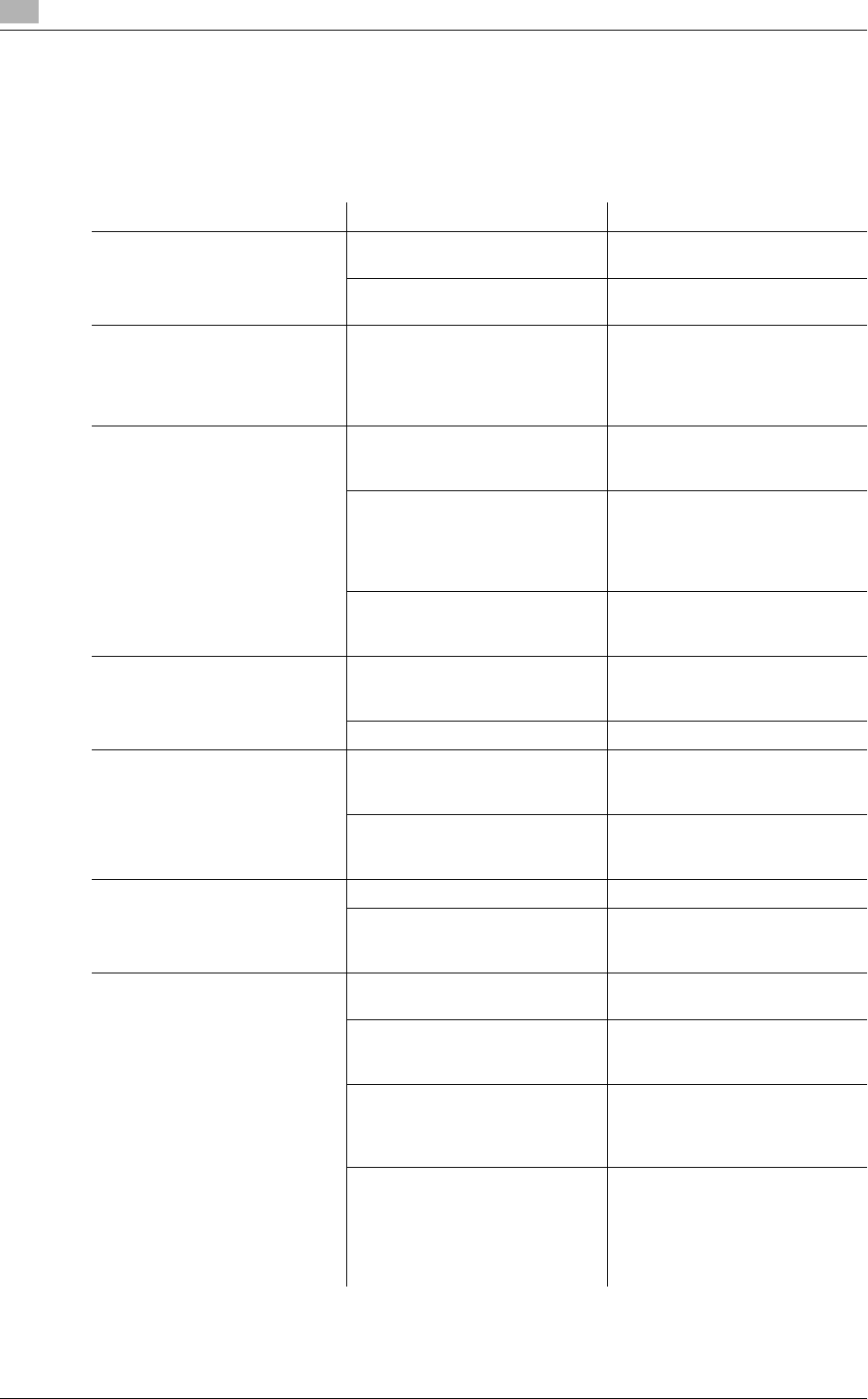
Troubleshooting table
11
11-4 bizhub 164
11.2
11.2 Troubleshooting table
Simple troubleshooting
The following explains simple troubleshooting procedures. If the problem is not corrected after the described
operation is performed, contact your service representative.
Description of problem Check points/Cause Remedy
The machine does not start up
when the Power Switch is
turned on
Is power being supplied from the
electrical outlet?
Correctly insert the power supply
plug into the electrical outlet.
Has the breaker for the electrical
circuit been tripped?
Close the breaker for the electri-
cal circuit.
Nothing appears on the Display Is the indicator on the Start key
lit up in green?
The machine has entered the
Sleep mode.
Press any key in the Control
Panel to cancel the Sleep mode.
(p. 3-3)
Copying does not start Is the Fusing Unit Top Cover/
1st Side Cover of the machine
open?
Securely close the Fusing Unit
Top Cover/1st Side Cover of
the machine.
The machine is still warming up
after just being turned on.
The machine takes about 30 sec-
onds to warm up after it is turned
on.
Wait until the machine has fin-
ished warming up.
Is an error message or icon dis-
played on the Display?
Follow the instructions in any
messages that appear on the
Display.
The printed output is too light Is density set to the lighter side? Press the ) key (darker) in the
density setting to select the de-
sired density. (p. 5-5)
Is the paper damp? Replace with new paper. (p. 3-4)
The printed output is too dark Is density set to the darker side? Press the * key (lighter) in the
density setting to select the de-
sired density. (p. 5-5)
Was the original not pressed
close enough against the Origi-
nal Glass?
Position the original so that it is
pressed closely against the
Original Glass. (p. 3-6)
The image is partially obscured
or blurry
Is the paper damp? Replace with new paper. (p. 3-4)
Was the original not pressed
close enough against the Origi-
nal Glass?
Position the original so that it is
pressed closely against the
Original Glass. (p. 3-6)
There are dark specks or spots
throughout the printed output
There are streaks in the printed
output
Is the Original Glass dirty? Wipe the Original Glass with a
soft, dry cloth. (p. 10-9)
Is the Original Pad dirty? Clean the Original Pad with a
soft cloth dampened with a mild
detergent. (p. 10-9)
Was the original printed on highly
translucent material, such as dia-
zo photosensitive paper or OHP
transparencies?
Place a blank sheet of paper on
top of the original. (p. 3-6)
Is a 2-sided original being cop-
ied?
If a thin 2-sided original is being
copied, the print on the back side
may be reproduced on the front
side of the copy. Press the * key
(lighter) in the density setting to
adjust the density level. (p. 5-5)
- User‘s Guide 1
- Table of contents 3
- 4 Control Panel keys 4
- 5 Copy function 4
- 6 Installing the driver 4
- 7 Printer function 4
- 8 Scan function 5
- 9 [MENU] 5
- Introduction 7
- 1 Introduction 9
- 1.2 Trademarks and copyrights 10
- 1.3 Safety information 12
- 1.4 Regulation notices 16
- For European users 17
- For Denmark users 17
- For Finland, Sweden users 17
- For Norway users 17
- Laser safety label 18
- Ozone release 18
- For EU member states only 19
- Caution notations and labels 20
- 1-14 bizhub 164 20
- 1.6 Space requirements 21
- 1.7 Operation precautions 22
- To use this machine safely 24
- Procedural instruction 24
- Key symbols 25
- Paper size 25
- Paper indication 25
- 1-20 bizhub 164 26
- Part names and their 27
- 2.1 Options 29
- 2.2 Main unit 30
- 2.2.2 Inside of the main unit 31
- 2.2.3 Control Panel 32
- Using this machine 33
- 3 Using this machine 35
- 3.2.1 Loading paper 36
- Configuring a custom size 38
- 3.2.2 Placing originals 38
- 3.2.3 Basic copy operations 39
- Basic operations 40
- 3-8 bizhub 164 40
- Control Panel keys 41
- 4.2 Display indications 44
- Copy function 47
- 5.2 Basic settings 51
- Reference 52
- 5.3.1 [ID COPY] 53
- 5.3.2 [COMBINE ORIGINAL] 54
- 5.3.3 [SORT] 56
- [SORT] + [CRISSCROSS MODE] 56
- 5.3.4 [ERASE] 57
- 5.3.5 [BOOK SEPARATION] 58
- [ERASE] + [BOOK SEPARATION] 59
- Registering copy settings 61
- Recalling copy program 61
- Installing the driver 63
- 2 Click [Next >] 71
- 4 Click [Finish] 71
- Uninstalling the driver 72
- 6-10 bizhub 164 72
- Printer function 73
- 7.2 Printer driver settings 76
- 7.2.2 [Setup] tab 77
- 7.2.3 [Layout] tab 78
- 7.2.4 [Per Page Setting] tab 79
- 7.2.5 [Watermark] tab 80
- 7.2.6 [Quality] tab 81
- 7.2.7 [About] tab 81
- 7-10 bizhub 164 82
- Printer driver settings 82
- Scan function 83
- 8.2.1 Scanning a document 87
- 9.1 [COPY FUNCTION] 91
- 9.2 [COPY JOB SETTING] 92
- 9.3 [UTILITY] 93
- 9.3.1 [MACHINE SETTING] 94
- 9.3.2 [CUSTOM SIZE MEMORY] 95
- 9.3.3 [USER MANAGEMENT] 95
- 9.3.4 [JOB SETTING] 96
- 9.3.5 [COPY SETTING] 97
- 9.4 [TOTAL PAGE] 98
- Maintenance 99
- 10 Maintenance 101
- 10.1.2 Loading paper 102
- Loading paper in Tray 1 102
- 10.2 Toner 104
- 3 Pull out the Toner Bottle 105
- 10.3 Cleaning procedure 107
- 10-10 bizhub 164 108
- Cleaning procedure 108
- Troubleshooting 109
- 11 Troubleshooting 111
- 11.2 Troubleshooting table 112
- 11.3 Clearing paper jams 117
- 3 Slowly pull out the paper 118
- 2 Slowly pull out the paper 119
- 4 Pull out the Tray 1 119
- 7 Close the Tray 1 120
- 1 Slowly pull out the paper 120
- Clearing paper jams 122
- 11-14 bizhub 164 122
- Specifications 123
- 12 Specifications 125
- 12.2 Machine specifications 126
- 12.3 Option 128
- Appendix 129
- 13 Appendix 131
- 14 Index 135
- 14.2 Index by button 137
- Index by button 138
- 14-6 bizhub 164 138
 (58 pages)
(58 pages)







Comments to this Manuals