Konica-minolta bizhub PRO 1200 User Manual
Browse online or download User Manual for Printers Konica-minolta bizhub PRO 1200. Konica Minolta bizhub PRO 1200 User Manual
- Page / 170
- Table of contents
- TROUBLESHOOTING
- BOOKMARKS




- Introduction 2
- Table of Contents 3
- 1 Introduction 3
- 1.2 About this Manual 9
- 1.2.1 Manual Composition 10
- Introduction Chapter 1 11
- 1.2.4 How to read this Manual 12
- Overview of the Scanning 14
- Features 14
- 2.1.1 About the HDD 15
- 2.2 Product Specifications 18
- Before Using the 20
- Scanning Features 20
- 3.1 About the Control Panel 21
- 7 CAUTION 22
- Characters" on Page 3-6 24
- 2 Press the [OK] 25
- 1 Press the [Search] key 26
- 1 Press the [No. Search] key 27
- 3.5 Thumbnail 31
- About the STORE/ 32
- RECALL functions of the 32
- FTP/SMB server 33
- 4.1.1 About folders and boxes 34
- Secure Folder" 35
- 7 Press the [OK] key 39
- 6 Press the [Yes] key 43
- 8 Press the [OK] key 48
- 2 Select a folder 50
- 4.9 Output from the HDD-A 68
- 3 Select a box 69
- Page 4-37 73
- 4.10.2 Suspend 75
- Press [JOB LIST] tab 76
- Wait Output 77
- About the Network 80
- 5.2 Send by an E-Mail 83
- 5.3 Store on the HDD-B 85
- 5.4 Send to the FTP server 86
- 5.5 Send to the SMB server 88
- Reminder 89
- 5.6 Send to a Group 90
- Specifying destination 91
- Configuring the scanner 91
- Perform scanning 91
- Registering destination 91
- Configuring Destination 92
- 5 Press the [Register] key 100
- 2 Press the [FTP] key 101
- Chapter 6 102
- 2 Press the [SMB] key 104
- 2 Press the [Group] key 107
- 3 Press the [Register] key 108
- 6 Press the [List] key 109
- Using the Network 112
- Scanner Features 112
- Button Function 113
- 2 Press the [HDD] key 121
- About the Secure Folder 146
- 8 About the Secure Folder 147
- 6 Press the [OK] key 150
- Troubleshooting 154
- 9 Troubleshooting 155
- Troubleshooting Chapter 9 156
- Appendix 160
- 10 Appendix 161
- 7 Click [OK] 162
- 9 Click [New Creation] 162
- 10 Specify the box number 163
- 13 Click [OK] 163
- 14 Click [OK] 163
- Appendix Chapter 10 164
- 10.2 Glossary 165
Summary of Contents
Chapter 1 : IntroductionChapter 2 : Overview of the Scanning FeaturesChapter 3 : Before Using the Scanning FeaturesChapter 4 : About the STORE
Introduction1bizhub PRO 1200/1051 Scanner 1-5Introduction Chapter 11.2.1 Manual CompositionThis manual is composed of the following 10 chapters:Chapte
Configuring Destination for the Network Scanner Features6bizhub PRO 1200/1051 Scanner 6-9Configuring Destination for the Network Scanner FeaturesChapt
6Configuring Destination for the Network Scanner Features6-10 bizhub PRO 1200/1051 ScannerConfiguring Destination for the Network Scanner FeaturesChap
Configuring Destination for the Network Scanner Features6bizhub PRO 1200/1051 Scanner 6-11Configuring Destination for the Network Scanner FeaturesChap
6Configuring Destination for the Network Scanner Features6-12 bizhub PRO 1200/1051 ScannerConfiguring Destination for the Network Scanner FeaturesChap
Configuring Destination for the Network Scanner Features6bizhub PRO 1200/1051 Scanner 6-13Configuring Destination for the Network Scanner FeaturesChap
6Configuring Destination for the Network Scanner Features6-14 bizhub PRO 1200/1051 ScannerConfiguring Destination for the Network Scanner FeaturesChap
Configuring Destination for the Network Scanner Features6bizhub PRO 1200/1051 Scanner 6-15Configuring Destination for the Network Scanner FeaturesChap
6Configuring Destination for the Network Scanner Features6-16 bizhub PRO 1200/1051 ScannerConfiguring Destination for the Network Scanner FeaturesChap
Configuring Destination for the Network Scanner Features6bizhub PRO 1200/1051 Scanner 6-17Configuring Destination for the Network Scanner FeaturesChap
6Configuring Destination for the Network Scanner Features6-18 bizhub PRO 1200/1051 ScannerConfiguring Destination for the Network Scanner FeaturesChap
1Introduction1-6 bizhub PRO 1200/1051 ScannerIntroduction Chapter 11.2.2 Conventions Used in this ManualNotation of each productThe following abbrevia
Configuring Destination for the Network Scanner Features6bizhub PRO 1200/1051 Scanner 6-19Configuring Destination for the Network Scanner FeaturesChap
7Using the Network Scanner Features Chapter 7Using the Network Scanner Features
7Using the Network Scanner Features7-2 bizhub PRO 1200/1051 ScannerUsing the Network Scanner Features Chapter 77 Using the Network Scanner Features7.1
Using the Network Scanner Features7bizhub PRO 1200/1051 Scanner 7-3Using the Network Scanner Features Chapter 7Main Names that are configured as Commo
7Using the Network Scanner Features7-4 bizhub PRO 1200/1051 ScannerUsing the Network Scanner Features Chapter 77.2 Transmission to an E-Mail AddressWh
Using the Network Scanner Features7bizhub PRO 1200/1051 Scanner 7-5Using the Network Scanner Features Chapter 74 Press [1] - [5] or the [Manual Input]
7Using the Network Scanner Features7-6 bizhub PRO 1200/1051 ScannerUsing the Network Scanner Features Chapter 76 Press [1] - [5] or the [Manual Input]
Using the Network Scanner Features7bizhub PRO 1200/1051 Scanner 7-7Using the Network Scanner Features Chapter 7– If you input a destination manually,
7Using the Network Scanner Features7-8 bizhub PRO 1200/1051 ScannerUsing the Network Scanner Features Chapter 7When an E-Mail Address is Input Manuall
Introduction1bizhub PRO 1200/1051 Scanner 1-7Introduction Chapter 11.2.4 How to read this Manual7Using the Network Scanner Features7-107.3 Storage on
Using the Network Scanner Features7bizhub PRO 1200/1051 Scanner 7-9Using the Network Scanner Features Chapter 74 Press the [Scanning Mode Set] key.The
7Using the Network Scanner Features7-10 bizhub PRO 1200/1051 ScannerUsing the Network Scanner Features Chapter 77.3 Storage on the HDD-BWhen you store
Using the Network Scanner Features7bizhub PRO 1200/1051 Scanner 7-11Using the Network Scanner Features Chapter 7– To deselect the Name, press the sele
7Using the Network Scanner Features7-12 bizhub PRO 1200/1051 ScannerUsing the Network Scanner Features Chapter 7When a Box is Not Registered1 Follow t
Using the Network Scanner Features7bizhub PRO 1200/1051 Scanner 7-13Using the Network Scanner Features Chapter 74 Input a Box No. and press the [OK] k
7Using the Network Scanner Features7-14 bizhub PRO 1200/1051 ScannerUsing the Network Scanner Features Chapter 77.4 Transmission to the FTP serverWhen
Using the Network Scanner Features7bizhub PRO 1200/1051 Scanner 7-15Using the Network Scanner Features Chapter 73 If you need to change the Port No.,
7Using the Network Scanner Features7-16 bizhub PRO 1200/1051 ScannerUsing the Network Scanner Features Chapter 75 When the firewall is set, press [Fir
Using the Network Scanner Features7bizhub PRO 1200/1051 Scanner 7-17Using the Network Scanner Features Chapter 78 Configure the necessary items.– For
7Using the Network Scanner Features7-18 bizhub PRO 1200/1051 ScannerUsing the Network Scanner Features Chapter 7When an FTP server is Input Manually1
Using the Network Scanner Features7bizhub PRO 1200/1051 Scanner 7-19Using the Network Scanner Features Chapter 74 Press the [File Path] key to input a
7Using the Network Scanner Features7-20 bizhub PRO 1200/1051 ScannerUsing the Network Scanner Features Chapter 76 Press the [Password] key to input a
Using the Network Scanner Features7bizhub PRO 1200/1051 Scanner 7-21Using the Network Scanner Features Chapter 77.5 Transmission to the SMB serverWhen
7Using the Network Scanner Features7-22 bizhub PRO 1200/1051 ScannerUsing the Network Scanner Features Chapter 73 Press the Name of the destination SM
Using the Network Scanner Features7bizhub PRO 1200/1051 Scanner 7-23Using the Network Scanner Features Chapter 75 Configure the necessary items.– For
7Using the Network Scanner Features7-24 bizhub PRO 1200/1051 ScannerUsing the Network Scanner Features Chapter 7When an SMB server is Input Manually1
Using the Network Scanner Features7bizhub PRO 1200/1051 Scanner 7-25Using the Network Scanner Features Chapter 74 Press the [File Path] key to input a
7Using the Network Scanner Features7-26 bizhub PRO 1200/1051 ScannerUsing the Network Scanner Features Chapter 76 Press the [Password] key to input a
Using the Network Scanner Features7bizhub PRO 1200/1051 Scanner 7-27Using the Network Scanner Features Chapter 77.6 Transmission to a GroupTo send the
7Using the Network Scanner Features7-28 bizhub PRO 1200/1051 ScannerUsing the Network Scanner Features Chapter 7– Press the [Edit] key on the destinat
2Overview of the Scanning Features Chapter 2Overview of the Scanning Features
Using the Network Scanner Features7bizhub PRO 1200/1051 Scanner 7-29Using the Network Scanner Features Chapter 77.7 About the Scanning Mode Set Screen
7Using the Network Scanner Features7-30 bizhub PRO 1200/1051 ScannerUsing the Network Scanner Features Chapter 7Original SettingOriginal Setting:Separ
Using the Network Scanner Features7bizhub PRO 1200/1051 Scanner 7-31Using the Network Scanner Features Chapter 7ZoomZoom:[+], [-] (x0.250 - x4.000), x
7Using the Network Scanner Features7-32 bizhub PRO 1200/1051 ScannerUsing the Network Scanner Features Chapter 7All OffNoImageAreaEr-aseNeg.Pos. Re-ve
Using the Network Scanner Features7bizhub PRO 1200/1051 Scanner 7-33Using the Network Scanner Features Chapter 7Read Size SettingRead Size Setting:11
8About the Secure Folder Chapter 8About the Secure Folder
8About the Secure Folder8-2 bizhub PRO 1200/1051 ScannerAbout the Secure Folder Chapter 88 About the Secure Folder8.1 Overview of the Secure FolderYou
About the Secure Folder8bizhub PRO 1200/1051 Scanner 8-3About the Secure Folder Chapter 88.2 Creating a Box (Secure Folder)After being transmitted fro
8About the Secure Folder8-4 bizhub PRO 1200/1051 ScannerAbout the Secure Folder Chapter 83 Press the [New User Box] key.4 Press the [User Box Name Inp
2Overview of the Scanning Features2-2 bizhub PRO 1200/1051 ScannerOverview of the Scanning Features Chapter 22 Overview of the Scanning Features2.1 Ov
About the Secure Folder8bizhub PRO 1200/1051 Scanner 8-5About the Secure Folder Chapter 85 Press the [Password Input] key to display the character inp
8About the Secure Folder8-6 bizhub PRO 1200/1051 ScannerAbout the Secure Folder Chapter 87 Make sure that the Box Name you registered on the box list
About the Secure Folder8bizhub PRO 1200/1051 Scanner 8-7About the Secure Folder Chapter 88.3 Deleting a Box (Secure Folder)Delete a box in the secure
8About the Secure Folder8-8 bizhub PRO 1200/1051 ScannerAbout the Secure Folder Chapter 88.4 Output from the Secure FolderPerform output from the secu
9Troubleshooting Chapter 9Troubleshooting
9Troubleshooting9-2 bizhub PRO 1200/1051 ScannerTroubleshooting Chapter 99 Troubleshooting9.1 Cannot connect to the scannerIf an error message appears
Troubleshooting9bizhub PRO 1200/1051 Scanner 9-3Troubleshooting Chapter 99.2 When an Error Message AppearsThe following describes the cause and the so
9Troubleshooting9-4 bizhub PRO 1200/1051 ScannerTroubleshooting Chapter 99.2.2 Errors during scanning with the [SCAN] functionDuring scanning with the
Troubleshooting9bizhub PRO 1200/1051 Scanner 9-5Troubleshooting Chapter 94 Check free space on the Printer Hard Disk.SolutionsTo increase free space o
9Troubleshooting9-6 bizhub PRO 1200/1051 ScannerTroubleshooting Chapter 9CautionsIf a scanned data is transmitted while the image controller's in
Overview of the Scanning Features2bizhub PRO 1200/1051 Scanner 2-3Overview of the Scanning Features Chapter 22.1.2 STORE/RECALL function of the copied
10Appendix Chapter 10Appendix
10Appendix10-2 bizhub PRO 1200/1051 ScannerAppendix Chapter 1010 Appendix10.1 Creating a Box using PageScope Web Connection (HDD-A)A folder/box in HDD
Appendix10bizhub PRO 1200/1051 Scanner 10-3Appendix Chapter 106 Enter the folder name and configure the password if necessary.7 Click [OK].8 Click [OK
10Appendix10-4 bizhub PRO 1200/1051 ScannerAppendix Chapter 1010 Specify the box number.– When [Use opening number] is selected, the box number is as-
Appendix10bizhub PRO 1200/1051 Scanner 10-5Appendix Chapter 1015 Make sure that the Box Name you registered.
10Appendix10-6 bizhub PRO 1200/1051 ScannerAppendix Chapter 1010.2 GlossaryItem Description10BASE-T/100BASE-TX/1000BASE-TTypes of specifications in co
Appendix10bizhub PRO 1200/1051 Scanner 10-7Appendix Chapter 10IP address A code (address) to identify individual network devices on the Internet. Comp
10Appendix10-8 bizhub PRO 1200/1051 ScannerAppendix Chapter 10Scan In the scanner reading operation, image is read by moving the image sensors forming
Appendix10bizhub PRO 1200/1051 Scanner 10-9Appendix Chapter 1010.3 IndexAAll Files Print ...4-40Application ...
10Appendix10-10 bizhub PRO 1200/1051 ScannerAppendix Chapter 10WWait Output ... 4-46ZZoom ... 4-35,
2Overview of the Scanning Features2-4 bizhub PRO 1200/1051 ScannerOverview of the Scanning Features Chapter 22.1.3 Network Scanner FeaturesThe Network
Chapter 1 : IntroductionChapter 2 : Overview of the Scanning FeaturesChapter 3 : Before Using the Scanning FeaturesChapter 4 : About the STORE
Overview of the Scanning Features2bizhub PRO 1200/1051 Scanner 2-5Overview of the Scanning Features Chapter 22.2 Product Specifications For informatio
bizhub PRO 1200/1051 Scanner iIntroductionThank you very much for purchasing the bizhub PRO 1200/1051.This User’s Guide describes the operating proced
3Before Using the Scanning Features Chapter 3Before Using the Scanning Features
3Before Using the Scanning Features3-2 bizhub PRO 1200/1051 ScannerBefore Using the Scanning Features Chapter 33 Before Using the Scanning Features3.1
Before Using the Scanning Features3bizhub PRO 1200/1051 Scanner 3-3Before Using the Scanning Features Chapter 37 CAUTION The touch panel is covered wi
3Before Using the Scanning Features3-4 bizhub PRO 1200/1051 ScannerBefore Using the Scanning Features Chapter 33.2 How to operate the Touch PanelTo op
Before Using the Scanning Features3bizhub PRO 1200/1051 Scanner 3-5Before Using the Scanning Features Chapter 3!Detail You may also input values throu
3Before Using the Scanning Features3-6 bizhub PRO 1200/1051 ScannerBefore Using the Scanning Features Chapter 33.3 How to Input CharactersAs you touch
Before Using the Scanning Features3bizhub PRO 1200/1051 Scanner 3-7Before Using the Scanning Features Chapter 33.4 How to SearchThe STORE/RECALL funct
3Before Using the Scanning Features3-8 bizhub PRO 1200/1051 ScannerBefore Using the Scanning Features Chapter 3!Detail You can search by at minimum on
Before Using the Scanning Features3bizhub PRO 1200/1051 Scanner 3-9Before Using the Scanning Features Chapter 3!Detail Pressing the [Cancel] key cance
3Before Using the Scanning Features3-10 bizhub PRO 1200/1051 ScannerBefore Using the Scanning Features Chapter 32 Input the Folder Name and press the
ii bizhub PRO 1200/1051 ScannerTable of Contents1 Introduction1.1 Composition of User’s Guide ...
Before Using the Scanning Features3bizhub PRO 1200/1051 Scanner 3-11Before Using the Scanning Features Chapter 34 Input the File Name and press the [O
3Before Using the Scanning Features3-12 bizhub PRO 1200/1051 ScannerBefore Using the Scanning Features Chapter 33.5 ThumbnailWhen transmitting or outp
4STORE/RECALL function of the copied data Chapter 4About the STORE/RECALL functions of the copied data
4About the STORE/RECALL functions of the copied data4-2 bizhub PRO 1200/1051 ScannerSTORE/RECALL function of the copied data Chapter 44 About the STOR
About the STORE/RECALL functions of the copied data4bizhub PRO 1200/1051 Scanner 4-3STORE/RECALL function of the copied data Chapter 44.1.1 About fold
4About the STORE/RECALL functions of the copied data4-4 bizhub PRO 1200/1051 ScannerSTORE/RECALL function of the copied data Chapter 4Types of a folde
About the STORE/RECALL functions of the copied data4bizhub PRO 1200/1051 Scanner 4-5STORE/RECALL function of the copied data Chapter 44.2 About Screen
4About the STORE/RECALL functions of the copied data4-6 bizhub PRO 1200/1051 ScannerSTORE/RECALL function of the copied data Chapter 44.3 Registering
About the STORE/RECALL functions of the copied data4bizhub PRO 1200/1051 Scanner 4-7STORE/RECALL function of the copied data Chapter 44 Press the [New
4About the STORE/RECALL functions of the copied data4-8 bizhub PRO 1200/1051 ScannerSTORE/RECALL function of the copied data Chapter 46 If you configu
bizhub PRO 1200/1051 Scanner iii4.5 Creating a Box (Personal Folder/Public Folder) ... 4-134.6 Deleting a Box (Personal Folder
About the STORE/RECALL functions of the copied data4bizhub PRO 1200/1051 Scanner 4-9STORE/RECALL function of the copied data Chapter 48 If you registe
4About the STORE/RECALL functions of the copied data4-10 bizhub PRO 1200/1051 ScannerSTORE/RECALL function of the copied data Chapter 44.4 Deleting a
About the STORE/RECALL functions of the copied data4bizhub PRO 1200/1051 Scanner 4-11STORE/RECALL function of the copied data Chapter 44 Press the [Fo
4About the STORE/RECALL functions of the copied data4-12 bizhub PRO 1200/1051 ScannerSTORE/RECALL function of the copied data Chapter 46 Press the [Ye
About the STORE/RECALL functions of the copied data4bizhub PRO 1200/1051 Scanner 4-13STORE/RECALL function of the copied data Chapter 44.5 Creating a
4About the STORE/RECALL functions of the copied data4-14 bizhub PRO 1200/1051 ScannerSTORE/RECALL function of the copied data Chapter 4– When you sele
About the STORE/RECALL functions of the copied data4bizhub PRO 1200/1051 Scanner 4-15STORE/RECALL function of the copied data Chapter 44 Press the [Ne
4About the STORE/RECALL functions of the copied data4-16 bizhub PRO 1200/1051 ScannerSTORE/RECALL function of the copied data Chapter 4– For more info
About the STORE/RECALL functions of the copied data4bizhub PRO 1200/1051 Scanner 4-17STORE/RECALL function of the copied data Chapter 4– The Box No. a
4About the STORE/RECALL functions of the copied data4-18 bizhub PRO 1200/1051 ScannerSTORE/RECALL function of the copied data Chapter 4– In case of Pu
iv bizhub PRO 1200/1051 Scanner7 Using the Network Scanner Features7.1 The keys on the Select Destinations/Storage Locations Screen .7-27.2 Transmiss
About the STORE/RECALL functions of the copied data4bizhub PRO 1200/1051 Scanner 4-19STORE/RECALL function of the copied data Chapter 44.6 Deleting a
4About the STORE/RECALL functions of the copied data4-20 bizhub PRO 1200/1051 ScannerSTORE/RECALL function of the copied data Chapter 43 Select the bo
About the STORE/RECALL functions of the copied data4bizhub PRO 1200/1051 Scanner 4-21STORE/RECALL function of the copied data Chapter 44 Press the [Us
4About the STORE/RECALL functions of the copied data4-22 bizhub PRO 1200/1051 ScannerSTORE/RECALL function of the copied data Chapter 45 Enter the Pas
About the STORE/RECALL functions of the copied data4bizhub PRO 1200/1051 Scanner 4-23STORE/RECALL function of the copied data Chapter 4– When you sele
4About the STORE/RECALL functions of the copied data4-24 bizhub PRO 1200/1051 ScannerSTORE/RECALL function of the copied data Chapter 44.7 Selecting a
About the STORE/RECALL functions of the copied data4bizhub PRO 1200/1051 Scanner 4-25STORE/RECALL function of the copied data Chapter 42 Press the [Sc
4About the STORE/RECALL functions of the copied data4-26 bizhub PRO 1200/1051 ScannerSTORE/RECALL function of the copied data Chapter 4– When you sele
About the STORE/RECALL functions of the copied data4bizhub PRO 1200/1051 Scanner 4-27STORE/RECALL function of the copied data Chapter 4– Press the [No
4About the STORE/RECALL functions of the copied data4-28 bizhub PRO 1200/1051 ScannerSTORE/RECALL function of the copied data Chapter 47 Set an origin
1Introduction Chapter 1Introduction
About the STORE/RECALL functions of the copied data4bizhub PRO 1200/1051 Scanner 4-29STORE/RECALL function of the copied data Chapter 4HDD to FTP/SMBY
4About the STORE/RECALL functions of the copied data4-30 bizhub PRO 1200/1051 ScannerSTORE/RECALL function of the copied data Chapter 43 Select a fold
About the STORE/RECALL functions of the copied data4bizhub PRO 1200/1051 Scanner 4-31STORE/RECALL function of the copied data Chapter 44 Select the bo
4About the STORE/RECALL functions of the copied data4-32 bizhub PRO 1200/1051 ScannerSTORE/RECALL function of the copied data Chapter 45 Select the fi
About the STORE/RECALL functions of the copied data4bizhub PRO 1200/1051 Scanner 4-33STORE/RECALL function of the copied data Chapter 47 Confirm the F
4About the STORE/RECALL functions of the copied data4-34 bizhub PRO 1200/1051 ScannerSTORE/RECALL function of the copied data Chapter 44.8 About the C
About the STORE/RECALL functions of the copied data4bizhub PRO 1200/1051 Scanner 4-35STORE/RECALL function of the copied data Chapter 4Original Settin
4About the STORE/RECALL functions of the copied data4-36 bizhub PRO 1200/1051 ScannerSTORE/RECALL function of the copied data Chapter 4[+], [-] (x0.25
About the STORE/RECALL functions of the copied data4bizhub PRO 1200/1051 Scanner 4-37STORE/RECALL function of the copied data Chapter 44.9 Output from
4About the STORE/RECALL functions of the copied data4-38 bizhub PRO 1200/1051 ScannerSTORE/RECALL function of the copied data Chapter 4– For more info
1Introduction1-2 bizhub PRO 1200/1051 ScannerIntroduction Chapter 11 Introduction1.1 Composition of User’s GuideThis machine is provided with the foll
About the STORE/RECALL functions of the copied data4bizhub PRO 1200/1051 Scanner 4-39STORE/RECALL function of the copied data Chapter 4– When you sele
4About the STORE/RECALL functions of the copied data4-40 bizhub PRO 1200/1051 ScannerSTORE/RECALL function of the copied data Chapter 4– The selected
About the STORE/RECALL functions of the copied data4bizhub PRO 1200/1051 Scanner 4-41STORE/RECALL function of the copied data Chapter 46 Input the pri
4About the STORE/RECALL functions of the copied data4-42 bizhub PRO 1200/1051 ScannerSTORE/RECALL function of the copied data Chapter 44.10 About Outp
About the STORE/RECALL functions of the copied data4bizhub PRO 1200/1051 Scanner 4-43STORE/RECALL function of the copied data Chapter 4Clear All Reset
4About the STORE/RECALL functions of the copied data4-44 bizhub PRO 1200/1051 ScannerSTORE/RECALL function of the copied data Chapter 44.10.2 SuspendP
About the STORE/RECALL functions of the copied data4bizhub PRO 1200/1051 Scanner 4-45STORE/RECALL function of the copied data Chapter 4In order to ope
4About the STORE/RECALL functions of the copied data4-46 bizhub PRO 1200/1051 ScannerSTORE/RECALL function of the copied data Chapter 44.10.3 The flow
About the STORE/RECALL functions of the copied data4bizhub PRO 1200/1051 Scanner 4-47STORE/RECALL function of the copied data Chapter 44.10.4 The flow
4About the STORE/RECALL functions of the copied data4-48 bizhub PRO 1200/1051 ScannerSTORE/RECALL function of the copied data Chapter 42Note [Proof (1
Introduction1bizhub PRO 1200/1051 Scanner 1-3Introduction Chapter 1User’s Guide - Printer (User’s Guide CD)This guide describes the operation of the p
5About the Network Scanner Features Chapter 5About the Network Scanner Features
5About the Network Scanner Features5-2 bizhub PRO 1200/1051 ScannerAbout the Network Scanner Features Chapter 55 About the Network Scanner Features5.1
About the Network Scanner Features5bizhub PRO 1200/1051 Scanner 5-3About the Network Scanner Features Chapter 5!Detail "About the Scanning Mode S
5About the Network Scanner Features5-4 bizhub PRO 1200/1051 ScannerAbout the Network Scanner Features Chapter 55.2 Send by an E-MailYou can send the d
About the Network Scanner Features5bizhub PRO 1200/1051 Scanner 5-5About the Network Scanner Features Chapter 5!Detail When transmitting a message to
5About the Network Scanner Features5-6 bizhub PRO 1200/1051 ScannerAbout the Network Scanner Features Chapter 55.3 Store on the HDD-BIn order to store
About the Network Scanner Features5bizhub PRO 1200/1051 Scanner 5-7About the Network Scanner Features Chapter 55.4 Send to the FTP serverYou can send
5About the Network Scanner Features5-8 bizhub PRO 1200/1051 ScannerAbout the Network Scanner Features Chapter 5FirewallA selection is made to decide i
About the Network Scanner Features5bizhub PRO 1200/1051 Scanner 5-9About the Network Scanner Features Chapter 55.5 Send to the SMB serverYou can send
5About the Network Scanner Features5-10 bizhub PRO 1200/1051 ScannerAbout the Network Scanner Features Chapter 52Reminder Depending on a network condi
1Introduction1-4 bizhub PRO 1200/1051 ScannerIntroduction Chapter 11.2 About this ManualThis manual is the User's Guide for bizhub PRO 1200/1051
About the Network Scanner Features5bizhub PRO 1200/1051 Scanner 5-11About the Network Scanner Features Chapter 55.6 Send to a GroupIf you register mul
5About the Network Scanner Features5-12 bizhub PRO 1200/1051 ScannerAbout the Network Scanner Features Chapter 55.7 Use the Network Scanner FeaturesTo
6Configuring Destination for the Network Scanner FeaturesChapter 6Configuring Destination for the Network Scanner Features
6Configuring Destination for the Network Scanner Features6-2 bizhub PRO 1200/1051 ScannerConfiguring Destination for the Network Scanner FeaturesChapt
Configuring Destination for the Network Scanner Features6bizhub PRO 1200/1051 Scanner 6-3Configuring Destination for the Network Scanner FeaturesChapt
6Configuring Destination for the Network Scanner Features6-4 bizhub PRO 1200/1051 ScannerConfiguring Destination for the Network Scanner FeaturesChapt
Configuring Destination for the Network Scanner Features6bizhub PRO 1200/1051 Scanner 6-5Configuring Destination for the Network Scanner FeaturesChapt
6Configuring Destination for the Network Scanner Features6-6 bizhub PRO 1200/1051 ScannerConfiguring Destination for the Network Scanner FeaturesChapt
Configuring Destination for the Network Scanner Features6bizhub PRO 1200/1051 Scanner 6-7Configuring Destination for the Network Scanner FeaturesChapt
6Configuring Destination for the Network Scanner Features6-8 bizhub PRO 1200/1051 ScannerConfiguring Destination for the Network Scanner FeaturesChapt
More documents for Printers Konica Minolta bizhub PRO 1200


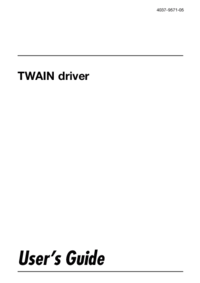



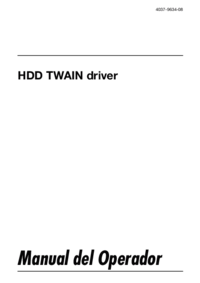

 (76 pages)
(76 pages)







Comments to this Manuals