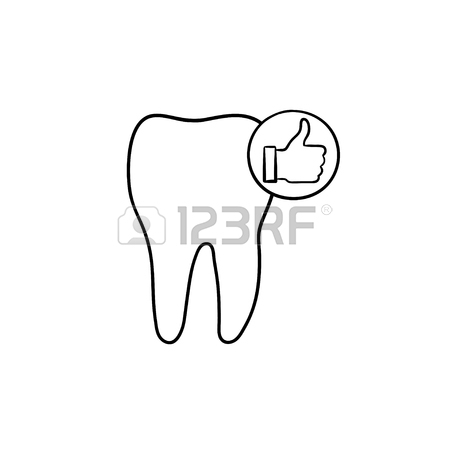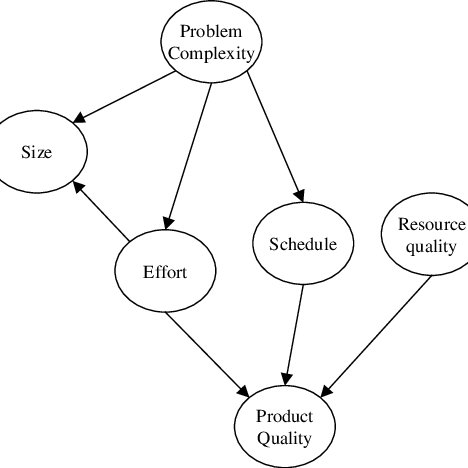Konica Minolta bizhub PRO 1200 manuals
Owner’s manuals and user’s guides for Printers Konica Minolta bizhub PRO 1200.
We providing 9 pdf manuals Konica Minolta bizhub PRO 1200 for download free by document types: User Manual

Konica minolta bizhub PRO 1200 User Manual (170 pages)
Brand: Konica-minolta | Category: Printers | Size: 8.19 MB |

Table of contents
14
22
73
77
89
102
112
113
154
160
161
162
163
163
165

Konica minolta bizhub PRO 1200 User Manual (134 pages)
Brand: Konica-minolta | Category: Printers | Size: 12.60 MB |

Table of contents
10
24
26
40
49
58
92
94
97
103
104
110
117
117
122
134
134

Konica minolta bizhub PRO 1200 User Manual (147 pages)
Brand: Konica-minolta | Category: Printers | Size: 3.38 MB |

Table of contents
2
14
15
37
39
41
58
67
71
73
91
94
100
105
110
115
117
122
124
128
131
143
145
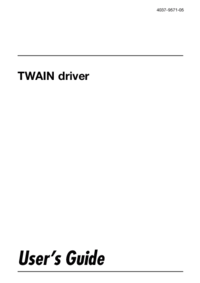
Konica minolta bizhub PRO 1200 User Manual (31 pages)
Brand: Konica-minolta | Category: Printers | Size: 0.88 MB |

Table of contents

Konica minolta bizhub PRO 1200 User Manual (80 pages)
Brand: Konica-minolta | Category: Printers | Size: 11.60 MB |

Table of contents
63

Konica minolta bizhub PRO 1200 User Manual (510 pages)
Brand: Konica-minolta | Category: Printers | Size: 55.24 MB |

Table of contents
3
23
43
61
120
144
158
209
271
365
387
417
434
436
448
448
452
453
455
459
459
460
481
483
484
484
486
490
491
493
496
502
507

Konica minolta bizhub PRO 1200 User Manual (151 pages)
Brand: Konica-minolta | Category: Printers | Size: 3.44 MB |

Table of contents
10
14
39
41
70
74
76
94
96
100
102
108
118
120
126
128
133
136
149
151
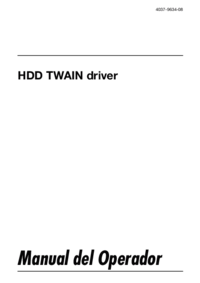
Konica minolta bizhub PRO 1200 User Manual (43 pages)
Brand: Konica-minolta | Category: Printers | Size: 0.61 MB |



Konica minolta bizhub PRO 1200 User Manual (43 pages)
Brand: Konica-minolta | Category: Printers | Size: 0.62 MB |

Table of contents
More products and manuals for Printers Konica Minolta
| Models | Document Type |
|---|---|
| PagePro 1350W |
User Manual
 Konica Minolta PagePro 1350W Manuale d'uso,
82 pages
Konica Minolta PagePro 1350W Manuale d'uso,
82 pages
|
| bizhub PRO C1060L |
User Manual
 Konica Minolta bizhub PRO C1060L Manuale d'uso,
72 pages
Konica Minolta bizhub PRO C1060L Manuale d'uso,
72 pages
|
| bizhub PRESS C1100 |
User Manual
 Konica Minolta bizhub PRESS C1100 Manuale d'uso,
72 pages
Konica Minolta bizhub PRESS C1100 Manuale d'uso,
72 pages
|
| bizhub 601 |
User Manual
 Konica Minolta bizhub 601 Manuale d'uso,
3 pages
Konica Minolta bizhub 601 Manuale d'uso,
3 pages
|
| bizhub C250 |
User Manual
 Konica Minolta bizhub C250 Manuale d'uso,
480 pages
Konica Minolta bizhub C250 Manuale d'uso,
480 pages
|
| BIZHUB 223 |
User Manual
 Konica Minolta BIZHUB 223 Manuale d'uso,
298 pages
Konica Minolta BIZHUB 223 Manuale d'uso,
298 pages
|
| bizhub 554e |
User Manual
 Konica Minolta bizhub 554e Manuale d'uso,
4 pages
Konica Minolta bizhub 554e Manuale d'uso,
4 pages
|
| IC-402 |
User Manual
 Konica Minolta IC-402 Manuale d'uso,
5 pages
Konica Minolta IC-402 Manuale d'uso,
5 pages
|
| bizhub PRO 2000P |
User Manual
 Konica Minolta bizhub PRO 2000P Manuale d'uso,
59 pages
Konica Minolta bizhub PRO 2000P Manuale d'uso,
59 pages
|
| magicolor 1650EN |
User Manual
 Konica Minolta magicolor 1650EN Manuale d'uso,
199 pages
Konica Minolta magicolor 1650EN Manuale d'uso,
199 pages
|
| bizhub C250 |
User Manual
 Konica Minolta bizhub C250 Manuale d'uso,
376 pages
Konica Minolta bizhub C250 Manuale d'uso,
376 pages
|
| bizhub PRO C6500P |
User Manual
 Konica Minolta bizhub PRO C6500P Manuale d'uso,
28 pages
Konica Minolta bizhub PRO C6500P Manuale d'uso,
28 pages
|
| bizhub C364e |
User Manual
 Konica Minolta bizhub C364e Manuale d'uso,
1 pages
Konica Minolta bizhub C364e Manuale d'uso,
1 pages
|
| MAGICOLOR 4695MF |
User Manual
 Konica Minolta MAGICOLOR 4695MF Manuale d'uso,
124 pages
Konica Minolta MAGICOLOR 4695MF Manuale d'uso,
124 pages
|
| bizhub C252P |
User Manual
 Konica Minolta bizhub C252P Manuale d'uso,
522 pages
Konica Minolta bizhub C252P Manuale d'uso,
522 pages
|
| magicolor 5570 |
User Manual
 Konica Minolta magicolor 5570 Manuale d'uso,
12 pages
Konica Minolta magicolor 5570 Manuale d'uso,
12 pages
|
| bizhub PRO 1050P |
User Manual
 Konica Minolta bizhub PRO 1050P Manuale d'uso,
596 pages
Konica Minolta bizhub PRO 1050P Manuale d'uso,
596 pages
|
| bizhub PRO 950 |
User Manual
 Konica Minolta bizhub PRO 950 Manuale d'uso,
304 pages
Konica Minolta bizhub PRO 950 Manuale d'uso,
304 pages
|
| IC-402 |
User Manual
 Konica Minolta IC-402 Manuale d'uso,
28 pages
Konica Minolta IC-402 Manuale d'uso,
28 pages
|
| magicolor 5570CK |
User Manual
 Konica Minolta magicolor 5570CK Manuale d'uso,
296 pages
Konica Minolta magicolor 5570CK Manuale d'uso,
296 pages
|
Konica Minolta devices