Konica-minolta bizhub C3100P User Manual Page 1
Browse online or download User Manual for Printers Konica-minolta bizhub C3100P. Konica Minolta bizhub C3100P User Manual
- Page / 48
- Table of contents
- BOOKMARKS
- QUICK GUIDE 1
- Table of contents 3
- Introduction 5
- 1 Introduction 7
- Operating environment 8
- Procedural instruction 9
- Symbols used in this manual 9
- Product and key names 9
- 1-6 bizhub C3100P 10
- Overview of This Machine 11
- 2 Overview of This Machine 13
- Rear side 14
- 2.1.2 Option configuration 15
- 2.2 About power supply 16
- 2.2.3 Using the Power key 18
- 2.3 Control Panel 19
- Deleting jobs 20
- 2.4 Screen layout 21
- 2-12 bizhub C3100P 22
- Screen layout 22
- Loading Paper 23
- 3 Loading Paper 25
- Unavailable paper 27
- Storing paper 27
- 1 Open the Manual Feed Tray 28
- 2 Spread out the paper guide 28
- 3.3 Loading paper into Tray 1 30
- 1 Pull out Tray 1 30
- 3 Spread out the paper guide 30
- 6 Close Tray 1 31
- 3-10 bizhub C3100P 32
- Loading paper into Tray 1 32
- Initial Settings of This 33
- Assigning an IP address 35
- Basic Usage 37
- 5 Basic Usage 39
- Installing the printer driver 40
- 2012/Server 2012 R2) 41
- Reference 42
- 5.1.5 How to print 43
- Supported USB memory devices 43
- How to print 44
- 6-4 bizhub C3100P 48
Summary of Contents
bizhub C3100PQUICK GUIDE
1-6 bizhub C3100PNotations and symbols used in this manual11.4
2Overview of This Machine
bizhub C3100P 2-32.1 About This Machine22 Overview of This Machine2.1 About This Machine2.1.1 Name of each partFront sideNo. Name1 Control Panel2 Outp
2-4 bizhub C3100PAbout This Machine22.1Rear sideNo. Name1 USB Port (Type A)2 Power Switch3 Power Connection4 USB Port (Type B)5 Ethernet (LAN) Port (1
bizhub C3100P 2-52.1 About This Machine22.1.2 Option configurationdReferenceFor details on how to register i-Option license kits, refer to [User'
2-6 bizhub C3100PAbout power supply22.22.2 About power supply2.2.1 Power Switch and Power key locationsThis machine has two power switches: Power Swit
bizhub C3100P 2-72.2 About power supply22.2.2 Turning the Power Switch ON or OFF1 Connect the power cable to this machine.2 Connect the power cable to
2-8 bizhub C3100PAbout power supply22.22.2.3 Using the Power keyPress the Power key to switch this machine to Power Save mode.When the Power key is pr
bizhub C3100P 2-92.3 Control Panel22.3 Control PanelThe Control Panel on the top of this machine allows you to directly operate this machine. The Mess
2-10 bizhub C3100PControl Panel22.3Deleting jobsWhen this machine has print jobs, press the Cancel/Access key to display the following menu. You can d
bizhub C3100P 2-112.4 Screen layout22.4 Screen layout2.4.1 Display of the Message WindowIn this machine, you can view the printer status, approximate
2-12 bizhub C3100PScreen layout22.4
3Loading Paper
bizhub C3100P 3-33.1 Paper33 Loading Paper3.1 Paper3.1.1 Checking the available paper types*1 Paper on which you will not print on both sides (for exa
3-4 bizhub C3100PPaper33.13.1.2 Checking the available paper sizesTips- When printing is carried out, the area with the exception of a 3/16 inch (4.2
bizhub C3100P 3-53.1 Paper33.1.3 Precautions for correct operationsUnavailable paperDo not load the following types of paper into the tray. Not observ
3-6 bizhub C3100PLoading paper into the Manual Feed Tray33.23.2 Loading paper into the Manual Feed TrayWhen selecting a paper size other than for pape
bizhub C3100P 3-73.2 Loading paper into the Manual Feed Tray34 With the side to be printed on facing down, insert the paper as far as possible into th
bizhub C3100P Contents-1Table of contents1 Introduction1.1 Welcome ...
3-8 bizhub C3100PLoading paper into Tray 133.33.3 Loading paper into Tray 10 For details on the available paper types and sizes, refer to page 3-3.0 T
bizhub C3100P 3-93.3 Loading paper into Tray 134 Load paper into the tray with the print side facing up.% Load a postcard or reply postal card, turnin
3-10 bizhub C3100PLoading paper into Tray 133.3
4Initial Settings of This Machine
bizhub C3100P 4-34.1 Preparation for network connection (for administrators)44 Initial Settings of This Machine4.1 Preparation for network connection
4-4 bizhub C3100PHDD settings (for administrators)44.24.2 HDD settings (for administrators)To encrypt data on this machine's HDD for protection,
5Basic Usage
bizhub C3100P 5-35.1 Using the print function (Windows environment)55 Basic Usage5.1 Using the print function (Windows environment)This section descri
Contents-2 bizhub C3100P5 Basic Usage5.1 Using the print function (Windows environment)...
5-4 bizhub C3100PUsing the print function (Windows environment)55.1Installing the printer driverUse the installer to install the printer driver on you
bizhub C3100P 5-55.1 Using the print function (Windows environment)55.1.3 Preparation for printing (USB connection)Changing the installation settings
5-6 bizhub C3100PUsing the print function (Windows environment)55.18 Select the check box of the printer driver you want to install, then click [Next]
bizhub C3100P 5-75.2 Printing a file stored in USB memory55.1.5 How to print1 Open data of the original using the application software. From the [File
5-8 bizhub C3100PPrinting a file stored in USB memory55.2How to print1 Connect a USB memory device to the USB port of this machine. appears on the up
bizhub C3100P 6-366IndexCControl Panel 2-9LLoading paperManual Feed Tray 3-6Tray 1 3-8MManual Feed Tray 3-6NName of each part 2-3Front side 2-3Rear si
6-4 bizhub C3100P6
1Introduction
bizhub C3100P 1-31.1 Welcome11 Introduction1.1 WelcomeThank you for purchasing this machine.This guide describes basic procedures required to use this
1-4 bizhub C3100PUser's Guide CD/DVD-ROM11.31.3 User's Guide CD/DVD-ROMThe User's Guide CD/DVD-ROM is included in the machine package.
bizhub C3100P 1-51.4 Notations and symbols used in this manual11.4 Notations and symbols used in this manualProcedural instruction0 This check mark sy
More documents for Printers Konica Minolta bizhub C3100P


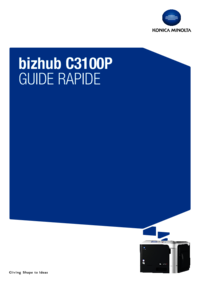








 (227 pages)
(227 pages) (12 pages)
(12 pages)








Comments to this Manuals