Konica-minolta bizhub C451 User Manual
Browse online or download User Manual for Printers Konica-minolta bizhub C451. Konica Minolta bizhub C451 User Manual
- Page / 192
- Table of contents
- BOOKMARKS




- A00J-9981-00 C M Y BK 1
- Ver. 1.02 1
- Contents 2
- Security 6
- 1 Security 7
- 1.2 Security Functions 9
- 1.3 Data to be Protected 10
- Security Chapter 1 12
- 1.5 Miscellaneous 13
- 2 Administrator Operations 17
- 7 Click the [Logout] 23
- 2-10 C550/C451 25
- 2 Touch [Security Settings] 26
- 5 Touch [OK] 27
- 2 Touch [Security Details] 30
- 4 Touch [Mode 2] 30
- 3 Touch [Release] 33
- 3 Touch [General Settings] 35
- 4 Touch [New] 37
- 5 Touch [Server Type] 37
- 3 Touch [Reset Settings] 39
- 2 Touch [System Settings] 39
- 4 Touch [System Auto Reset] 40
- 2.7 User Setting Function 41
- 2.7.1 Making user setting 42
- 4 Touch [User Registration] 43
- 6 Touch [Password] 43
- 11 Touch [Account Name] 45
- C550/C451 2-31 46
- 2.8.1 Making account setting 49
- C550/C451 2-37 52
- 2.9 User Box Function 55
- 3 Touch [Create User Box] 56
- 5 Touch [New] 56
- 3 Select the User Box Type 61
- 7 Touch [Password] 63
- 2 Touch [HDD Settings] 72
- 3 Touch [HDD Lock Password] 72
- C550/C451 2-61 76
- 11 Touch [HDD Format] 79
- 17 Touch [OK] 81
- C550/C451 2-67 82
- 2-70 C550/C451 85
- 2 Touch [Overwrite All Data] 87
- C550/C451 2-73 88
- 3 Click the [Setting] menu 89
- C550/C451 2-75 90
- 3 Touch [E-Mail Settings] 96
- 9 Select [NO] and touch [OK] 97
- 4 Make a necessary settings 98
- 6 Make a necessary settings 101
- 7 Click the [OK] 101
- 2 Touch [Network Settings] 102
- 3 Touch [SNMP Settings] 102
- 10 Touch [Write priv] 104
- 7 Touch [Write auth] 104
- 9 Touch [OK] 104
- 12 Touch [OK] 105
- 2 Click the [Network] tab 106
- 5 Click the [OK] 106
- Setting Item Object ID 107
- C550/C451 2-93 108
- Administrator Operations 108
- 2.16 TCP/IP Setting Function 109
- 2.17 NetWare Setting Function 111
- 2.18 SMB Setting Function 112
- 2.20 E-Mail Setting Function 114
- 2-100 C550/C451 115
- User Operations 116
- 3 User Operations 117
- 1 Touch [User Name] 118
- 3 Touch [OK] 118
- 4 Touch [Password] 118
- 6 Touch [OK] 119
- 8 Touch [Account Name] 119
- 10 Touch [OK] 120
- 11 Touch [Password] 120
- 13 Touch [OK] 120
- 1 Start the Web browser 122
- 5 Click the [Login] 123
- 3 Touch [User Settings] 124
- 4 Touch [Change Password] 124
- 8 Touch [OK] 125
- 4 Click the [OK] 127
- User Operations Chapter 3 128
- 2 Press the [Box] key 129
- 3 Touch [Use Document] 129
- 7 Touch [OK] 130
- 3.4 User Box Function 132
- 4 Touch [Create User Box] 133
- 6 Touch [New] 133
- 8 Touch [Password] 134
- 14 Touch [OK] 135
- 4 Touch [OK] 138
- 5 Select the User Box Type 139
- 9 Touch [Password] 141
- 11 Touch [OK] 141
- 15 Touch [OK] 142
- 8 Click the [OK] 146
- 7 Select any arbitrary file 149
- 8 Select the target function 149
- Application Software 154
- 4 Application Software 155
- C550/C451 4-5 158
- 4 Click the [Next] 159
- 7 Click the [Finished] 160
- 4-10 C550/C451 163
- Reminder 163
- 4-12 C550/C451 165
- 4 Click the [Address book] 166
- 9 Click the [OK] 167
- 2 Double-click this machine 168
- 4 Click the [Create] 170
- 4-18 C550/C451 171
- 2 Select any desired file 174
- 4.3 PageScope Job Spooler 175
- 4.3.1 Accessing the User Box 176
- 9 Click the [Login] 178
- 10 Click the [Box] tab 178
- 4.4 HDD TWAIN driver 180
- 4.5 PageScope Direct Print 182
- 6 Click the [OK] 183
- 4 Click the [Back Up] 184
- 6 Click the [Next] 185
- 4-34 C550/C451 187
- 2 Click the [Restore] 188
- 3 Click the [OK] 188
- 5 Click the [Next] 188
- 8 Click the [Next] 189
- 10 Click the [OK] 190
- 4-38 C550/C451 191
Summary of Contents
User’s Guide [Security Operations]A00J-9981-00 C M Y BKhttp://konicaminolta.comCopyright2006A00J-9981-002007. 9Ver. 1.02
C550/C451 1-5Security1Security Chapter 11.3 Data to be ProtectedThe underlying concept of this machine toward security is "to protect data that c
C550/C451 2-85Administrator Operations2Administrator Operations Chapter 22.14.2 Registering the certificate2Note Do not leave the machine with the Adm
2Administrator Operations2-86 C550/C4514 Select the [E-mail] and click the [OK].5 Click to select [Registration of Certification Information] and, thr
C550/C451 2-87Administrator Operations2Administrator Operations Chapter 22.15 SNMP Setting FunctionWhen access to the Administrator of the machine by
2Administrator Operations2-88 C550/C4514 Touch [Forward¡] to show the [2/3] SNMP v3 Settings screen.5 Touch [Forward¡] to show the [4/4] SNMPv3/Write
C550/C451 2-89Administrator Operations2Administrator Operations Chapter 27 Touch [Write auth].8 Enter the new 8-digit-or-more auth-password from the k
2Administrator Operations2-90 C550/C45111 Enter the new 8-digit-or-more priv-password from the keyboard and keypad.– Press the [C] key to clear all ch
C550/C451 2-91Administrator Operations2Administrator Operations Chapter 2<From PageScope Web Connection>0 For the procedure to call the Admin Mo
2Administrator Operations2-92 C550/C4512.15.2 SNMP access authentication functionIf the settings of the Administrator mode are to be changed using SNM
C550/C451 2-93Administrator Operations2Administrator Operations Chapter 22.15.4 SNMP network setting functionThe Administrator who has been authentica
2Administrator Operations2-94 C550/C4512.16 TCP/IP Setting FunctionWhen access to the Administrator of the machine by the Administrator Settings is au
1Security1-6 C550/C4511.4 Precautions for Operation ControlThis machine and the data handled by this machine should be used in an office environment t
C550/C451 2-95Administrator Operations2Administrator Operations Chapter 22.16.2 Registering the DNS Server2Note Do not leave the machine with the sett
2Administrator Operations2-96 C550/C4512.17 NetWare Setting FunctionWhen access to the Administrator of the machine by the Administrator Settings is a
C550/C451 2-97Administrator Operations2Administrator Operations Chapter 22.18 SMB Setting FunctionWhen access to the Administrator of the machine by t
2Administrator Operations2-98 C550/C4512.19 AppleTalk Setting FunctionWhen access to the Administrator of the machine by the Administrator Settings is
C550/C451 2-99Administrator Operations2Administrator Operations Chapter 22.20 E-Mail Setting FunctionWhen access to the Administrator of the machine b
2Administrator Operations2-100 C550/C451
3User Operations Chapter 3User Operations
3User Operations3-2 C550/C4513 User Operations3.1 User Authentication FunctionWhen [ON (MFP)] or [ON (External Server)] (Active Directory) is set for
C550/C451 3-3User Operations3User Operations Chapter 3<From the Control Panel>1 Touch [User Name].2 Enter the User Name from the keyboard and ke
3User Operations3-4 C550/C4515 Enter the 8-to-64-digit User Password from the keyboard or keypad.– Press the [C] key to clear all characters.– Touch [
C550/C451 1-7Security1Security Chapter 1Network Connection Requirements for the MachinePackets being transmitted over the LAN installed in the office,
C550/C451 3-5User Operations3User Operations Chapter 39 Enter the Account Name from the keyboard and keypad.– Press [C] or touch [Undo] to clear the v
3User Operations3-6 C550/C45114 Press [Access] or touch [Login].?What if a wrong Account Name or Account Password is entered?% If a wrong Account Name
C550/C451 3-7User Operations3User Operations Chapter 3<From PageScope Web Connection>1 Start the Web browser.2 Enter the IP address of the machi
3User Operations3-8 C550/C4515 Click the [Login].?What if a wrong User Name or User Password is entered?% If there is a mismatch of User/Account Passw
C550/C451 3-9User Operations3User Operations Chapter 33.2 Change Password FunctionWhen [ON (MFP)] is set for Authentication Method of User Authenticat
3User Operations3-10 C550/C4515 Enter the currently registered 8-digit-or-more User Password from the keyboard and keypad.– Press the [C] key to clear
C550/C451 3-11User Operations3User Operations Chapter 39 To prevent entry of a wrong password, enter the 8-to-64-digit User Password again.– Press the
3User Operations3-12 C550/C451<From PageScope Web Connection>0 For the logon procedure, see "Performing user authentication" on page 3
C550/C451 3-13User Operations3User Operations Chapter 33.3 Secure Print Document FunctionThe Secure Print Document function allows a Secure Print Docu
3User Operations3-14 C550/C451<Setting can be made only from the control panel>0 For the logon procedure, see "Performing user authenticati
1Security1-8 C550/C4511.5 MiscellaneousPassword RulesAccording to certain Password Rules, registration of a password consisting of a string of a singl
C550/C451 3-15User Operations3User Operations Chapter 36 Enter the Secure Print ID that consists of up to 16 digits from the keyboard and keypad.7 Tou
3User Operations3-16 C550/C45110 Touch [OK].?What if there is a mismatch of the Secure Print Password relative to the Secure Print ID?% If there is a
C550/C451 3-17User Operations3User Operations Chapter 33.4 User Box FunctionFor all users who have been authenticated through User/Account Authenticat
3User Operations3-18 C550/C4514 Touch [Create User Box].5 Touch [Public/Personal User Box].6 Touch [New].?What steps should be performed to change the
C550/C451 3-19User Operations3User Operations Chapter 37 Touch [Public] or [Personal] or [Group] to select the User Box type.?What steps should be per
3User Operations3-20 C550/C45110 Touch [OK].?What happens if the User Password entered does not meet the requirements of Password Rules?% If the User
C550/C451 3-21User Operations3User Operations Chapter 3<From PageScope Web Connection>0 For the logon procedure, see "Performing user authe
3User Operations3-22 C550/C4514 Click the [OK].?What happens if the User Box Password entered does not meet the requirements of Password Rules?% If th
C550/C451 3-23User Operations3User Operations Chapter 33.4.2 Changing the User Box Password and user attributes and account attributes2Note Do not lea
3User Operations3-24 C550/C451?What happens if there is a mismatch in the User Box Password?% If there is a mismatch between the currently registered
C550/C451 1-9Security1Security Chapter 1Use the following browsers to ensure SSL encryption communication with appropriate strength. Use of any of the
C550/C451 3-25User Operations3User Operations Chapter 3?What happens when the User Box Type is changed?% Changing the User Box Type clears the User Bo
3User Operations3-26 C550/C4519 Touch [Password].– If the User Box Type has been changed in step 5, go to step 12.10 Enter the currently set 8-digit U
C550/C451 3-27User Operations3User Operations Chapter 312 Enter the new 8-digit User Box Password from the keyboard and keypad.– Press the [C] key to
3User Operations3-28 C550/C451<From PageScope Web Connection>0 For the logon procedure, see "Performing user authentication" on page 3
C550/C451 3-29User Operations3User Operations Chapter 34 Click the [User Box Setting].– Go to step 5 if the selected User Box Type is [Personal] or [G
3User Operations3-30 C550/C451?What happens if User Box Owner is changed. is clicked?% If the "User Box Owner is changed." check box is clic
C550/C451 3-31User Operations3User Operations Chapter 3?What if no Owner Name, or a wrong one, has been entered?% If no Owner Name is entered, a messa
3User Operations3-32 C550/C4513.4.3 Accessing the User Box and User Box fileDifferent functions can be performed on different types of operation menu.
C550/C451 3-33User Operations3User Operations Chapter 3<From the Control Panel>0 For the logon procedure, see "Performing user authenticati
3User Operations3-34 C550/C4517 Select any arbitrary file.8 Select the target function.– Selecting [Delete] will delete the specified file.9 Press the
1Security1-10 C550/C451<Installing printer driver>To perform IPP printing, the printer driver must be installed. From "Add Printer Wizard,&
C550/C451 3-35User Operations3User Operations Chapter 3<From PageScope Web Connection>0 For the logon procedure, see "Performing user authe
3User Operations3-36 C550/C4514 Select the desired operation from the pull-down menu and click [Changes the display].– Selecting the [Delete] in step
C550/C451 3-37User Operations3User Operations Chapter 33.4.4 Sending S/MIME box files2Note Do not leave the machine while you are in the user operatio
3User Operations3-38 C550/C4514 Select [E-Mail Encryption] and touch [Close].?What happens if [E-Mail Encryption] is selected after the destination ha
4Application Software Chapter 4Application Software
4Application Software4-2 C550/C4514 Application Software4.1 PageScope Data AdministratorPageScope Data Administrator is an application for management
C550/C451 4-3Application Software4Application Software Chapter 43 Check the settings on the "Import device information" screen and click [Im
4Application Software4-4 C550/C4514.1.2 Setting the user authentication method2Reminder To change the user authentication method from "Device aut
C550/C451 4-5Application Software4Application Software Chapter 44 From the pull-down menu of User authentication, select the user authentication metho
4Application Software4-6 C550/C4514.1.3 Changing the authentication mode2Note Changing the Account Track setting erases all user and account informati
2Administrator Operations Chapter 2Administrator Operations
C550/C451 4-7Application Software4Application Software Chapter 45 Select the specific [Authentication mode] to be changed and click [Next].– If [User
4Application Software4-8 C550/C451– If [User Authentication and Account Track] has been selected in step 5, [Synchronize] is set for "Synchronize
C550/C451 4-9Application Software4Application Software Chapter 44.1.4 Making the user settings<From the PC>0 For the procedure to access the mac
4Application Software4-10 C550/C4517 Click the [Export to the device].2Note If you have already logged on to the Administrator Settings via the contro
C550/C451 4-11Application Software4Application Software Chapter 44.1.5 Making the account settings<From the PC>0 For the procedure to access the
4Application Software4-12 C550/C4517 Click the [Export to the device].2Note If you have already logged on to the Administrator Settings via the contro
C550/C451 4-13Application Software4Application Software Chapter 44.1.6 Registering the certificate2Note Set 1024 bits or more for the key length of th
4Application Software4-14 C550/C4516 Select the [E-Mail] and Click the [OK].7 Click [Register] of S/MIME Certification file and select the certificate
C550/C451 4-15Application Software4Application Software Chapter 44.2 PageScope Box OperatorPageScope Box Operator is application software used exclusi
4Application Software4-16 C550/C451?What steps must be performed if ON (External Server) Authentication is set for the authentication method?% If [ON
2Administrator Operations2-2 C550/C4512 Administrator Operations2.1 Accessing the Administrator SettingsThis machine implements authentication of the
C550/C451 4-17Application Software4Application Software Chapter 44.2.2 Creating a User Box<From the PC>0 For the procedure to access the User Bo
4Application Software4-18 C550/C4512Reminder For the procedure to change the User Box Password and properties (user attributes, account at-tributes),
C550/C451 4-19Application Software4Application Software Chapter 44.2.3 Changing User Box properties (user attributes, account attributes)2Reminder If
4Application Software4-20 C550/C451?What happens if a wrong User Box Password is entered?% If a wrong User Box Password is entered, a message appears
C550/C451 4-21Application Software4Application Software Chapter 44.2.4 Accessing the User Box fileDifferent functions can be operated depending on the
4Application Software4-22 C550/C4514.3 PageScope Job SpoolerThe following describe the functions and operation of PageScope Job Spooler version 1.5 or
C550/C451 4-23Application Software4Application Software Chapter 44.3.1 Accessing the User Box<From the PC>1 Start the Web browser.2 Type the IP
4Application Software4-24 C550/C451– For HTML mode, the screen changes by clicking.8 Go through the user authentication procedure.– <Java mode>–
C550/C451 4-25Application Software4Application Software Chapter 49 Click the [Login].?What happens if a wrong User Password is entered?% If a wrong Us
4Application Software4-26 C550/C45112 Enter the 8-digit User Box Password.– <Java mode>– Click [OK].– <HTML mode>– Click the [Apply].?What
C550/C451 2-3Administrator Operations2Administrator Operations Chapter 2<From the Control Panel>1 Press the [Utility/Counter] key.2 Touch [Admin
C550/C451 4-27Application Software4Application Software Chapter 44.4 HDD TWAIN driverThe HDD TWAIN driver, which is to be installed in the PC of a gen
4Application Software4-28 C550/C4515 Click the [OK].?What happens if a wrong User Password is entered?% If a wrong User Password is entered for the co
C550/C451 4-29Application Software4Application Software Chapter 44.5 PageScope Direct PrintPageScope Direct Print is an application that allows a PDF
4Application Software4-30 C550/C451?What steps must be performed if ON (External Server) is set for the authentication method and two or more external
C550/C451 4-31Application Software4Application Software Chapter 44.6 HDD Backup UtilityThe HDD Backup Utility, which is to be installed in the PC of t
4Application Software4-32 C550/C4515 From the "Device to be backed up" pull-down menu, select this machine and then enter the 8-digit Admini
C550/C451 4-33Application Software4Application Software Chapter 48 Click [Browse] and specify the destination, in which the backup folder is to be sav
4Application Software4-34 C550/C45111 Check the data that has been set and click [Start].12 Make sure that the backup procedure has been completed. Th
C550/C451 4-35Application Software4Application Software Chapter 44.6.2 Restore2Reminder If the "Save the administrator password" check box i
4Application Software4-36 C550/C4516 Click the "Device to be restored" pull-down menu and select the machine.7 Type the 8-digit Administrato
2Administrator Operations2-4 C550/C4514 Touch [OK].?What happens if a wrong Administrator Password is entered?% If a wrong Administrator Password is e
C550/C451 4-37Application Software4Application Software Chapter 410 Click the [OK]. Make sure that Restore procedure has been completed and then click
4Application Software4-38 C550/C451
User’s Guide [Security Operations]A00J-9981-00 C M Y BKhttp://konicaminolta.comCopyright2006A00J-9981-002007. 9Ver. 1.02
C550/C451 x-1ContentsContents1 Security1.1 Introduction ...
C550/C451 2-5Administrator Operations2Administrator Operations Chapter 22.1.2 Accessing the User Mode2Note The Administrator must first make User Auth
2Administrator Operations2-6 C550/C4514 Touch [Password].5 Enter the 8-digit Administrator Password from the keyboard and keypad.– Press the [C] key t
C550/C451 2-7Administrator Operations2Administrator Operations Chapter 2<From PageScope Web Connection>1 Start the Web browser.2 Enter the IP ad
2Administrator Operations2-8 C550/C4516 Click the [OK].?What happens if a wrong Administrator Password is entered?% If a wrong Administrator Password
C550/C451 2-9Administrator Operations2Administrator Operations Chapter 22.2 Enhancing the Security FunctionWhen access to the Administrator of the mac
2Administrator Operations2-10 C550/C4512Reminder When Password Rules is set to [ON], the characters and the number of digits used for each password ar
C550/C451 2-11Administrator Operations2Administrator Operations Chapter 22.2.2 Setting the Enhanced Security Mode2Note When the main power switch is t
2Administrator Operations2-12 C550/C4514 Select [ON] to enable the Enhanced Security Mode and touch [OK].– The following screen appears if the previou
C550/C451 2-13Administrator Operations2Administrator Operations Chapter 26 Make sure that a message appears prompting you to turn OFF and then ON the
2Administrator Operations2-14 C550/C4512.3 Preventing Unauthorized AccessWhen access by the Administrator of the machine through the Administrator Set
Contentsx-2 C550/C4512.8.1 Making account setting...
C550/C451 2-15Administrator Operations2Administrator Operations Chapter 2<Setting can be made only from the control panel>0 For the procedure to
2Administrator Operations2-16 C550/C4516 Press the [C] key and, from the keypad, enter the time, after the lapse of which the access lock state of the
C550/C451 2-17Administrator Operations2Administrator Operations Chapter 22.4 Canceling the Operation Prohibited StateWhen access to the Administrator
2Administrator Operations2-18 C550/C4513 Touch [Release].4 Select the function, for which Prohibit Function as a result of unauthorized access is to b
C550/C451 2-19Administrator Operations2Administrator Operations Chapter 22.5 Setting the Authentication MethodWhen access to the Administrator of the
2Administrator Operations2-20 C550/C4513 Touch [General Settings].4 Select [User Authentication] and touch [ON (MFP)] or [ON (External Server)].?What
C550/C451 2-21Administrator Operations2Administrator Operations Chapter 26 Select [Synchronize User Authentication & Account Track] and touch [Syn
2Administrator Operations2-22 C550/C4512.5.2 Setting the External Server2Note Do not leave the machine with the setting screen of Administrator Settin
C550/C451 2-23Administrator Operations2Administrator Operations Chapter 26 Touch [Active Directory].7 From the keyboard and keypad, enter the Domain N
2Administrator Operations2-24 C550/C4512.6 System Auto Reset FunctionWhen access to the Administrator of the machine by the Administrator Settings via
C550/C451 x-3Contents2.18 SMB Setting Function...
C550/C451 2-25Administrator Operations2Administrator Operations Chapter 24 Touch [System Auto Reset].5 Press the [C] key and enter the period of time
2Administrator Operations2-26 C550/C4512.7 User Setting FunctionWhen access to the Administrator of the machine by the Administrator Settings is authe
C550/C451 2-27Administrator Operations2Administrator Operations Chapter 22.7.1 Making user setting2Note Do not leave the machine with the setting scre
2Administrator Operations2-28 C550/C4514 Touch [User Registration].5 Select a specific User Registration key, in which no user has been registered, an
C550/C451 2-29Administrator Operations2Administrator Operations Chapter 27 From the keyboard and keypad, enter a new User Password that may consist of
2Administrator Operations2-30 C550/C45111 Touch [Account Name].?What happens if Account Track has not been set or synchronization with Account Track h
C550/C451 2-31Administrator Operations2Administrator Operations Chapter 22Reminder To delete a previously registered user, touch [Delete] in step 5. C
2Administrator Operations2-32 C550/C451<From PageScope Web Connection>0 For the procedure to access the Admin Mode, see "Accessing the Admi
C550/C451 2-33Administrator Operations2Administrator Operations Chapter 2?Are there any precautions to be used when making settings?% Any number that
2Administrator Operations2-34 C550/C4512.8 Account Track Setting FunctionWhen access to the Administrator of the machine by the Administrator Settings
Contentsx-4 C550/C4514.2.3 Changing User Box properties (user attributes, account attributes)...4-1
C550/C451 2-35Administrator Operations2Administrator Operations Chapter 24 Touch [Account Track Registration].5 Select a specific Account Registration
2Administrator Operations2-36 C550/C4517 From the keyboard and keypad, enter a new Account Password that may consist of 8 digits.– Press the [C] key t
C550/C451 2-37Administrator Operations2Administrator Operations Chapter 22Reminder To delete a previously registered account, touch [Delete] in step 5
2Administrator Operations2-38 C550/C451<From PageScope Web Connection>0 For the procedure to access the Admin Mode, see "Accessing the Admi
C550/C451 2-39Administrator Operations2Administrator Operations Chapter 25 Click the [OK].?What happens if the Account Password entered does not meet
2Administrator Operations2-40 C550/C4512.9 User Box FunctionWhen access to the Administrator of the machine by the Administrator Settings is authentic
C550/C451 2-41Administrator Operations2Administrator Operations Chapter 23 Touch [Create User Box].4 Touch [Public/Personal User Box].5 Touch [New].
2Administrator Operations2-42 C550/C451– To change the setting of a User Box, touch the corresponding User Box key.?What steps should be taken to dele
C550/C451 2-43Administrator Operations2Administrator Operations Chapter 28 Touch [OK].?What happens if the User Box Password entered does not meet the
2Administrator Operations2-44 C550/C451<From PageScope Web Connection>0 For the procedure to access the Admin Mode, see "Accessing the Admi
1Security Chapter 1Security
C550/C451 2-45Administrator Operations2Administrator Operations Chapter 2?What steps should be performed to change the user attributes, account attrib
2Administrator Operations2-46 C550/C4512.9.2 Changing the user attributes and account attributesThe Administrator of the machine can change the box ty
C550/C451 2-47Administrator Operations2Administrator Operations Chapter 2– [Change Owner] appears if the Box Type has been changed to [Personal]. Sele
2Administrator Operations2-48 C550/C4515 For [Change Owner], select the desired user.– For [Change Account Name], select the desired user.6 Touch [OK]
C550/C451 2-49Administrator Operations2Administrator Operations Chapter 29 Touch [OK].?What happens if the User Box Password entered does not meet the
2Administrator Operations2-50 C550/C451<From PageScope Web Connection>0 For the procedure to access the Admin Mode, see "Accessing the Admi
C550/C451 2-51Administrator Operations2Administrator Operations Chapter 25 Click the "User Box Owner is changed." check box and change the u
2Administrator Operations2-52 C550/C4517 Click the [OK].?What happens if the User Box Password entered does not meet the requirements of Password Rule
C550/C451 2-53Administrator Operations2Administrator Operations Chapter 22.10 Changing the Administrator PasswordWhen access to the Administrator of t
2Administrator Operations2-54 C550/C4514 Touch [OK].?What if an Administrator Password different from that is currently registered is mistakenly enter
1Security1-2 C550/C4511 Security1.1 IntroductionThank you for purchasing our product.This User’s Guide contains the operating procedures and precautio
C550/C451 2-55Administrator Operations2Administrator Operations Chapter 27 To prevent entry of a wrong Administrator Password, enter the new 8-digit A
2Administrator Operations2-56 C550/C4512.11 Protecting Data in the HDDWhen access to the Administrator of the machine by the Administrator Settings is
C550/C451 2-57Administrator Operations2Administrator Operations Chapter 2<Setting can be made only from the control panel>0 For the procedure to
2Administrator Operations2-58 C550/C4515 Touch [OK].?What happens if the HDD Lock Password entered does not meet the requirements of Password Rules?%
C550/C451 2-59Administrator Operations2Administrator Operations Chapter 22.11.2 Changing the HDD Lock Password2Note When the main power switch is turn
2Administrator Operations2-60 C550/C4514 Enter the 20-digit HDD Lock Password from the keyboard and keypad.– Press the [C] key to clear all characters
C550/C451 2-61Administrator Operations2Administrator Operations Chapter 28 Make sure that a message appears prompting you to turn OFF and then ON the
2Administrator Operations2-62 C550/C4512.11.3 Setting the Encryption Key (encryption word)2Note When the main power switch is turned off, then on agai
C550/C451 2-63Administrator Operations2Administrator Operations Chapter 24 Enter the new 20-digit Encryption Key from the keyboard and keypad.– Press
2Administrator Operations2-64 C550/C4518 Make sure that a message appears prompting you to turn OFF and then ON the main power switch. Now, turn OFF a
C550/C451 1-3Security1Security Chapter 1INSTALLATION CHECKLISTThis Installation Checklist contains items that are to be check by the Service Engineer
C550/C451 2-65Administrator Operations2Administrator Operations Chapter 212 A message will appear that confirms whether the HDD may be formatted or no
2Administrator Operations2-66 C550/C45115 Touch [Overwrite Temporary Data].16 Touch [Encryption Priority] or [Overwrite Priority].17 Touch [OK].– If t
C550/C451 2-67Administrator Operations2Administrator Operations Chapter 219 Make sure that a message appears prompting you to turn OFF and then ON the
2Administrator Operations2-68 C550/C4512.11.4 Changing the Encryption Key2Note When the main power switch is turned off, then on again, wait at least
C550/C451 2-69Administrator Operations2Administrator Operations Chapter 24 Enter the new 20-digit Encryption Key from the keyboard and keypad.– Press
2Administrator Operations2-70 C550/C4518 Make sure that a message appears prompting you to turn OFF and then ON the main power switch. Now, turn OFF a
C550/C451 2-71Administrator Operations2Administrator Operations Chapter 22.12 Overwrite All Data FunctionWhen access to the Administrator Settings by
2Administrator Operations2-72 C550/C451<Setting can be made only from the control panel>0 For the procedure to call the HDD Settings menu to the
C550/C451 2-73Administrator Operations2Administrator Operations Chapter 25 Make sure that a message appears prompting you to turn OFF and then ON the
2Administrator Operations2-74 C550/C4512.13 SSL Setting FunctionWhen access to the Administrator of the machine by the Administrator Settings is authe
1Security1-4 C550/C4511.2 Security FunctionsSetting the Enhanced Security Mode to [ON] will validate the security function of this machine. For detail
C550/C451 2-75Administrator Operations2Administrator Operations Chapter 24 Select [Create a self-signed Certificate] and click [OK].5 Select the Encry
2Administrator Operations2-76 C550/C4517 Make the necessary settings.?What if data entered for each item does not meet the requirements?% If data ente
C550/C451 2-77Administrator Operations2Administrator Operations Chapter 22.13.2 Changing the Encryption Strength Setting2Note Do not leave the machine
2Administrator Operations2-78 C550/C4512.13.3 Changing the Mode Using SSL2Note Do not leave the machine with the Admin Mode setting screen left shown
C550/C451 2-79Administrator Operations2Administrator Operations Chapter 22.13.4 Removing a Certificate2Note Do not leave the machine with the Admin Mo
2Administrator Operations2-80 C550/C4512.14 S/MIME Communication Setting FunctionWhen access to the Administrator of the machine by the Administrator
C550/C451 2-81Administrator Operations2Administrator Operations Chapter 23 Touch [E-Mail Settings].4 Touch [S/MIME Communication Settings].5 Select [O
2Administrator Operations2-82 C550/C4516 Select encryption strength and touch [OK].7 Touch [OK].8 Select [Automatically Obtain Certificates].9 Select
C550/C451 2-83Administrator Operations2Administrator Operations Chapter 2<From PageScope Web Connection>0 For the procedure to call the Admin Mo
2Administrator Operations2-84 C550/C4516 Click the [OK].
More documents for Printers Konica Minolta bizhub C451



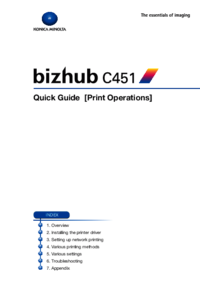



 (54 pages)
(54 pages) (310 pages)
(310 pages) (106 pages)
(106 pages)







Comments to this Manuals