Konica-minolta bizhub 552 User Manual Page 1
Browse online or download User Manual for Printers Konica-minolta bizhub 552. Konica Minolta bizhub 552 User Manual
- Page / 61
- Table of contents
- BOOKMARKS




- A2WU-9585EN-00 BK 1
- Table of contents 2
- 4 How to use Fax/Scan mode 3
- Introduction 4
- 1 Introduction 5
- 1.1.2 User's Guide 6
- 7 WARNING 7
- 7 CAUTION 7
- Key symbols 8
- Original and paper sizes 8
- Before use 9
- 2 Before use 10
- % Press the Start key 13
- % Press the Reset key 13
- Fax/Scan 14
- 2.1.3 Utility/Counter 14
- 2.1.4 Mode Memory 15
- 2.1.5 Accessibility 16
- Reference 17
- 2.1.6 Enlarge Display 18
- 2.1.7 Access 18
- % Press the C key 19
- 1 Load the original 20
- 2 Press the Proof Copy key 20
- 3 Check the proof copy 20
- How to use Copy mode 22
- 3 How to use Copy mode 23
- 5 Press the Start key 24
- 3.2 [Basic] 25
- % Press [Basic] ö [Paper] 27
- % Press [Basic] ö [Zoom] 29
- 3.2.4 [Duplex/Combine] 30
- 3.2.5 [Finishing] 32
- 3.2.6 [Auto Rotate OFF] 34
- 3.3 [Original Setting] 35
- 3.3.2 [Original Type] 36
- 3.3.3 [Original Direction] 37
- 3.3.4 [Mixed Original] 38
- 3.3.5 [Z-Folded Original] 39
- How to use Fax/Scan mode 40
- 4.2 Configuring destinations 43
- % Press [Address Book] 44
- % Press [Job History] 45
- 4.2.3 [Address Search] 46
- % Press [Fax Number] 47
- 4.3 [Scan Settings] 48
- 4.3.2 [Original Type] 49
- 4.3.3 [Resolution] 50
- 4.3.4 [Density] 51
- 4.3.5 [File Type] 51
- 4.3.6 [Color] 52
- 4.3.7 [Scan Size] 52
- 4.3.8 [Background Removal] 53
- 4.3.9 [Original Settings] 54
- [Original Direction] 54
- [Binding Position] 55
- 4.4 [Destination Settings] 56
- % Press [Dest. Settings] 56
- 5.1 Index by item 58
- 5.2 Index by button 59
Summary of Contents
A2WU-9585EN-00 BKCopyright2010A2WU-9585EN-00Printed in China2010. 10User’s Guide [Enlarge Display Operations]http://konicaminolta.com
bizhub 652/552 2-22.1 Control Panel and functions22 Before useThis section describes information you should be aware of before using this machine.2.1
bizhub 652/552 2-32.1 Control Panel and functions24 Power Save Press this key to enter Power Save mode. While the machine is in Power Save mode, the i
bizhub 652/552 2-42.1 Control Panel and functions2Adjusting the angle of the Control PanelYou can adjust the angle of the Control Panel of this machin
bizhub 652/552 2-52.1 Control Panel and functions2Touch Panel operationLightly press the button displayed in the Touch Panel with your finger or a Sty
bizhub 652/552 2-62.1 Control Panel and functions2Fax/Scan% Press the Fax/Scan key to enter Fax/scan mode.The basic settings screen for Fax/Scan mode
bizhub 652/552 2-72.1 Control Panel and functions2[Default Enlarge Display Settings]The default settings for Copy mode or Fax/Scan mode can be configu
bizhub 652/552 2-82.1 Control Panel and functions2d ReferenceAn address can be added to the selected program. For details on adding an address, refer
bizhub 652/552 2-92.1 Control Panel and functions2d ReferenceTo return to the basic settings screen, press the Accessibility, [Close], or Reset key.S
bizhub 652/552 2-102.1 Control Panel and functions22.1.6 Enlarge DisplayPressing the Enlarge Display key switches the Touch Panel display to the enlar
bizhub 652/552 2-112.1 Control Panel and functions2<Account Track>Reference- To log out from the machine, press the Access key.- For details on
bizhub 652/552 Contents-1Table of contents1 Introduction1.1 Welcome ...
bizhub 652/552 2-122.1 Control Panel and functions22.1.9 Proof CopyPressing the Proof Copy key allows you to print a single proof copy and check it be
bizhub 652/552 2-132.2 Loading originals22.2 Loading originalsPlace the original in the ADF or on the Original Glass. Select the optimal position for
3How to use Copy mode
bizhub 652/552 3-23.1 General copy operation33 How to use Copy modeThis section describes the basic copy operations in the enlarge display mode.d Ref
bizhub 652/552 3-33.1 General copy operation35 Press the Start key.The original is scanned and copied.% To temporarily stop the copy operation, press
bizhub 652/552 3-43.2 [Basic]33.2 [Basic]3.2.1 [Density]Adjust the copy density according to the original condition. You can adjust the density of the
bizhub 652/552 3-53.2 [Basic]3[Background Removal] [Bleed Removal] Select this setting to remove background prints of the original. Normally, select [
bizhub 652/552 3-63.2 [Basic]33.2.2 [Paper]Select the paper type and size to be printed or change the paper size and paper type settings configured fo
bizhub 652/552 3-73.2 [Basic]3When very few sheets of paper remain in the paper tray, the icon indicating remaining paper quantities ap-pears.When oth
bizhub 652/552 3-83.2 [Basic]3Reference- You can select User Paper when weighing capacity is specified by your service representative. For de-tails on
bizhub 652/552 Contents-23.3.4 [Mixed Original] ...
bizhub 652/552 3-93.2 [Basic]33.2.4 [Duplex/Combine]Single-sided or double-sided for both the original and the copy can be specified.Also, multiple pa
bizhub 652/552 3-103.2 [Basic]3[Original Direction] When scanning double-sided originals or configuring double-sided or combined copy settings, specif
bizhub 652/552 3-113.2 [Basic]33.2.5 [Finishing]Various settings can be selected for sorting and finishing copies fed into the Output Tray.0 The Stapl
bizhub 652/552 3-123.2 [Basic]3[Offset] Specify whether to separate each set of copies from another set in the out-put tray when copying multiple sets
bizhub 652/552 3-133.2 [Basic]3d ReferenceFor details on the paper that can be half-folded, center stapled & folded, tri-folded, z-folded, staple
bizhub 652/552 3-143.3 [Original Setting]33.3 [Original Setting]3.3.1 [Binding Position]/[Original Binding Pos.](Binding Position)When you load double
bizhub 652/552 3-153.3 [Original Setting]3% Alternatively, press [Basic] ö [Duplex/ Combine] ö [Original Binding Pos.].3.3.2 [Original Type]Select the
bizhub 652/552 3-163.3 [Original Setting]33.3.3 [Original Direction]When copying double-sided originals or making double-sided or combined copies, spe
bizhub 652/552 3-173.3 [Original Setting]33.3.4 [Mixed Original]Originals of different sizes are loaded into the ADF and scanned at a time.To copy ont
bizhub 652/552 3-183.3 [Original Setting]33.3.5 [Z-Folded Original]Correctly detects the original size when folded originals are loaded into the ADF a
1Introduction
4How to use Fax/Scan mode
bizhub 652/552 4-24.1 General fax/scan operation44 How to use Fax/Scan modeThis section describes the basic fax/scan operations in the enlarge display
bizhub 652/552 4-34.1 General fax/scan operation44 Configure the scan settings as needed.% For details on the scan settings, refer to page 4-9.% To ca
bizhub 652/552 4-44.2 Configuring destinations44.2 Configuring destinationsThe following describes how to send scanned data and how to specify the des
bizhub 652/552 4-54.2 Configuring destinations4For details on registering destinations, refer to the [User's Guide Network Scan/Fax/Network Fax O
bizhub 652/552 4-64.2 Configuring destinations44.2.2 [Job History]Select the desired destinations from the list of previously sent destinations.% Pres
bizhub 652/552 4-74.2 Configuring destinations44.2.3 [Address Search]Use this tab to search the LDAP server for registered destinations with keywords
bizhub 652/552 4-84.2 Configuring destinations44.2.4 [Fax Number]Enter a fax number or registered destination number to specify the desired destinatio
bizhub 652/552 4-94.3 [Scan Settings]44.3 [Scan Settings]Configure the detailed original scan settings according to the original conditions and the pu
bizhub 652/552 4-104.3 [Scan Settings]4Reference- To scan a double-sided original, it is recommended that you also specify the direction in which the
bizhub 652/552 1-21.1 Welcome11 Introduction1.1 WelcomeThank you for purchasing this machine.This User's Guide describes the functions, operating
bizhub 652/552 4-114.3 [Scan Settings]44.3.3 [Resolution]You can configure scan resolution of the original. The higher the resolution, the finer the s
bizhub 652/552 4-124.3 [Scan Settings]44.3.4 [Density]Adjust the scan density of the original.% Press [Scan Settings] ö [Density].4.3.5 [File Type]Sel
bizhub 652/552 4-134.3 [Scan Settings]44.3.6 [Color]Select the scan color of the original.0 Some color settings cannot be selected depending on the [F
bizhub 652/552 4-144.3 [Scan Settings]4% Press [Scan Settings] ö [Scan Size].4.3.8 [Background Removal]You can adjust the density of the background ar
bizhub 652/552 4-154.3 [Scan Settings]44.3.9 [Original Settings]Specify the [Original Direction] and the [Binding Position]. You can specify the origi
bizhub 652/552 4-164.3 [Scan Settings]4[Binding Position]When you load double-sided originals, specify the binding position. The top of the back page
bizhub 652/552 4-174.4 [Destination Settings]44.4 [Destination Settings]You can confirm the specified destinations before sending data.% Press [Dest.
bizhub 652/552 5-25.1 Index by item55Index5.1 Index by itemAAccess ...2-10Accessib
bizhub 652/552 5-35.2 Index by button55.2 Index by buttonNumerics1 > 1 ...
bizhub 652/552 1-31.1 Welcome11.1.2 User's GuideThis User's Guide is intended for users ranging from those using this machine for the first
bizhub 652/552 5-45.2 Index by button5Photo ...3-16, 4-10Proof Copy ...
A2WU-9585EN-00 BKCopyright2010A2WU-9585EN-00Printed in China2010. 10User’s Guide [Enlarge Display Operations]http://konicaminolta.com
bizhub 652/552 1-41.2 Conventions used in this manual11.2 Conventions used in this manual1.2.1 Symbols used in this manualSymbols are used in this man
bizhub 652/552 1-51.2 Conventions used in this manual1d ReferenceThis symbol indicates a reference.View the reference as required.Key symbols[ ] Key
2Before use
More documents for Printers Konica Minolta bizhub 552



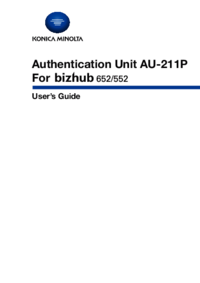




 (26 pages)
(26 pages)





 (48 pages)
(48 pages)







Comments to this Manuals