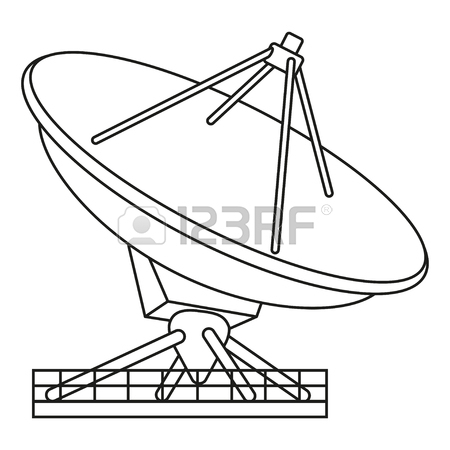Konica Minolta magicolor 7450II manuals
Owner’s manuals and user’s guides for Printers Konica Minolta magicolor 7450II.
We providing 3 pdf manuals Konica Minolta magicolor 7450II for download free by document types: User Manual

Konica minolta magicolor 7450II User Manual (350 pages)
Brand: Konica-minolta | Category: Printers | Size: 9.64 MB |

Table of contents
13
14
16
18
20
21
32
34
42
56
61
71
74
77
91
91
94
100
100
100
101
103
104
106
107
108
108
109
110
111
112
113
114
124
124
127
129
131
131
134
136
139
140
140
140
141
143
148
152
153
155
156
157
167
169
173
174
175
175
179
179
181
186
193
197
197
198
200
202
203
225
227
227
228
228
234
234
248
251
312
344
346
348
350

Konica minolta magicolor 7450II User Manual (48 pages)
Brand: Konica-minolta | Category: Printers | Size: 1.92 MB |








Table of contents
2
4
6
7
8
10
11
12
13
15
20
21
22
23
24
25
26
27
31
33
34
42
42
46

Konica minolta magicolor 7450II User Manual (272 pages)
Brand: Konica-minolta | Category: Printers | Size: 4.00 MB |

Table of contents
10
12
14
15
16
20
21
28
28
30
35
39
48
50
59
105
111
114
117
118
118
119
120
120
121
122
123
124
146
151
152
163
169
172
183
184
207
218
219
219
219
219
219
231
231
233
238
240
258
265
271
More products and manuals for Printers Konica Minolta
| Models | Document Type |
|---|---|
| IC-409 |
User Manual
 Konica Minolta IC-409 Manuale d'uso,
108 pages
Konica Minolta IC-409 Manuale d'uso,
108 pages
|
| PageScope Box Operator |
User Manual
 Konica Minolta PageScope Box Operator Manuale d'uso,
79 pages
Konica Minolta PageScope Box Operator Manuale d'uso,
79 pages
|
| bizhub 654 |
User Manual
 Konica Minolta bizhub 654 Manuale d'uso,
146 pages
Konica Minolta bizhub 654 Manuale d'uso,
146 pages
|
| BIZHUB C351 |
User Manual
 Konica Minolta BIZHUB C351 Manuale d'uso,
250 pages
Konica Minolta BIZHUB C351 Manuale d'uso,
250 pages
|
| BIZHUB C252 |
User Manual
 Konica Minolta BIZHUB C252 Manuale d'uso,
462 pages
Konica Minolta BIZHUB C252 Manuale d'uso,
462 pages
|
| bizhub PRESS C8000 |
User Manual
 Konica Minolta bizhub PRESS C8000 Manuale d'uso,
34 pages
Konica Minolta bizhub PRESS C8000 Manuale d'uso,
34 pages
|
| bizhub PRO 920 |
User Manual
 Konica Minolta bizhub PRO 920 Manuale d'uso,
156 pages
Konica Minolta bizhub PRO 920 Manuale d'uso,
156 pages
|
| magicolor 1690MF |
User Manual
 Konica Minolta magicolor 1690MF Manuale d'uso,
297 pages
Konica Minolta magicolor 1690MF Manuale d'uso,
297 pages
|
| magicolor 3730DN |
User Manual
 Konica Minolta magicolor 3730DN Manuale d'uso,
168 pages
Konica Minolta magicolor 3730DN Manuale d'uso,
168 pages
|
| bizhub 160f |
User Manual
 Konica Minolta bizhub 160f Manuale d'uso,
302 pages
Konica Minolta bizhub 160f Manuale d'uso,
302 pages
|
| bizhub PRO 1200P |
User Manual
 Konica Minolta bizhub PRO 1200P Manuale d'uso,
146 pages
Konica Minolta bizhub PRO 1200P Manuale d'uso,
146 pages
|
| bizhub PRO 950 |
User Manual
 Konica Minolta bizhub PRO 950 Manuale d'uso,
168 pages
Konica Minolta bizhub PRO 950 Manuale d'uso,
168 pages
|
| bizhub PRESS C8000 |
User Manual
 Konica Minolta bizhub PRESS C8000 Manuale d'uso,
24 pages
Konica Minolta bizhub PRESS C8000 Manuale d'uso,
24 pages
|
| BIZHUB C30P |
User Manual
 Konica Minolta BIZHUB C30P User Manual,
128 pages
Konica Minolta BIZHUB C30P User Manual,
128 pages
|
| FAX Unit for Di181 |
User Manual
 Konica Minolta FAX Unit for Di181 Manuale d'uso,
1 pages
Konica Minolta FAX Unit for Di181 Manuale d'uso,
1 pages
|
| PagePro 1400W |
User Manual
 Konica Minolta PagePro 1400W Manuale d'uso,
96 pages
Konica Minolta PagePro 1400W Manuale d'uso,
96 pages
|
| PageScope Box Operator |
User Manual
 Konica Minolta PageScope Box Operator Manuel d'utilisation,
80 pages
Konica Minolta PageScope Box Operator Manuel d'utilisation,
80 pages
|
| BIZHUB 164 |
User Manual
 Konica Minolta BIZHUB 164 Manuale d'uso,
140 pages
Konica Minolta BIZHUB 164 Manuale d'uso,
140 pages
|
| bizhub C250 |
User Manual
 Konica Minolta bizhub C250 Manuale d'uso,
444 pages
Konica Minolta bizhub C250 Manuale d'uso,
444 pages
|
| magicolor 1690MF |
User Manual
 Konica Minolta magicolor 1690MF Manuale d'uso,
123 pages
Konica Minolta magicolor 1690MF Manuale d'uso,
123 pages
|
Konica Minolta devices