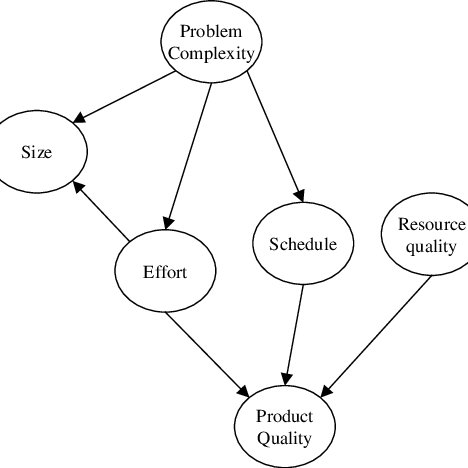Konica Minolta C250P manuals
Owner’s manuals and user’s guides for Printers Konica Minolta C250P.
We providing 1 pdf manuals Konica Minolta C250P for download free by document types: User Manual

Konica minolta C250P User Manual (498 pages)
Brand: Konica-minolta | Category: Printers | Size: 20.36 MB |

Table of contents
Contents
8
10 Appendix
17
Introduction
19
C250P x-18
19
Print head
30
C250P 1-35
54
C250P 2-6
69
C250P 2-26
89
TCP/IP NDPS(lpr)
116
C250P 2-70
133
Item Function
140
C250P 3-11
144
C250P 3-48
181
C250P 3-53
186
C250P 3-64
197
C250P 3-75
208
Specifies offset
212
C250P 3-91
224
C250P 3-96
229
2 Select “Setup”
239
C250P 3-110
243
C250P 4-11
254
C250P 4-12
255
Paper Tray menu
255
C250P 4-13
256
C250P 4-14
257
C250P 4-15
258
C250P 4-16
259
C250P 4-17
260
C250P 4-18
261
C250P 4-19
262
C250P 4-20
263
C250P 4-21
264
C250P 4-22
265
C250P 4-23
266
C250P 4-24
267
C250P 4-25
268
C250P 4-26
269
C250P 4-27
270
C250P 4-28
271
C250P 4-30
273
4.3 Parameters
274
C250P 4-52
295
A: 3/16 inch
303
B: 3/16 inch
303
C: 3/16 inch
303
C250P 5-14
309
5 Close the LCT
314
C250P 5-23
318
Reminder
318
C250P 5-24
319
C250P 5-25
320
Flap side
320
Side to be
321
C250P 5-32
327
7 CAUTION
330
C250P 6-4
331
Maintenance
354
C250P 7-11
364
C250P 7-12
365
Troubleshooting
366
C250P 8-3
368
C250P 9-7
440
4 Click [OK]
451
C250P 9-26
459
C250P 9-27
460
C250P 9-31
464
C250P 9-39
472
Appendix
474
10.3 Font list
485
C250P 10-13
486
PS font list
486
10.4 Test page
487
10.5 Glossary
488
C250P 10-24
497
Copyright
498
More products and manuals for Printers Konica Minolta
| Models | Document Type |
|---|---|
| PagePro 4650EN |
User Manual
 Konica Minolta PagePro 4650EN User Manual,
260 pages
Konica Minolta PagePro 4650EN User Manual,
260 pages
|
| 920 |
User Manual
 Konica Minolta 920 User Manual,
76 pages
Konica Minolta 920 User Manual,
76 pages
|
| IC-202 |
User Manual
 Konica Minolta IC-202 User Manual,
134 pages
Konica Minolta IC-202 User Manual,
134 pages
|
| BIZHUB C652 |
User Manual
 Konica Minolta BIZHUB C652 User Manual,
32 pages
Konica Minolta BIZHUB C652 User Manual,
32 pages
|
| Magicolor 2590 MF |
User Manual
 Konica Minolta Magicolor 2590 MF User Manual,
92 pages
Konica Minolta Magicolor 2590 MF User Manual,
92 pages
|
| bizhub C300 |
User Manual
 Konica Minolta bizhub C300 User Manual,
198 pages
Konica Minolta bizhub C300 User Manual,
198 pages
|
| bizhub 750 |
User Manual
 Konica Minolta bizhub 750 User Manual,
526 pages
Konica Minolta bizhub 750 User Manual,
526 pages
|
| bizhub C352 |
User Manual
 Konica Minolta bizhub C352 User Manual,
16 pages
Konica Minolta bizhub C352 User Manual,
16 pages
|
| Network Printer |
User Manual
 Konica Minolta Network Printer User Manual,
164 pages
Konica Minolta Network Printer User Manual,
164 pages
|
| BIZHUB PRO bizhubPRO920 |
User Manual
 Konica Minolta BIZHUB PRO bizhubPRO920 User Manual,
410 pages
Konica Minolta BIZHUB PRO bizhubPRO920 User Manual,
410 pages
|
| Magicolor 5440 DL |
User Manual
        Konica Minolta Magicolor 5440 DL User Manual,
57 pages
Konica Minolta Magicolor 5440 DL User Manual,
57 pages
|
| PagePro 1250E |
User Manual
 Konica Minolta PagePro 1250E User Manual,
2 pages
Konica Minolta PagePro 1250E User Manual,
2 pages
|
| PagePro 1380 MF |
User Manual
 Konica Minolta PagePro 1380 MF User Manual,
104 pages
Konica Minolta PagePro 1380 MF User Manual,
104 pages
|
| BIZHUB 920 |
User Manual
 Konica Minolta BIZHUB 920 User Manual,
91 pages
Konica Minolta BIZHUB 920 User Manual,
91 pages
|
| BIZHUB C30P |
User Manual
 Konica Minolta BIZHUB C30P User Manual,
276 pages
Konica Minolta BIZHUB C30P User Manual,
276 pages
|
| IP-411 |
User Manual
 Konica Minolta IP-411 User Manual,
241 pages
Konica Minolta IP-411 User Manual,
241 pages
|
| 7022 |
User Manual
 Konica Minolta 7022 User Manual,
4 pages
Konica Minolta 7022 User Manual,
4 pages
|
| Pi2001e |
User Manual
 Konica Minolta Pi2001e User Manual,
34 pages
Konica Minolta Pi2001e User Manual,
34 pages
|
| bizhub C10P |
User Manual
 Konica Minolta bizhub C10P User Manual,
168 pages
Konica Minolta bizhub C10P User Manual,
168 pages
|
| bizhub 180 |
User Manual
 Konica Minolta bizhub 180 User Manual,
256 pages
Konica Minolta bizhub 180 User Manual,
256 pages
|
Konica Minolta devices