Konica-minolta bizhub C300 User Manual
Browse online or download User Manual for Printers Konica-minolta bizhub C300. Konica Minolta bizhub C300 User Manual
- Page / 342
- Table of contents
- TROUBLESHOOTING
- BOOKMARKS
- Table of contents 2
- 4 Reception 3
- Introduction 10
- 1 Introduction 11
- 1.1 Special Notice to User 12
- Introduction Chapter 1 13
- 1.1.3 For New Zealand 14
- 1.1.4 For Europe 15
- 1.2 Features of the FAX 16
- 1.4.1 “Width” and “Length” 23
- 1.4.2 Paper Orientation 23
- 1.5 User’s Guides 24
- Before Use 26
- 2 Before Use 27
- Before Use Chapter 2 28
- 2.6 Control Panel 32
- 2.7 FAX Screen 35
- 2.8 First-Use Settings 37
- 3 Transmission 41
- Transmission Chapter 3 42
- 9 Press [Start] 44
- 1 Close the ADF 48
- 4 Adjust paper guides 48
- 6 Press [Finish] 50
- 2 Press [Color] 53
- 3 Press [Scan Setting] 53
- 4 Press [Color] 54
- 5 Select transmission mode 54
- 3.5.1 Original Image Type 56
- 3.5.2 Density 57
- 3.5.3 Simplex/Duplex 57
- 3.5.4 Resolution 58
- 4 Confirm the settings 59
- 3 Press [Destination] 61
- 3 Press [Start] 65
- 4 Press [Start] 67
- 2 Press [Start] 74
- 2 Press [Destination] 75
- 3 Confirm destinations 75
- 5 Press [Yes] 75
- 6 Press [Close] twice 76
- 2 Press [OK] 77
- 3.9 Canceling Transmission 80
- 2 Press [Fax TX] 81
- 3 Press [Current Jobs] 81
- 4 Press [Active Jobs] 81
- 3.12 Sender Information 85
- 3.12.3 Set to OFF 86
- 2 Press [E-mail RX] 90
- 4.3 Unable to Receive 92
- 2002/09/20 13:39 #002 P.001 94
- Reception Chapter 4 100
- 4.5.3 Recording at Full Scale 102
- 4.6 Reception Information 105
- Troubleshooting 106
- 5 Troubleshooting 107
- Troubleshooting Chapter 5 108
- 5.3 Cannot Receive Messages 109
- 5.4 Error Message Displayed 110
- 7 CAUTION 112
- Specifications 114
- 6 Specifications 115
- Specifications Chapter 6 116
- Transmission 118
- Applications 118
- 7 Transmission Applications 119
- 2 Press [Scan Setting] 119
- Transmission Applications 122
- Network Fax 7-5 122
- 7.3 Comm. Setting screen 123
- 3 Press [Special Original] 124
- 11 Press [Start] 126
- 10 Set the original document 129
- 3 Press [Bind Position] 133
- 7-18 Network Fax 135
- 7.8 Frame Erase Transmission 136
- 7.9 Background Adjustment 139
- 7-24 Network Fax 141
- 3 Press [Sharpness] 142
- Network Fax 7-27 144
- 7.11 TX Stamp 145
- 3 Press [Scan Size] 147
- 7-32 Network Fax 149
- 3 Press [Header Setting] 150
- Network Fax 7-35 152
- Useful Functions for 154
- Reception 154
- 8.1 Memory Reception 155
- 5 Press [Start] 156
- 2002/09/20 09:38 #002 P.001 158
- 2002/09/20 09:38 #002 P.002 158
- Registering/Settings 160
- 9 Registering/Settings 161
- 3 Press [Fax] 161
- 2 Press [Address Book] 162
- 4 Press [New] 163
- 5 Set the functions 163
- 6 Press [OK] 164
- 7 Press [Close] 164
- 9.3 Registering the Group 167
- 2 Press [Group] 168
- 3 Press [New] 168
- 4 Set the functions 168
- 5 Press [OK] 169
- 6 Press [Close] 169
- 2 Press [Program] 172
- Network Fax 9-15 174
- Press [Exit] on the sub-area 174
- 3 Press [Subject] 175
- 5 Press [Subject] 178
- 7 Press [OK] 178
- 8 Press [Close] 178
- 5 Press [Close] 180
- 3 Press [Text] 181
- 5 Press [Text] 182
- 9-28 Network Fax 187
- Utility Mode 188
- 10 Utility Mode 189
- 2 Press [User Setting] 189
- Utility Mode Chapter 10 190
- 10.2 FAX Utility Mode List 192
- Information 197
- Position 198
- Settings 198
- 2 Press [Display Setting] 204
- 3 Press [Fax Active Screen] 206
- 2 Press [Initial Setting] 208
- 4 Press [Close] 209
- 2 Press [System Setting] 210
- 3 Press [Power Save Setting] 210
- 10.9 Input Machine Address 216
- 2 Press [Network Setting] 218
- 3 Press [TCP/IP Setting] 219
- 4 Press [ON] and then [Fwd.] 219
- 10.12 E-Mail RX (POP) 222
- 3 Press [E-Mail Setting] 223
- 4 Press [E-Mail RX (POP)] 223
- 3 Press [Forward] 226
- 2 Press [Fax Setting] 231
- 4 Press [Sender Name] 232
- 3 Press [Header Information] 232
- 10.16 Header/Footer Position 234
- 10.18 TX/RX Setting 239
- 3 Press [TX/RX Setting] 240
- 3 Press [Function Setting] 243
- 4 Press [Memory RX] 246
- 10.20 Report Settings 247
- 3 Press [Report Settings] 248
- 10.21 Network Fax Setting 250
- 2 Press [Security Setting] 253
- 3 Press [Security Details] 253
- 4 Press 254
- 5 Press [Restrict Fax TX] 254
- Explanation of Reports 256
- 11.1.1 Reports 257
- 11.1.2 Lists 258
- 2 Press [Fax TX] tab 259
- 3 Press [Job History] 259
- 4 Press [Comm. Setting] 259
- 6 Press [Print] 260
- 11-6 Network Fax 261
- Network Fax 11-7 262
- 11.3 TX Report 263
- Network Fax 11-9 264
- 11.4 Broadcast Report 265
- Network Fax 11-11 266
- 11.6 MDN Message 268
- 11.7 DSN Message 269
- 11.8 Receipt Mail Text 270
- 11.9 Address Book List 271
- 8 Press [Print] 272
- 9 Select tray to print 272
- 10 Press [Start] 272
- 11-18 Network Fax 273
- 11.10 Group Address List 274
- Network Fax 11-21 276
- 11.11 Program List 277
- 11-24 Network Fax 279
- How to see the Program List 279
- 7 Select tray to print 281
- 8 Press [Start] 281
- Network Fax 11-27 282
- 4 Press [Fax Setting] 283
- 5 Press [Job Settings List] 283
- 6 Select tray to print 284
- 7 Press [Start] 284
- 11-30 Network Fax 285
- Network Fax 11-31 286
- 11-32 Network Fax 287
- PageScope Web 288
- Connection 288
- 12 PageScope Web Connection 289
- 1 Start the Web browser 290
- PageScope Web Connection 291
- 12-4 Network Fax 291
- 12.1.2 Web Browser Cache 292
- Network Fax 12-7 294
- 2 Click [Login] 295
- 12-10 Network Fax 297
- – The User mode page appears 297
- 12-12 Network Fax 299
- 3 Select [E-Mail RX (POP)] 300
- 12-14 Network Fax 301
- 3 Select [E-Mail TX (SMTP)] 302
- 12-16 Network Fax 303
- 12.5 I-Fax Advanced Setting 304
- 12-18 Network Fax 305
- 3 Select [SMTP TX Setting] 306
- 3 Select [SMTP RX Setting] 307
- 2 Click [New Registration] 308
- 5 Click [OK.] 309
- 5 Click [OK] 311
- 4 Enter the Name 313
- 5 Click 313
- 7 Click [Apply] 313
- 8 Click [OK] 313
- 12-30 Network Fax 317
- 12-32 Network Fax 319
- Network Fax 12-35 322
- 12.11 Memory RX User Box 323
- Network Fax 12-37 324
- Appendix 326
- 13 Appendix 327
- 13.2 Entering Text 328
- Appendix Chapter 13 329
- 13.3 Internet Fax Terminology 331
- 13.4 FAX Terms 332
- Printed in China 342
- 9J06-9511-00 342
Summary of Contents
User’s Guide [Network Fax Operations]
1Introduction Chapter 1Introduction
Reception4Network Fax 4-13Reception Chapter 4!Detail If the size of the paper on which the facsimile actually prints is smaller than that of the paper
4Reception4-14 Network FaxReception Chapter 4(A4, B4 and A3). If it is not available, the message stays appearing until the paper is loaded.If [Tray S
Reception4Network Fax 4-15Reception Chapter 44.5.3 Recording at Full ScaleA received document is recorded on the same size of paper at full scale when
4Reception4-16 Network FaxReception Chapter 4Recording Method at the ReceptionThe following table shows relationship between the paper size of the rec
Reception4Network Fax 4-17Reception Chapter 4!Detail When [Duplex Print (RX)] is set, a record can be made on the screen for paper.See p. 10-52 for mo
4Reception4-18 Network FaxReception Chapter 44.6 Reception InformationWhen reception information is set to Inside or Outside by [Header/Footer Positio
5Troubleshooting Chapter 5Troubleshooting
5Troubleshooting5-2 Network FaxTroubleshooting Chapter 55 Troubleshooting5.1 Cannot Send Messages (Internet Fax)When the E-mail cannot be sent, correc
Troubleshooting5Network Fax 5-3Troubleshooting Chapter 55.2 Cannot Send Messages (IP Address Fax)When a document cannot be sent, try to correct the pr
5Troubleshooting5-4 Network FaxTroubleshooting Chapter 55.3 Cannot Receive MessagesWhen a document cannot be received, try to correct the problem by r
1Introduction1-2 Network FaxIntroduction Chapter 11 IntroductionThank you for your purchase of our product.This User’s Guide describes operating proce
Troubleshooting5Network Fax 5-5Troubleshooting Chapter 55.4 Error Message DisplayedWhen there occurs any trouble with this machine, the error screen i
5Troubleshooting5-6 Network FaxTroubleshooting Chapter 5Error code of the reception systemN20 Memory error Memory overflow No The memory is full.Check
Troubleshooting5Network Fax 5-7Troubleshooting Chapter 55.5 Call for ServiceThe call for service screen displays when it is necessary for you to conta
Troubleshooting Chapter 5
6Specifications Chapter 6Specifications
6Specifications6-2 Network FaxSpecifications Chapter 66 Specifications6.1 Specifications (Internet Fax)Main product specifications relating to interne
Specifications6Network Fax 6-3Specifications Chapter 6* The Internal hard disk is common used of each function of the Copy, the Scan, the Print and t
6Specifications6-4 Network FaxSpecifications Chapter 66.2 Specifications (IP Address Fax)Main product specifications relating to IP Address Fax functi
7Transmission Applications Chapter 7Transmission Applications
7Transmission Applications7-2 Network FaxTransmission Applications Chapter 77 Transmission Applications7.1 Opening the Scan Setting Screen!Detail The
Introduction1Network Fax 1-3Introduction Chapter 11.1 Special Notice to User1.1.1 For CanadaNOTICE:This product meets the applicable Industry Canada t
Transmission Applications7Network Fax 7-3Transmission Applications Chapter 73 Press the key for the function you want to use. Pressing [Application] i
7Transmission Applications7-4 Network FaxTransmission Applications Chapter 77.2 Application Functions Overview The following function is displayed in
Transmission Applications7Network Fax 7-5Transmission Applications Chapter 7*1: The displays are different depending on the country.!Detail The use of
7Transmission Applications7-6 Network FaxTransmission Applications Chapter 77.3 Comm. Setting screen- The use of the Comm. Setting screen is not avail
Transmission Applications7Network Fax 7-7Transmission Applications Chapter 77.4 Mixed OriginalMixed OriginalMixed Original is a function that allows y
7Transmission Applications7-8 Network FaxTransmission Applications Chapter 74 Press [Mixed Original].– To release the setting, press [OFF].5 Press [OK
Transmission Applications7Network Fax 7-9Transmission Applications Chapter 7– See "Placing the Original on the Machine" on page 3-9 for info
7Transmission Applications7-10 Network FaxTransmission Applications Chapter 77.5 Z-Folded OriginalZ-Folded OriginalYou can send Z folded original beca
Transmission Applications7Network Fax 7-11Transmission Applications Chapter 74 Press [Z-Folded Original].– To release the setting, press [OFF].5 Press
7Transmission Applications7-12 Network FaxTransmission Applications Chapter 710 Set the original document.– See "Placing the Original on the Mach
1Introduction1-4 Network FaxIntroduction Chapter 1vices not ringing in response to an incoming call. In most but not all areas, the sum of RENs should
Transmission Applications7Network Fax 7-13Transmission Applications Chapter 77.6 Long OriginalLong OriginalYou can send originals longer than 432 mm.W
7Transmission Applications7-14 Network FaxTransmission Applications Chapter 74 Press [Long Original].– To release the setting, press [OFF].5 Press [OK
Transmission Applications7Network Fax 7-15Transmission Applications Chapter 710 Set the original document.– See "Placing the Original on the Mach
7Transmission Applications7-16 Network FaxTransmission Applications Chapter 77.7 Bind PositionBind PositionThe Top/bottom correction function allows y
Transmission Applications7Network Fax 7-17Transmission Applications Chapter 74 Press [Left/Right Bind] or [Top/Bottom Bind] to specify the manner of b
7Transmission Applications7-18 Network FaxTransmission Applications Chapter 7!Detail To cancel transmission, see "Canceling Transmission" on
Transmission Applications7Network Fax 7-19Transmission Applications Chapter 77.8 Frame Erase Transmission2Note The displays are different depending on
7Transmission Applications7-20 Network FaxTransmission Applications Chapter 73 Press [Frame Erase].4 Select [Top], [Left], [Right] or [Bottom] and det
Transmission Applications7Network Fax 7-21Transmission Applications Chapter 710 Set the original document.– See "Placing the Original on the Mach
7Transmission Applications7-22 Network FaxTransmission Applications Chapter 77.9 Background AdjustmentBackground AdjustmentBackground Adjustment is a
Introduction1Network Fax 1-5Introduction Chapter 1(The telephone number provided may not be a 900 number or any other number for which charges exceed
Transmission Applications7Network Fax 7-23Transmission Applications Chapter 74 Press [Dark] when you want to make darker the density of the background
7Transmission Applications7-24 Network FaxTransmission Applications Chapter 7!Detail To cancel transmission, see "Canceling Transmission" on
Transmission Applications7Network Fax 7-25Transmission Applications Chapter 77.10 SharpnessSharpnessSharpness is a function to adjust the intensity at
7Transmission Applications7-26 Network FaxTransmission Applications Chapter 74 When you want to make the edge section clear and sharp, or when you wan
Transmission Applications7Network Fax 7-27Transmission Applications Chapter 7!Detail To cancel transmission, see "Canceling Transmission" on
7Transmission Applications7-28 Network FaxTransmission Applications Chapter 77.11 TX StampTX StampWhen transmitting a fax via the ADF, a stamp can be
Transmission Applications7Network Fax 7-29Transmission Applications Chapter 73 Press [TX Stamp].– To release the setting, press [TX Stamp] again.4 Pre
7Transmission Applications7-30 Network FaxTransmission Applications Chapter 77.12 Scan SizeScan SizeThe Scan size select function enables you to desig
Transmission Applications7Network Fax 7-31Transmission Applications Chapter 74 Press the key representing the size of the document to transmit.– To re
7Transmission Applications7-32 Network FaxTransmission Applications Chapter 7!Detail To cancel transmission, see "Canceling Transmission" on
1Introduction1-6 Network FaxIntroduction Chapter 17. Telepermitted equipment only may be connected to the auxiliary tele-phone port. The auxiliary por
Transmission Applications7Network Fax 7-33Transmission Applications Chapter 77.13 Header SettingWhether to attach the Header Information to each job c
7Transmission Applications7-34 Network FaxTransmission Applications Chapter 7– Refer to p. 3-46 for more information about Sender Information.– If the
Transmission Applications7Network Fax 7-35Transmission Applications Chapter 7!Detail To cancel transmission, see "Canceling Transmission" on
7Transmission Applications7-36 Network FaxTransmission Applications Chapter 77.14 Sending after the check of destinationWhen you specify the destinati
8Useful Functions for Reception Chapter 8Useful Functions for Reception
8Useful Functions for Reception8-2 Network FaxUseful Functions for Reception Chapter 88 Useful Functions for Reception8.1 Memory ReceptionIn the Utili
Useful Functions for Reception8Network Fax 8-3Useful Functions for Reception Chapter 84 Select the received document using or and press [Print].5
8Useful Functions for Reception8-4 Network FaxUseful Functions for Reception Chapter 88.1.2 Deleting a Document Held in MemoryDeleting a Document Held
Useful Functions for Reception8Network Fax 8-5Useful Functions for Reception Chapter 88.2 Reception Information8.2.1 Various Reception InformationWhen
Useful Functions for Reception Chapter 8
Introduction1Network Fax 1-7Introduction Chapter 11.2 Features of the FAXThe explanation here is given of what can be done with the network fax functi
9Registering/Settings Chapter 9Registering/Settings
9Registering/Settings9-2 Network FaxRegistering/Settings Chapter 99 Registering/Settings9.1 Displaying the Fax Registration ScreenThe procedure for di
Registering/Settings9Network Fax 9-3Registering/Settings Chapter 99.2 Registering the Address BookIt is possible to register in the [Address Book] the
9Registering/Settings9-4 Network FaxRegistering/Settings Chapter 9– In the Utility Mode, it is also possible to enter a number displayed in the key th
Registering/Settings9Network Fax 9-5Registering/Settings Chapter 9– Receiver RX Ability: Select Compress Type, Paper sizes and Resolution according to
9Registering/Settings9-6 Network FaxRegistering/Settings Chapter 9Registering the IP address for the Address Book (IP Address Fax)1 See "Displayi
Registering/Settings9Network Fax 9-7Registering/Settings Chapter 95 Set the functions.–Index: Select the Search key of the Search Character you want t
9Registering/Settings9-8 Network FaxRegistering/Settings Chapter 99.3 Registering the GroupSeveral Address Books can be assigned to one and the same G
Registering/Settings9Network Fax 9-9Registering/Settings Chapter 9Registering the Group (Internet Fax)The procedure for registering the Group is as fo
9Registering/Settings9-10 Network FaxRegistering/Settings Chapter 9–Name: Enter the registration name.– Destination: Select an address from [Internet
1Introduction1-8 Network FaxIntroduction Chapter 1Frame erasure modeYou can send a FAX by erasing dark bands sometimes created when trans-mitting a do
Registering/Settings9Network Fax 9-11Registering/Settings Chapter 9Registering the Group (IP Address Fax)1 See "Displaying the Fax Registration S
9Registering/Settings9-12 Network FaxRegistering/Settings Chapter 9– Receiving Model Type: Specify the model type (Full Color/Black) of the other part
Registering/Settings9Network Fax 9-13Registering/Settings Chapter 99.4 Registering the ProgramIn combination with the transmission conditions of [Scan
9Registering/Settings9-14 Network FaxRegistering/Settings Chapter 93 Select the Program you want to register and then press [Edit].4 Set the functions
Registering/Settings9Network Fax 9-15Registering/Settings Chapter 9– When proceeding with the registration of the Program, go to Step 3.7 Press [Exit]
9Registering/Settings9-16 Network FaxRegistering/Settings Chapter 99.5 Registering the Subject and Text of the E-MailAs for each of the Subject and th
Registering/Settings9Network Fax 9-17Registering/Settings Chapter 94 Press [New].5 Press [Subject].– The entry of up to 64 characters is available for
9Registering/Settings9-18 Network FaxRegistering/Settings Chapter 9Changing the Subject of the E-MailThe procedure for changing the Subject of the E-M
Registering/Settings9Network Fax 9-19Registering/Settings Chapter 9– You can confirm the settings by selecting the Subject and pressing [Details].5 Pr
9Registering/Settings9-20 Network FaxRegistering/Settings Chapter 9Setting the Default of the Subject of the E-MailThe Subject set to the initial valu
Introduction1Network Fax 1-9Introduction Chapter 1Setting and sending document pages of mixed sizes in a single opera-tionYou can send pages of mixed
Registering/Settings9Network Fax 9-21Registering/Settings Chapter 95 Press [Close].6 Press [Exit] on the sub-area.
9Registering/Settings9-22 Network FaxRegistering/Settings Chapter 9Registering the Text of the E-MailThe procedure for registering the Text of the E-M
Registering/Settings9Network Fax 9-23Registering/Settings Chapter 95 Press [Text].– The entry of up to 256 characters is available for [Text] of [Subj
9Registering/Settings9-24 Network FaxRegistering/Settings Chapter 9Changing the Text of the E-MailThe procedure for changing the Text of the E-Mail is
Registering/Settings9Network Fax 9-25Registering/Settings Chapter 9– You can confirm the settings by selecting the Text and pressing [Details].5 Press
9Registering/Settings9-26 Network FaxRegistering/Settings Chapter 9Setting the Default of the Text of the E-MailThe Text set to the initial value here
Registering/Settings9Network Fax 9-27Registering/Settings Chapter 95 Press [Close].6 Press [Exit] on the sub-area.
9Registering/Settings9-28 Network FaxRegistering/Settings Chapter 99.6 Setting the Memory RX User BoxWhen [Memory RX] is set as [ON] by the Utility Mo
10Utility Mode Chapter 10Utility Mode
10Utility Mode10-2 Network FaxUtility Mode Chapter 1010 Utility Mode10.1 Utility Mode ScreenA Utility Mode should be designated to manage this machine
1Introduction1-10 Network FaxIntroduction Chapter 1Sending long originalsYou can send originals longer than 432 mm.!Detail For details, see page 7-13.
Utility Mode10Network Fax 10-3Utility Mode Chapter 1010.1.3 Entering Administrator SettingEntering Administrator Setting1 Press [Fax] and press [Utili
10Utility Mode10-4 Network FaxUtility Mode Chapter 1010.1.4 Exiting from Administrator SettingExiting from Administrator Setting1 Press [Exit] on the
Utility Mode10Network Fax 10-5Utility Mode Chapter 1010.2 FAX Utility Mode ListThe Network FAX Utility Mode includes the following items. is indicated
10Utility Mode10-6 Network FaxUtility Mode Chapter 1010.2.3 User Setting >> Initial SettingSet the default of the Fax function. (page 10-21)10.2
Utility Mode10Network Fax 10-7Utility Mode Chapter 1010.2.7 Administrator Setting >> Administrator/Machine Setting >> Input Machine Addres
10Utility Mode10-8 Network FaxUtility Mode Chapter 1010.2.9 Administrator Setting >> Network Setting >> E-Mail Setting >> E-Mail TX
Utility Mode10Network Fax 10-9Utility Mode Chapter 1010.2.10Administrator Setting >> Network Setting >> E-Mail Setting >> E-Mail RX
10Utility Mode10-10 Network FaxUtility Mode Chapter 1010.2.11Administrator Setting >> Network Setting >> Network Fax SettingSet items rela
Utility Mode10Network Fax 10-11Utility Mode Chapter 1010.2.13Administrator Setting >> Fax Setting >> Header/Footer PositionSet the method
10Utility Mode10-12 Network FaxUtility Mode Chapter 1010.2.15Administrator Setting >> Fax Setting >> TX/RX SettingSets the print method at
Network Fax x-1Table of contents1 Introduction1.1 Special Notice to User ... 1-31.1
Introduction1Network Fax 1-11Introduction Chapter 1To be sent with the density in the background color adjusted.Transmission can be made after the den
Utility Mode10Network Fax 10-13Utility Mode Chapter 1010.2.16Administrator Setting >> Fax Setting >> Function SettingTurns ON/OFF transmis
10Utility Mode10-14 Network FaxUtility Mode Chapter 10*indicates factory default setting.MDN Message Sets whether to print the MDN message automatical
Utility Mode10Network Fax 10-15Utility Mode Chapter 1010.2.18Administrator Setting >> Fax Setting >> Job Settings List!Detail For details,
10Utility Mode10-16 Network FaxUtility Mode Chapter 1010.2.20Administrator Setting >> Security Setting >>Security De-tails>>Restrict
Utility Mode10Network Fax 10-17Utility Mode Chapter 1010.3 Fax Basic Screen Default SettingSet the initial condition of the FAX screen.* indicates fac
10Utility Mode10-18 Network FaxUtility Mode Chapter 103 Press [Fax Basic Screen Default Setting].4 Select the item you wish to set.– To close the Util
Utility Mode10Network Fax 10-19Utility Mode Chapter 1010.4 Fax Active ScreenSet the message in transmission if it is displayed on the screen or not.*
10Utility Mode10-20 Network FaxUtility Mode Chapter 104 Select [Transmission Display] or [Receipt Display].– To close the Utility Mode screen, press [
Utility Mode10Network Fax 10-21Utility Mode Chapter 1010.5 Initial SettingSet the default of the Fax function.It is possible to set a Fax function tha
10Utility Mode10-22 Network FaxUtility Mode Chapter 103 Press [Factory Default]. and then press [OK].– When you want to stop the setting, press [Cance
1Introduction1-12 Network FaxIntroduction Chapter 1Memory RX User BoxWhen [Memory RX] is set as [ON] by the Utility Mode, a receiving document is save
Utility Mode10Network Fax 10-23Utility Mode Chapter 1010.6 Entering Power Save Mode (Fax)Set the Entering Power Save Mode (Fax).* indicates factory de
10Utility Mode10-24 Network FaxUtility Mode Chapter 104 Press [Entering Power Save Mode (Fax)].5 Select the parameter you wish to set.6 Press [Close].
Utility Mode10Network Fax 10-25Utility Mode Chapter 1010.7 Restrict Fax BroadcastingTransmitting the fax to multiple destinations is prohibited.* indi
10Utility Mode10-26 Network FaxUtility Mode Chapter 104 Press [Restrict Operation Setting].5 Press [Restrict Fax Broadcasting] and select [ON].6 Press
Utility Mode10Network Fax 10-27Utility Mode Chapter 1010.8 Administrator RegistrationEnter the E-mail address of the administrator. This is used as a
10Utility Mode10-28 Network FaxUtility Mode Chapter 104 Press [Name] and [E-Mail Address] to register the administrator and press [OK].5 Press [Close]
Utility Mode10Network Fax 10-29Utility Mode Chapter 1010.9 Input Machine AddressSet the E-mail address of the copier that is used by the Internet Fax.
10Utility Mode10-30 Network FaxUtility Mode Chapter 104 Press [Machine Name] and [E-Mail] to register the E-mail address of copier and press [OK].5 Pr
Utility Mode10Network Fax 10-31Utility Mode Chapter 1010.10 TCP/IP SettingWhen a setting is made to ON, set the IP Address, the Subnet Mask and the De
10Utility Mode10-32 Network FaxUtility Mode Chapter 103 Press [TCP/IP Setting].4 Press [ON] and then [Fwd.].5 Set the parameter you wish to set.6 Pres
Introduction1Network Fax 1-13Introduction Chapter 11.3 How to Use This User’s GuideTransmission3Network Fax 3-313.10 Confirming Reserved DocumentsConf
Utility Mode10Network Fax 10-33Utility Mode Chapter 1010.11 E-Mail TX (SMTP)Set the E-Mail TX (SMTP).Other setting items of the E-Mail TX (SMTP) are n
10Utility Mode10-34 Network FaxUtility Mode Chapter 10– In the Utility Mode, it is also possible to enter a number displayed in the key through the ke
Utility Mode10Network Fax 10-35Utility Mode Chapter 1010.12 E-Mail RX (POP)Set the E-Mail RX (POP).Other setting items of the E-Mail RX (POP) are not
10Utility Mode10-36 Network FaxUtility Mode Chapter 10E-Mail RX (POP)1 Open the Administrator Setting screen (See "Entering Administrator Setting
Utility Mode10Network Fax 10-37Utility Mode Chapter 105 Set the item you wish to set.6 Press [OK].7 Press [Close].The value of the parameter is change
10Utility Mode10-38 Network FaxUtility Mode Chapter 1010.13 Network Fax Function SettingsSet items related to the network fax.* indicates factory defa
Utility Mode10Network Fax 10-39Utility Mode Chapter 103 Press [Forward].4 Press [Network Fax Setting].5 Press [Network Fax Function Settings].6 Set th
10Utility Mode10-40 Network FaxUtility Mode Chapter 107 Press [OK].8 Press [Close].The value of the parameter is changed.9 Press [Exit] on the sub-are
Utility Mode10Network Fax 10-41Utility Mode Chapter 1010.14 SMTP TX/RX SettingSet items related to the network fax.* indicates factory default setting
10Utility Mode10-42 Network FaxUtility Mode Chapter 103 Press [Forward].4 Press [Network Fax Setting].5 Press [SMTP TX Setting] or [SMTP RX Setting].
1Introduction1-14 Network FaxIntroduction Chapter 11.4 Descriptions and Symbols for Documents and PaperThe use of words and symbols in this manual are
Utility Mode10Network Fax 10-43Utility Mode Chapter 106 Set the item you wish to set.– In case of [SMTP TX Setting]– In case of [SMTP RX Setting]7 Pre
10Utility Mode10-44 Network FaxUtility Mode Chapter 1010.15 Header InformationRegister the Sender Name and the Fax ID.Header Information1 Open the Adm
Utility Mode10Network Fax 10-45Utility Mode Chapter 103 Press [Header Information].4 Press [Sender Name].Name Input screen appears.5 Enter the Sender
10Utility Mode10-46 Network FaxUtility Mode Chapter 10– Sender names registered can be selected from the Scan Setting screen while in the transmission
Utility Mode10Network Fax 10-47Utility Mode Chapter 1010.16 Header/Footer PositionYou may select this printing feature to be ON or OFF. This feature i
10Utility Mode10-48 Network FaxUtility Mode Chapter 10Header/Footer Position1 Open the Administrator Setting screen (See "Entering Administrator
Utility Mode10Network Fax 10-49Utility Mode Chapter 105 Select the parameter you wish to set.6 Press [Close].The value of the parameter is changed.7 P
10Utility Mode10-50 Network FaxUtility Mode Chapter 1010.17 Telephone Line SettingsFor the IP address fax function, set the [Number of Redial] and the
Utility Mode10Network Fax 10-51Utility Mode Chapter 103 Press [Telephone Line Setting].4 Select the item you wish to set.– Use or to go to the nex
10Utility Mode10-52 Network FaxUtility Mode Chapter 1010.18 TX/RX SettingThese are the options on the defaults of transmission and reception modes.* i
Introduction1Network Fax 1-15Introduction Chapter 11.5 User’s GuidesThe following User’s Guides have been prepared for this machine.User’s Guide [Copy
Utility Mode10Network Fax 10-53Utility Mode Chapter 10*6: When receiving a fax in the color mode, the use of [Print Separate Fax Pages] is not availab
10Utility Mode10-54 Network FaxUtility Mode Chapter 104 Select the item you wish to set.– Use or to go to the next or previous screen.– To close t
Utility Mode10Network Fax 10-55Utility Mode Chapter 1010.19 Function SettingYou can turn on or off the transmission/reception functions individually.!
10Utility Mode10-56 Network FaxUtility Mode Chapter 103 Press [Function Setting].4 Press [Function ON/OFF Setting].– If any function of [Memory RX], [
Utility Mode10Network Fax 10-57Utility Mode Chapter 106 Select the parameter you wish to set.7 Press [Close].– The value of the parameter is changed.8
10Utility Mode10-58 Network FaxUtility Mode Chapter 1010.19.2Memory RXYou can enable or disable unconditional memory reception, which means to receive
Utility Mode10Network Fax 10-59Utility Mode Chapter 103 Press [Function Setting].4 Press [Memory RX].5 Press [ON] and fill the [Password] box with the
10Utility Mode10-60 Network FaxUtility Mode Chapter 1010.20 Report SettingsYou may select the Report Settings to be On or Off.!Detail For other items
Utility Mode10Network Fax 10-61Utility Mode Chapter 10!Detail When selecting [ON] in “TX Result Report Check”, the TX Report will be printed if YES is
10Utility Mode10-62 Network FaxUtility Mode Chapter 104 Select the report you wish to set.– Use or to go to the next or previous screen.– To close
1Introduction1-16 Network FaxIntroduction Chapter 1User’s Guide [Print Operations]This manual contains details on operating procedures using the stand
Utility Mode10Network Fax 10-63Utility Mode Chapter 1010.21 Network Fax SettingSet items related to the network fax.* indicates factory default settin
10Utility Mode10-64 Network FaxUtility Mode Chapter 102 Press [Fax Setting].– Some items may not be displayed depending on the optional settings.– In
Utility Mode10Network Fax 10-65Utility Mode Chapter 104 Press the item you wish to set.5 Select the item you wish to set and then press [OK].6 Press [
10Utility Mode10-66 Network FaxUtility Mode Chapter 1010.22 Restrict Fax TXAll the functions for the FAX transmission are disabled so that any operati
Utility Mode10Network Fax 10-67Utility Mode Chapter 104 Press .– To close the Utility Mode screen, press [Exit] in the sub-area.5 Press [Restrict Fax
Utility Mode Chapter 10
11Explanation of Reports and Lists Chapter 11Explanation of Reports and Lists
11Explanation of Reports and Lists11-2 Network FaxExplanation of Reports and Lists Chapter 1111 Explanation of Reports and Lists11.1 Types of Reports
Explanation of Reports and Lists11Network Fax 11-3Explanation of Reports and Lists Chapter 1111.1.2 ListsLists can be instructed to be printed out as
11Explanation of Reports and Lists11-4 Network FaxExplanation of Reports and Lists Chapter 1111.2 Activity ReportThe Activity Report is a report that
2Before Use Chapter 2Before Use
Explanation of Reports and Lists11Network Fax 11-5Explanation of Reports and Lists Chapter 115 Press [Activity Report], [TX Report] or [RX Report].6 P
11Explanation of Reports and Lists11-6 Network FaxExplanation of Reports and Lists Chapter 112Note Even though "----" is marked on the trans
Explanation of Reports and Lists11Network Fax 11-7Explanation of Reports and Lists Chapter 11!Detail Some items may not be indicated depending on the
11Explanation of Reports and Lists11-8 Network FaxExplanation of Reports and Lists Chapter 1111.3 TX Report11.3.1 Manual PrintoutThe TX Result Report
Explanation of Reports and Lists11Network Fax 11-9Explanation of Reports and Lists Chapter 11Time: Fixed in "-:-:-".Prints: The number of pa
11Explanation of Reports and Lists11-10 Network FaxExplanation of Reports and Lists Chapter 1111.4 Broadcast ReportThis report is printed out automati
Explanation of Reports and Lists11Network Fax 11-11Explanation of Reports and Lists Chapter 11Result: OK Shown when communication ended normally.S-OK
11Explanation of Reports and Lists11-12 Network FaxExplanation of Reports and Lists Chapter 1111.5 Network Fax RX Error ReportWhen the Network Fax RX
Explanation of Reports and Lists11Network Fax 11-13Explanation of Reports and Lists Chapter 1111.6 MDN MessageA message is automatically printed when
11Explanation of Reports and Lists11-14 Network FaxExplanation of Reports and Lists Chapter 1111.7 DSN MessageWhen a DSN message which is sent to the
2Before Use2-2 Network FaxBefore Use Chapter 22 Before Use2.1 Operating Environment (Internet Fax)2Note When using the Internet fax function, this req
Explanation of Reports and Lists11Network Fax 11-15Explanation of Reports and Lists Chapter 1111.8 Receipt Mail TextA setting is made to decide whethe
11Explanation of Reports and Lists11-16 Network FaxExplanation of Reports and Lists Chapter 1111.9 Address Book ListAddress Book List1 Press [Fax] and
Explanation of Reports and Lists11Network Fax 11-17Explanation of Reports and Lists Chapter 117 Enter through the keypad the range of the registration
11Explanation of Reports and Lists11-18 Network FaxExplanation of Reports and Lists Chapter 11How to see the Address Book List*The actual reports may
Explanation of Reports and Lists11Network Fax 11-19Explanation of Reports and Lists Chapter 1111.10 Group Address ListGroup Address List1 Press [Fax]
11Explanation of Reports and Lists11-20 Network FaxExplanation of Reports and Lists Chapter 117 Enter through the keypad the range of the registration
Explanation of Reports and Lists11Network Fax 11-21Explanation of Reports and Lists Chapter 11How to see the Group Address List*The actual reports may
11Explanation of Reports and Lists11-22 Network FaxExplanation of Reports and Lists Chapter 1111.11 Program ListProgram List1 Press [Fax] and press [U
Explanation of Reports and Lists11Network Fax 11-23Explanation of Reports and Lists Chapter 117 Enter the range of the Registration No. to be printed
11Explanation of Reports and Lists11-24 Network FaxExplanation of Reports and Lists Chapter 11How to see the Program List*The actual reports may be di
Before Use2Network Fax 2-3Before Use Chapter 22Reminder Turning the power OFF/ON repeatedly may cause an fault.After turning OFF the equipment, wait f
Explanation of Reports and Lists11Network Fax 11-25Explanation of Reports and Lists Chapter 1111.12 E-Mail Subject/Text ListThe list of the Subject/Te
11Explanation of Reports and Lists11-26 Network FaxExplanation of Reports and Lists Chapter 117 Select tray to print.8 Press [Start].The E-Mail Subjec
Explanation of Reports and Lists11Network Fax 11-27Explanation of Reports and Lists Chapter 11How to see the Subject/Text ListTitle List No.: Registra
11Explanation of Reports and Lists11-28 Network FaxExplanation of Reports and Lists Chapter 1111.13 Fax Setting ListThe set value list of the fax set
Explanation of Reports and Lists11Network Fax 11-29Explanation of Reports and Lists Chapter 116 Select tray to print.7 Press [Start].The Fax Settings
11Explanation of Reports and Lists11-30 Network FaxExplanation of Reports and Lists Chapter 11How to see the Fax Setting List*The actual reports may b
Explanation of Reports and Lists11Network Fax 11-31Explanation of Reports and Lists Chapter 11
11Explanation of Reports and Lists11-32 Network FaxExplanation of Reports and Lists Chapter 11*The actual reports may be different from the reports in
12PageScope Web Connection Chapter 12PageScope Web Connection
12PageScope Web Connection12-2 Network FaxPageScope Web Connection Chapter 1212 PageScope Web Connection12.1 Items That Can Be Specified Using PageSco
2Before Use2-4 Network FaxBefore Use Chapter 22.3 Operating Environment (IP Address Fax)2Note When using the IP Address Fax function, this requires th
PageScope Web Connection12Network Fax 12-3PageScope Web Connection Chapter 12Accessing PageScope Web ConnectionPageScope Web Connection can be accesse
12PageScope Web Connection12-4 Network FaxPageScope Web Connection Chapter 122 PageScope Web Connection LogoClick the logo to display the version info
PageScope Web Connection12Network Fax 12-5PageScope Web Connection Chapter 1212.1.2 Web Browser CacheThe newest information may not appear in the Page
12PageScope Web Connection12-6 Network FaxPageScope Web Connection Chapter 1212.2 Logging On and Logging OffWhen PageScope Web Connection is accessed,
PageScope Web Connection12Network Fax 12-7PageScope Web Connection Chapter 12– The user is logged off, and the Login page appears.
12PageScope Web Connection12-8 Network FaxPageScope Web Connection Chapter 12Logging On to User Mode (Public User)There are two procedures for logging
PageScope Web Connection12Network Fax 12-9PageScope Web Connection Chapter 12Logging On to User Mode (Registered User/Box Administrator)There are two
12PageScope Web Connection12-10 Network FaxPageScope Web Connection Chapter 12– The User mode page appears.
PageScope Web Connection12Network Fax 12-11PageScope Web Connection Chapter 12Logging On to Administrator ModeIn order to specify system and network s
12PageScope Web Connection12-12 Network FaxPageScope Web Connection Chapter 122 Type in the password for the machine’s administrator, and then click [
x-2 Network Fax3.2 Simple FAX Transmission (IP Address Fax) ...3-63.3 Placing the Original on the Machine...
Before Use2Network Fax 2-5Before Use Chapter 22.4 Features and System Configuration of Internet FaxIn the Internet fax, a document that is read is sen
PageScope Web Connection12Network Fax 12-13PageScope Web Connection Chapter 1212.3 E-Mail RX (POP)Set the E-Mail RX (POP).E-Mail RX (POP)1 Open the Ad
12PageScope Web Connection12-14 Network FaxPageScope Web Connection Chapter 12Connection Timeout Specify the value of connection timeout.Port No. Spec
PageScope Web Connection12Network Fax 12-15PageScope Web Connection Chapter 1212.4 E-Mail TX (SMTP)Set the E-Mail TX (SMTP).E-Mail TX (SMTP)1 Open the
12PageScope Web Connection12-16 Network FaxPageScope Web Connection Chapter 12Scan to E-Mail Not used for Internet Fax mode.E-Mail Notification Not us
PageScope Web Connection12Network Fax 12-17PageScope Web Connection Chapter 1212.5 I-Fax Advanced SettingSet the I-Fax Advanced Setting.I-Fax Advanced
12PageScope Web Connection12-18 Network FaxPageScope Web Connection Chapter 12Max Resolution Sets the max resolution.
PageScope Web Connection12Network Fax 12-19PageScope Web Connection Chapter 1212.6 SMTP TX SettingSet items related to the SMTP TX Setting.SMTP TX Set
12PageScope Web Connection12-20 Network FaxPageScope Web Connection Chapter 1212.7 SMTP RX SettingSet items related to the SMTP RX Setting.SMTP RX Set
PageScope Web Connection12Network Fax 12-21PageScope Web Connection Chapter 1212.8 Address BookNew destinations can be registered for the fax/scanning
12PageScope Web Connection12-22 Network FaxPageScope Web Connection Chapter 124 Enter the settings, and click [Apply].5 Click [OK.]Registration is per
2Before Use2-6 Network FaxBefore Use Chapter 22.5 Features and System Configuration of IP Address FaxThe IP address fax is a fax that can be used on t
PageScope Web Connection12Network Fax 12-23PageScope Web Connection Chapter 12To register new destinations (IP Address Fax)1 Click [Scan] tab and then
12PageScope Web Connection12-24 Network FaxPageScope Web Connection Chapter 125 Click [OK].Registration is performed.Name Enter the name of the destin
PageScope Web Connection12Network Fax 12-25PageScope Web Connection Chapter 1212.9 GroupMultiple destinations registered in the Address Book can be re
12PageScope Web Connection12-26 Network FaxPageScope Web Connection Chapter 124 Enter the Name.5 Click .6 Select the desired destinations to be regist
PageScope Web Connection12Network Fax 12-27PageScope Web Connection Chapter 12To register group (IP Address Fax)1 Click the Scan tab, and then click [
12PageScope Web Connection12-28 Network FaxPageScope Web Connection Chapter 124 Enter the Name.5 Select [Color Model] or [Mono Medel].6 Click .7 Selec
PageScope Web Connection12Network Fax 12-29PageScope Web Connection Chapter 1212.10 Program RegistrationTransmission conditions and an address can be
12PageScope Web Connection12-30 Network FaxPageScope Web Connection Chapter 123 Select [Internet Fax], and then click [Next].
PageScope Web Connection12Network Fax 12-31PageScope Web Connection Chapter 124 Enter the Settings and click [Apply].5 Click [OK].Registration is perf
12PageScope Web Connection12-32 Network FaxPageScope Web Connection Chapter 12When "Internet Fax" is selectedNo. Enter the registration numb
Before Use2Network Fax 2-7Before Use Chapter 22.6 Control Panel2.6.1 Control PanelPower Saer SaveBoBoxAccessAccessABCABCDEFDEFJKLJKLGHIGHIMNOMNOTUVTUV
PageScope Web Connection12Network Fax 12-33PageScope Web Connection Chapter 12To register program (IP Address Fax)1 Click the Scan tab, and then click
12PageScope Web Connection12-34 Network FaxPageScope Web Connection Chapter 124 Enter the Settings and click [Apply].5 Click [OK].Registration is perf
PageScope Web Connection12Network Fax 12-35PageScope Web Connection Chapter 12Direct Input Directly enter the destination.Port No. Specify the value o
12PageScope Web Connection12-36 Network FaxPageScope Web Connection Chapter 1212.11 Memory RX User BoxThe Memory RX User Box can be opened to check th
PageScope Web Connection12Network Fax 12-37PageScope Web Connection Chapter 124 Confirm the contents in the box.Item DescriptionDisplay the detailed i
PageScope Web Connection Chapter 12
13Appendix Chapter 13Appendix
13Appendix13-2 Network FaxAppendix Chapter 1313 Appendix13.1 Number of Stored Pages to MemoryThis machine is equipped with a 40 GB hard disk as a stan
Appendix13Network Fax 13-3Appendix Chapter 1313.2 Entering TextThe following procedure describes how to use the keyboard that appears in the touch pan
13Appendix13-4 Network FaxAppendix Chapter 13The following procedure describes how to type using E-Mail address input screen.
2Before Use2-8 Network FaxBefore Use Chapter 28 [Reset] key Press to clear all settings (except programmed set-tings) entered in the control panel and
Appendix13Network Fax 13-5Appendix Chapter 13To type text% Touch the button for the desired character from the keyboard that appeared.– To type in upp
13Appendix13-6 Network FaxAppendix Chapter 1313.3 Internet Fax TerminologyTerms used in general for the Internet Fax transmission are described below.
Appendix13Network Fax 13-7Appendix Chapter 1313.4 FAX TermsThis section describes the general terms used in the fax communication.Explanations may be
13Appendix13-8 Network FaxAppendix Chapter 13F Factory default settingThe value set at the factory. You can change some defaults by the Utility Mode.
Appendix13Network Fax 13-9Appendix Chapter 13M Manual trans-missionThis operation to send documents while con-firming the status of the receiving mach
13Appendix13-10 Network FaxAppendix Chapter 13P Password TX The function to send fax with a password. Sender has to send a fax with the same pass-word
Appendix13Network Fax 13-11Appendix Chapter 13S Sender infor-mationInformation such as transmission date, name, telephone number, and page number prin
13Appendix13-12 Network FaxAppendix Chapter 13V V.34 The communication mode under the super G3 fax communication. It may not be possi-ble to communica
Appendix13Network Fax 13-13Appendix Chapter 1313.5 IndexAAbbr. Dial ... 3-32Access ...
13Appendix13-14 Network FaxAppendix Chapter 13MMain Power ... 2-8MDN Message ... 11-13Memory ...
Before Use2Network Fax 2-9Before Use Chapter 22Reminder Do not apply extreme pressure to the touch panel, otherwise it may be scratched or damaged.Nev
Copyright2006Printed in China9J06-9511-00http://konicaminolta.com2006. 7● This manual was printed using 100% post-consumer recycled paper.● This manua
2Before Use2-10 Network FaxBefore Use Chapter 22.7 FAX ScreenThe FAX screen is displayed when the FAX key is pressed on the control panel. The FAX scr
Before Use2Network Fax 2-11Before Use Chapter 212 Scan Setting The menu is displayed in which a method to read an original, such as Original Image Typ
2Before Use2-12 Network FaxBefore Use Chapter 22.8 First-Use Settings2.8.1 Must-Set Items (Internet Fax)!Detail When using the Internet fax function,
Before Use2Network Fax 2-13Before Use Chapter 22.8.2 Must-Set Items (IP Address Fax)!Detail When using the IP Address Fax function, this requires the
2Before Use2-14 Network FaxBefore Use Chapter 22.9 User Authentication and Account TrackWhen using this machine, the machine may be set so that the Us
Network Fax x-34.1 Reception (Internet Fax)... 4-24.2 Reception (IP Address Fax) ...
3Transmission Chapter 3Transmission
3Transmission3-2 Network FaxTransmission Chapter 33 Transmission3.1 Simple FAX Transmission (Internet Fax)Simple FAX TransmissionThe following is an e
Transmission3Network Fax 3-3Transmission Chapter 34 On the screen displayed by pressing [Receiver RX Ability], select Compression Type, Paper Size and
3Transmission3-4 Network FaxTransmission Chapter 3– The initial value is set as shown below:– Original Image Type Text– Density Standard– Simplex/Dupl
Transmission3Network Fax 3-5Transmission Chapter 38 Place the original on the machine.– For details, see "Placing the Original on the Machine&quo
3Transmission3-6 Network FaxTransmission Chapter 33.2 Simple FAX Transmission (IP Address Fax)Simple FAX Transmission1 Press [Fax] on the control pane
Transmission3Network Fax 3-7Transmission Chapter 34 Press [Scan Setting] to set the function and then press [OK].– The Scan Setting in the FAX screen
3Transmission3-8 Network FaxTransmission Chapter 36 Place the original on the machine.– For details, see "Placing the Original on the Machine&quo
Transmission3Network Fax 3-9Transmission Chapter 33.3 Placing the Original on the MachineThe ADF and platen glass can be used to scan originals with t
3Transmission3-10 Network FaxTransmission Chapter 33.3.2 Placing Originals on the Platen GlassUse the platen glass for originals that cannot be placed
x-4 Network Fax7.14 Sending after the check of destination ...7-368 Useful Functions for Reception8.1 Memory Re
Transmission3Network Fax 3-11Transmission Chapter 34 Place the original on the platen glass. Press [Scan Setting] - [Separate Scan] - [OK] and then pr
3Transmission3-12 Network FaxTransmission Chapter 33.3.4 Transmitting Originals by Using both the ADF and the Plat-en GlassYou can scan originals by u
Transmission3Network Fax 3-13Transmission Chapter 37 Press [Start].Transmission begins.BoxAccessABC DEFJKLGHI MNOTUVPQRS WXYZMode MemorMode MemoryMode
3Transmission3-14 Network FaxTransmission Chapter 33.4 Set the transmission mode (IP Address Fax)Set the color transmission mode/monochrome transmissi
Transmission3Network Fax 3-15Transmission Chapter 34 Press [Color].5 Select transmission mode.– Auto: The color of an original is automatically judged
3Transmission3-16 Network FaxTransmission Chapter 33.5 Setting Transmission ConditionsOriginal Image Type, Density, Simplex/Duplex and Resolution are
Transmission3Network Fax 3-17Transmission Chapter 33.5.1 Original Image TypeSet Quality according to the contents of the original. There are 4 types o
3Transmission3-18 Network FaxTransmission Chapter 33.5.2 DensitySet Density according to the lightness or darkness of the original. Density can be set
Transmission3Network Fax 3-19Transmission Chapter 33.5.4 ResolutionThis is used to set the fineness at which originals are to be scanned. The followin
3Transmission3-20 Network FaxTransmission Chapter 33.5.5 Confirming Settings and Communication ResultsThe settings and communication results of the FA
Network Fax x-510.2.9 Administrator Setting >> Network Setting >> E-Mail Setting >> E-Mail TX (SMTP) ...
Transmission3Network Fax 3-21Transmission Chapter 3–Scan Setting Confirming the Scan Setting. Press each setting key in the screen, and the Scan Setti
3Transmission3-22 Network FaxTransmission Chapter 33.5.6 Registering the Address Book from the Mode Check screenA destination that is shown on the Mod
Transmission3Network Fax 3-23Transmission Chapter 36 Press [Search Name] to set the Character to Search, and then press [OK].7 Press [Name] to enter t
3Transmission3-24 Network FaxTransmission Chapter 33.6 Method for Specifying AddressesMail address can be specified either by selecting one from regis
Transmission3Network Fax 3-25Transmission Chapter 34 Place the original on the machine.– For details, see "Placing the Original on the Machine&qu
3Transmission3-26 Network FaxTransmission Chapter 3ProgramWhen a destination has been registered for program, it can be selected by pressing Program.1
Transmission3Network Fax 3-27Transmission Chapter 3Address BookA destination can be selected by searching among the names in the destination list regi
3Transmission3-28 Network FaxTransmission Chapter 33 Press the key of the destination name to which you want to send the Internet Fax.– An alphabet sh
Transmission3Network Fax 3-29Transmission Chapter 33.6.2 Specifying only destination (IP Address Fax)The following methods can be used when specifying
3Transmission3-30 Network FaxTransmission Chapter 3Address BookA destination can be selected by searching among the names in the destination list regi
x-6 Network Fax10.19.2 Memory RX ...10-5810.20 Report Settings...
Transmission3Network Fax 3-31Transmission Chapter 34 Press the key of the destination name to which you want to send the Internet Fax.– An alphabet sh
3Transmission3-32 Network FaxTransmission Chapter 3Direct InputThe address of the IP address fax can be directly input.0 To use the IP address fax fun
Transmission3Network Fax 3-33Transmission Chapter 3On the screen, G group number: Destination name is displayed as seen in the example “G01: FAX1”. –
3Transmission3-34 Network FaxTransmission Chapter 33.6.3 Selecting Multiple DestinationsInternet Faxes can be sent to multiple destinations in a singl
Transmission3Network Fax 3-35Transmission Chapter 3Selecting Multiple Destination1 Specify as many destinations as necessary to which you want to send
3Transmission3-36 Network FaxTransmission Chapter 33.6.4 To Confirm/Delete a DestinationTo Confirm/Delete a DestinationYou can confirm or delete selec
Transmission3Network Fax 3-37Transmission Chapter 36 Press [Close] twice.The FAX screen will be restored.
3Transmission3-38 Network FaxTransmission Chapter 33.7 Scanning3.7.1 When Original Size Cannot be DetectedWhen Original Size Cannot be DetectedIf the
Transmission3Network Fax 3-39Transmission Chapter 33.8 When Unable to Send (IP Address Fax)If a facsimile cannot be sent due to a busy signal from the
3Transmission3-40 Network FaxTransmission Chapter 3Redial Check screenWhen you are unable to send a FAX due to a line trouble or the like, a screen to
Network Fax x-712.6 SMTP TX Setting... 12-1912.7 SMTP RX Setting ...
Transmission3Network Fax 3-41Transmission Chapter 33.9 Canceling Transmission With the network fax, transmission instructions and images stored in mem
3Transmission3-42 Network FaxTransmission Chapter 33.10 Confirm the Job ListConfirming Reserved DocumentsThe condition of reservations for transmissio
Transmission3Network Fax 3-43Transmission Chapter 33.11 Confirming Communication ResultsConfirming Communication ResultsPressing [Job List] in the fax
3Transmission3-44 Network FaxTransmission Chapter 3your server. "OK" indicates that the MDN result response was received.–Fax TX– Type: The
Transmission3Network Fax 3-45Transmission Chapter 35 Press [Exit] twice after completion of confirmation.Screen before Job List will be restored.
3Transmission3-46 Network FaxTransmission Chapter 33.12 Sender InformationOriginals that have been sent are recorded in the following manner by the re
Transmission3Network Fax 3-47Transmission Chapter 33.12.3 Set to OFF!Detail OFF cannot be selected depending on the country.See "Header/Footer Po
Transmission Chapter 3
4Reception Chapter 4Reception
4Reception4-2 Network FaxReception Chapter 44 Reception4.1 Reception (Internet Fax)Operation of network fax reception is explained.Receiving Documents
Reception4Network Fax 4-3Reception Chapter 4Manual ReceptionE-mail can be manually received from the POP server.1 Press [FAX] on the control panel of
4Reception4-4 Network FaxReception Chapter 44.2 Reception (IP Address Fax)When the copier receives an IP address fax, it is automatically printed.When
Reception4Network Fax 4-5Reception Chapter 44.3 Unable to ReceiveWhen you cannot receive faxes, the error message is displayed. Take corrective action
4Reception4-6 Network FaxReception Chapter 44.4 Memory Substitute ReceptionIf the facsimile cannot print a received document, the received document is
Reception4Network Fax 4-7Reception Chapter 44.5 Reception RecordingWhen a received document is recorded, the paper size of the document received and t
4Reception4-8 Network FaxReception Chapter 44.5.2 Recording after Reducing to Fit in PaperIf the document is longer than the regular size paper, an ap
Reception4Network Fax 4-9Reception Chapter 4The rules by which the best paper size is determined are as follows:-Step1Selecting the appropriate paper–
4Reception4-10 Network FaxReception Chapter 4-Step2Selecting the paper on which the facsimile actually prints the document– The machine checks whether
Reception4Network Fax 4-11Reception Chapter 4When [Print Separate Fax Pages] is set to [OFF]: The paper is selected in decreasing order.!Detail Even i
4Reception4-12 Network FaxReception Chapter 4When [Print Separate Fax Pages] is set to [ON]: The paper is selected in decreasing order.!Detail Even if
More documents for Printers Konica Minolta bizhub C300



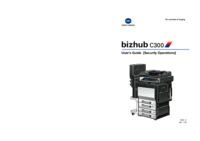



 (294 pages)
(294 pages) (156 pages)
(156 pages)




 (47 pages)
(47 pages)







Comments to this Manuals