Konica-minolta bizhub 20 User Manual Page 122
- Page / 145
- Table of contents
- TROUBLESHOOTING
- BOOKMARKS
Rated. / 5. Based on customer reviews


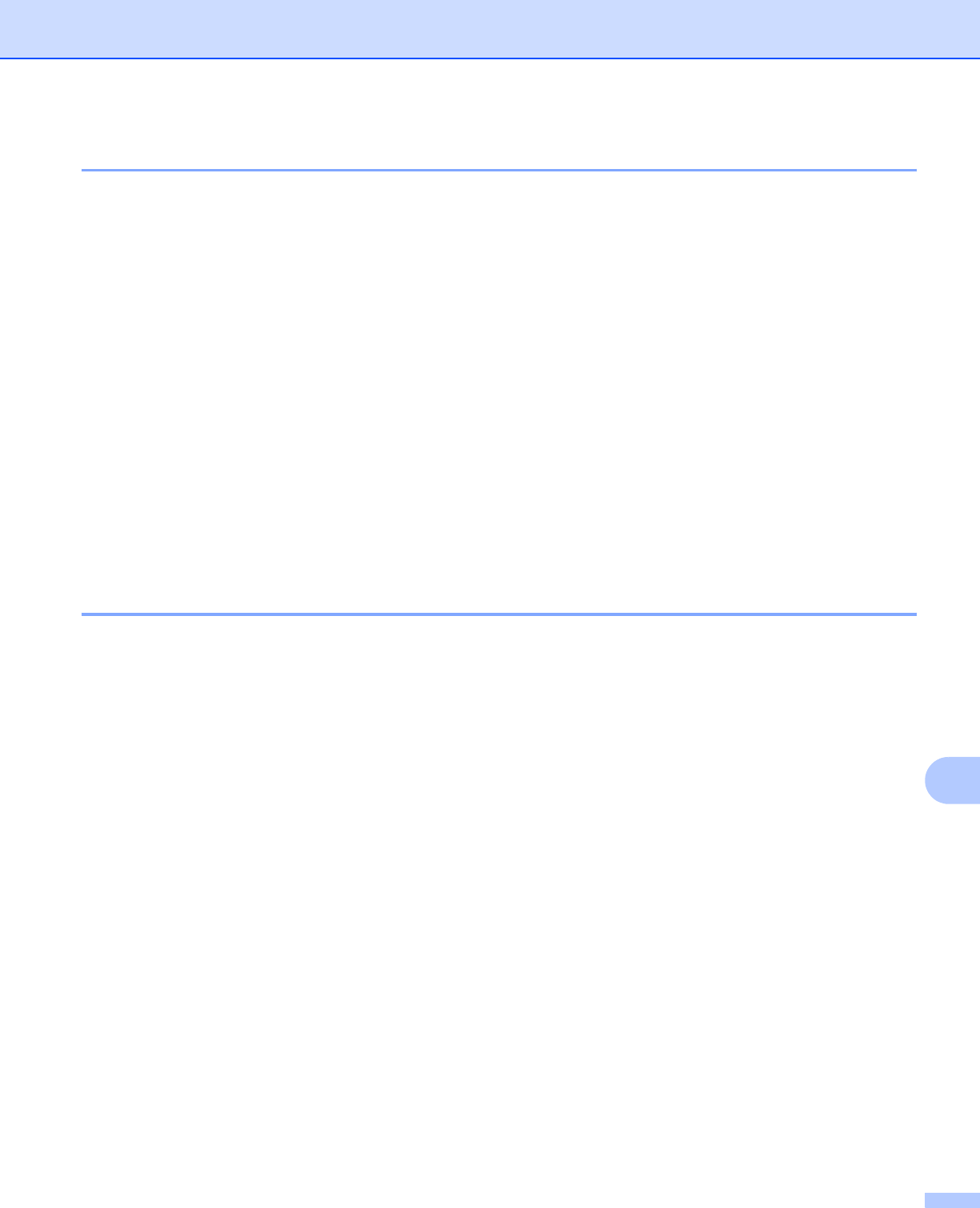
Appendix A
115
A
Using RARP to configure the IP address A
The KONICA MINOLTA print server’s IP address can be configured using the Reverse ARP (RARP) facility
on your host computer. This is done by editing the /etc/ethers file (if this file does not exist, you can create
it) with an entry similar to the following:
00:80:77:31:01:07 KMN008077310107
Where the first entry is the MAC Address (Ethernet Address) of the print server and the second entry is the
name of the print server (the name must be the same as the one you put in the /etc/hosts file).
If the RARP daemon is not already running, start it (depending on the system the command can be rarpd,
rarpd -a, in.rarpd -a or something else; type man rarpd or refer to your system documentation for
additional information). To verify that the RARP daemon is running on a Berkeley UNIX based system, type
the following command:
ps -ax | grep -v grep | grep rarpd
For AT&T UNIX-based systems, type:
ps -ef | grep -v grep | grep rarpd
The KONICA MINOLTA print server will get the IP address from the RARP daemon when the printer is
powered on.
Using APIPA to configure the IP address A
The KONICA MINOLTA print server supports the Automatic Private IP Addressing (APIPA) protocol. With
APIPA, DHCP clients automatically configure an IP address and subnet mask when a DHCP server is not
available. The device chooses it's own IP address in the range 169.254.1.0 through to 169.254.254.255. The
subnet mask is automatically set to 255.255.0.0 and the gateway address is set to 0.0.0.0.
By default, the APIPA protocol is enabled. If you want to disable the APIPA protocol, you can disable it using
control panel of the machine. (For more information, see APIPA on page 23.)
- NETWORK 1
- USER’S GUIDE 1
- Definitions of notes 2
- Trademarks 2
- IMPORTANT NOTE 3
- Table of Contents 4
- 10 Security features 78 6
- 11 Troubleshooting 105 6
- A Appendix A 113 6
- B Appendix B 120 7
- C Appendix C 127 7
- D Index 137 7
- Introduction 1 8
- Network features 1 9
- Introduction 10
- TCP/IPTCP/IP 11
- Network Shared printing 1 12
- Protocols 1 13
- Other protocol 1 16
- Overview 2 17
- Subnet mask 2 18
- Gateway (and router) 2 18
- Step by step chart 2 19
- Programs for Windows 20
- 2000 users 20
- Remote Setup for Windows 23
- Remote Setup for Macintosh 2 23
- Control panel setup 3 24
- Control panel setup 25
- IP Address 3 26
- Subnet Mask 3 26
- Gateway 3 27
- Node Name 3 27
- WINS Config 3 28
- WINS Server 3 28
- DNS Server 3 29
- Ethernet 3 31
- E-mail / IFAX 3 32
- SMTP Port 33
- Auth. for SMTP 33
- POP3 Server 34
- POP3 Port 35
- Mailbox Name 35
- Mailbox Pwd 36
- Setup Mail RX 3 37
- Del Error Mail 38
- Setup Mail TX 3 39
- Size Limit 40
- Notification 40
- Setup Relay 3 41
- Relay Report 42
- Fax to Server 3 46
- Time Zone 3 48
- Network printing from Windows 50
- Internet printing for Windows 53
- 2000/XP and Windows Server 55
- Specifying a different URL 5 57
- Overview 6 58
- Web Based Management 7 62
- Management (web browser) 7 63
- Password information 7 64
- Secure Function Lock 2.0 7 65
- Web Based Management 67
- Setting up public mode 7 68
- Other features 7 68
- LDAP operation 8 74
- (E-mail server) 75
- Control panel key functions 9 76
- Sending an Internet fax 9 76
- Manually entering text 9 77
- Relay broadcasting 9 78
- Internet 79
- Microsoft 80
- Outlook 80
- TX Verification Mail 9 81
- Setup Mail TX 9 81
- Setup Mail RX 9 81
- Error mail 9 81
- Security features 10 85
- Security protocols 10 86
- Specifying a different URL 10 91
- Security features 100
- Click Next 101
- Click Browse 102
- Click Browse Folders 102
- Click Finish 103
- Click OK 103
- How to create the CSR 10 109
- Troubleshooting 11 112
- Troubleshooting 113
- 2 Open the Utilities folder 114
- Printing problems 11 115
- Error during printing 11 116
- Appendix A A 120
- Appendix A 121
- (Windows Vista 125
- /Windows 125
- (printer driver only) A 126
- Appendix B B 127
- Appendix B 128
- Entering Text B 132
- Press 0 for 0 \ { 133
- Appendix C C 134
- MIT Kerberos statements C 135
- Appendix C 136
- Cyrus SASL statements C 138
- OpenSSL statements C 139
- OpenLDAP Statements C 141
- The OpenLDAP Public License C 142
 (108 pages)
(108 pages)





 (48 pages)
(48 pages)







Comments to this Manuals