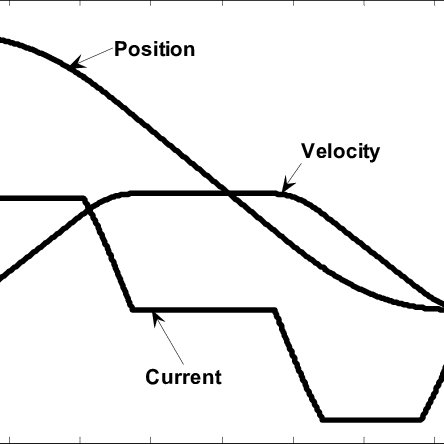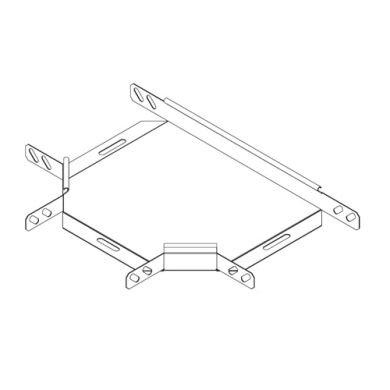Konica Minolta bizhub 181 manuals
Owner’s manuals and user’s guides for Hardware Konica Minolta bizhub 181.
We providing 3 pdf manuals Konica Minolta bizhub 181 for download free by document types: User Manual

Konica minolta bizhub 181 User Manual (144 pages)
Brand: Konica-minolta | Category: Hardware | Size: 5.67 MB |

Table of contents
Contents
3
31 32 33 34
13
7 CAUTION
30
Reminder
31
Number of
49
3.1 Printing
89
3-18 bizhub 181
105
3-22 bizhub 181
109
3-32 bizhub 181
119
3-36 bizhub 181
123
4.1 Scanning
127
4-4 bizhub 181
129
4-8 bizhub 181
133
4-10 bizhub 181
135
Troubleshooting
136
Utility mode
140
6 Utility mode
141
Printed in China
144
A08E-9561-00
144

Konica minolta bizhub 181 User Manual (322 pages)
Brand: Konica-minolta | Category: Hardware | Size: 10.28 MB |

Table of contents
Contents
4
9 Appendix
10
10 Index
11
Grouping
14
Page margins
15
7 WARNING
30
7 ADVARSEL
33
7 VAROITUS
33
7 VARNING
33
7 ADVARSEL!
34
7 ATTENTION
35
Precaution
42
2 Precaution
43
Advanced copy
160
NON-SORT
161
LEFT ERASE
182
UPPER ERASE
182
FRAME ERASE
182
Left binding
187
5-36 bizhub 181
195
6.1 Utility mode
197
Reminder
228
6-76 bizhub 181
271
7 CAUTION
278
Troubleshooting
300
Appendix
304
Index Chapter 10
318
Printed in China
322
A08E-9551-00
322

Konica minolta bizhub 181 User Manual (92 pages)
Brand: Konica-minolta | Category: Hardware | Size: 2.55 MB |

Table of contents
More products and manuals for Hardware Konica Minolta
| Models | Document Type |
|---|---|
| bizhub 211 |
User Manual
 Konica Minolta bizhub 211 Manuale d'uso,
352 pages
Konica Minolta bizhub 211 Manuale d'uso,
352 pages
|
| bizhub 211 |
User Manual
 Konica Minolta bizhub 211 Manuale d'uso,
42 pages
Konica Minolta bizhub 211 Manuale d'uso,
42 pages
|
| bizhub 211 |
User Manual
 Konica Minolta bizhub 211 Manuale d'uso,
76 pages
Konica Minolta bizhub 211 Manuale d'uso,
76 pages
|
| Network Setup |
User Manual
 Konica Minolta Network Setup User Manual,
38 pages
Konica Minolta Network Setup User Manual,
38 pages
|
| CM-SA |
User Manual
 Konica Minolta CM-SA User Manual [ru] ,
4 pages
Konica Minolta CM-SA User Manual [ru] ,
4 pages
|
| PageScope |
User Manual
 Konica Minolta PageScope User Manual,
47 pages
Konica Minolta PageScope User Manual,
47 pages
|
| 2430 DL |
User Manual
 Konica Minolta 2430 DL User Manual,
26 pages
Konica Minolta 2430 DL User Manual,
26 pages
|
| bizhub 163 |
User Manual
 Konica Minolta bizhub 163 User Manual,
362 pages
Konica Minolta bizhub 163 User Manual,
362 pages
|
| NC-6 |
User Manual
 Konica Minolta NC-6 User Manual [en] ,
50 pages
Konica Minolta NC-6 User Manual [en] ,
50 pages
|
Konica Minolta devices