Konica Minolta MAGICOLOR 4695MF manuals
Owner’s manuals and user’s guides for Printers Konica Minolta MAGICOLOR 4695MF.
We providing 8 pdf manuals Konica Minolta MAGICOLOR 4695MF for download free by document types: User Manual

Konica minolta MAGICOLOR 4695MF User Manual (47 pages)
Brand: Konica-minolta | Category: Printers | Size: 1.77 MB |








Table of contents
2
5
6
7
8
9
10
11
12
13
14
16
21
22
23
24
25
26
27
28
32
34
35
41
41
45

Konica minolta MAGICOLOR 4695MF User Manual (110 pages)
Brand: Konica-minolta | Category: Printers | Size: 1.66 MB |

Table of contents
3
16
27
39
58
65
65
69
81
81
89
101
103
104
105
106
110
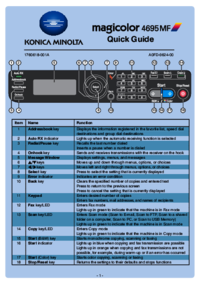
Konica minolta MAGICOLOR 4695MF User Manual (12 pages)
Brand: Konica-minolta | Category: Printers | Size: 5.54 MB |

Table of contents

Konica minolta MAGICOLOR 4695MF User Manual (346 pages)
Brand: Konica-minolta | Category: Printers | Size: 7.08 MB |

Table of contents
10
11
12
14
20
42
43
72
72
72
119
120
122
124
125
126
128
129
129
130
130
136
138
139
142
144
145
146
147
155
155
157
158
158
159
160
160
161
163
165
166
189
210
211
211
225
241
244
245
250
251
255
258
270
272
289
300
301
302
311
313
313
318
319
322
323
329
331
337
338
340
343
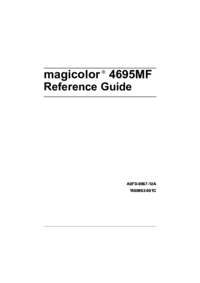
Konica minolta MAGICOLOR 4695MF User Manual (546 pages)
Brand: Konica-minolta | Category: Printers | Size: 16.24 MB |

Table of contents
12
15
16
18
20
22
24
25
33
36
43
58
70
73
79
92
92
95
103
104
105
106
107
108
108
109
110
111
112
113
114
124
124
127
131
131
135
136
143
145
147
150
151
151
153
156
159
160
163
165
170
170
172
172
175
176
178
182
189
191
192
229
229
232
233
233
238
246
251
251
269
283
290
290
292
294
294
294
301
303
303
304
304
310
311
330
333
351
462
540
542
544
546

Konica minolta MAGICOLOR 4695MF User Manual (124 pages)
Brand: Konica-minolta | Category: Printers | Size: 2.27 MB |

Table of contents
1
3
11
12
30
72
73
74
99
101
102
102
103
103
105
109
113
121

Konica minolta MAGICOLOR 4695MF User Manual (362 pages)
Brand: Konica-minolta | Category: Printers | Size: 5.63 MB |

Table of contents
10
11
12
14
16
21
29
30
35
36
38
39
42
44
44
45
46
48
50
77
90
94
127
133
155
156
159
163
163
164
166
167
168
169
171
175
201
208
221
237
237
256
256
257
271
272
304
315
317
317
317
335
339
340
347
359
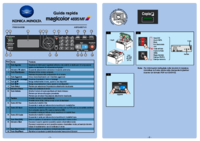
Konica minolta MAGICOLOR 4695MF User Manual (6 pages)
Brand: Konica-minolta | Category: Printers | Size: 3.57 MB |

Table of contents
More products and manuals for Printers Konica Minolta
| Models | Document Type |
|---|---|
| bizhub C3110 |
User Manual
 Konica Minolta bizhub C3110 Manuale d'uso,
82 pages
Konica Minolta bizhub C3110 Manuale d'uso,
82 pages
|
| bizhub PRO 1600P |
User Manual
 Konica Minolta bizhub PRO 1600P Manuale d'uso,
179 pages
Konica Minolta bizhub PRO 1600P Manuale d'uso,
179 pages
|
| bizhub PRO C500 |
User Manual
 Konica Minolta bizhub PRO C500 Manuale d'uso,
5 pages
Konica Minolta bizhub PRO C500 Manuale d'uso,
5 pages
|
| bizhub C352P |
User Manual
 Konica Minolta bizhub C352P Manuale d'uso,
484 pages
Konica Minolta bizhub C352P Manuale d'uso,
484 pages
|
| PagePro 1390MF |
User Manual
 Konica Minolta PagePro 1390MF Manuale d'uso,
116 pages
Konica Minolta PagePro 1390MF Manuale d'uso,
116 pages
|
| bizhub PRO C500 |
User Manual
 Konica Minolta bizhub PRO C500 Manuale d'uso,
7 pages
Konica Minolta bizhub PRO C500 Manuale d'uso,
7 pages
|
| bizhub PRO C6501P |
User Manual
 Konica Minolta bizhub PRO C6501P Manuale d'uso,
506 pages
Konica Minolta bizhub PRO C6501P Manuale d'uso,
506 pages
|
| PageScope Direct Print |
User Manual
 Konica Minolta PageScope Direct Print Benutzerhandbuch,
61 pages
Konica Minolta PageScope Direct Print Benutzerhandbuch,
61 pages
|
| bizhub C10P |
User Manual
 Konica Minolta bizhub C10P Manuale d'uso,
164 pages
Konica Minolta bizhub C10P Manuale d'uso,
164 pages
|
| BIZHUB C450 |
User Manual
 Konica Minolta BIZHUB C450 Manuale d'uso,
708 pages
Konica Minolta BIZHUB C450 Manuale d'uso,
708 pages
|
| bizhub C250 |
User Manual
 Konica Minolta bizhub C250 Manuale d'uso,
246 pages
Konica Minolta bizhub C250 Manuale d'uso,
246 pages
|
| PageScope Box Operator |
User Manual
 Konica Minolta PageScope Box Operator Manual del usuario,
84 pages
Konica Minolta PageScope Box Operator Manual del usuario,
84 pages
|
| bizhub PRO C6501P |
User Manual
 Konica Minolta bizhub PRO C6501P Manuale d'uso,
30 pages
Konica Minolta bizhub PRO C6501P Manuale d'uso,
30 pages
|
| magicolor 1680MF |
User Manual
 Konica Minolta magicolor 1680MF Manuale d'uso,
177 pages
Konica Minolta magicolor 1680MF Manuale d'uso,
177 pages
|
| bizhub PRO 1200P |
User Manual
 Konica Minolta bizhub PRO 1200P Manuale d'uso,
286 pages
Konica Minolta bizhub PRO 1200P Manuale d'uso,
286 pages
|
| bizhub PRO C500 |
User Manual
 Konica Minolta bizhub PRO C500 Manuale d'uso,
36 pages
Konica Minolta bizhub PRO C500 Manuale d'uso,
36 pages
|
| bizhub 25e |
User Manual
 Konica Minolta bizhub 25e Manuale d'uso,
3 pages
Konica Minolta bizhub 25e Manuale d'uso,
3 pages
|
| bizhub C10 |
User Manual
 Konica Minolta bizhub C10 Manuale d'uso,
6 pages
Konica Minolta bizhub C10 Manuale d'uso,
6 pages
|
| FAX Unit for Di151 |
User Manual
  Konica Minolta FAX Unit for Di151 Manuale d'uso,
2 pages
Konica Minolta FAX Unit for Di151 Manuale d'uso,
2 pages
|
| bizhub PRO C500 |
User Manual
 Konica Minolta bizhub PRO C500 Manuale d'uso,
448 pages
Konica Minolta bizhub PRO C500 Manuale d'uso,
448 pages
|
Konica Minolta devices













