Konica-minolta bizhub PRO C500 User Manual
Browse online or download User Manual for Printers Konica-minolta bizhub PRO C500. Konica Minolta bizhub PRO C500 User Manual
- Page / 17
- Table of contents
- BOOKMARKS
Summary of Contents
User's GuideFiery Remote ScanQuick Guide
10Store Job as Print QueueJobs stored in the print controller can be stored as print queue.Jobs stored as print queue can be operated on the Command W
11Import Job into PCJobs stored in the print controller can be imported into your PC.1. Open the Fiery Remote Scan basic win-dow.2. Enter the Box No.
12Send Job as E-Mail Attachment FileJobs stored in the print controller can be transmitted as E-Mail attachment files.1. Open the Fiery Remote Scan ba
Send Job as E-Mail Attachment File (Continued)138. Enter the E-Mail address where you want to send the file.• Enter addresses in Cc and Bcc if necessa
14Upload Job to FTP ServerJobs stored in the print controller can be uploaded onto FTP server.1. Open the Fiery Remote Scan basic win-dow.2. Enter the
Upload Job to FTP Server (Continued)157. Click [Edit FTP]. The FTP Destination window appears.8. Enter the FTP server address and other information.If
16IndexA[All] Radio button ...9BBasic window ...9C[Choose Device]
2003.9RS5_us_v110
2IntroductionThis is a guidebook that explains the basic operations and precautions for using the Fiery Remote Scan, the print controller's utili
3ContentsIntroduction ... 2Install Fiery Remote Scan ...
4Install Fiery Remote ScanBefore using the Fiery Remote Scan, install the program on your PC.To install the Fiery Remote Scan, the User Software CD of
5Start / Exit Fiery Remote Scan● Start Fiery Remote ScanTo start up the Fiery Remote Scan, perform the following.1. From the task bar on your PC, Sele
6Function of Fiery Remote ScanThe following are the main features of the Fiery Remote Scan.Fiery Hold QUEUE (page 10)Jobs stored in the print controll
7Register / Select DeviceTo use the Fiery Remote Scan, a device, that is, the print con-troller must be registered. This is the procedure to register
Register / Select Device (Continued)8● Select DeviceWhen you are using multiple print controllers, you can reg-ister the print controllers respectivel
9Basic windowWhen the Fiery Remote Scan is started and connected to a print controller, the basic window appears. This is the explanation of the basi
More documents for Printers Konica Minolta bizhub PRO C500



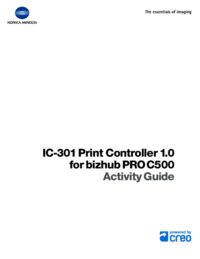
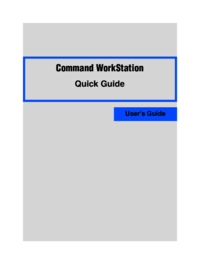

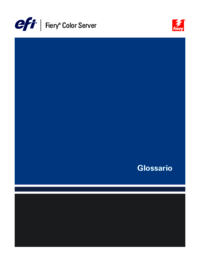

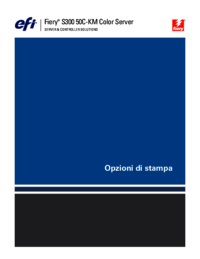



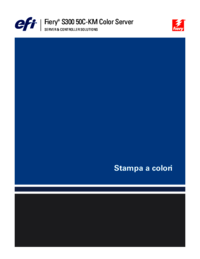




 (12 pages)
(12 pages) (5 pages)
(5 pages) (12 pages)
(12 pages)







Comments to this Manuals