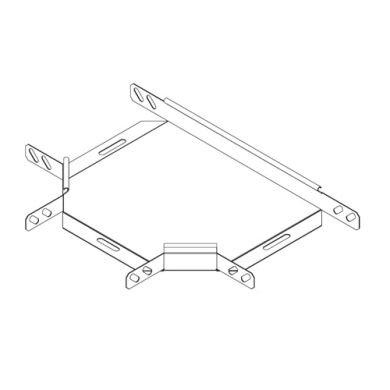Konica Minolta bizhub C650 manuals
Owner’s manuals and user’s guides for Printers Konica Minolta bizhub C650.
We providing 7 pdf manuals Konica Minolta bizhub C650 for download free by document types: User Manual

Konica minolta bizhub C650 User Manual (280 pages)
Brand: Konica-minolta | Category: Printers | Size: 9.71 MB |

Table of contents
8
11
13
13
14
19
22
24
29
77
78
104
106
109
109
113
115
118
128
133
139
139
142
153
162
164
165
171
171
174
178
178
188
193
193
196
196
197
199
202
204
218
222
223
227
230
238
241
242
244
258
259
260
269
273
274
275
276
278
280

Konica minolta bizhub C650 User Manual (304 pages)
Brand: Konica-minolta | Category: Printers | Size: 9.09 MB |

Table of contents
8
12
14
14
15
22
29
30
32
33
36
107
112
112
112
116
128
130
132
139
144
145
145
146
148
151
165
169
177
181
191
192
194
203
203
210
218
221
222
224
230
231
231
232
232
232
236
237
237
238
247
250
251
252
252
253
256
262
288
290
291
295
296
297
298
299
300
304

Konica minolta bizhub C650 User Manual (37 pages)
Brand: Konica-minolta | Category: Printers | Size: 3.13 MB |

Table of contents
3
10
13
13
13
16
19
19
19
21
24
26
26
28
28
28
30
30
32
32
35
35
37
37
37

Konica minolta bizhub C650 User Manual (303 pages)
Brand: Konica-minolta | Category: Printers | Size: 9.35 MB |

Table of contents
14
14
14
21
21
24
28
51
51
53
56
83
91
97
98
124
132
133
133
133
133
136
136
140
159
160
168
169
170
171
173
177
179
181
183
194
203
232
234
248
259
263
271
271
281
286
286
289
289
291
292
292
293
293
296
297
298
299
303

Konica minolta bizhub C650 User Manual (68 pages)
Brand: Konica-minolta | Category: Printers | Size: 2.43 MB |

Table of contents

Konica minolta bizhub C650 User Manual (192 pages)
Brand: Konica-minolta | Category: Printers | Size: 9.54 MB |

Table of contents
2
6
25
27
46
52
76
82
85
88
90
101
104
105
106
108
115
116
118
119
120
120
125
127
130
133
135
138
141
142
146
158
163
163
165
167
171
183
187
188
191

Konica minolta bizhub C650 User Manual (118 pages)
Brand: Konica-minolta | Category: Printers | Size: 1.87 MB |

Table of contents
4
11
11
30
34
35
36
49
50
54
60
61
62
68
69
70
71
73
77
79
80
82
86
92
95
97
99
101
102
108
109
110
112
113
114
116
117
118
118
More products and manuals for Printers Konica Minolta
| Models | Document Type |
|---|---|
| Magicolor 2480MF |
User Manual
 Konica Minolta Magicolor 2480MF Benutzerhandbuch,
3 pages
Konica Minolta Magicolor 2480MF Benutzerhandbuch,
3 pages
|
| magicolor 2590MF |
User Manual
 Инструкция по эксплуатации Konica Minolta magicolor 2590MF,
92 pages
Инструкция по эксплуатации Konica Minolta magicolor 2590MF,
92 pages
|
| MAGICOLOR 4695MF |
User Manual
 Konica Minolta MAGICOLOR 4695MF User Manual,
12 pages
Konica Minolta MAGICOLOR 4695MF User Manual,
12 pages
|
| bizhub C35 |
User Manual
 Konica Minolta bizhub C35 User Manual,
140 pages
Konica Minolta bizhub C35 User Manual,
140 pages
|
| bizhub 4020 |
User Manual
 Konica Minolta bizhub 4020 User Manual,
3 pages
Konica Minolta bizhub 4020 User Manual,
3 pages
|
| bizhub C35P |
User Manual
 Konica Minolta bizhub C35P User Manual,
409 pages
Konica Minolta bizhub C35P User Manual,
409 pages
|
| bizhub 20 |
User Manual
 Konica Minolta bizhub 20 User Manual,
203 pages
Konica Minolta bizhub 20 User Manual,
203 pages
|
| bizhub C352P |
User Manual
 Konica Minolta bizhub C352P User Manual,
108 pages
Konica Minolta bizhub C352P User Manual,
108 pages
|
| bizhub PRO 950 |
User Manual
 Konica Minolta bizhub PRO 950 User Manual,
131 pages
Konica Minolta bizhub PRO 950 User Manual,
131 pages
|
| magicolor 8650 |
User Manual
        Konica Minolta magicolor 8650 User Manual,
48 pages
Konica Minolta magicolor 8650 User Manual,
48 pages
|
| bizhub 20P |
User Manual
 Konica Minolta bizhub 20P User Manual,
33 pages
Konica Minolta bizhub 20P User Manual,
33 pages
|
| bizhub PRESS C8000 |
User Manual
 Konica Minolta bizhub PRESS C8000 User Manual,
48 pages
Konica Minolta bizhub PRESS C8000 User Manual,
48 pages
|
| Fujitsu Scanner |
User Manual
 Konica Minolta Fujitsu Scanner User Manual,
230 pages
Konica Minolta Fujitsu Scanner User Manual,
230 pages
|
| bizhub PRESS 2250P |
User Manual
 Konica Minolta bizhub PRESS 2250P User Manual,
76 pages
Konica Minolta bizhub PRESS 2250P User Manual,
76 pages
|
| bizhub C250 |
User Manual
 Konica Minolta bizhub C250 User Manual,
396 pages
Konica Minolta bizhub C250 User Manual,
396 pages
|
| Magicolor 2400 |
User Manual
 Konica Minolta Magicolor 2400 Manuale d'uso,
100 pages
Konica Minolta Magicolor 2400 Manuale d'uso,
100 pages
|
| bizhub PRO 1200 |
User Manual
 Konica Minolta bizhub PRO 1200 User Manual,
80 pages
Konica Minolta bizhub PRO 1200 User Manual,
80 pages
|
| bizhub 601 |
User Manual
 Konica Minolta bizhub 601 User Manual,
233 pages
Konica Minolta bizhub 601 User Manual,
233 pages
|
| Magicolor 2450 |
User Manual
 Konica Minolta Magicolor 2450 Benutzerhandbuch,
186 pages
Konica Minolta Magicolor 2450 Benutzerhandbuch,
186 pages
|
| Magicolor 2480MF |
User Manual
 Konica Minolta Magicolor 2480MF User Manual,
182 pages
Konica Minolta Magicolor 2480MF User Manual,
182 pages
|
Konica Minolta devices