Konica-minolta II User Manual
Browse online or download User Manual for Scanners Konica-minolta II. Konica Minolta II User Manual
- Page / 39
- Table of contents
- TROUBLESHOOTING
- BOOKMARKS
- Hardware Manual 1
- FOR PROPER AND SAFE USE 3
- TABLE OF CONTENTS 4
- BEFORE YOU BEGIN 6
- SYSTEM REQUIREMENTS 7
- NAMES OF PARTS 8
- UNLOCK THE OPTICS BEFORE 9
- USING THE SCANNER FOR THE 9
- FIRST TIME 9
- SETTING THE SCSI ID 10
- CONNECTING TO THE COMPUTER 11
- The total length of 15
- (20 ft.) for most 15
- GETTING STARTED 16
- LOADING 35MM FILM HOLDERS 17
- 35MM FILM HOLDER FH-M1 18
- MEDIUM FORMAT AND TEM FILM 20
- 3.Place the film in the film 21
- 16mm AND APS SLEEVE FILM 22
- ROTATING THE FRAME 24
- EJECTING 25
- APS ADAPTER – NAMES OF PARTS 26
- LOADING THE CASSETTE 27
- INSERTING THE ADAPTER 28
- EJECTING THE ADAPTER 29
- CHANGING THE FLUORESCENT LAMP 30
- TROUBLESHOOTING 33
- Cause/Action Reference 34
- INDICATOR LAMP 35
- Indicator Lamp Scanner Status 35
- TECHNICAL DETAILS 36
- CUSTOMER SERVICE 37
Summary of Contents
Hardware Manual
TURN OFF THE COMPUTER AND ALL THE SCSI DEVICESBEFORE CHANGING SCSI IDS, CONNECTING SCSICABLES, OR DISCONNECTING SCSI CABLES.SETTING THE SCSI ID8The Di
TURN OFF THE COMPUTER AND ALL THE SCSI DEVICESBEFORE CHANGING SCSI IDS, CONNECTING SCSICABLES, OR DISCONNECTING SCSI CABLES.CONNECTING TO THE COMPUTER
CONNECTING TO THE COMPUTER104.Plug the power cord into the scanner’s ACsocket.5.Plug the other end of the power cord into agrounded outlet.
11IF THE SCANNER IS INSIDE THE CHAIN…1. Connect one end of the SCSI cable A intoeither SCSI port on the back of the scanner.• Either SCSI port can be
CONNECTING TO THE COMPUTER123.Connect one end of SCSI cable B into theremaining SCSI port on the back of thescanner.4.Connect the other end of SCSI ca
137.Plug the other end of the power cord into a grounded outlet.The total length ofcable in a SCSI chainshould not exceed 6m(20 ft.) for mostsystems.
GETTING STARTED14FILM EMULSIONHANDLING CAREThe emulsion side of the film is the side coated with the photographic material. The base side of the film
LOADING 35MM FILM HOLDERS15SLIDE MOUNT HOLDER SH-M1• The slide mount holder can hold up to 4 mounted slides (35mm or APS).• Slide mounts must be thick
1635MM FILM HOLDER FH-M1Use the FH-M1 for 35mm negatives and unmounted 35mm slide film.• The 35mm Film Holder FH-M1 can hold film strips up to 6 frame
174.Press the cover firmly closeduntil it clicks.
Thank you for purchasing the Minolta Dimâge Scan Multi II.The Dimâge Scan Multi II is a multiple format film scannercapable of scanning medium format,
LOADING THE MEDIUM FORMAT HOLDER MH-M118USING THE MEDIUM FORMAT HOLDER MH-M1MEDIUM FORMAT AND TEM FILMUse the MH-M1 for 120/220 film frames in 6x4.5,
193.Place the film in the filmholder.• Secure the film by placing it flushagainst the rail on the film holder.• Place the film emulsion side down(p 14
2016mm AND APS SLEEVE FILM1.Press on the lever marked“PUSH”, then lift open theholder.2.Place the APS Sleeve mask or16mm mask on the filmholder.• The
213.Place the film in the maskusing the film guides.• Place the film emulsion side down(p 14).4.Align the desired frame withinthe scanning window.5.Pr
22ROTATING THE FRAMEThe image area of the Medium Format Holder MH-M1 can rotate 10 degrees in either direction tocompensate for a tilted image composi
INSERTING THE HOLDER INTO THE SCANNER23EJECTING1.Press the power switch to turnthe scanner on.Turn on yourcomputer, then launch theDimâge Scan Multi I
APS ADAPTER AD-100 (SOLD SEPARATELY)24APS ADAPTER – NAMES OF PARTS• The APS Adapter AD-100 (optional accessory) is required to scan APS film in thecas
25LOADING THE CASSETTE1.Slide the film-chamber release as shown.• The film chamber door will open.2.Insert the film cassette into the film chamberwith
26INSERTING THE ADAPTER1.Press the power switch to turnthe scanner on.Turn on yourcomputer, then launch theDimâge Scan Multi II software.• The green i
27EJECTING THE ADAPTER• If a film transport error occurs, do not use that cassette in the adapter. Contact a MinoltaService Facility.• Minolta is not
FOR PROPER AND SAFE USE1To avoid fire or electric shock:• Only use the voltage specified for this unit.• Do not expose this unit to liquids.• Do not i
CHANGING THE FLUORESCENT LAMP281.Remove the fluorescent lampunit cover.2.Pull up the locking bar.3.Press on the release tab onthe plug and disconnect
294.Connect the new lamp.• Snap the connectors together until they click.5.Place the lamp unit in the scannerby aligning the raised edge of thelamp un
IMPORTANT: BEFORE TRANSPORTING THE SCANNER30Before transporting the scanner the optics must be parked and locked into place to prevent damage.1.With t
31TROUBLESHOOTINGContinued on following page.Symptom Cause/Action ReferenceThe computer will not start after connectingthe scanner.Check that all the
32TROUBLESHOOTINGSymptomCause/Action ReferenceThe indicator lamp is red and blinks rapidlyorThe scanned image is black.1. Turn off the computer, then
33INDICATOR LAMPThe indicator lamp on the front of the scanner reveals the status of the scanner.Indicator Lamp Scanner StatusOff Set up is complete a
34TECHNICAL DETAILSInterface: SCSI-2SCSI Ports: D-Sub 25 pin, Centronics 50Light Source: Hot cathode fluorescent lamp, 3 wavelength, user replaceable.
35CUSTOMER SERVICEPlease contact your dealer regarding installation, SCSI interface recommendations, or application compatibility. Ifyour dealer is un
36A Minolta Austria Ges.m.b.HAmalienstr. 59-61, A-1131 Wien, ÖsterreichTel:01 87868 176Fax:01 87868 153http://www.minoltaeurope.comB Minolta Belgium B
TABLE OF CONTENTS2FOR PROPER AND SAFE USE...1BEFORE YOU BEGINPackage Co
3INDICATOR LAMP...33TECHNICAL DETAILS...
BEFORE YOU BEGIN4PACKAGE CONTENTSCHECK THIS PACKING LIST BEFORE YOU BEGIN. IF SOME PARTS AREMISSING, CONTACT YOUR DEALER OR A MINOLTA SERVICE FACILITY
SYSTEM REQUIREMENTS5MACINTOSHCPU: Power PC, Power Macintosh G3, Blue & White Power Macintosh G3 and Power Macintosh G4 (Except for 68 KMacintosh a
NAMES OF PARTSFRONTAccessory panelFilm-slot doorPower switchPower lampEject buttonIndicator lampConnector coverFluorescent lamp unit cover
7BACKSCSI ID switchTerminator dip switchCentronicsD-sub-25 portAC socket• Gently turn the scanner up-sidedown. Using a flat-head screwdriver,turn the
More documents for Scanners Konica Minolta II
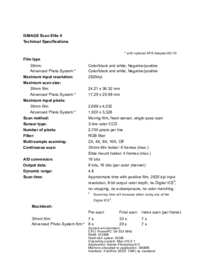


 (38 pages)
(38 pages) (83 pages)
(83 pages) (108 pages)
(108 pages) (87 pages)
(87 pages)







Comments to this Manuals