Konica-minolta PageScope Enterprise Suite User Manual
Browse online or download User Manual for Printers Konica-minolta PageScope Enterprise Suite. Konica Minolta PageScope Enterprise Suite User Manual
- Page / 53
- Table of contents
- TROUBLESHOOTING
- BOOKMARKS
- My Print Manager 1
- Contents 2
- 3 Operating My Print Manager 3
- 4 Troubleshooting 3
- About this product 4
- 1Overview 7
- My Print Manager 1-2 8
- 1.2 System Requirements 11
- Overview 12
- My Print Manager 1-6 12
- Reminder 12
- 1.2.2 Web Application 13
- 1.2.3 Limitations 13
- 1.3.4 Printing from a Device 14
- 1.3.2 Configuring Client PCs 14
- 1.3.3 Spooling Print Job 14
- Configuring Client PCs 15
- 2 Click [Next] 16
- 5 Click [Next] 17
- 6 Click [Install] 18
- 7 Click [Initialize] 18
- 2.2 Configuring Client PCs 19
- 4 Click [Completed] 21
- 2 Click [Version] 22
- 7 Click [Finish] 25
- 2 Install the printer driver 26
- 4 Click [Print & Fax] 26
- 6 Click [Windows] 27
- My Print Manager 2-15 29
- 9 Click the [Advanced] icon 30
- 14 Click [Add] 31
- 2.3 Uninstallation 32
- 3.2.1 Spooling Print Job 34
- 3.2.2 Printing from a Device 36
- 2 Press [Login] 37
- 3 Press [APP] 37
- 3.3.2 Basic Operation 41
- Operating My Print Manager 42
- My Print Manager 3-10 42
- Screen Components 42
- My Print Manager 3-11 43
- 3.3.3 Print Job List 45
- My Print Manager 3-14 46
- 2 Click [Display] 47
- 4 Click [Print Job Details] 47
- 3.3.7 Deleting Print Job 49
- My Print Manager 3-18 50
- Troubleshooting 52
- My Print Manager 4-2 52
- 2012.12A2AR-PS002-04 53
- Copyright 53
Summary of Contents
PageScopeMy Print Manager Ver. 3.0User’s GuideMy Print Manager
Overview1My Print Manager 1-4Web ApplicationYou can access the My Print Manager server from your Web browser.By using the Web application you can:- Ch
Overview1My Print Manager 1-51.2 System Requirements1.2.1 My Print Manager Port/My Print NotifierThe system requirements for My Print Manager Port and
Overview1My Print Manager 1-62Reminder When you are using a print server, you must install My Print Notifier on the client PC.
Overview1My Print Manager 1-71.2.2 Web ApplicationThe following environment is necessary to enable you to access the Enterprise Suite.Web Browser- Mic
Overview1My Print Manager 1-81.3 Installing and Configuring My Print ManagerTo use My Print Manager, follow the procedure below to install and configu
Installing My Print Manager Port and Configuring Client PCs2My Print Manager 2-12 Installing My Print Manager Port and Configuring Client PCsTo spool
Installing My Print Manager Port and Configuring Client PCs2My Print Manager 2-22.1 Installing My Print Manager PortThis section will explain how to i
Installing My Print Manager Port and Configuring Client PCs2My Print Manager 2-33 Click [I accept the terms in the license agreement], and then click
Installing My Print Manager Port and Configuring Client PCs2My Print Manager 2-46 Click [Install].The installer begins installing My Print Manager Por
Installing My Print Manager Port and Configuring Client PCs2My Print Manager 2-52.2 Configuring Client PCsThis section will explain how to configure t
My Print Manager iContents1 Overview1.1 My Print Manager...1-1System Confi
Installing My Print Manager Port and Configuring Client PCs2My Print Manager 2-6– If you click [Cancel], the settings window closes.3 Enter the inform
Installing My Print Manager Port and Configuring Client PCs2My Print Manager 2-7- Confirmation of PasswordReenter the password to confirm that you ent
Installing My Print Manager Port and Configuring Client PCs2My Print Manager 2-82.2.2 Viewing Version Information for My Print Manager PortYou can che
Installing My Print Manager Port and Configuring Client PCs2My Print Manager 2-9– On Windows Vista/Windows 7/Windows Server 2008/Windows Server 2008 R
Installing My Print Manager Port and Configuring Client PCs2My Print Manager 2-103 Click [I accept the terms in the license agreement], and then click
Installing My Print Manager Port and Configuring Client PCs2My Print Manager 2-116 Click [Install].The installer begins installing My Print Notifier.
Installing My Print Manager Port and Configuring Client PCs2My Print Manager 2-12- If the Mac OS client computer and the device that you want to use b
Installing My Print Manager Port and Configuring Client PCs2My Print Manager 2-136 Click [Windows].7 From the displayed list, select the device that y
Installing My Print Manager Port and Configuring Client PCs2My Print Manager 2-148 On the [Print Using] popup menu, click [Select Printer Software], a
Installing My Print Manager Port and Configuring Client PCs2My Print Manager 2-155 In the [Print & Fax] window, click [+].6 Hold down [control], a
My Print Manager ii2.2.5 Installing the Printer Driver on a Mac OS ...2-11Installation Procedure (When automaticall
Installing My Print Manager Port and Configuring Client PCs2My Print Manager 2-168 Drag the [Advanced] (gear) icon to the toolbar in the [Add Printer]
Installing My Print Manager Port and Configuring Client PCs2My Print Manager 2-1711 In the [URL] field, type the device's address in one of the f
Installing My Print Manager Port and Configuring Client PCs2My Print Manager 2-182.3 UninstallationUninstalling My Print Manager PortBefore you uninst
Operating My Print Manager3My Print Manager 3-13 Operating My Print Manager3.1 What You Can Do with My Print ManagerWith My Print Manager, you can:- S
Operating My Print Manager3My Print Manager 3-23.2 Using My Print Manager to Print DocumentsThis section will explain how to spool the print job to th
Operating My Print Manager3My Print Manager 3-32 Print the data from the software application.Select the printer whose port is set to My Print Manager
Operating My Print Manager3My Print Manager 3-43.2.2 Printing from a DeviceThis section will explain how to print spooled print job from a device that
Operating My Print Manager3My Print Manager 3-5Selecting Print Job and Then Printing ItFollow the procedure below to use the device's control pan
Operating My Print Manager3My Print Manager 3-64 Select the print job that you want to print.– The print job is displayed in descending order accordin
Operating My Print Manager3My Print Manager 3-7– To change the print job's print settings, press [Print Settings]. The Print Settings screen diff
My Print Manager iiiAbout this productMy Print Manager is an application that enables each user to spool print job to folders on the network. Spooled
Operating My Print Manager3My Print Manager 3-8– You may not be able to log in to a device immediately after it turns on or returns from sleep mode. W
Operating My Print Manager3My Print Manager 3-93.3 Operating the My Print Manager ServerThis section will explain how to access and operate the My Pri
Operating My Print Manager3My Print Manager 3-10Screen Components2 My Print Manager Use the My Print Manager to perform tasks such as man-aging the pr
Operating My Print Manager3My Print Manager 3-115 Click this button to return to the previous menu.2Note Do not use your Web browser's "Back
Operating My Print Manager3My Print Manager 3-12My Print Notifier WindowMy Print Notifier starts automatically when you log on to a PC that it is inst
Operating My Print Manager3My Print Manager 3-133.3.3 Print Job ListThis section will explain how to operate the Print Job List window.Item Descriptio
Operating My Print Manager3My Print Manager 3-142Reminder The state of the print job is also indicated by icons. : Not printed: Printing failed: Saved
Operating My Print Manager3My Print Manager 3-153.3.4 Checking the Details of Print JobThis section will explain how to check the details of print job
Operating My Print Manager3My Print Manager 3-163.3.5 Changing the Print Settings of Print JobThis section will explain how to change the print settin
Operating My Print Manager3My Print Manager 3-172Note Depending on the device, settings that can not be used will be ignored. Also, if print job is pr
My Print Manager ivTrademarks and registered trademarksTrademark acknowledgementsKONICA MINOLTA and KONICA MINOLTA logo are registered trademarks or t
Operating My Print Manager3My Print Manager 3-183.3.8 Configuring ID & Print SettingsSet the method for printing print job from the device. For de
Troubleshooting4My Print Manager 4-14 Troubleshooting4.1 Print Job Spooling ProblemsProblem SolutionWhen I try to start printing, the print job is not
Troubleshooting4My Print Manager 4-24.2 My Print Manager Server Access ProblemsProblem SolutionI cannot access Web serv-ice or log in to the My Print
2012.12A2AR-PS002-04Copyright2010http://konicaminolta.com
My Print Manager vDialog boxesThe dialog boxes shown in this manual are those that appear in Windows XP.!Detail The dialog boxes that appear in this d
Overview1My Print Manager 1-11Overview1.1 My Print ManagerMy Print Manager is an application that enables each user to spool print job to folders on t
Overview1My Print Manager 1-2PrintPrintTransmit print jobTransmit print jobMy Print Manager serverSpool print jobWeb application PrinterMy Print Manag
Overview1My Print Manager 1-3System ConfigurationThe structure of the My Print Manager system is shown below.- Enterprise SuiteThis is used to manage

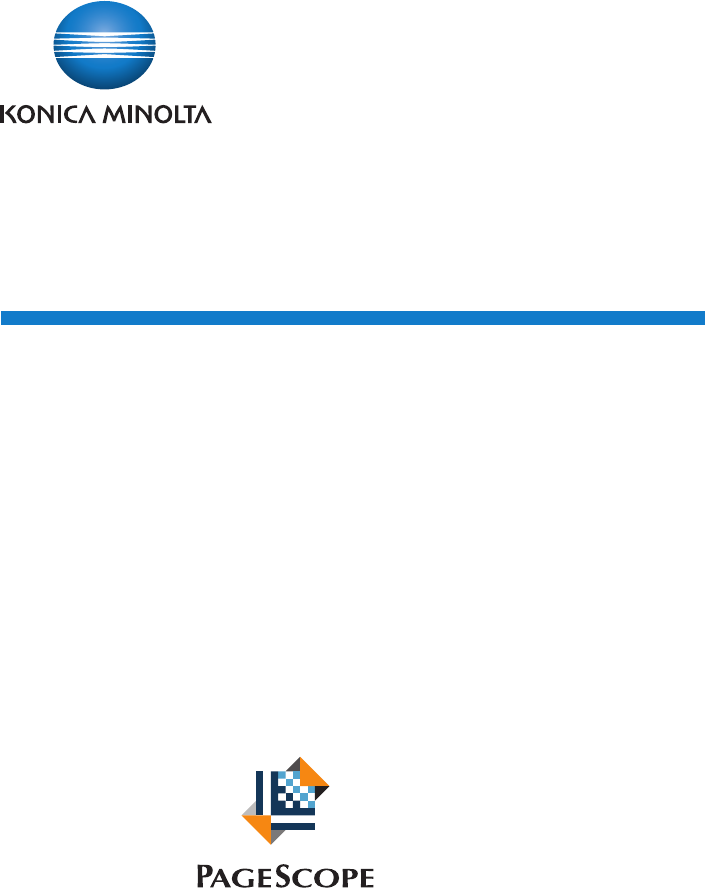
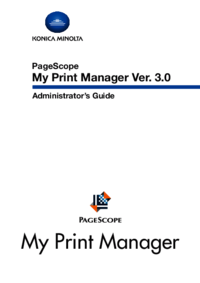




 (6 pages)
(6 pages) (176 pages)
(176 pages) (3 pages)
(3 pages) (92 pages)
(92 pages)


 (48 pages)
(48 pages)







Comments to this Manuals