Konica-minolta PageScope Enterprise Suite User Manual
Browse online or download User Manual for Printers Konica-minolta PageScope Enterprise Suite. Konica Minolta PageScope Enterprise Suite User Manual
- Page / 39
- Table of contents
- TROUBLESHOOTING
- BOOKMARKS


- Account Manager 1
- Contents 2
- 8 Troubleshooting 3
- Introduction 4
- Abbreviation of product names 4
- 1 General 6
- 2 General setup operation 7
- 3 Unit Price Setting 8
- 4 Upper Limit Settings 9
- Upper Limit Settings 10
- Account Manager 4-2 10
- <Default Setting> 10
- <Basic Settings> 10
- Function Details 13
- 0 at 0:00 on the cut-off day 13
- 2 Click the [Display] button 15
- 4.3 Changing settings 17
- Account Manager 4-10 18
- 4.4 Importing/exporting 19
- Account Manager 4-14 22
- Reminder 22
- Account Manager 4-16 24
- Checking the import result 24
- 5 Device Management 25
- 3 Click the [Display] button 26
- Device Management 28
- Account Manager 5-4 28
- <Object Device Setting> 28
- Account Manager 5-5 29
- 6.1 Device Management 30
- 4 Click the [Edit] button 33
- 6 Click the [Apply] button 34
- 7 Restrictions 35
- Troubleshooting 38
- Account Manager 8-2 38
- 2013. 2A0E0-PS025-00 39
Summary of Contents
PageScopeAccount Manager Ver. 3.0User’s Guide [Cost-base Upper Limit Settings]Account Manager
Upper Limit Settings4Account Manager 4-2<Default Setting><Basic Settings>Function DetailsThe default values to apply to a newly registered
Upper Limit Settings4Account Manager 4-3Editing e-mail content at the time of limit warningThe subject and text of the warning about the upper limit t
Upper Limit Settings4Account Manager 4-4Editing e-mail content when the value of upper limit was reachedThe subject and text of the e-mail when the up
Upper Limit Settings4Account Manager 4-5<Auto Reset Settings>Operation when upper limit setting is enabledIf "Upper Limit Settings" is
Upper Limit Settings4Account Manager 4-64.2 Setting by user"Setting by User" pageSettings in the Setting by User page can be specified with
Upper Limit Settings4Account Manager 4-7Displaying the usersUpper limits can be specified for each user.1 From the [User Group] drop-down list, select
Upper Limit Settings4Account Manager 4-83 Select the user whose settings are to be changed, and then click the [Update] button.– Multiple users can be
Upper Limit Settings4Account Manager 4-94.3 Changing settingsThe upper limit settings for the selected user can be specified or changed. Settings can
Upper Limit Settings4Account Manager 4-10* It is not displayed if multiple users were selected.1 Select [Enable] in [Upper Limit Settings].2 For [Uppe
Upper Limit Settings4Account Manager 4-114.4 Importing/exportingThe information for users and upper limits can be exported to a file. Information can
Account Manager iContents1 General1.1 Cost-base upper limit settings ...1-12 General setup opera
Upper Limit Settings4Account Manager 4-123 Specify the location where the file is to be saved, and then click the [Save] button.4 In the Download comp
Upper Limit Settings4Account Manager 4-13Data configuration of a fileThe data of the exported file is configured as described below. Use a spreadsheet
Upper Limit Settings4Account Manager 4-142Reminder Data import processing will fail if "User Group" items and "User Name", "U
Upper Limit Settings4Account Manager 4-15ImportingData for users and upper limits previously saved in a file can be imported to register the informati
Upper Limit Settings4Account Manager 4-16Checking the import resultThe results of the import operation can be viewed.Function DetailsResult Displays w
Device Management5Account Manager 5-15 Device Management5.1 Account Manager: Device ManagementTo configure the cost-base upper limit settings using Ac
Device Management5Account Manager 5-22 From the [Device Group] drop-down list, select the device group to be displayed.– Select a column to search fro
Device Management5Account Manager 5-34 Select the "Select" check box for the devices to be managed, and then click the [Manage] button.To ch
Device Management5Account Manager 5-42Reminder If devices for which the job log type can be switched are displayed in the list and "Unknown"
Device Management5Account Manager 5-5<Device Management Result>2Reminder No devices over the number of device licenses or above 100 units can be
Account Manager ii8 Troubleshooting8.1 Problems related to Upper Limit Settings ...8-18.2 Problems related to the
Authentication Manager Setting6Account Manager 6-16 Authentication Manager SettingTo apply the cost-base upper limit settings, you need to install Aut
Authentication Manager Setting6Account Manager 6-22Reminder - These settings can be specified by the system administrator or the administrator. For &q
Authentication Manager Setting6Account Manager 6-33 Click the [Display] button.This displays a list of devices registered in the selected group.4 Sele
Authentication Manager Setting6Account Manager 6-46.2 Editing device settingsConfigure device settings required to apply the cost-base upper limit set
Authentication Manager Setting6Account Manager 6-55 For [Currency Unit], type in the currency unit to be displayed on the control panel of the device.
Restrictions7Account Manager 7-17 RestrictionsThis chapter describes restrictions on usage of the cost-base upper limit settings.The following restric
Restrictions7Account Manager 7-2- If the following operation is selected, the cost is obtained based on the unit price specified in [Pricing Setup] -
Troubleshooting8Account Manager 8-18 Troubleshooting8.1 Problems related to Upper Limit SettingsDescription of problem ActionCannot configure the cost
Troubleshooting8Account Manager 8-28.2 Problems related to the display of the control panelDescription of problem ActionAn incorrect value is specifie
2013. 2A0E0-PS025-00http://konicaminolta.com© 2013
Account Manager iiiIntroductionThis user's guide describes how to configure the cost-base upper limit settings using Account Manager.Configuring
Account Manager ivTrademarks and registered trademarksTrademark acknowledgementsKONICA MINOLTA, KONICA MINOLTA logo and PageScope are registered trade
General1Account Manager 1-11 General1.1 Cost-base upper limit settingsConfiguring the cost-base upper limit settings allows you to restrict copying or
General setup operation2Account Manager 2-12 General setup operationTo use the cost-base upper limit settings function, configure settings as shown be
Unit Price Setting3Account Manager 3-13 Unit Price SettingSpecify the reference unit price to configure the cost-base upper limit settings.Log in to A
Upper Limit Settings4Account Manager 4-14 Upper Limit Settings4.1 Specifying the basic settingsLog in to Account Manager as an administrator, select [

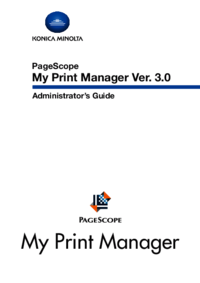




 (76 pages)
(76 pages) (92 pages)
(92 pages)




 (46 pages)
(46 pages)







Comments to this Manuals