Konica-minolta BIZHUB C252 User Manual
Browse online or download User Manual for Printers Konica-minolta BIZHUB C252. Konica Minolta BIZHUB C252 User Manual
- Page / 96
- Table of contents
- BOOKMARKS



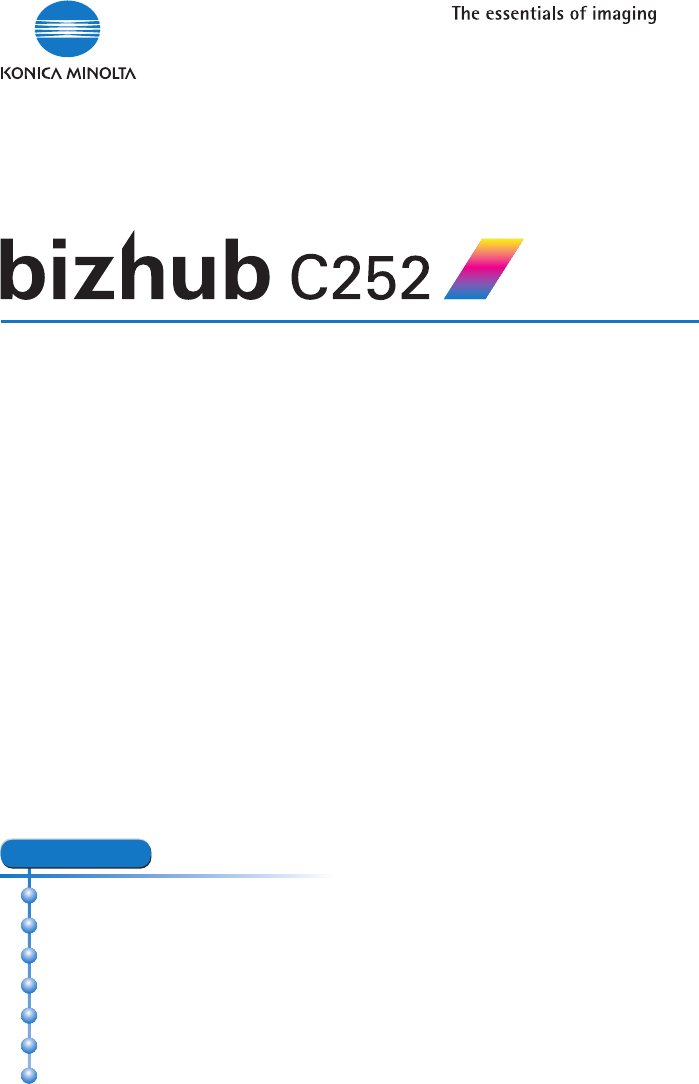
- OpenSSL License 3
- Original SSLeay License 4
- SOFTWARE LICENSE AGREEMENT 6
- Contents 8
- 1 Overview 8
- ...................4-16 9
- 5 Various Settings 10
- 6 Troubleshooting 10
- 7 Appendix 10
- About this Quick Guide 11
- C252 x-11 12
- Using This Quick Guide 12
- 1Overview 14
- JKLGHI MNO 15
- TUVPQRS WXYZ 15
- 1.2 Operation Environment 18
- Overview 20
- C252 1-7 20
- Connection Diagram 20
- 5 Install the screen fonts 21
- C252 1-9 22
- 1-10 C252 23
- 2.2 When Used With Windows 25
- 2 Click “Printer Install” 27
- 4 Click the [Next] button 30
- 10 Click the [OK] button 33
- 11 Click the [Next] button 33
- 2.3 When Used With Macintosh 39
- 8 Click the [Close] button 40
- Installing the Printer Driver 43
- 2-20 C252 43
- 9 Click the [OK] button 45
- 10 Close the Chooser window 45
- 3 Setting Up Network Printing 48
- NetWare 5.x/6 IPX NDS Pserver 51
- TCP/IP NDPS(lpr) 51
- 1 Start up the Web browser 52
- Setting Up Network Printing 53
- 3-6 C252 53
- 4 Various Printing Methods 54
- 5 Click the [Print] button 55
- Various Printing Methods 56
- C252 4-3 56
- PostScript Driver 56
- PostScript PPD Driver 56
- 3 Select “General” 59
- 4-8 C252 61
- Portrait 62
- Landscape 62
- Original size 63
- Output size 63
- Original 64
- Enlarged 64
- 9in1 16in1 67
- Stapling 68
- Hole punching 68
- ABCD ABCD 70
- New Product New Product 71
- Confidential 72
- C252 4-21 74
- Account Track 74
- 4-22 C252 75
- Utility/ 76
- 3 Touch [6 Printer Setting] 77
- 4 Touch [5 Print Reports] 77
- 1 Click the Setup tab 78
- 4 Click the [OK] button 79
- 11 Touch [Yes] 82
- Various Settings 83
- 5-8 C252 83
- Troubleshooting 85
- 6-2 C252 85
- 6-4 C252 87
- 6.3 Error Message 88
- 6-6 C252 89
- Appendix 91
- 7-2 C252 91
- 7.2 Configuration Page 92
- 7.3 Font List 93
- C252 7-5 94
- PS Font List 94
- 7-6 C252 95
- Demo Page 95
- Printed in China 96
- 4038-9981-00 96
Summary of Contents
Quick Guide [Print Operations]1. Overview2. Installing the Printer Driver3. Setting Up Network Printing4. Various Printing Methods5. Various Settings
WelcomeC252 x-9Overlay ... 4-18Watermark ...
Welcomex-10 C252About this Quick GuideThis Quick Guide contains information for using the printing functions of the Konica Minolta printer controller.
WelcomeC252 x-11Using This Quick Guide(The page shown above is an example only.)Various Printing Methods4C252 4-14 Various Printing Methods4.1 Printin
Welcomex-12 C252
Overview1C252 1-11Overview1.1 Printer ControllerThe printer controller is a device for performing printing functions and net-work printing functions w
1Overview1-2 C252Machine ModesThe printer driver settings are mainly set using a computer, however, the font list can be printed, and the printer cont
Overview1C252 1-3Printing FlowWhen using this printing system as a printer, the flow of the main process is described below.Print commands transmitted
1Overview1-4 C252When a print job is received during copying, the data is stored in the memory of this machine. When copying is complete, the print jo
Overview1C252 1-51.2 Operation EnvironmentThe system requirements for using this printing system and the interfaces used for connection are explained
1Overview1-6 C252Compatible InterfacesThe various interfaces that can be used to connect this printing system to a computer are described below.Ethern
WelcomeC252 x-1WelcomeThank you for purchasing the Konica Minolta bizhub C252.The bizhub C252 is equipped with an integrated printer controller that a
Overview1C252 1-7Connection DiagramThe printer cables can be connected to each port at the back of this ma-chine.Machine (rear view)USB Parallel Ether
1Overview1-8 C2521.3 Setting Up the SystemIn order to use this printing system, it must first be set up.Setup consists of connecting this machine to a
Overview1C252 1-92Note To update an existing printer driver, delete the existing printer driver first. For details, refer to “Uninstalling the Printer
1Overview1-10 C252
Installing the Printer Driver2C252 2-12 Installing the Printer Driver2.1 Printer Drivers and Supported Operating SystemsIn order to use this printing
2Installing the Printer Driver2-2 C2522.2 When Used With WindowsThe installation procedure for the Windows printer driver differs depending on how thi
Installing the Printer Driver2C252 2-3Automatic Installation Using the InstallerWith the installer, this machine is detected to determine whether it i
2Installing the Printer Driver2-4 C252To install the printer driver1 Insert the Windows printer driver CD-ROM into the computer’s CD-ROM drive.– For t
Installing the Printer Driver2C252 2-55 Select this machine and proceed with the installation.Follow the on-screen instructions to complete the instal
2Installing the Printer Driver2-6 C252Installing the Printer Driver Using the Add Printer Wizard2Note For IPP printing, it is not necessary to install
Welcomex-2 C252- RSA® is a registered trademark or trademark of RSA Security Inc. RSA BSAFE® is a registered trademark or trademark of RSA Security In
Installing the Printer Driver2C252 2-73 For Windows XP, click “Add a printer” on the “Printer Tasks” menu.– For Windows Server 2003, double-click the
2Installing the Printer Driver2-8 C2527 Click the [Have Disk] button.8 Click the [Browse] button.9 Specify the folder on the CD-ROM that contains the
Installing the Printer Driver2C252 2-9For Windows 98SE/Me/2000/NT 4.01 Insert the Windows printer driver CD-ROM into the computer’s CD-ROM drive.– Kon
2Installing the Printer Driver2-10 C2529 Specify the directory on the CD-ROM that contains the printer driver for the operating system that you are us
Installing the Printer Driver2C252 2-1114 When installation is complete, make sure that the icon of the installed printer appears in the Printers wind
2Installing the Printer Driver2-12 C25210 When installation is complete, make sure that the icon of the installed printer appears in the Printers wind
Installing the Printer Driver2C252 2-13– For Windows 2000Konica Minolta PCL driver: User Software CD-ROM“Driver\bizhubC252_C252P” folderKonica Minolta
2Installing the Printer Driver2-14 C2526 Depending on the operating system and printer driver that you are us-ing, specify the folder on the CD-ROM th
Installing the Printer Driver2C252 2-154 Follow the on-screen instructions.When the printer driver has been deleted, the printer icon will disappear f
2Installing the Printer Driver2-16 C2522.3 When Used With MacintoshThe installation procedure for the Macintosh printer driver differs depending on th
WelcomeC252 x-3PROFITS; OR BUSINESS INTERRUPTION) HOWEVER CAUSED AND ON ANY THEORY OF LIABILITY, WHETHER IN CONTRACT, STRICT LIABILITY, OR TORT (INCLU
Installing the Printer Driver2C252 2-177 On the Installation dialog box, click the [Install] button.– From the second time the printer driver is insta
2Installing the Printer Driver2-18 C252Selecting a Printer2Note If connecting using AppleTalk, the AppleTalk settings on this machine must be specifie
Installing the Printer Driver2C252 2-19– When connecting with AppleTalk and this machine does not appear as a printer, click the [More Printers] butto
2Installing the Printer Driver2-20 C2526 Select “KONICA MINOLTA C252 PS(P)”, and then click the [Add] but-ton.– The selected printer is registered in
Installing the Printer Driver2C252 2-21For Mac OS 9.2After connecting this machine, it can be used as a printer by selecting “Post-Script printer” und
2Installing the Printer Driver2-22 C2527 Select the applicable PPD file, and then click the [Select] button or the [Open] button.The setting screen fo
Installing the Printer Driver2C252 2-23Uninstalling the Printer DriverIf it becomes necessary to delete the printer driver, for example, when you want
2Installing the Printer Driver2-24 C252Enter “/usr” in “Go”-“Go to Folder” to move to the “/usr” folder, and then drag the “pstokmc252” folder, which
Setting Up Network Printing3C252 3-13 Setting Up Network Printing3.1 Overview of Network FunctionsNetwork FunctionsBy connecting this machine to a net
3Setting Up Network Printing3-2 C252Features of the Network FunctionsThis printing system is equipped with the following network functions to flex-ibl
Welcomex-4 C252THIS SOFTWARE IS PROVIDED BY ERIC YOUNG “AS IS” AND ANY EX-PRESS OR IMPLIED WARRANTIES, INCLUDING, BUT NOT LIMITED TO, THE IMPLIED WARR
Setting Up Network Printing3C252 3-3With MacintoshYou can print from your Macintosh computer using LPR, AppleTalk, or Bon-jour/Rendezvous.You can conn
3Setting Up Network Printing3-4 C252*1 If the printer driver is installed using the installer while this machine is con-nected to the network, the req
Setting Up Network Printing3C252 3-53.2 Accessing PageScope Web ConnectionSetting the IP address for this machine enables you to access PageScope Web
3Setting Up Network Printing3-6 C252
Various Printing Methods4C252 4-14 Various Printing Methods4.1 Printing OperationsFor WindowsData can be printed from an application.Print jobs are sp
4Various Printing Methods4-2 C2524 Click the [Preferences] button or the [Properties] button to change the printer driver settings as necessary.– By c
Various Printing Methods4C252 4-3PostScript DriverPostScript PPD Driver
4Various Printing Methods4-4 C252Test PrintingPrinting is possible when the printer driver is installed and the network set-tings have been specified.
Various Printing Methods4C252 4-5For MacintoshPrinting is possible when the printer driver is installed and the network set-tings have been specified.
4Various Printing Methods4-6 C252For Mac OS 9.21 Open the data in the application, “File”, and then click “Print”.2 Check that the printer name has be
WelcomeC252 x-5SOFTWARE LICENSE AGREEMENTThis package contains the following materials provided by Konica Minolta Business Technologies, Inc. (KMBT):
Various Printing Methods4C252 4-74.2 Setting the Printing FunctionsThe functions of this machine such as sorting and folding can be set when printing
4Various Printing Methods4-8 C252Output Tray Selects the tray where to output the printed pages.oooCollate Specifies whether to print multiple copies
Various Printing Methods4C252 4-9Function OverviewAn overview of each function is summarized in this section.OrientationYou can specify “Portrait” or
4Various Printing Methods4-10 C252Original Size and Output SizeYou can specify the original document size and the output paper size. By specifying eac
Various Printing Methods4C252 4-11Zoom (Enlargement and Reduction)You can specify the enlargement or reduction ratio using numeric values.ABCDABCDABCD
4Various Printing Methods4-12 C252Input Tray (Paper Source)You can select the input tray as the paper source for printing. When changing the paper typ
Various Printing Methods4C252 4-13Print Type (Duplex Printing/Booklet Printing)You can print onto both sides of a page or in a booklet format (two fac
4Various Printing Methods4-14 C2522Note The duplex printing and booklet printing functions are available only when the optional auto duplex unit is in
Various Printing Methods4C252 4-15Stapling and Hole PunchingDocuments can be stapled together or holes can be punched into the docu-ment.By specifying
4Various Printing Methods4-16 C252Output Method (Job Management)You can select “Secured Print”, which requires a password to print, or “Save in User B
Welcomex-6 C2529. You may not rent, lease, sublicense, lend or transfer versions or copies of the Software Licensee does not use, or Software containe
Various Printing Methods4C252 4-17Skip Blank Pages (Saving Paper)Does not print blank pages in the data.Front Cover, Back Cover, and Transparency Inte
4Various Printing Methods4-18 C252Per Page SettingYou can specify to have paper inserted between pages and specify simplex printing or duplex printing
Various Printing Methods4C252 4-19WatermarkPrints a watermark (text stamp) on the page being printed.Copy ProtectYou can print a special pattern on an
4Various Printing Methods4-20 C252Quality AdjustmentAdjusts the image quality.Use Printer Fonts (Substitute Fonts)Specifies the replacement of TrueTyp
Various Printing Methods4C252 4-21Account TrackSpecifies when this machine is operating in Account Track.Operating System Printer Driver Refer toWindo
4Various Printing Methods4-22 C252
Various Settings5C252 5-15 Various Settings5.1 Print ReportsYou can output the following four types of reports. Configuration Page: Outputs a list of
5Various Settings5-2 C252The User Setting screen appears.3 Touch [6 Printer Setting].4 Touch [5 Print Reports].5 Touch the button for the desired sett
Various Settings5C252 5-35.2 Printing on Banner PaperPaper up to 1200 mm (47-1/4 inch) long can be loaded into the bypass tray and printed on using th
5Various Settings5-4 C2523 Specify settings for the following:– List of Custom Sizes: Select the size for the custom size being set. (Konica Minolta P
WelcomeC252 x-7ContentsWelcomeCopyright ...x-4SOFTWARE LICENSE AG
Various Settings5C252 5-5PrintingTo print1 Press the [Utility/Counter] key in the control panel.2 Touch [6 Banner Printing].3 Touch [ON], and then tou
5Various Settings5-6 C2528 Slide the lateral guides to fit the size of paper being loaded.– Load one sheet at a time.– Print while supporting the load
Various Settings5C252 5-710 When printing is finished, touch [Finish].– To continue printing, repeat steps 7 through 9.11 Touch [Yes].
5Various Settings5-8 C252
Troubleshooting6C252 6-16 Troubleshooting6.1 Unable To PrintThis chapter explains the troubleshooting procedures for possible malfunc-tions.Perform th
6Troubleshooting6-2 C252If the problem persists after all of these procedures have been performed, read the User’s Guide [Copy Operations].The machine
Troubleshooting6C252 6-36.2 Unable To Specify Desired Settings or Unable To Print as SpecifiedPerform these troubleshooting procedures if you cannot s
6Troubleshooting6-4 C252The stapling position is not as expected.The orientation setting is not cor-rect.Check the stapling position in the printer dr
Troubleshooting6C252 6-56.3 Error MessageMessage Cause and RemedyCannot connect to the network.A connection to the network could not be established.Ch
6Troubleshooting6-6 C252
Welcomex-8 C252For Mac OS X ...2-16Selecting a Printer ...
Appendix7C252 7-17 Appendix 7.1 SpecificationsItem SpecificationsModel Built-in printer controllerPower Supply Common with the main bodyCPU PPC750 FX
7Appendix7-2 C252Supported Operating SystemsServer Windows NT 4.0 (SP6a), Windows 2000 Server, or Win-dows Server 2003Client Windows 98 Second Edition
Appendix7C252 7-37.2 Configuration Page
7Appendix7-4 C2527.3 Font ListPCL Font List
Appendix7C252 7-5PS Font List
7Appendix7-6 C252Demo Page
Copyright2006Printed in China2006. 74038-9981-00http://konicaminolta.com● This manual was printed using 100% post-consumer recycled paper. ● Thi
More documents for Printers Konica Minolta BIZHUB C252






 (209 pages)
(209 pages)







Comments to this Manuals