Konica-minolta bizhub C654 User Manual
Browse online or download User Manual for Printers Konica-minolta bizhub C654. Konica Minolta bizhub C654 User Manual
- Page / 130
- Table of contents
- BOOKMARKS




- Quick Start Guide 1
- Table of contents 3
- Introduction 7
- 1 Introduction 9
- 1.2 Safety information 10
- 1.3 Regulation notices 14
- Internal laser radiation 15
- CDRH regulations 15
- For European users 15
- For Denmark users 16
- For Finland, Sweden users 16
- For Norway users 16
- Laser safety label 17
- Ozone release 17
- For EU member states only 17
- Regulation notices 18
- 1-12 bizhub C754/C654 18
- 1.5 Special Notice to User 20
- 1.6 Space requirements 21
- Space requirements 22
- 1-16 bizhub C754/C654 22
- 1.7 Operation precautions 23
- About This Machine 25
- 2 About This Machine 27
- 2.2 About this machine 29
- 2.2.2 Name of parts (MFP) 31
- Front side 31
- Rear side 32
- Job Separator JS-602 35
- Z Folding Unit ZU-606 36
- Post Inserter PI-505 37
- Reference 40
- 2.3 Power supply 41
- 2.3.2 Operating the Power key 42
- 2.3.3 Power save function 43
- 2.4 Control Panel 44
- 2.5 Touch Panel 46
- Customizing the main menu 47
- Double-tap 47
- 2.5.3 Entering characters 49
- 2.6 Loading Paper 50
- 1 Pull out the tray 50
- 2 Load paper into the tray 50
- 1 Open the door 52
- 1 Open the tray 53
- 3 Specify the paper type 54
- 4 Specify the paper size 55
- Loading Paper 56
- 2-32 bizhub C754/C654 56
- % For Custom Size 56
- % For Wide Paper 56
- Basic Settings and 57
- Operations 57
- Operation flow 59
- Checking the cable connection 60
- Installing the printer driver 61
- Printing data 61
- Types of printer drivers 62
- 1 Opening original data 63
- 5 Click [Install] 65
- 3.2 Scan-to-Send function 67
- Checklist 70
- Checking computer information 71
- Configuring your computer 71
- 2 Tap [Scan/Fax] 74
- 3 Select a destination 74
- 3 Select a new folder 78
- 3 Enter a destination 87
- Selecting the dialing method 91
- 2 Configuring the fax driver 95
- 1 Creating data 95
- Installing the fax driver 96
- Sending data 97
- 3.4 Copy Function 98
- 2 Load the original 98
- 3 Tap [Copy] 98
- 4 Check the basic settings 99
- User authentication 100
- 3.5 Registering a destination 101
- 3 Tap [New] 101
- 5 Enter the fax number 102
- 2 Tap [New] 105
- 1 Tap [Scan/Fax] 107
- Specifying a destination 108
- 3.6 Using a USB memory device 109
- 3 Check print settings 110
- 4 Press the Start key 111
- 1 Load the original 112
- 3 Check the file name 113
- 5 Press the Start key 114
- 1 Press the Guidance key 115
- 2 Select a menu 115
- Using the guidance function 116
- 3-60 bizhub C754/C654 116
- 3-62 bizhub C754/C654 118
- Help Menu list 119
- 3-64 bizhub C754/C654 120
- Advanced Functions 121
- 4 Advanced Functions 123
- Preparation flow 124
- Configuring each function 125
- Using advanced functions 126
- 4-6 bizhub C754/C654 126
- 5.1 Index by item 129
- 5-4 bizhub C754/C654 130
- Index by item 130
Summary of Contents
Quick Start Guide*XXXXXXXX00**XXXXXXXX00*Konica Minolta Business Solutions Europe GmbHEuropaallee 17 30855 Langenhagen • GermanyTel.: +49 (0) 511 74
Safety information11-4 bizhub C754/C6541.21.2 Safety informationThis section contains detailed instructions on the operation and maintenance of this m
Copy Function33-44 bizhub C754/C6543.4User authenticationYou can perform authentication by user or group in this machine.Installing optional units ena
bizhub C754/C654 3-453.5 Registering a destination33.5 Registering a destination3.5.1 Registering an address bookThe fax and scan-to-send functions ca
Registering a destination33-46 bizhub C754/C6543.54 Enter the destination name you want to register.% Tap [Name], and enter the destination name using
bizhub C754/C654 3-473.5 Registering a destination3What is an index?- This is used as an index of a registered destination. Tap the Index key to narro
Registering a destination33-48 bizhub C754/C6543.53 If the login screen appears, enter the required items, then click [Login].4 Select the type of the
bizhub C754/C654 3-493.5 Registering a destination33.5.3 Registering a groupSeveral address books can be registered as a group.This function is useful
Registering a destination33-50 bizhub C754/C6543.54 Select destinations to be grouped.Display and select the target address book on the destination se
bizhub C754/C654 3-513.5 Registering a destination33.5.4 Retrieving a registered destinationRetrieve an address book or group to specify it as a desti
Registering a destination33-52 bizhub C754/C6543.5Specifying a destinationIn addition to retrieving a registered destination, a destination can be spe
bizhub C754/C654 3-533.6 Using a USB memory device33.6 Using a USB memory device3.6.1 Printing data in a USB memory deviceData saved in the USB memory
bizhub C754/C654 1-51.2 Safety information1• Do not scratch, abrade, place a heavy object on, heat, twist, bend, pull on, or damage the power cord. Us
Using a USB memory device33-54 bizhub C754/C6543.62 Select data to be printed, and tap [Print].3 Check print settings.1234
bizhub C754/C654 3-553.6 Using a USB memory device34 Press the Start key.NOTICEDo not disconnect the USB memory device during data printing.3.6.2 Savi
Using a USB memory device33-56 bizhub C754/C6543.6d ReferenceFor information on the default administrator password, refer to the [Quick Assist Guide].
bizhub C754/C654 3-573.6 Using a USB memory device3NOTICEDo not insert the USB memory device into the USB port close to the rear panel of this machine
Using a USB memory device33-58 bizhub C754/C6543.6% You can also check the setting using the keys displayed on the Touch Panel.% To change the setting
bizhub C754/C654 3-593.7 Using the guidance function33.7 Using the guidance function3.7.1 Guidance screenThis machine provides the guidance function t
Using the guidance function33-60 bizhub C754/C6543.73 Narrow down the information you want to know.
bizhub C754/C654 3-613.7 Using the guidance function3Getting help on the desired function or procedure:Open the Help Menu, and select a menu depending
Using the guidance function33-62 bizhub C754/C6543.73 Narrow down the information you want to know.
bizhub C754/C654 3-633.7 Using the guidance function34 Tapping [Go to function] opens the setting screen of a target function, enabling you to configu
Safety information11-6 bizhub C754/C6541.2InstallationWARNING• Do not place a flower vase or other container that contains water, or metal clips or ot
Using the guidance function33-64 bizhub C754/C6543.7
4Advanced Functions
bizhub C754/C654 4-34.1 Using advanced functions44 Advanced Functions4.1 Using advanced functions4.1.1 What are advanced functions?Various functions f
Using advanced functions44-4 bizhub C754/C6544.14.1.3 Registering the i-Option licenseTo add an optional function to this machine, you need to purchas
bizhub C754/C654 4-54.1 Using advanced functions4Enabling the i-Option functionRegister the license and function codes in this machine.1 Tap [Utility]
Using advanced functions44-6 bizhub C754/C6544.1
5Index
bizhub C754/C654 5-35.1 Index by item55Index5.1 Index by itemAAddress Book 3-45Advanced Functions 4-3CControl Panel 2-20Copy function 3-42DDialing Met
bizhub C754/C654 1-71.2 Safety information1When the Fax is not installed:• The inside of this product has areas subject to high temperature, which may
5-4 bizhub C754/C654Index by item55.1
Regulation notices11-8 bizhub C754/C6541.31.3 Regulation noticesCE Marking (Declaration of Conformity) for users of the European Union (EU)This produc
bizhub C754/C654 1-91.3 Regulation notices1Internal laser radiationMaximum Average Radiation Power:14.9 μW (bizhub C754/C654) at the laser aperture of
Regulation notices11-10 bizhub C754/C6541.3For Denmark users7 ADVARSELUsynlig laserstråling ved åbning, når sikkerhedsafbrydere er ude af funktion. Un
bizhub C754/C654 1-111.3 Regulation notices1Laser safety labelA laser safety label is attached to the outside of the machine, as shown below.Ozone rel
Regulation notices11-12 bizhub C754/C6541.3Telephone Cable (For users in countries subject to class B regulations)Connect a telephone cable with a fer
bizhub C754/C654 1-131.4 Caution notations and labels11.4 Caution notations and labelsSafety precaution notations and labels appear on this machine at
Special Notice to User11-14 bizhub C754/C6541.51.5 Special Notice to UserFor EuropeThe Facsimile has been approved in accordance with Council Decision
bizhub C754/C654 1-151.6 Space requirements11.6 Space requirementsTo ensure that machine operation, consumables replenishing, part replacement, and re
Space requirements11-16 bizhub C754/C6541.6NOTICEBe sure to allow a clearance of 200 mm or more at the back of this machine for the ventilation duct.b
bizhub C754/C654 1-171.7 Operation precautions11.7 Operation precautionsTo ensure the optimum performance of this machine, observe the precautions des
Legal restrictions on copying11-18 bizhub C754/C6541.81.8 Legal restrictions on copyingCertain types of originals must never be copied with the purpos
2About This Machine
bizhub C754/C654 2-32.1 Introduction to User's Guide22 About This Machine2.1 Introduction to User's GuideThe user's guide of this produ
Introduction to User's Guide22-4 bizhub C754/C6542.1[User's Guide: Network Fax Opera-tions]This manual describes fax operations using a netw
bizhub C754/C654 2-52.2 About this machine22.2 About this machine2.2.1 Optional componentsVarious optional components can be added to meet your office
bizhub C754/C654 Contents-1Table of contents1 Introduction1.1 Environmental Information...
About this machine22-6 bizhub C754/C6542.211 Image Controller IC-414 ver1.0Built-in Image Controller. Installing this unit provides higher quality pri
bizhub C754/C654 2-72.2 About this machine22.2.2 Name of parts (MFP)Front sideNo. Name Description1 Control Panel Use the Touch Panel or buttons on th
About this machine22-8 bizhub C754/C6542.2Rear sideThe illustration shows the main unit that contains the Heater and optional Fax Kit.The shape of the
bizhub C754/C654 2-92.2 About this machine22.2.3 Name of parts (Optional units)This section shows the names of distinctive parts for each optional uni
About this machine22-10 bizhub C754/C6542.2No. Name1 Staple Cartridge2 Folding Output Tray21
bizhub C754/C654 2-112.2 About this machine2Job Separator JS-602No. Name1 Output Tray1
About this machine22-12 bizhub C754/C6542.2Z Folding Unit ZU-606No. Name1 Z Folding/Conveyance Unit2 Punch Scrap Box21
bizhub C754/C654 2-132.2 About this machine2Post Inserter PI-505d ReferenceFor details on how to use the control panel, refer to the User's Guide
About this machine22-14 bizhub C754/C6542.2Finisher FS-534/Saddle Stitcher SD-511/Punch Kit PK-520No. Name1 Output Tray2 Staple Cartridge3 Punch Scrap
bizhub C754/C654 2-152.2 About this machine2No. Name1 Punch Kit2 Staple Cartridge3 Folding Output Tray321
Contents-2 bizhub C754/C6542.2.3 Name of parts (Optional units) ...
About this machine22-16 bizhub C754/C6542.2Large Capacity Unit LU-301/LU-204d ReferenceFor details, refer to the User's Guide DVD.
bizhub C754/C654 2-172.3 Power supply22.3 Power supplyThis machine provides two power switches: Power key on the Control Panel and Main Power Switch o
Power supply22-18 bizhub C754/C6542.32.3.2 Operating the Power keyWhen not operating this machine for a long period of time, for example, after workin
bizhub C754/C654 2-192.3 Power supply22.3.3 Power save functionWhen a specified amount of time (default setting: 15 minutes) has elapsed without the m
Control Panel22-20 bizhub C754/C6542.42.4 Control PanelThis machine provides a sliding Control Panel. The hard keys required for basic operations are
bizhub C754/C654 2-212.4 Control Panel2Status with panel slid11 Power Turns the power on or off. The key lamp lights up or flashes blue when the power
Touch Panel22-22 bizhub C754/C6542.52.5 Touch Panel2.5.1 Main MenuPress the Menu key on the Control Panel to display the main menu. In the main menu,
bizhub C754/C654 2-232.5 Touch Panel2Customizing the main menuThe main menu can be extended to two screens as necessary. Up to 23 keys can be assigned
Touch Panel22-24 bizhub C754/C6542.5FlickMake a slight fillip while sliding your finger on the screen. This action is used to scroll an address or job
bizhub C754/C654 2-252.5 Touch Panel22.5.3 Entering charactersWhen entering characters to register an address or program, use the keyboard screen disp
bizhub C754/C654 Contents-33.2 Scan-to-Send function ...
Loading Paper22-26 bizhub C754/C6542.62.6 Loading Paper2.6.1 Loading paper into Tray 1 or Tray 2Up to 500 sheets of plain paper can be loaded into eac
bizhub C754/C654 2-272.6 Loading Paper22.6.2 Loading paper into Tray 3 or Tray 4Up to 1500 sheets of plain paper can be loaded into Tray 3, and up to
Loading Paper22-28 bizhub C754/C6542.62.6.3 Loading paper into the Large Capacity UnitUp to 3000 sheets of plain paper can be loaded into Large Capaci
bizhub C754/C654 2-292.6 Loading Paper22.6.4 Bypass TrayUse the Bypass Tray when printing on a paper size other than for paper trays, or printing on e
Loading Paper22-30 bizhub C754/C6542.63 Specify the paper type.12354
bizhub C754/C654 2-312.6 Loading Paper24 Specify the paper size.% For Auto Detect[Auto Detect] detects the paper size automatically when standard-size
Loading Paper22-32 bizhub C754/C6542.6% For Custom Size% For Wide Paper32324
3Basic Settings and Operations
bizhub C754/C654 3-33.1 Print Function33 Basic Settings and Operations3.1 Print Function3.1.1 Required settings and basic operations (For Windows OS)P
Contents-4 bizhub C754/C6543.6 Using a USB memory device ...
Print Function33-4 bizhub C754/C6543.1Checking the cable connectionCheck that a LAN cable is connected to the LAN port of this ma-chine and the green
bizhub C754/C654 3-53.1 Print Function3Installing the printer driverUse the installer to install the printer driver.0 This operation requires administ
Print Function33-6 bizhub C754/C6543.1Types of printer driversSelect a printer driver that will meet your printing requirements.3.1.2 Required setting
bizhub C754/C654 3-73.1 Print Function3Operation flowThe following describes a flow to print data from your computer. For details, refer to page 3-10.
Print Function33-8 bizhub C754/C6543.12 Specify the Bonjour name. Tap [Utility], and select [Administrator Settings] - [Network Settings] - [Bon-jour
bizhub C754/C654 3-93.1 Print Function3If no IP address is displayed in Step 1, you need to set up the network.- Tap [Utility], and select [Administra
Print Function33-10 bizhub C754/C6543.16 When a prompt message appears to ask you to enter the name and password, type in the name and password of the
bizhub C754/C654 3-113.2 Scan-to-Send function33.2 Scan-to-Send function3.2.1 Various transmission methodsThe original data scanned by this machine ca
Scan-to-Send function33-12 bizhub C754/C6543.2Various methods for transmitting and saving dataIn addition to the above, data can be sent and saved in
bizhub C754/C654 3-133.2 Scan-to-Send function3Preparation flowThe following describes a preparation flow for sending scanned data. For details, refer
1Introduction
Scan-to-Send function33-14 bizhub C754/C6543.2Checking network settings of this machineTap [Utility], and select [Device Information]. Then, check tha
bizhub C754/C654 3-153.2 Scan-to-Send function3Checking computer informationCheck the host address and user ID, and write them down.1 From the Start m
Scan-to-Send function33-16 bizhub C754/C6543.2Registering destinationsWhile checking the created checklist, register the folder for receiving the scan
bizhub C754/C654 3-173.2 Scan-to-Send function34 While checking the checklist, enter the user ID and password you wrote down.5 While checking the chec
Scan-to-Send function33-18 bizhub C754/C6543.2Sending the original1 Load the original.2 Tap [Scan/Fax].3 Select a destination.12
bizhub C754/C654 3-193.2 Scan-to-Send function34 Check the setting if necessary.% Tap [Check Setting] to check the setting.% You can also check the se
Scan-to-Send function33-20 bizhub C754/C6543.23.2.3 Sending data to your Mac computer (SMB Send)Send scanned data to a computer on the network.Once se
bizhub C754/C654 3-213.2 Scan-to-Send function3Checking the cable connectionCheck that a LAN cable is connected to the LAN port of this ma-chine and t
Scan-to-Send function33-22 bizhub C754/C6543.2ChecklistWhile making notes in the checklist shown below, check computer information and configure setti
bizhub C754/C654 3-233.2 Scan-to-Send function3Registering destinationsWhile checking the created checklist, register the folder for receiving the sca
Scan-to-Send function33-24 bizhub C754/C6543.24 While checking the checklist, enter the user ID and password you wrote down.5 While checking the check
bizhub C754/C654 3-253.2 Scan-to-Send function3Sending the original1 Load the original.2 Tap [Scan/Fax].3 Select a destination.12
Scan-to-Send function33-26 bizhub C754/C6543.24 Check the setting if necessary.% Tap [Check Setting] to check the setting.% You can also check the set
bizhub C754/C654 3-273.2 Scan-to-Send function33.2.4 Transmit the scanned data via E-mail (E-mail TX)Send scanned data as an E-mail attachment.This fu
Scan-to-Send function33-28 bizhub C754/C6543.2Checking the cable connectionCheck that a LAN cable is connected to the LAN port of this ma-chine and th
bizhub C754/C654 3-293.2 Scan-to-Send function3Configuring the E-mail transmission environment1 Tap [Utility], and select [Administrator Settings] - [
Scan-to-Send function33-30 bizhub C754/C6543.23 Enter the SMTP server address.Configuring administrator informationTap [Utility], and select [Administ
bizhub C754/C654 3-313.2 Scan-to-Send function3Sending the original1 Load the original.2 Tap [Scan/Fax].3 Enter a destination.12
Scan-to-Send function33-32 bizhub C754/C6543.24 Check the setting if necessary.% Tap [Check Setting] to check the setting.% You can also check the set
bizhub C754/C654 3-333.3 Fax Function33.3 Fax Function3.3.1 Required settings and basic operationsThis section describes the settings required to send
bizhub C754/C654 1-31.1 Environmental Information11 IntroductionThis [Quick Start Guide] uses illustrations to describe operating procedures for the m
Fax Function33-34 bizhub C754/C6543.3Checking the cable connectionCheck that a modular cable is connected to the LINE port of this ma-chine.Registerin
bizhub C754/C654 3-353.3 Fax Function3d ReferenceFor information on the default administrator password, refer to the [Quick Assist Guide].Selecting th
Fax Function33-36 bizhub C754/C6543.3% For the push-button type, select [PB], and for the dial-pulse type, select [10pps] or [20pps].If you do not kno
bizhub C754/C654 3-373.3 Fax Function33 Enter a destination.4 Check the setting if necessary.% Tap [Check Setting] to check the setting.% You can also
Fax Function33-38 bizhub C754/C6543.35 Press the Start key.3.3.2 Sending a fax directly from a PC (PC-FAX TX)You can send a fax to the destination fax
bizhub C754/C654 3-393.3 Fax Function3Operation flowThe following describes a flow to send a fax. For details, refer to page 3-41.1 Creating data% Cre
Fax Function33-40 bizhub C754/C6543.3If no IP address is displayed, you need to configure the network.- Tap [Utility], and select [Administrator Setti
bizhub C754/C654 3-413.3 Fax Function3Sending data1 Create data to be sent using application software.2 From the [File] menu, select [Print].3 Select
Copy Function33-42 bizhub C754/C6543.43.4 Copy FunctionBasic operationsThe following describes the basic operations to make a copy.1 If user authentic
bizhub C754/C654 3-433.4 Copy Function34 Check the basic settings.% Check the output image configured as specified while viewing the output illustrati
More documents for Printers Konica Minolta bizhub C654

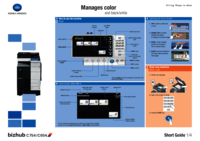
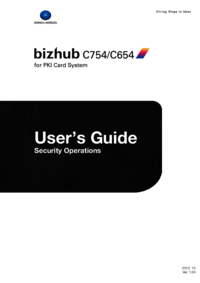

 (68 pages)
(68 pages)





 (48 pages)
(48 pages)







Comments to this Manuals