Konica-minolta bizhub C451 User Manual
Browse online or download User Manual for Printers Konica-minolta bizhub C451. Konica Minolta bizhub C451 User Manual
- Page / 246
- Table of contents
- BOOKMARKS
- OpenSSL license 3
- Original SSLeay license 4
- Introduction 11
- C451 x-10 11
- BUSINESS TECHNOLOGIES, INC 11
- SOFTWARE LICENSE AGREEMENT 12
- Contents 14
- 1 Overview 14
- 2 User mode 14
- 4Appendix 17
- C451 x-17 18
- About this user’s guide 19
- User’s Guides 19
- C451 x-20 21
- Notations 21
- Using this user’s guide 21
- 1Overview 22
- 1 Start the Web browser 23
- Overview 25
- C451 1-4 25
- Structure of pages 25
- C451 1-5 26
- C451 1-7 28
- C451 1-8 29
- C451 1-12 33
- 2.1 Information tab 37
- C451 2-4 39
- C451 2-5 40
- C451 2-6 41
- Online Assistance 41
- C451 2-8 43
- C451 2-9 44
- Network Setting Information 44
- 2.2 Job tab 47
- 2.3 Box tab 51
- C451 2-18 53
- C451 2-21 56
- C451 2-22 57
- C451 2-23 58
- C451 2-24 59
- Changing user box settings 59
- C451 2-25 60
- Create User Box 60
- C451 2-26 61
- User Box” on page 3-52 62
- C451 2-28 63
- For a bulletin board user box 63
- C451 2-29 64
- User Box” on page 3-55 65
- C451 2-31 66
- For a relay user box 66
- C451 2-32 67
- 2.4 Direct Print tab 68
- 2.5 Store Address tab 69
- C451 2-35 70
- Address Book - Store Address 70
- C451 2-37 72
- For an e-mail address 72
- If “E-mail” was selected 72
- C451 2-38 73
- If “FTP” was selected 73
- C451 2-39 74
- If “SMB” was selected 74
- If “WebDAV” was selected 74
- C451 2-40 75
- If “User Box” was selected 75
- C451 2-42 77
- C451 2-44 79
- C451 2-45 80
- C451 2-46 81
- C451 2-47 82
- C451 2-49 84
- C451 2-50 85
- C451 2-51 86
- C451 2-52 87
- C451 2-53 88
- C451 2-54 89
- C451 2-55 90
- C451 2-56 91
- C451 2-57 92
- C451 2-58 93
- C451 2-59 94
- C451 2-60 95
- C451 2-61 96
- If “Fax” was selected 96
- C451 2-62 97
- C451 2-63 98
- C451 2-64 99
- User mode 100
- C451 2-65 100
- C451 2-66 101
- C451 2-67 102
- If “Group” was selected 102
- C451 2-68 103
- C451 2-69 104
- C451 2-70 105
- [Temporary One-Touch] 107
- C451 2-73 108
- Registration page 108
- C451 2-74 109
- 3 Administrator mode 110
- 3.1 Maintenance tab 111
- Administrator mode 112
- C451 3-3 112
- ROM Version 112
- The ROM version is displayed 112
- C451 3-5 114
- Reminder 114
- C451 3-7 116
- Setting” on page 3-98 117
- C451 3-9 118
- C451 3-10 119
- Machine Setting 119
- C451 3-12 121
- C451 3-14 123
- C451 3-15 124
- Item Description 125
- C451 3-19 128
- C451 3-20 129
- Header/Footer Registration 129
- C451 3-21 130
- Registration Screen 130
- C451 3-23 132
- 3.2 Security tab 133
- C451 3-25 134
- C451 3-27 136
- C451 3-30 139
- Registering a user 139
- C451 3-31 140
- C451 3-36 145
- Creating a certificate 145
- C451 3-37 146
- 4 Click the [OK] button 148
- 10 Click the [OK] button 150
- 3 Click the [OK] button 153
- 3 Click the [Back] button 154
- C451 3-48 157
- C451 3-51 160
- 3.3 Box tab 161
- C451 3-54 163
- C451 3-56 165
- C451 3-57 166
- 3.4 Print Setting tab 167
- C451 3-59 168
- C451 3-60 169
- PCL Setting 169
- C451 3-61 170
- PS Setting 170
- C451 3-62 171
- XPS Settings 171
- C451 3-63 172
- Interface Setting 172
- 3.5 Store Address tab 173
- C451 3-65 174
- If “WalkUp Fax” is selected 174
- If “Secure Docs” is selected 174
- C451 3-66 175
- C451 3-69 178
- 6 Click the [OK] button 179
- C451 3-72 181
- Custom Setting 181
- C451 3-73 182
- Scan Setting 182
- Notification Setting 182
- 2 Check the settings 184
- C451 3-77 186
- Header Information 186
- C451 3-78 187
- 3.6 Network tab 188
- C451 3-80 189
- Specify the TCP/IP settings 189
- C451 3-84 193
- TCP/IP Setting - IPsec 193
- C451 3-85 194
- IKE Setting 194
- SA Setting 194
- C451 3-87 196
- C451 3-88 197
- C451 3-89 198
- C451 3-90 199
- C451 3-91 200
- C451 3-92 201
- E-mail Setting - S/MIME 201
- Specify the S/MIME settings 201
- C451 3-93 202
- C451 3-94 203
- LDAP Setting - LDAP Setting 203
- C451 3-95 204
- C451 3-96 205
- Setting Up LDAP 205
- C451 3-97 206
- C451 3-98 207
- IPP Setting 207
- Setting” on page 3-6 208
- C451 3-101 210
- SNMP Setting 210
- Specify the SNMP settings 210
- C451 3-102 211
- C451 3-104 213
- SMB Setting - Client Setting 213
- C451 3-105 214
- SMB Setting - Print Setting 214
- C451 3-106 215
- C451 3-107 216
- C451 3-108 217
- C451 3-109 218
- C451 3-111 220
- Bonjour Setting 220
- C451 3-112 221
- C451 3-114 223
- AppleTalk Setting 223
- C451 3-115 224
- C451 3-116 225
- C451 3-117 226
- C451 3-121 230
- Appendix 232
- C451 4-2 232
- C451 4-3 233
- C451 4-4 234
- C451 4-5 235
- C451 4-6 236
- C451 4-7 237
- C451 4-8 238
- C451 4-9 239
- C451 4-10 240
- C451 4-11 241
- C451 4-12 242
- C451 4-13 243
- 2008. 4A00K-9647-44 246
Summary of Contents
User’s Guide [PageScope Web Connection Operations]
IntroductionC451 x-9Before using, initialize the state by using init_genrand(seed) or init_by_array(init_key, key_length).Copyright © 1997-2002, Makot
User mode2C451 2-65If “Internet Fax” was selectedItem DescriptionNo. Displays the registration number.Name Type in the name of the program (up to 24 c
User mode2C451 2-66Compose (Date/Time) Specify whether to print the date/time.To specify this item, specify settings for the following.• Date Type•Tim
User mode2C451 2-67If “Group” was selected.Item DescriptionNo. Displays the registration number.Name Type in the name of the program (up to 24 charact
User mode2C451 2-682-Sided Binding Direction Select the position of the document binding margin.Special Original Select “Normal”, “Mixed Original”, “Z
User mode2C451 2-69If “No Destination” was selected.Item DescriptionNo. Displays the registration number.Name Type in the name of the program (up to 2
User mode2C451 2-70Book Scan Specify whether to perform book scan.To specify this item, select settings for the scanning method and center erasing. If
User mode2C451 2-71Temporary One-TouchDestinations that will be used temporarily can be registered.The list of currently registered temporary programs
User mode2C451 2-72In the Temporary One-Touch List page, click the [Registration] button, select the transmission type, and then click the [OK] button
User mode2C451 2-73SubjectA maximum of 10 subjects for sending e-mail messages can be registered.Registration pageItem DescriptionE-mail Default Selec
User mode2C451 2-74TextA maximum of 10 texts for sending e-mail messages can be registered.Registration pageItem DescriptionE-mail Default Select the
IntroductionC451 x-10- Copyright for the printer driver is the property of KONICA MINOLTA BUSINESS TECHNOLOGIES, INC.
Administrator mode3C451 3-13 Administrator modeIn Administrator mode, you can specify system settings for the machine. You can select from six tabs (M
Administrator mode3C451 3-23.1 Maintenance tabOn the Maintenance tab, information and settings concerning the system configuration of this machine are
Administrator mode3C451 3-3ROM VersionThe ROM version is displayed.Total (Copy + Print) Displays the counters for the Color settings.Paper Size/Type C
Administrator mode3C451 3-4Import/ExportMachine settings can be saved as a file (exported), or settings can be written to the machine (imported).Selec
Administrator mode3C451 3-52Reminder The data in the exported files cannot be edited.When e-mail destinations with certificates are exported and impor
Administrator mode3C451 3-6Status Notification SettingSpecify settings for sending a notification if a machine error occurred. Set-tings can be specif
Administrator mode3C451 3-7Status Notification Setting pageItem DescriptionNotification Address Type in the notification address. Replenish Paper Tray
Administrator mode3C451 3-8If the notification destination is specified as an IP address, specify the port number and community name. Before typing in
Administrator mode3C451 3-9Total Counter Notification SettingSpecify the settings for sending notifications of the total counter by e-mail and the e-m
Administrator mode3C451 3-10Machine Setting The registered machine information can be changed.Register Notification Ad-dressType in the e-mail address
IntroductionC451 x-11SOFTWARE LICENSE AGREEMENTThis package contains the following materials provided by Konica Minolta Business Technologies, Inc. (K
Administrator mode3C451 3-11Online AssistanceSpecify the support information for the machine. To display this information, click the Information tab i
Administrator mode3C451 3-12Date/Time Setting - Manual SettingSpecify the date and time for the machine. Item DescriptionYear Type in the year.Month T
Administrator mode3C451 3-13Date/Time Setting - Time Adjustment SettingSelect whether the date and time of the machine can be adjusted through passive
Administrator mode3C451 3-14Timer Setting - Power Save SettingSpecify the settings for the machine’s power-saving modes. Item DescriptionLow Power Mod
Administrator mode3C451 3-15Timer Setting - Weekly Timer SettingSpecify the weekly timer settings for the machine. Item DescriptionUse Weekly Timer To
Administrator mode3C451 3-16Network TWAINSpecify the length of time until the machine’s operations are automatically unlocked during scanning (except
Administrator mode3C451 3-17Reset - Network Setting ClearThe machine’s network settings can be reset to those specified when the machine was shipped f
Administrator mode3C451 3-18Reset - ResetThe printer controller can be reset.Click the [Reset] button to perform the operation.Reset - Format All Dest
Administrator mode3C451 3-19External Memory Function SettingsSpecify settings for using external memory on this machine.Item DescriptionSave Document
Administrator mode3C451 3-20Header/Footer RegistrationThe list of headers/footers can be displayed, and they can be registered or edited.Item Descript
IntroductionC451 x-12Such use of any trademark does not give you any rights of ownership in that trademark.9. You may not rent, lease, sublicense, len
Administrator mode3C451 3-21Registration ScreenItem DescriptionNo. Displays the registration number.Name Type in the name to be registered.Color Selec
Administrator mode3C451 3-22License Settings - Get Request CodeA request code can be issued.Click the [OK] button to perform the operation.!Detail For
Administrator mode3C451 3-23License Settings - Install LicenseSettings can be specified to enable functions.!Detail If an additional memory included i
Administrator mode3C451 3-243.2 Security tabFrom the Security tab, specify security settings for the machine.Authentication - User Auth/Account TrackS
Administrator mode3C451 3-252Note If “Enhanced Security Mode” is set to enable, the authentication method cannot be set to “OFF”. In addition, “Public
Administrator mode3C451 3-26Authentication - External Server RegistrationThe list of external authentication servers for the machine can be displayed,
Administrator mode3C451 3-27Registration ScreenItem DescriptionNo. Displays the registration number.External Server Name Type in the name of the exter
Administrator mode3C451 3-28Authentication - Default Function PermissionWhen external server authentication is specified, unregistered users are reg-i
Administrator mode3C451 3-29User RegistrationIf user authentication settings are specified, users can be registered and their settings can be changed.
Administrator mode3C451 3-30Registering a user% In the User Registration page, click the [New Registration] button.A page for registering a user appea
IntroductionC451 x-13ContentsIntroductionNetSNMP License ... x-4Kerberos ...
Administrator mode3C451 3-312Reminder If “Password Rules” is set to “Enable”, only a password containing 8 dig-its can be specified.If a user password
Administrator mode3C451 3-32Account Track RegistrationIf account track settings are specified, accounts can be registered and their settings can be ch
Administrator mode3C451 3-33Registering an account% In the Account Track Registration page, click the [New Registration] button. A page for registerin
Administrator mode3C451 3-342Reminder If “Password Rules” is set to “Enable”, only a password containing 8 dig-its can be specified.If an account pass
Administrator mode3C451 3-35If a certificate is not installed, the following page appears. Creating a certificate or obtaining the format from a certi
Administrator mode3C451 3-36Creating a certificateOn the page that appears, specify settings for the following.
Administrator mode3C451 3-37If “Create a self-signed Certificate” was selectedIf “Request a Certificate” was selected Item DescriptionCommon Name Disp
Administrator mode3C451 3-38Creating a certificate1 On the SSL/TLS Information page, click the [Setting] button.A page appears, allowing an operation
Administrator mode3C451 3-393 Specify the various settings.Sample page for creating a self-signed certificate4 Click the [OK] button. The certificate
Administrator mode3C451 3-405 Copy the contents of the certificate, and then click the [OK] button.– To save the certificate information, click the [S
IntroductionC451 x-14Device Information - Meter Count ...2-5Online Assistance ...
Administrator mode3C451 3-418 Copy the contents of the issued certificate, paste it into the text box, and then click the [OK] button.9 Select encrypt
Administrator mode3C451 3-42Specifying an encryption level setting1 On the SSL/TLS Setting page, select “Set an Encryption Strength”, and then click t
Administrator mode3C451 3-43Removing a certificate1 On the SSL/TLS Setting page, select “Remove a Certificate”, and then click the [OK] button. 2 Chec
Administrator mode3C451 3-44Specifying the modes using SSLThe modes that use SSL can be selected.1 On the SSL/TLS Setting page, select “Set Mode using
Administrator mode3C451 3-45!Detail If “Enhanced Security Mode” is set to enable, “Mode using SSL/TLS” is set to “Admin. Mode and User Mode”. Download
Administrator mode3C451 3-46SSL/TLS Setting - Action for Invalid CertificateSettings can be specified for the operation to be performed when the certi
Administrator mode3C451 3-47Address Reference Setting - Reference Allowed Group RegistrationThe list of access permission groups can be displayed, and
Administrator mode3C451 3-48Item DescriptionNo. Displays the registration number.Reference Allowed Group NameType in the name of the access permission
Administrator mode3C451 3-49Address Reference Setting - Public User Reference SettingSelect the destination access permission level for the user logge
Administrator mode3C451 3-502Note If “Restrict” is selected, the menu on the Store Address tab of User mode does not appear. If “Enhanced Security Mod
IntroductionC451 x-15Date/Time Setting - Time Adjustment Setting ...3-13Timer Setting - Power Save Setting ...
Administrator mode3C451 3-51Administrator Password SettingSpecify the administrator password.!Detail If an SSL certificate is installed, “Administrato
Administrator mode3C451 3-523.3 Box tabFrom the Box tab, user boxes can be created and basic user box information can be viewed. When logged on as an
Administrator mode3C451 3-53– “Bulletin Board User Box” and “Relay User Box” appear if the op-tional fax kit has been installed.2 From the System User
Administrator mode3C451 3-54If “Annotation User Box” was selected Item DescriptionUser Box Number Displays the user box number. This cannot be changed
Administrator mode3C451 3-55!Detail When authentication is performed with PageScope Authentication Man-ager and logged in to the Administrator mode, a
Administrator mode3C451 3-56If “Annotation User Box” was selectedItem DescriptionUser Box Number Select how the registration number is to be specified
Administrator mode3C451 3-57!Detail For details on specifying settings when “Bulletin Board User Box” or “Re-lay User Box” is selected, refer to “Crea
Administrator mode3C451 3-583.4 Print Setting tabInformation and settings concerning the connection interface and default print settings are displayed
Administrator mode3C451 3-592Reminder The Staple settings are available only if the optional finisher is installed. The Punch settings are available o
Administrator mode3C451 3-60PCL SettingThe default settings for PCL mode can be specified.Item DescriptionSymbol Set Select the symbol set. Typeface S
IntroductionC451 x-16Registering a new application ...3-67To regist a new application ...
Administrator mode3C451 3-61PS SettingThe default settings for PS mode can be specified.Item DescriptionPS Error Print Select whether or not to print
Administrator mode3C451 3-62XPS SettingsThe default settings for XPS mode can be specified.Item DescriptionVerify XPS Digital Signature Specify whethe
Administrator mode3C451 3-63Interface SettingThe interface timeout setting can be changed. Item DescriptionNetwork Timeout Type in the reception timeo
Administrator mode3C451 3-643.5 Store Address tabOn the Store Address tab, transmission settings and information and set-tings concerning the destinat
Administrator mode3C451 3-65If “WalkUp Fax” is selectedIf “Fax with Account” is selectedIf “Secure Docs” is selectedNo. Button Name Function Name Keyb
Administrator mode3C451 3-66If “Certified Delivery” is selectedNo. Button Name Function Name Keyboard TypeDefault ValueOptions1 User ID ID ASCII Walku
Administrator mode3C451 3-67Registering a new applicationWhen registering an application, settings can be specified for the following.In addition, spe
Administrator mode3C451 3-68To regist a new application1 Select the application to be registered, and then click the [Registration/Edit] button. – If
Administrator mode3C451 3-692 Select the template type, and then click the [Next] button. 3 Specify the application settings, and then click the [Next
Administrator mode3C451 3-704 Specify settings for the custom items for the button. 5 Click the [Edit] button to specify details for each function. Af
IntroductionC451 x-175Index5.1 Index ...5-1
Administrator mode3C451 3-71Items that can be specified when editing applicationsSettings can be specified for the following items when editing applic
Administrator mode3C451 3-72Custom SettingItem DescriptionHost Address Type in the host address for the server registering the application (up to 15 c
Administrator mode3C451 3-73Scan Setting Notification SettingItem DescriptionFile Type To enable the file type settings, select the check box, and the
Administrator mode3C451 3-74Editing registered applications1 Select the application to be edited, and then click the [Registration/Ed-it] button. 2 Se
Administrator mode3C451 3-753 Specify the desired settings. 4 Click the [OK] button. Deleting registered applications1 Select the application to be de
Administrator mode3C451 3-76Prefix/SuffixPrefixes and suffixes can be registered to be added as destination informa-tion when sending e-mail messages.
Administrator mode3C451 3-77Header InformationRegister sender information for transmissions. Item DescriptionNo. Displays the registration number.Pref
Administrator mode3C451 3-78Registration pageSender Name Displays the registered sender name.[Edit] button Click this button to display a page to regi
Administrator mode3C451 3-793.6 Network tabOn the Network tab, information and settings concerning network connec-tions are displayed. 2Reminder In or
Administrator mode3C451 3-80TCP/IP Setting - TCP/IP SettingSpecify the TCP/IP settings.
IntroductionC451 x-18About this user’s guideThis User’s Guide contains information for using the device management functions in PageScope Web Connecti
Administrator mode3C451 3-812Reminder In order to apply the changes to the settings for items which are marked with an asterisk (*), restart the machi
Administrator mode3C451 3-82- Sending scan data using SMB is not available (available for direct hosting service).- SMB browsing is not available.- Pa
Administrator mode3C451 3-83TCP/IP Setting - IP FilteringSpecify the settings for IP address filtering.Access limitations can be set by specifying the
Administrator mode3C451 3-84TCP/IP Setting - IPsecSpecify the IPsec function for encrypted transmissions, for example, the key management protocol.Ite
Administrator mode3C451 3-852Reminder The settings for this function will fail to be specified if an invalid setting is specified for “IKE”, “SA” or “
Administrator mode3C451 3-86PeerE-mail Setting - E-mail RX (POP)Specify settings when using POP before SMTP for authenticating the e-mail sender.Item
Administrator mode3C451 3-87Item DescriptionE-mail RX Setting Select whether or not e-mail is received.POP Server Address Type in the address of the r
Administrator mode3C451 3-882Reminder When the POP server is logged in with APOP, the password is encrypted with Digest-MD5. If “ON” is specified for
Administrator mode3C451 3-89E-mail Setting - E-mail TX (SMTP)Specify e-mail transmission settings. Item DescriptionE-mail TX Setting Select whether or
Administrator mode3C451 3-90For sending e-mail, administrator address must be specified. For details on the administrator address setting, refer to “M
IntroductionC451 x-1IntroductionThank you for purchasing this machine.This User’s Guide describes device management functions, operations, and caution
IntroductionC451 x-19User’s Guide [Box Operations]This manual contains operating procedures for using the user boxes on the hard disk. Refer to this m
Administrator mode3C451 3-91If there is just one domain (realm) to which the user belongs, it is notified from the SMTP server at the time of initial
Administrator mode3C451 3-92E-mail Setting - S/MIMESpecify the S/MIME settings. 2Reminder After specifying settings for “Automatically Obtain Certific
Administrator mode3C451 3-93E-mail Setting - I-Fax Advanced SettingSpecify the advanced settings for Internet fax transmissions. “I-Fax Ad-vanced Sett
Administrator mode3C451 3-94LDAP Setting - LDAP SettingSelect whether or not LDAP is used. 2Reminder If the LDAP server settings are not set correctly
Administrator mode3C451 3-95LDAP Setting - Setting Up LDAPRegister the LDAP server. A maximum of 5 LDAP servers can be registered.Item DescriptionDefa
Administrator mode3C451 3-96Setting Up LDAPItem DescriptionNo. Displays the number of the LDAP server. LDAP Server Name Type in the name of the LDAP s
Administrator mode3C451 3-97!Detail Select the authentication method that is used by the LDAP server being used. For details, refer to the manual for
Administrator mode3C451 3-98IPP Setting Specify the settings for IPP printing.Item DescriptionIPP Setting Select whether or not IPP printing is usedA
Administrator mode3C451 3-99!Detail For details on the status notification function, refer to “Status Notification Setting” on page 3-6.FTP Setting -
Administrator mode3C451 3-100FTP Setting - FTP Server SettingSpecify settings for FTP server. This machine serves as an FTP server by specifying the f
IntroductionC451 x-20NotationsUsing this user’s guideProduct namebizhub C451 This machine, C451Microsoft Windows Windows
Administrator mode3C451 3-101SNMP SettingSpecify the SNMP settings. Item DescriptionSNMP Select whether or not SNMP is used. If yes, specifies whether
Administrator mode3C451 3-1022Note If “Enhanced Security Mode” is set to enable, the community name for the SNMP v1/v2c settings will be displayed. In
Administrator mode3C451 3-103SMB Setting - WINS SettingSpecify the WINS settings for SMB.When performing a SMB printing through a router, specify WINS
Administrator mode3C451 3-104SMB Setting - Client SettingSpecify the settings for the SMB client functions.2Note When the user authentication is set t
Administrator mode3C451 3-105SMB Setting - Print SettingSpecify the settings for SMB printing. 2Reminder In order to apply the changes to the settings
Administrator mode3C451 3-106SMB Setting - Direct Hosting SettingSpecify the settings for direct hosting services.2Reminder To specify a destination c
Administrator mode3C451 3-107Web Service Settings - Web Service Common SettingsSpecify the settings for using a Web Service Function.Item DescriptionF
Administrator mode3C451 3-1082Reminder In order to apply the changes to the settings for items which are marked with an asterisk (*), restart the mach
Administrator mode3C451 3-109Web Service Settings - Printer SettingsSpecify the settings for using print functions with a Web Service Function.2Remind
Administrator mode3C451 3-110Web Service Settings - Scanner SettingsSpecify the settings for using scanning functions with a Web Service Func-tion.2Re
Overview1C451 1-11Overview1.1 Using PageScope Web ConnectionPageScope Web Connection is a device management utility supported by the HTTP server integ
Administrator mode3C451 3-111!Detail This menu item does not appear if an optional image controller is ena-bled.Bonjour SettingSpecify the Bonjour set
Administrator mode3C451 3-112NetWare Setting - NetWare SettingSpecify the NetWare settings. Item DescriptionIPX Setting* Select whether or not NetWare
Administrator mode3C451 3-1132Reminder In order to apply the changes to the settings for items which are marked with an asterisk (*), restart the mach
Administrator mode3C451 3-114AppleTalk SettingSpecify the AppleTalk settings. 2Reminder In order to apply the changes to the settings for “Printer Nam
Administrator mode3C451 3-115Network Fax Setting - SMTP TX SettingSpecify the settings for direct SMTP transmissions. 2Note The settings are available
Administrator mode3C451 3-116Network Fax Setting - SMTP RX SettingSpecify the settings for direct SMTP reception. 2Note The settings are available if
Administrator mode3C451 3-117WebDAV Settings - WebDAV Client SettingsSpecify settings for sending scan data to the WebDAV server.Item DescriptionWebDA
Administrator mode3C451 3-118WebDAV Settings - WebDAV Server SettingsSpecify settings for WebDAV server.This machine serves as an WebDAV server by spe
Administrator mode3C451 3-119OpenAPI SettingSpecify the OpenAPI settings. To synchronize this machine with a different OpenAPI-based system, specify s
Administrator mode3C451 3-120TCP Socket SettingSpecify the TCP socket settings. TCP socket is used during data transmis-sions between the computer app
Overview1C451 1-2Access PageScope Web ConnectionPageScope Web Connection can be used from a Web browser.1 Start the Web browser. 2 In the “Address” ba
Administrator mode3C451 3-1212Note If a certificate is set to enable from the machine, a page appears so that settings can be specified for “Use SSL/T
Appendix4C451 4-14Appendix4.1 GlossaryTerm Definition10Base-T/100Base-TX/1000Base-TAn Ethernet standard, which is a cable consisting of twisted copper
Appendix4C451 4-2Blocked number This is a function to avoid receiving of the troublesome fax by regis-tering the number you want to block in advance.
Appendix4C451 4-3Confidential communi-cationA function for sending and receiving documents to be viewed only by specific persons. The sent confidentia
Appendix4C451 4-4DPI (dpi) Abbreviation for Dots Per Inch. A resolution unit used by printers and scanners. Indicates how many dots per inch are repre
Appendix4C451 4-5Gradation The light and dark levels of an image. As the number increases, smoother brightness variations can be reproducedGrayscale M
Appendix4C451 4-6IPv6 Abbreviation for Internet Protocol version 6.A protocol that was prepared to replace the currently used IPv4 pro-tocol and provi
Appendix4C451 4-7Manual transmission An operation to send a fax while checking the status of the receiving machine.MDN Abbreviation for Message Dispos
Appendix4C451 4-8Nprinter/Rprinter Remote printer support module for using a printer server under a NetWare environment. Use NetWare 3.x with Rprinter
Appendix4C451 4-9Pixel An image pixel. The smallest unit of an image.Plug-and-play Ability to automatically find and use the appropriate driver when a
Overview1C451 1-32Reminder The menus and commands may vary depending on the Web browser ver-sion. For details, refer to the Help for the Web browser.I
Appendix4C451 4-10Protocol The rules that allow computers to communicate with other comput-ers or peripheral devicesProxy server A server that is inst
Appendix4C451 4-11RGB Abbreviation for Red, Green, and Blue. Represents all colors by changing the brightness ratio of the RGB 3 colors using the prim
Appendix4C451 4-12SSL/TLS Abbreviation for Secure Socket Layer/Transport Layer Security. The encoding method for safely transmitting data between the
Appendix4C451 4-13TrueType An outline font that was developed by Apple Computer and Micro-soft. It is used as a standard by Macintosh and Microsoft Wi
Index5C451 5-15Index5.1 IndexNumerics2-Sided print ...3-58AAccess allowed level ...3-47, 3-49Account track re
Index5C451 5-2No matching paper in tray setting ...3-58Node type ...
Copyright20072008. 4A00K-9647-44http://konicaminolta.com
Overview1C451 1-4Structure of pagesThe pages of PageScope Web Connection are constructed as shown below.349121112105687No. Item Description1 Konica Mi
Overview1C451 1-5!Detail The page that appears immediately after accessing the machine with Pa-geScope Web Connection is called the User mode page. Th
Overview1C451 1-61.2 Logging on and logging offLogon and logout operationsWhen the machine is accessed with PageScope Web Connection, the logon page a
Overview1C451 1-7When user authentication and account track settings are specifiedLog on again as an administrator. The User Authentication/Account Tr
Overview1C451 1-8To log on as a different user or an administrator, log off.Log on again.
IntroductionC451 x-2- RSA® is a registered trademark or trademark of RSA Security Inc. RSA BSAFE® is a registered trademark or trademark of RSA Securi
Overview1C451 1-9Logging offWhen the [Logout] in the upper right screen is clicked, a logoff confirmation screen appears. Click [OK], and the logon pa
Overview1C451 1-10!Detail If control panel settings have been specified to allow user box adminis-trators, it is possible to log on to PageScope Web C
Overview1C451 1-11Logging on as a public userIf user authentication settings have not been specified on the machine, logon will be as a public user. I
Overview1C451 1-122Reminder If “Prohibited Functions When Authentication Error” in Administrator mode is set to “Mode 2” and a user enters an incorrec
Overview1C451 1-13Logging on to Administrator modeIn order to specify system and network settings, log on to Administrator mode. In the logon page, se
Overview1C451 1-14Logging on as a user box administratorIf user authentication settings have been specified on the machine, a user can log on to User
User mode2C451 2-12 User modeThe User mode provides functions for checking and operating the machine on a user level. You can select from five tabs (I
User mode2C451 2-22.1 Information tabOn the Information tab, information and settings concerning the system con-figuration of the machine are displaye
User mode2C451 2-3!Detail If “HTML” was selected as the display format during logon, the [Detail] button appears under “Paper Tray”. Select a paper tr
User mode2C451 2-4Device Information - ConsumablesInformation about consumables for the machine is displayed.2Note The information that is displayed d
IntroductionC451 x-3ANY DIRECT, INDIRECT, INCIDENTAL, SPECIAL, EXEMPLARY, OR CON-SEQENTIAL DAMAGES (INCLUDING, BUT NOT LIMITED TO, PROCURE-MENT OF SUB
User mode2C451 2-5Device Information - Meter CountCounters managed by the machine can be displayed.Item DescriptionTotal Counter Displays totals for t
User mode2C451 2-6Online AssistanceSupport information for the machine can be displayed.Item DescriptionProduct Name Displays the product name.Contact
User mode2C451 2-7Change User PasswordThe password for the user who is logged on can be changed.!Detail “Change User Password” appears only if user au
User mode2C451 2-8Function Permission InformationInformation on operations permitted by users and accounts can be dis-played.* This is only displayed
User mode2C451 2-9!Detail If user authentication and account track settings have been specified on the machine, “Function Permission Information” appe
User mode2C451 2-10Print Setting InformationSettings for the printer controller of the machine can be displayed. A print job sent with no settings spe
User mode2C451 2-11Print InformationFont and settings information can be printed. Select the report to be printed, select a paper tray from the “Paper
User mode2C451 2-122.2 Job tabOn the Job tab, the jobs managed by the machine are displayed. The display of the Job tab differs depending on the displ
User mode2C451 2-13- To view the list of destination, select the job, and then click the [Display Broadcast Destination] button (with transmission job
User mode2C451 2-14Sample page of print jobs- The number assigned to the job when it was queued in the machine ap-pears as the job number.!Detail If “
IntroductionC451 x-4“This product includes software written by Tin Hudson ([email protected])”THIS SOFTWARE IS PROVIDED BY ERIC YOUNG “AS IS” AND ANY
User mode2C451 2-15Communication ListThe completed transmission and reception jobs can be viewed. Select a job type, and then click the [Go] button.Se
User mode2C451 2-162.3 Box tabFrom the Box tab, user boxes can be created for use with the User Box mode or user box settings can be changed. In addit
User mode2C451 2-17User Box List% From the User Box List, click the name of the desired user box. Other-wise, type in the user box number and password
User mode2C451 2-182Note If an administrator is logged on, the File List is not displayed.If authentication is performed with PageScope Authentication
User mode2C451 2-19Document operationsSelect from the following document operations.- Display All- Print- Send to other device- Download to PC- Move/C
User mode2C451 2-202 Select the check box beside the documents with which the operation is to be performed, and then click the settings button.The cor
User mode2C451 2-21Settings available with the [Print Setting] buttonItem DescriptionChange order This appears if multiple documents were selected. Se
User mode2C451 2-22Settings available with the [TX Setting] buttonItem DescriptionSpecify destination To select from a list of destinations, click the
User mode2C451 2-23Settings available with the [Download Setting] buttonSettings available with the [Move/Copy Setting] buttonSettings available with
User mode2C451 2-24Changing user box settings% In the File List page, click the [User Box Setting] button.Item DescriptionUser Box Number Displays the
IntroductionC451 x-5Copyright © 2001-2003, Networks Associates Technology, IncAll rights reserved.Redistribution and use in source and binary forms, w
User mode2C451 2-25Create User BoxNew user boxes can be created.Item DescriptionUser Box Number Select how the registration number is to be specified
User mode2C451 2-262Reminder If “Password Rules” is set to “Enable”, only a password containing 8 dig-its can be specified.If a user box password cont
User mode2C451 2-27Open System User Box“Open System User Box” appears when the optional fax kit is installed. Sys-tem user boxes (Bulletin Board User
User mode2C451 2-28For a bulletin board user box2Note Depending on the user box type, some displays and operations may not be available.For details on
User mode2C451 2-29Change settings of the bulletin board user boxChange settings of the relay user boxItem DescriptionUser Box Number Displays the use
User mode2C451 2-30Create System User Box“Create System User Box” appears when the optional fax kit is installed. New bulletin board user boxes and re
User mode2C451 2-31For a bulletin board user boxFor a relay user boxItem DescriptionUser Box Number Select how the registration number is to be specif
User mode2C451 2-322Reminder If “Password Rules” is set to “Enable”, only a password containing 8 dig-its can be specified.If a user box password cont
User mode2C451 2-332.4 Direct Print tabFrom the Direct Print tab, files can be specified and printed.Direct PrintClick the [Browse] button to select t
User mode2C451 2-342.5 Store Address tabFrom the Store Address tab, transmission destinations and user box desti-nations for saving data can be regist
IntroductionC451 x-6THIS SOFTWARE IS PROVIDED BY THE COPYRIGHT HOLDER “AS IS” AND ANY EXPRESS OR IMPLIED WARRANTIES, INCLUDING, BUT NOT LIMITED TO, TH
User mode2C451 2-35Address Book - Store AddressThe list of destinations currently registered in the address book can be dis-played, and destinations c
User mode2C451 2-36Registering a destination1 In the Address Book List page, click the [New Registration] button.2 Select the transmission type, and t
User mode2C451 2-37For an e-mail addressIf “E-mail” was selectedItem DescriptionNo. Specify the registration number.Select “Use opening number” or “Di
User mode2C451 2-382Reminder If the E-mail address to be registered does not match the E-mail address of the certificate, the certificate cannot be re
User mode2C451 2-39If “SMB” was selectedIf “WebDAV” was selectedItem DescriptionNo. Specify the registration number.Select “Use opening number” or “Di
User mode2C451 2-40If “User Box” was selectedSSL Settings Select either “ON” or “OFF”.Proxy Select either “ON” or “OFF”.Port No. Type in the port numb
User mode2C451 2-41If “Fax” was selected2Note “Fax” appears if the optional fax kit has been installed.If “IP Address Fax” was selected2Note “IP Addre
User mode2C451 2-42If “Internet Fax” was selected2Note “Internet Fax” appears if the Internet fax operation is available.Index Select the index charac
User mode2C451 2-43Address Book - IconThe list of destinations currently registered in the address book can be dis-played, and destination icons can b
User mode2C451 2-44GroupThe list of currently registered group destinations can be displayed, and des-tinations can be registered or their settings ca
IntroductionC451 x-7OF THIS SOFTWARE, EVEN IF ADVISED OF THE POSSIBILITY OF SUCH DAMAGE.Part 5: Sparta, Inc copyright notice (BSD)Copyright © 2003-200
User mode2C451 2-45Registering a group destination% In the Group List page, click the [New Registration] button.A page for registering a destination a
User mode2C451 2-46Item DescriptionName Type in the name of the destination (up to 24 characters).Scan/Fax Address To select a destination number from
User mode2C451 2-47ProgramThe list of currently registered program destinations can be displayed, and destinations can be registered or their settings
User mode2C451 2-48Registering a program destination1 In the Program List page, click the [Registration] button for the number to be programmed.2 Sele
User mode2C451 2-49For an e-mail address
User mode2C451 2-50!Detail To select a registered program destination from the machine, press the [Mode Memory] key in the control panel.If “E-mail” w
User mode2C451 2-51Scan Size Select the document size (“Auto”, “Standard Size” or “Custom Size”).If “Standard Size” is selected, select the size and t
User mode2C451 2-52Limiting Access to Destina-tionsTo specify the access level of the destination, click the [Display] button. If an access permission
User mode2C451 2-53If “FTP” was selectedItem DescriptionNo. Specify the registration number.Select “Use opening number” or “Direct Input”. If “Direct
User mode2C451 2-54Original Direction Select the document orientation.2-Sided Binding Direction Select the position of the document binding margin.Spe
IntroductionC451 x-8mote products derived from this software without specific prior written permission.THIS SOFTWARE IS PROVIDED BY THE COPYRIGHT HOLD
User mode2C451 2-55If “SMB” was selectedItem DescriptionNo. Displays the registration number.Name Type in the name of the program (up to 24 characters
User mode2C451 2-56Book Scan Specify whether to perform book scan.To specify this item, select settings for the scanning method and center erasing. If
User mode2C451 2-57If “WebDAV” was selectedItem DescriptionNo. Displays the registration number.Name Type in the name of the program (up to 24 charact
User mode2C451 2-58Special Original Select “Normal”, “Mixed Original”, “Z-Folded Original” or “Long Original” as the setting for the loaded document.B
User mode2C451 2-59If “User Box” was selectedItem DescriptionNo. Displays the registration number.Name Type in the name of the program (up to 24 chara
User mode2C451 2-60Erase Specify whether to perform frame erase.To specify this item, specify the width that is erased on all sides of the document (“
User mode2C451 2-61If “Fax” was selectedItem DescriptionNo. Displays the registration number.Name Type in the name of the program (up to 24 characters
User mode2C451 2-62Compose (Date/Time) Specify whether to print the date/time.To specify this item, specify settings for the following.• Date Type•Tim
User mode2C451 2-63If “IP Address Fax” was selectedItem DescriptionNo. Displays the registration number.Name Type in the name of the program (up to 24
User mode2C451 2-64Compose (Date/Time) Specify whether to print the date/time.To specify this item, specify settings for the following.• Date Type•Tim
More documents for Printers Konica Minolta bizhub C451



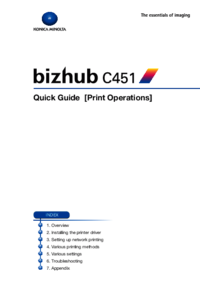





 (394 pages)
(394 pages) (3 pages)
(3 pages) (8 pages)
(8 pages)



 (46 pages)
(46 pages)







Comments to this Manuals