Konica-minolta BIZHUB C30P User Manual
Browse online or download User Manual for Printers Konica-minolta BIZHUB C30P. Konica Minolta BIZHUB C30P User Manual
- Page / 145
- Table of contents
- BOOKMARKS
- Net Care 5.5 1
- Trademark Acknowledgements 2
- Foreword 3
- CONTENTS 4
- Contents 11
- 1 System Requirements 12
- 2.1 Installing the Server 15
- PageScope_Net_Care 16
- 2.2 Upgrade Installation 17
- 2.3 Starting Up the Server 18
- Solaris and Linux platforms 19
- 2.4 Starting Up Console Tools 20
- 2.5 Restarting the Server 21
- 2.6 Shutting Down the Server 22
- 2.7 Uninstalling 24
- 3.1 Starting Up Client 26
- 3.2 Displaying Help 28
- 3.3 Logging In 29
- View Style 30
- 4 Device Management 33
- 4.2 Device Panel Window 35
- 4.3 Functions 36
- 5 Using Multi-Setting 37
- 5.1 Creating a Template 39
- To retrieve a template 41
- Server Setting 43
- 6.1 Preferences 44
- 6.2 Initializing Settings 46
- To initialize settings 47
- 6.6 Adding a Device Manually 58
- Add Device 60
- Assign IP Address 62
- Device Link Setting 63
- To link devices 64
- To unlink devices 64
- To register a user 66
- To delete a user 68
- To create a custom group 69
- To view custom group settings 70
- To copy a custom group 71
- To delete a custom group 71
- To configure device settings 72
- Mail Support 77
- -mail Function Setting 78
- Counter Notification 78
- Device Status Notification 78
- Counter Notification/Restore 80
- E-Mail Setting 80
- Scope Net Care 87
- Common Name 92
- Organization 92
- Organization Unit 92
- State/Province 92
- Certificate Signing Request 94
- Install by File 96
- Install by Text Data 96
- Creation Date 98
- PageScope Net Care 99
- Displaying the Version screen 100
- 7 Centralized Management for 101
- Controlling Multiple Servers 101
- Associated Server 103
- Associated 103
- IP Address: 104
- Port Number: 104
- Information 105
- Port Number 106
- Discovery Network Range 106
- Administrator E-mail Address 106
- Scope Net Care Client 107
- Associated Server List 108
- Guest Log-in 108
- Permission Setting 108
- Disabled 108
- 7.4 Unlinking a Server 109
- Downloading Update Files 110
- Checking for Update Files 111
- 8.2 Checking Update Files 114
- 8.3 Downloading Update Files 115
- History Data 116
- Job history data screen 117
- Preservation Term 120
- Obtaining Job History Data 121
- Enable Job History 122
- E-mail Address (From) 122
- SMTP Server Address 122
- SMTP Server Port 123
- E-mail Address (Send To) 123
- 9.4 Viewing Job History Data 124
- Condition Setting 125
- Job Function 125
- button 127
- PageScope Net Care server.) 134
- Preservation Period 136
- Counter Information 138
- Counter Reader 138
- Total Counters 140
- Size Counters 140
- <Arranged by account> 141
- Track Selection 142
- Date Selection 142
- <Arranged by user> 143
- User Selection 144
- 2005.124343-PS006-05 145
Summary of Contents
Quick GuidePageScopeNet Care 5.5
Contentsix10Obtaining and Viewing Device Counter Information ...11710.1 Configuring E-Mail Transmission an
6 Configuring PageScope Net Care Settings89•Creation Date: Plug-in creation date for languages compatible with PageScope Net Care6.17 Checking the Pa
7 Centralized Management for Controlling Multiple Servers907 Centralized Management for Controlling Multiple ServersIf multiple PageScope Net Care ser
7 Centralized Management for Controlling Multiple Servers91 When servers are linked, each server that is linked provides the other servers with infor
7 Centralized Management for Controlling Multiple Servers927.1 Linking With Other PageScope Net Care ServersYou can link to another PageScope Net Care
7 Centralized Management for Controlling Multiple Servers933. Click the New button to display a screen for linking servers. Specify the necessary sett
7 Centralized Management for Controlling Multiple Servers947.2 Specifying PageScope Net Care Server InformationYou can specify the information about t
7 Centralized Management for Controlling Multiple Servers95•Port Number (display only):This box shows the port number of the PageScope Net Care server
7 Centralized Management for Controlling Multiple Servers967.3 Viewing Device Information From a Page-Scope Net Care ClientThe list of devices managed
7 Centralized Management for Controlling Multiple Servers97Note• Double-click a PageScope Net Care server displayed in the Associated Server List scre
7 Centralized Management for Controlling Multiple Servers987.4 Unlinking a ServerThe link to another PageScope Net Care server can be removed.1. Doubl
Contentsx
8 Automatically Checking for and Downloading Update Files998 Automatically Checking for and Downloading Update FilesPageScope Net Care server can be s
8 Automatically Checking for and Downloading Update Files1008.1 Specifying Settings for Automatically Checking for Update FilesIn order to automatical
8 Automatically Checking for and Downloading Update Files1013. Specify the settings as described below.•Check Interval: The interval for automatically
8 Automatically Checking for and Downloading Update Files102•Port Number: Type in the port number of the HTTP proxy server.•Use HTTP Proxy Account: Se
8 Automatically Checking for and Downloading Update Files1038.2 Checking Update FilesA list of update files can be checked.1. Double-click the Newest
8 Automatically Checking for and Downloading Update Files1048.3 Downloading Update FilesIf the administrator decides that it is necessary to download
9 Obtaining and Viewing Device Job History Data1059 Obtaining and Viewing Device Job History DataPageScope Net Care maintains the job history data (pr
9 Obtaining and Viewing Device Job History Data106Job history data screen
9 Obtaining and Viewing Device Job History Data1079.1 Specifying Initial PageScope Net Care Server Settings for Obtaining Job History Data-1Important!
9 Obtaining and Viewing Device Job History Data1089.2 Specifying Initial PageScope Net Care Server Settings for Obtaining Job History Data-21. Click t
1 System Requirements11 System RequirementsThe minimum system configuration detailed below is required to run PageScope Net Care.Network EnvironmentSe
9 Obtaining and Viewing Device Job History Data109PageScope Net Care server is down, the current setting is specified so that the device will send e-m
9 Obtaining and Viewing Device Job History Data1109.3 Specifying Initial Device Settings for Obtaining Job History DataIn order for job history data t
9 Obtaining and Viewing Device Job History Data1113. Specify the settings for the following parameters.•Enable Job History:Select this check box to al
9 Obtaining and Viewing Device Job History Data112•SMTP Server Port:Type in the port number of the SMTP server that will be used when the device sends
9 Obtaining and Viewing Device Job History Data1139.4 Viewing Job History DataJob history information for devices managed by the PageScope Net Care se
9 Obtaining and Viewing Device Job History Data1143. The Condition Setting screen appears. Specify the range to be viewed, and then click the OK butto
9 Obtaining and Viewing Device Job History Data1154. The job history for the device is displayed.Note• Click to display the table information in the C
9 Obtaining and Viewing Device Job History Data1169.5 Changing the Job History Data List ViewThe job history items that are displayed can be changed.1
10 Obtaining and Viewing Device Counter Information11710 Obtaining and Viewing Device Counter InformationPageScope Net Care server maintains the count
10 Obtaining and Viewing Device Counter Information118Important!Reference: What is the Copy Track function?• If the remote diagnosing function of the
1 System Requirements2ClientJava ModeOperating System Web BrowserJava Environment[Windows platform (IA32)]• Windows 98/Me* • Windows NT 4.0 with Servi
10 Obtaining and Viewing Device Counter Information119Counter information display screen
10 Obtaining and Viewing Device Counter Information12010.1 Configuring E-Mail Transmission and Reception Settings for Devices(This procedure is perfor
10 Obtaining and Viewing Device Counter Information12110.2 Enabling the Copy Track Function on the Device(This procedure is performed from the device.
10 Obtaining and Viewing Device Counter Information12210.3 Enabling the User Authentication Function on the Device(This procedure is performed from th
10 Obtaining and Viewing Device Counter Information12310.4 Specifying Initial PageScope Net Care Server Settings for Using This Function—1(This proced
10 Obtaining and Viewing Device Counter Information12410.5 Specifying Initial PageScope Net Care Server Settings for Using This Function—2(This proced
10 Obtaining and Viewing Device Counter Information125•Preservation Period:Specify how long the counter information is kept.
10 Obtaining and Viewing Device Counter Information12610.6 Registering Devices Using This Function With the PageScope Net Care Server(This procedure i
10 Obtaining and Viewing Device Counter Information12710.7 Viewing Counter InformationThe counter information can be viewed. In the procedure for view
10 Obtaining and Viewing Device Counter Information1283. The Condition Setting screen appears. Specify the range to be viewed, and then click the OK b
1 System Requirements3HTML ModeOperating System Web Browser[Windows platform (IA32)]• Windows 98/Me* • Windows NT 4.0 with Service Pack6a or later• Wi
10 Obtaining and Viewing Device Counter Information1294. The counter information for the device is displayed.Total CountersSize Counters
10 Obtaining and Viewing Device Counter Information130Track Counters<Arranged by account>
10 Obtaining and Viewing Device Counter Information131<Arranged by date>Note• Detailed counter information can be viewed arranged by account or
10 Obtaining and Viewing Device Counter Information132User Counter<Arranged by user>
10 Obtaining and Viewing Device Counter Information133<Arranged by date>Note• Detailed counter information can be viewed arranged by user or arr
Copyright20032005.124343-PS006-05http://konicaminolta.com
2 Installing and Starting Up the Server42 Installing and Starting Up the Server2.1 Installing the ServerWindows platform1. Open the PageScope Net Care
2 Installing and Starting Up the Server55. Installation in the specified directory starts. A message asking if you want to restart your computer will
2 Installing and Starting Up the Server62.2 Upgrade InstallationUpgrade from PageScope Net Care Version 4.0 or later is supported.You cannot upgrade f
2 Installing and Starting Up the Server72.3 Starting Up the ServerWindows 98 or Me platform1. Click Start → Programs → KONICA MINOLTA → PageScope Net
2 Installing and Starting Up the Server83. Double-click the Services icon. On the Services window, select KONICA MINOLTA PageScope Net Care, and then
iForewordWelcome• KONICA MINOLTA PageScope Net Care is utility software that provides central control over printers, copiers, and other devices on a n
2 Installing and Starting Up the Server92.4 Starting Up Console ToolsThe Console Tools provide various functions for maintaining PageScope Net Care.Th
2 Installing and Starting Up the Server102.5 Restarting the Server1. In the login screen, select the Console Tools link.The Console Tools screen appea
2 Installing and Starting Up the Server112.6 Shutting Down the ServerWindows 98 or Me platform1. Right click the PageScope Net Care icon in the task t
2 Installing and Starting Up the Server123. Double-click the Services icon.4. On the Services window, select KONICA MINOLTA PageScope Net Care, and th
2 Installing and Starting Up the Server132.7 UninstallingImportant!Windows 98 or Me platform1. Click Start → Settings → Control Panel.2. Double-click
2 Installing and Starting Up the Server14Windows XP/Server 2003 platform1. Click start → Control Panel.2. Click the Add or Remove Programs icon (doubl
3 Using PageScope Net Care Client153 Using PageScope Net Care ClientThe following operation is explained using the Java mode.3.1 Starting Up ClientSta
3 Using PageScope Net Care Client16This accesses the PageScope Net Care server and displays the PageScope Net Care login screen.Important!If Windows F
3 Using PageScope Net Care Client173.2 Displaying HelpWith PageScope Net Care, Help information provides detailed descriptions on the buttons and cont
3 Using PageScope Net Care Client183.3 Logging In1. In the Language section, select the language you want to use for PageScope Net Care text. You can
iiForewordJava and Solaris are trademarks of Sun Microsystems, Inc.IBM is a trademark of IBM Corporation.Red Hat is either a trademark or registered t
3 Using PageScope Net Care Client19Administrator:An administrator can configure device management settings and PageScope Net Care server settings. Log
3 Using PageScope Net Care Client203.4 Specifying the Discovery RangeYou can use the following procedure to search for a specific device on the networ
3 Using PageScope Net Care Client214. The Discovery Network / Range list shows the local network associated with the PageScope Net Care server. Whenev
4 Device Management224 Device ManagementUse the procedures in this section to manage and configure devices on the network. Note that the appearance of
4 Device Management23• Click the View Setting button to display or hide the columns of the Device List.• Click the Counter List button to display the
4 Device Management244.2 Device Panel Window The following shows the layout of the device panel, which is used for device management and setup.➀ Butto
4 Device Management254.3 FunctionsThe following are the functions of the buttons that appear on the device management and setup screen.•StatusDisplays
5 Using Multi-Setting265 Using Multi-SettingWhen there are multiple devices of the same type on the network under the control of the PageScope Net Car
5 Using Multi-Setting27The devices that appear in the Multi-Setting menu depend on whether an administrator or registered user is logged in.Administra
5 Using Multi-Setting285.1 Creating a Template1. From the Multi-Setting menu, double-click the icon of the devices whose setting you want to make into
ContentsiiiCONTENTS1 System Requirements ...1Network Environment ...1
5 Using Multi-Setting296. You can use the following buttons to edit an existing template.• Edit: For editing of template settings • Copy: For copying
5 Using Multi-Setting305.2 Performing a Multi-Setting Operation To retrieve a template1. On the Multi-Setting menu, double-click the icon of the devic
5 Using Multi-Setting31Important!• At this time, you cannot change any settings that must be made on a device-by-device basis (such as the network add
6 Configuring PageScope Net Care Settings326 Configuring PageScope Net Care SettingsThis section explains how to configure various PageScope Net Care
6 Configuring PageScope Net Care Settings336.1 PreferencesUse this screen to configure settings that control how PageScope Net Care communicates with
6 Configuring PageScope Net Care Settings34To configure Preference settings1. Configure the settings described below as required.Status Polling Interv
6 Configuring PageScope Net Care Settings356.2 Initializing SettingsUse the procedures below to initialize PageScope Net Care settings configured by a
6 Configuring PageScope Net Care Settings36To initialize settings1. Select the radio buttons next to one or more of the items described below, and the
6 Configuring PageScope Net Care Settings376.3 Selecting Managed Devices Use the procedure below to select specific devices for management from among
6 Configuring PageScope Net Care Settings386.4 Removing a Managed Device You can use the List Manager screen to remove a device found on the network f
ContentsivWindows NT 4.0 or 2000 platform ...13Windows XP/Server 2003 platform ...14Solaris
6 Configuring PageScope Net Care Settings396.5 Specifying the Device Discovery RangeUse this screen to specify the network range for device discovery.
6 Configuring PageScope Net Care Settings40Discovery Setting section•IP Broadcast: Select Enabled if an IP broadcast is to be used when searching for
6 Configuring PageScope Net Care Settings41•SNMPv3 Table: Add or remove user names, context names, and port numbers used when searching for devices c
6 Configuring PageScope Net Care Settings42To add a network to the discovery range1. On the Discovery Setting screen, click the Add button in the Disc
6 Configuring PageScope Net Care Settings436. If you also want discovery to find other maker’s RFC-1759 Printer-MIB compatible devices, select the che
6 Configuring PageScope Net Care Settings44To add settings used with a search for devices compatible with SNMPv11. In the SNMP Setting section of the
6 Configuring PageScope Net Care Settings45Important!To add settings used with a search for devices compatible with SNMPv31. In the SNMP Setting secti
6 Configuring PageScope Net Care Settings462. In Java mode, a message appears, requesting confirmation to delete the settings. Click the OK button to
6 Configuring PageScope Net Care Settings476.6 Adding a Device ManuallyDevices that could not be detected when the Start button was clicked in the Dev
6 Configuring PageScope Net Care Settings48SNMP Setting section•SNMPv1: Select this option when searching for devices compatible with SNMPv1.•Read Co
Contentsv6 Configuring PageScope Net Care Settings ...32Displaying the Server Setting menu ...
6 Configuring PageScope Net Care Settings49Important!• It can take to 20 or 30 seconds after you click the Apply button until the device is added. Wai
6 Configuring PageScope Net Care Settings506.7 Assigning an IP Address to a DeviceBy assigning an IP address to a device on the network, you can add a
6 Configuring PageScope Net Care Settings51Important!• It takes some time after you click the Apply button for the IP address assignment to go into ef
6 Configuring PageScope Net Care Settings526.8 Configuring Device Link SettingsWhen a device under the control of the PageScope Net Care server is equ
6 Configuring PageScope Net Care Settings53To link devices1. After making sure that Link Devices is selected in the box at the top of the Device Link
6 Configuring PageScope Net Care Settings546.9 Registering Users and Unregistering UsersUse the procedures in this section to register and unregister
6 Configuring PageScope Net Care Settings55•My Device selection on the My Device Setting screen•Device Status Notification screen settingsTo register
6 Configuring PageScope Net Care Settings56•E-mail Notification (display only): This setting is turned on automatically whenever the “Receive Device S
6 Configuring PageScope Net Care Settings57Important!4. After everything is the way you want, click the Apply button. To cancel your settings, click t
6 Configuring PageScope Net Care Settings586.10 Configuring Custom Group SettingsUse the procedures in this section to create custom groups of managed
ContentsviTo add a device manually ...476.7 Assigning an IP Address to a Device ... 50Displaying the
6 Configuring PageScope Net Care Settings593. On the device list, select the check boxes in the Group column of the devices you want to include in the
6 Configuring PageScope Net Care Settings60To copy a custom group1. On the Custom Group Setting screen, select the name of group you want to copy (in
6 Configuring PageScope Net Care Settings616.11 Registering Usable Devices for Each UserBy registering in My Device the desired devices from all of th
6 Configuring PageScope Net Care Settings62To remove a device from My Device1. On device list in the My Device Setting screen, select the check boxes
6 Configuring PageScope Net Care Settings636.12 Specifying E-Mail Transmission/Recep-tion SettingsThe SMTP and POP settings necessary for the transmis
6 Configuring PageScope Net Care Settings64Important!E-mail transmission/reception settingsDouble-click the E-mail Function / Server icon (single-clic
6 Configuring PageScope Net Care Settings65•SMTP Server Address:Type in the SMTP server host name or IP address.•SMTP Port Number: Type in the SMTP se
6 Configuring PageScope Net Care Settings666.13 Specifying Settings for Counter Notifica-tion, Device Status Notification, Server Information Notifica
6 Configuring PageScope Net Care Settings671. For counter notification, device status notification, server information notification and command mail s
6 Configuring PageScope Net Care Settings68•Server Information Notification:Selecting this option enables e-mail receipt of the following information
Contentsvii6.13 Specifying Settings for Counter Notification, Device Status Notification, Server Information Notification and Command Mail Support ..
6 Configuring PageScope Net Care Settings69Configuring counter notification settingsUse the procedure described below to specify whether or not a noti
6 Configuring PageScope Net Care Settings701. To enable receipt of notification mail messages containing Counter List information, select the E-mail N
6 Configuring PageScope Net Care Settings71•Restore Language: From the drop-down list, select the language of the file to be saved.3. To change the ti
6 Configuring PageScope Net Care Settings72Configuring device status notification settingsUse the procedure below to specify whether or not the curren
6 Configuring PageScope Net Care Settings731. To enable receipt of device status notification mail, configure the Notification Setting section setting
6 Configuring PageScope Net Care Settings742. In the Status to Notify section, select the device errors and warnings for which you want to receive mai
6 Configuring PageScope Net Care Settings75Example: When the device IP address is 192.9.200.100*Indicates the month receivedImportant!Information Obta
6 Configuring PageScope Net Care Settings766.14 Specifying Security Settings for Page-Scope Net CareThe PageScope Net Care security settings, such as
6 Configuring PageScope Net Care Settings77•Display of unsettable devices: To display in the Device List devices other than those in the custom group
6 Configuring PageScope Net Care Settings78SSL Setting section•SSL Enabled/Disabled: To use SSL to transmit between the server and client, select Enab
Contentsviii7.2 Specifying PageScope Net Care Server Information ... 947.3 Viewing Device Information
6 Configuring PageScope Net Care Settings794. A dialog box appears, requesting confirmation of the security certificate information.Click the Yes butt
6 Configuring PageScope Net Care Settings801. In the SSL Setting section of the Security Setting screen, click the Information button beside Certifica
6 Configuring PageScope Net Care Settings814. Enter settings for the following, as required.•Common Name: Enter FQDN (URL entered as an address in the
6 Configuring PageScope Net Care Settings82•Country: Type in the name of the country for the organization submitting the application. Type in the cou
6 Configuring PageScope Net Care Settings83The Certificate Signing Request section appears, and the CSR data required for the submission to certificat
6 Configuring PageScope Net Care Settings8410. After the approved certificate is issued by the certification authority, click the Install button in th
6 Configuring PageScope Net Care Settings8511. Install the approved certificate issued by the certification authority.To install the approved certific
6 Configuring PageScope Net Care Settings866.15 Checking Models Compatible With Page-Scope Net CareA list of devices compatible with PageScope Net Car
6 Configuring PageScope Net Care Settings87•Creation Date: Plug-in creation date for devices compatible with PageScope Net Care•README: If the plug-
6 Configuring PageScope Net Care Settings886.16 Checking Languages Compatible With PageScope Net CareA list of display languages for PageScope Net Car
More documents for Printers Konica Minolta BIZHUB C30P
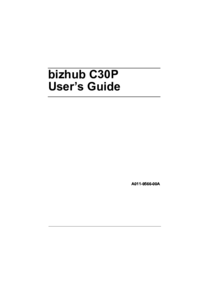








 (106 pages)
(106 pages)





 (46 pages)
(46 pages)







Comments to this Manuals