Konica-minolta bizhub C654e User Manual
Browse online or download User Manual for Printers Konica-minolta bizhub C654e. Konica Minolta bizhub C654e User Manual [it]
- Page / 4
- Table of contents
- BOOKMARKS
Rated. / 5. Based on customer reviews




bizhub C754e/C654e QUICK REFERENCE 1/4
How to use the system – Panel Operating the touch screen*
Touch screen – Main menu
1. Tap to select or determine
a menu.
2. Double-tap to retrieve
detailed information
or enlarge a thumbnail
image.
3. Drag to move a display
position on an application
or preview screen.
4. Flick to scroll an ad-
dress or job list and feed
thumbnail-view pages.
5. Long-tap to display the
icon related to the docu-
ment.
6. Drag & Drop to move a
document to the intended
place.
7. Pan to move a displayed
image.
8. Pinch-in/Pinch-out to
enlage or reduce a preview
image.
9. Rotate two fingers to rotate
a preview image.
Open Help screen
Login/logout
Touch screen
Reset the settings
Interrupt
a copy job
Energy Safe
Mode on/off
Clear a value
Switch to Enlarge
display mode
Status indicator
Switch to main
menu
Input a value or a
number
Shortcut key area*
Configure settings/
display use status
Switch to Scan/Fax function*
Stop a process
Start a process
Voice Guide (not in use
for European market)
Switch to Copy function*
Display keypad
Proof one copy set
* This is a Register key. In the Administrator Settings it can be assigned to any function.
Message display
Adjust the touch screen /
configure touch screen operation
Change to the functions
of the shortcut key
Toner supply indicators
Display active or standby jobsDisplay total number of printed pages
* Up to 24 shortcut keys assigned to any function can be displayed here.
By default, the main menu shows Copy, Scan/Fax, User Box, Sound Setting, and Utility. Utility is always displayed.
Keypad KP-101
(option)
* Available touch functions vary depending on displayed screen.
Summary of Contents
Page 1 - Touch screen – Main menu
bizhub C754e/C654e QUICK REFERENCE 1/4 How to use the system – Panel Operating the touch screen* Touch screen – Main menu1. Tap to select or det
Page 2 - Operation of keypad*
bizhub C754e/C654e QUICK REFERENCE 2/4 Copy operations – Basic copy screen Duplex/Combine ZoomCheck copy settingsCheck Finishing settingsRegister a c
Page 3 - Finishing
bizhub C754e/C654e QUICK REFERENCE 3/4 Scan operations – Scan/Fax screen* Search for a destination Sending data to multiple destinations Scan to e
Page 4 - Register a destination
bizhub C754e/C654e QUICK REFERENCE 4/411 1 Box operations – User Box screen Create a user box Fax operations (only with fax option) – Send a fax
More documents for Printers Konica Minolta bizhub C654e

Konica-minolta bizhub C654e User Manual
(178 pages)
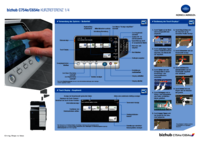
Konica-minolta bizhub C654e User Manual
(4 pages)

Konica-minolta bizhub C654e User Manual
(58 pages)
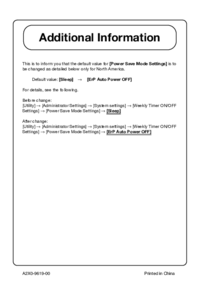
Konica-minolta bizhub C654e User Manual
(1 pages)

Konica-minolta bizhub C654e User Manual
(1 pages)

Konica-minolta bizhub C654e User Manual
(4 pages)
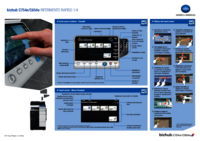
Konica-minolta bizhub C654e User Manual
(4 pages)

Konica-minolta bizhub C654e User Manual
(176 pages)
 (185 pages)
(185 pages) (221 pages)
(221 pages)







Comments to this Manuals