Konica-minolta BIZHUB C30P User Manual
Browse online or download User Manual for Printers Konica-minolta BIZHUB C30P. Konica Minolta BIZHUB C30P User Manual
- Page / 21
- Table of contents
- BOOKMARKS
Summary of Contents
User’s GuidePeer to Peer Printing Tool 1.0
3 Creating a Peer-to-Peer Port59. Make sure that the added port is selected.The port added by the Peer to Peer Printing Tool is named as described bel
3 Creating a Peer-to-Peer Port63.2 By Changing an Existing Printer Port1. Click Start → Settings → Printers.2. Right-click the printer for the port th
3 Creating a Peer-to-Peer Port78. Make sure that the added port is selected.The port added by the Peer to Peer Printing Tool is named as described bel
4 Peer-to-Peer Print Setup84 Peer-to-Peer Print SetupUse the Peer to Peer Setup dialog box to configure peer-to-peer printing.The information provided
4 Peer-to-Peer Print Setup92. In the Device List, select the device you want to configure. If the device you want to configure is not in the list, spe
4 Peer-to-Peer Print Setup104.1.2 Configuring for TCP/IP Peer-to-Peer Printing by Specifying the Device ManuallyPerform the following steps to specify
4 Peer-to-Peer Print Setup112. Under TCP/IP Connection, click the device specification method you want to use to select it. The following methods are
4 Peer-to-Peer Print Setup124.2 IPX Peer-to-Peer Printing4.2.1 Configuring IPX Peer-to-Peer Printing Perform the following steps to configure for IPX
4 Peer-to-Peer Print Setup134.2.2 Configuring for IPX Peer-to-Peer Printing by Specifying the Device ManuallyPerform the following steps to specify th
4 Peer-to-Peer Print Setup142. Under IPX Connection, click the device specification method you want to use to select it. The following methods are sup
iForewordWelcomeThe KONICA MINOLTA Peer to Peer Printing Tool supports setups for peer-to-peer printing in Windows 95, Windows 98 and Windows Me.Peer-
Appendix Glossary15Appendix GlossaryHardware addressA unique hardware address assigned to the network interface of the device connected to an Ethernet
Copyright20042004. 74343-PS099-01http://konicaminolta.com
iiContentsCONTENTS1 System Requirements ... 12 Installing the Peer to Peer Printing Tool ... 22.1 Installing the Peer t
Contentsiii4.2.2 Configuring for IPX Peer-to-Peer Printing by Specifying the Device Manually... 13Appendix
ivContents
1 System Requirements11 System RequirementsThe following are the minimum system requirements for installing the Peer to Peer Printing Tool.*(1) The to
2 Installing the Peer to Peer Printing Tool22 Installing the Peer to Peer Printing Tool2.1 Installing the Peer to Peer Printing ToolUse the following
3 Creating a Peer-to-Peer Port33 Creating a Peer-to-Peer Port3.1 By Adding a New Printer1. Install the printer driver. Select Local printer as the con
3 Creating a Peer-to-Peer Port48. Specify the port settings. For details on the settings, refer to “4 Peer-to-Peer Print Setup”.
More documents for Printers Konica Minolta BIZHUB C30P
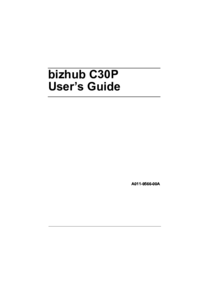

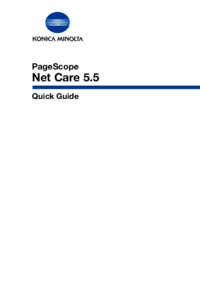













 (38 pages)
(38 pages)







Comments to this Manuals