Konica Minolta magicolor 7450 grafx manuals
Owner’s manuals and user’s guides for Printers Konica Minolta magicolor 7450 grafx.
We providing 4 pdf manuals Konica Minolta magicolor 7450 grafx for download free by document types: User Manual
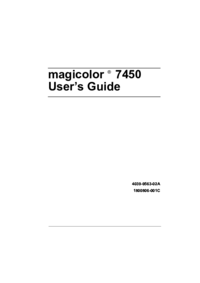
Konica minolta magicolor 7450 grafx User Manual (254 pages)
Brand: Konica-minolta | Category: Printers | Size: 4.92 MB |

Table of contents
10
11
12
15
18
19
19
21
21
31
31
32
32
33
34
35
41
45
50
52
59
96
101
103
104
105
106
106
107
108
109
109
110
112
113
114
114
116
119
122
127
132
134
135
136
137
139
139
146
147
151
157
163
169
178
193
214
215
215
220
222
224
225
233
239
240
242
243
244
247
254

Konica minolta magicolor 7450 grafx User Manual (26 pages)
Brand: Konica-minolta | Category: Printers | Size: 0.64 MB |

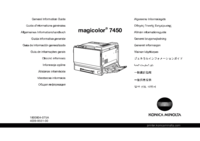
Konica minolta magicolor 7450 grafx User Manual (58 pages)
Brand: Konica-minolta | Category: Printers | Size: 2.07 MB |








Table of contents
6
7
14
16
17
18
19
20
21
22
23
24
25
27
32
33
34
35
36
37
38
39
43
45
46
50
54
54

Konica minolta magicolor 7450 grafx User Manual (272 pages)
Brand: Konica-minolta | Category: Printers | Size: 6.29 MB |

Table of contents
13
14
16
18
19
26
33
36
48
50
50
52
63
71
73
83
85
86
99
102
103
104
104
111
113
114
121
123
123
124
125
125
126
128
130
133
149
149
152
152
155
155
156
156
176
179
235
268
270
272
More products and manuals for Printers Konica Minolta
| Models | Document Type |
|---|---|
| bizhub 25 |
User Manual
   Konica Minolta bizhub 25 User Manual,
28 pages
Konica Minolta bizhub 25 User Manual,
28 pages
|
| bizhub 750 |
User Manual
 Konica Minolta bizhub 750 User Manual,
218 pages
Konica Minolta bizhub 750 User Manual,
218 pages
|
| BIZHUB C652DS |
User Manual
 Konica Minolta BIZHUB C652DS User Manual,
73 pages
Konica Minolta BIZHUB C652DS User Manual,
73 pages
|
| PS7000C MKII |
User Manual
 Konica Minolta PS7000C MKII User Manual,
12 pages
Konica Minolta PS7000C MKII User Manual,
12 pages
|
| bizhub 222 |
User Manual
 Konica Minolta bizhub 222 User Manual,
366 pages
Konica Minolta bizhub 222 User Manual,
366 pages
|
| bizhub PRO 1200 |
User Manual
 Konica Minolta bizhub PRO 1200 User Manual,
31 pages
Konica Minolta bizhub PRO 1200 User Manual,
31 pages
|
| FK-505 |
User Manual
 Konica Minolta FK-505 User Manual,
190 pages
Konica Minolta FK-505 User Manual,
190 pages
|
| bizhub C451 |
User Manual
 Konica Minolta bizhub C451 User Manual,
192 pages
Konica Minolta bizhub C451 User Manual,
192 pages
|
| Printgroove |
User Manual
 Konica Minolta Printgroove User Manual,
54 pages
Konica Minolta Printgroove User Manual,
54 pages
|
| bizhub 20P |
User Manual
 Konica Minolta bizhub 20P User Manual,
81 pages
Konica Minolta bizhub 20P User Manual,
81 pages
|
| OpenText RightFax |
User Manual
 Konica Minolta OpenText RightFax User Manual,
20 pages
Konica Minolta OpenText RightFax User Manual,
20 pages
|
| bizhub C3850 |
User Manual
 Konica Minolta bizhub C3850 User Manual,
105 pages
Konica Minolta bizhub C3850 User Manual,
105 pages
|
| bizhub C3350 |
User Manual
 Konica Minolta bizhub C3350 User Manual,
119 pages
Konica Minolta bizhub C3350 User Manual,
119 pages
|
| bizhub 25e |
User Manual
 Konica Minolta bizhub 25e User Manual,
55 pages
Konica Minolta bizhub 25e User Manual,
55 pages
|
| Web Print Assistant |
User Manual
 Konica Minolta Web Print Assistant User Manual,
20 pages
Konica Minolta Web Print Assistant User Manual,
20 pages
|
| magicolor 5570 |
User Manual
 Konica Minolta magicolor 5570 Benutzerhandbuch,
310 pages
Konica Minolta magicolor 5570 Benutzerhandbuch,
310 pages
|
| FK-502 |
User Manual
 Konica Minolta FK-502 User Manual,
361 pages
Konica Minolta FK-502 User Manual,
361 pages
|
| bizhub C20PX |
User Manual
 Konica Minolta bizhub C20PX User Manual,
342 pages
Konica Minolta bizhub C20PX User Manual,
342 pages
|
| magicolor 2500W |
User Manual
 Konica Minolta magicolor 2500W Manual del usuario,
106 pages
Konica Minolta magicolor 2500W Manual del usuario,
106 pages
|
| bizhub PRESS 1250P |
User Manual
 Konica Minolta bizhub PRESS 1250P User Manual,
90 pages
Konica Minolta bizhub PRESS 1250P User Manual,
90 pages
|
Konica Minolta devices












