Konica-minolta bizhub 282 User Manual
Browse online or download User Manual for Printers Konica-minolta bizhub 282. Konica Minolta bizhub 282 User Manual
- Page / 90
- Table of contents
- BOOKMARKS



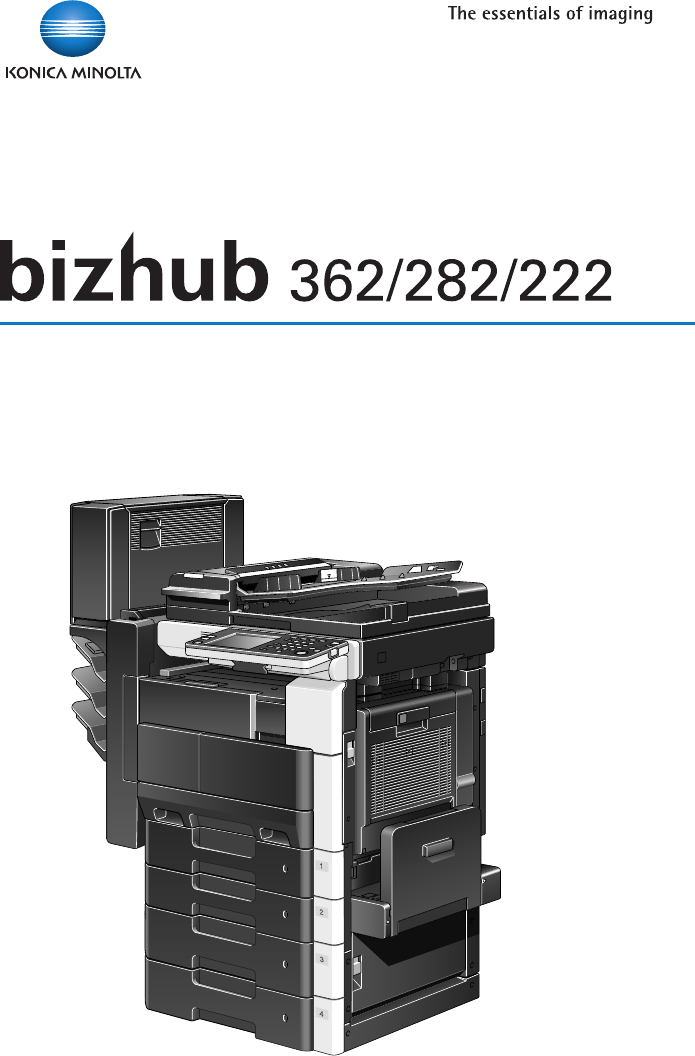
- Ver. 1.01 1
- Contents 2
- 3 User Operations 3
- 362/282/222 x-3 4
- Security 6
- 1 Security 7
- Security Chapter 1 10
- 1.2 Security Functions 11
- 1.3 Data to be Protected 13
- 1.5 Miscellaneous 16
- Administrator Operations 18
- 2 Administrator Operations 19
- 3 Enter the 8-digit Admin 20
- 2 Touch [Admin. Manage 20
- 4 Touch [Enter] 21
- 1 Start the Web browser 22
- 5 Click the [Log-in] 22
- 6 Click the [Logout] 24
- 2 Touch [Admin. 2] 27
- 3 Touch [Security Setting] 28
- 4 Touch [Enhance Securi 28
- 5 Touch [ON] to enable the 28
- 6 Touch [Enter] 28
- 7 Make sure that a mes 29
- 2 Touch [Unlock] 31
- 3 Select the function, for 31
- Password) 32
- 2 Touch [Admin. 1] 33
- 3 Touch [Admin. Set] 33
- 4 Touch [Administrator 33
- 5 Touch [Current Code] 34
- 6 Touch [New Code] and 34
- 7 Touch [Retype New 34
- 8 Touch [Enter] 35
- 2.5 User Box Function 36
- 2 Click the [User Box] tab 37
- 4 Click the [Set] 37
- 7 Click the [Apply] 39
- 11 Click the [Apply] 40
- 2 Touch [HDD Manage 42
- 3 Touch [HDD Lock Set 43
- 4 Touch [Input Password] 43
- 5 Touch [New Password] 43
- 6 Enter the 20-digit HDD 44
- 7 Touch [Enter] 44
- 8 Touch [Confirm New 44
- 9 Enter the 20-digit HDD 45
- 10 Touch [Enter] 45
- 11 Touch [Enter] 45
- 12 A message appears that 45
- 13 Touch [Enter] 45
- 14 Make sure that a mes 46
- 2 Touch [Change Pass 47
- 3 Enter the currently regis 47
- 2 Touch [Encryption Set 51
- 3 Touch [Input] 52
- 4 Touch [New Encryption 52
- 5 Enter the new 20-digit 52
- 7 Touch [Re-enter Encryp 53
- 8 Enter the 20-digit En 53
- 9 Touch [Enter] 53
- 11 A message will appear 54
- 12 Touch [Enter] 54
- 13 Make sure that a mes 54
- 14 The following screen ap 54
- 16 Touch [Format] 55
- 17 Touch [Yes] 55
- 18 Touch [Enter] 55
- 19 When HDD formatting is 55
- 2 Touch [Change] 56
- 5 Touch [New Encryption 57
- 6 Enter the new 20-digit 57
- 8 Touch [Re-enter Encryp 58
- 9 Enter the 20-digit En 58
- 12 A message will appear 59
- 15 The following screen ap 60
- 17 Touch [Format] 60
- 18 Touch [Yes] 60
- 19 Touch [Enter] 60
- 20 When HDD formatting is 61
- 2 Touch [Overwrite All Da 63
- 3 Touch [Yes] 63
- 2.8 Network Setting Function 64
- 2-50 362/282/222 67
- User Operations 68
- 1 Press the [Box] key 70
- 2 Touch [Secure Print] 70
- 3 Touch [Secure Print ID] 70
- 4 Enter the Secure Print ID 70
- 5 Touch [Enter] 70
- 7 Select the target Secure 71
- 8 Enter the 8-digit Secure 71
- 10 Check the document in 72
- 4 Click the [User Box] tab 73
- User Operations Chapter 3 74
- 2 Touch [Retrieve from 77
- 4 Touch the relevant in 77
- 7 Touch [Set] 78
- 8 Enter the 8-digit User 78
- 5 Select the target User 78
- 6 Touch [User Box No.] 78
- 10 Select the target User 79
- 11 Touch [Action] 79
- 3 Click the [Set] 80
- 5 Click the [Apply] 81
- 4 Click the [Apply] 86
- 9 Click the [Apply] 89
Summary of Contents
User’s Guide [Security Operations]Copyright2008A11U-9630-00A PANTONE 300C BKA11U-9630-00A2009. 6Ver. 1.01http://konicaminolta.com
Security1362/282/222 1-5Security Chapter 1When the above steps have been properly carried out, the Service Engineer should make a copy of this page an
1Security1-6 362/282/222Security Chapter 11.2 Security FunctionsSetting the Enhance Security function to [ON] will validate the security func-tion of
Security1362/282/222 1-7Security Chapter 11.2.1 Check Count Clear ConditionsThe following are the conditions for clearing or resetting the check count
1Security1-8 362/282/222Security Chapter 11.3 Data to be ProtectedThe underlying concept of this machine toward security is “to protect data that can
Security1362/282/222 1-9Security Chapter 11.4 Precautions for Operation ControlThis machine and the data handled by this machine should be used in an
1Security1-10 362/282/222Security Chapter 1- The Administrator should make sure that any user does not set any num-ber that can easily be guessed from
Security1362/282/222 1-11Security Chapter 11.5 MiscellaneousPassword RulesAccording to certain Password Rules, registration of a password consisting o
1Security1-12 362/282/222Security Chapter 1
2Administrator Operations Chapter 2Administrator Operations
2Administrator Operations2-2 362/282/222Administrator Operations Chapter 22 Administrator Operations2.1 Accessing the Admin. Management ModeThis machi
Contents362/282/222 x-1Contents1 Security1.1 Introduction ... 1-2C
Administrator Operations2362/282/222 2-3Administrator Operations Chapter 22Reminder If another Administrator has already logged on to the Admin. Manag
2Administrator Operations2-4 362/282/222Administrator Operations Chapter 24 Touch [Enter].?What happens if a wrong Administrator Code (Administrator P
Administrator Operations2362/282/222 2-5Administrator Operations Chapter 2<From PageScope Web Connection>1 Start the Web browser.2 Enter the IP
2Administrator Operations2-6 362/282/222Administrator Operations Chapter 2% If the Enhance Security function is set to [ON], entry of a wrong password
Administrator Operations2362/282/222 2-7Administrator Operations Chapter 26 Click the [Logout].This allows you to log off from the Admin. Management m
2Administrator Operations2-8 362/282/222Administrator Operations Chapter 22.2 Enhancing the Security FunctionWhen access to the Admin. Management mode
Administrator Operations2362/282/222 2-9Administrator Operations Chapter 2The Temporary Data Overwriting function is executed at the following timing.
2Administrator Operations2-10 362/282/222Administrator Operations Chapter 22Reminder When Password Rules is set to [ON], the characters and the number
Administrator Operations2362/282/222 2-11Administrator Operations Chapter 23 Touch [Security Setting].4 Touch [Enhance Securi-ty].5 Touch [ON] to enab
2Administrator Operations2-12 362/282/222Administrator Operations Chapter 27 Make sure that a mes-sage appears prompting you to turn OFF and then ON t
Contentsx-2 362/282/2222.5.1 Changing the User Box Number and User Box Password ...2-19<Setting can be made only from the PageScope Web Con
Administrator Operations2362/282/222 2-13Administrator Operations Chapter 22.3 Canceling the Access Lock StateWhen access to the Admin. Management mod
2Administrator Operations2-14 362/282/222Administrator Operations Chapter 22.3.1 Performing Unlock Setting2Note Do not leave the machine with the Admi
Administrator Operations2362/282/222 2-15Administrator Operations Chapter 22.4 Changing the Administrator Code (Administrator Password)When access to
2Administrator Operations2-16 362/282/222Administrator Operations Chapter 22 Touch [Admin. 1].3 Touch [Admin. Set].4 Touch [Administrator Code Input].
Administrator Operations2362/282/222 2-17Administrator Operations Chapter 25 Touch [Current Code] and type the currently set 8-digit Administrator Cod
2Administrator Operations2-18 362/282/222Administrator Operations Chapter 28 Touch [Enter].?What if an Administrator Code (Administrator Password) dif
Administrator Operations2362/282/222 2-19Administrator Operations Chapter 22.5 User Box FunctionWhen access to the Admin. Management mode using PageSc
2Administrator Operations2-20 362/282/222Administrator Operations Chapter 22 Click the [User Box] tab.3 Click [User Box] and type the desired User Box
Administrator Operations2362/282/222 2-21Administrator Operations Chapter 25 Click the [Change Box Number].– To change the User Box Name, click [Chang
2Administrator Operations2-22 362/282/222Administrator Operations Chapter 27 Click the [Apply].?What if the User Box Number entered is duplicated?% If
Contents362/282/222 x-33.2.3 Changing the User Box Number and User Box Password ... 3-18<Setting can be made only from PageScope Web Connect
Administrator Operations2362/282/222 2-23Administrator Operations Chapter 210 Enter the new 8-digit User Box Password in the “Retype New Pass-word” bo
2Administrator Operations2-24 362/282/222Administrator Operations Chapter 22.6 Protecting Data in the HDDIf the optional Hard Disk HD-504 and Security
Administrator Operations2362/282/222 2-25Administrator Operations Chapter 22.6.1 Setting the HDD Lock Password2Note When the main power switch is turn
2Administrator Operations2-26 362/282/222Administrator Operations Chapter 23 Touch [HDD Lock Set-ting].4 Touch [Input Password].5 Touch [New Password]
Administrator Operations2362/282/222 2-27Administrator Operations Chapter 26 Enter the 20-digit HDD Lock Password from the keyboard and keypad.– Press
2Administrator Operations2-28 362/282/222Administrator Operations Chapter 29 Enter the 20-digit HDD Lock Password from the keyboard and keypad.– Press
Administrator Operations2362/282/222 2-29Administrator Operations Chapter 214 Make sure that a mes-sage appears prompting you to turn OFF and then ON
2Administrator Operations2-30 362/282/222Administrator Operations Chapter 22.6.2 Changing the HDD Lock Password2Note When the main power switch is tur
Administrator Operations2362/282/222 2-31Administrator Operations Chapter 24 Touch [Enter].?What happens if there is a mismatch in the HDD Lock Passwo
2Administrator Operations2-32 362/282/222Administrator Operations Chapter 28 Touch [Confirm New Password].9 Enter the 20-digit HDD Lock Password from
Contentsx-4 362/282/222
Administrator Operations2362/282/222 2-33Administrator Operations Chapter 212 A message appears that prompts you to deter-mine whether you want to cha
2Administrator Operations2-34 362/282/222Administrator Operations Chapter 22.6.3 Setting the Encryption Key (encryption word)2Note When the main power
Administrator Operations2362/282/222 2-35Administrator Operations Chapter 23 Touch [Input].4 Touch [New Encryption Key].5 Enter the new 20-digit Encry
2Administrator Operations2-36 362/282/222Administrator Operations Chapter 27 Touch [Re-enter Encryp-tion Key].8 Enter the 20-digit En-cryption Key fro
Administrator Operations2362/282/222 2-37Administrator Operations Chapter 211 A message will appear, asking whether you want to register the Encryp-ti
2Administrator Operations2-38 362/282/222Administrator Operations Chapter 216 Touch [Format].17 Touch [Yes].18 Touch [Enter].19 When HDD formatting is
Administrator Operations2362/282/222 2-39Administrator Operations Chapter 22.6.4 Changing the Encryption key2Note When the main power switch is turned
2Administrator Operations2-40 362/282/222Administrator Operations Chapter 23 Enter the currently regis-tered 20-digit Encryption Key from the keyboard
Administrator Operations2362/282/222 2-41Administrator Operations Chapter 27 Touch [Enter].?What happens if the Encryption Key entered does not meet t
2Administrator Operations2-42 362/282/222Administrator Operations Chapter 211 Touch [Enter].12 A message will appear, asking whether you want to chang
1Security Chapter 1Security
Administrator Operations2362/282/222 2-43Administrator Operations Chapter 215 The following screen ap-pears after the machine has been restarted.16 Ca
2Administrator Operations2-44 362/282/222Administrator Operations Chapter 220 When HDD formatting is completed, a message will appear prompting you to
Administrator Operations2362/282/222 2-45Administrator Operations Chapter 22.7 Overwrite All Data FunctionWhen access to the Admin. Management mode by
2Administrator Operations2-46 362/282/222Administrator Operations Chapter 22.7.1 Executing Overwrite All Data2Note Do not leave the machine with the A
Administrator Operations2362/282/222 2-47Administrator Operations Chapter 22.8 Network Setting FunctionWhen access to the Admin. Management mode by th
2Administrator Operations2-48 362/282/222Administrator Operations Chapter 2<From PageScope Web Connection>0 For the procedure to access the Admi
Administrator Operations2362/282/222 2-49Administrator Operations Chapter 22.8.3 Making the Windows print (NetBIOS) setting2Note Do not leave the mach
2Administrator Operations2-50 362/282/222Administrator Operations Chapter 2
3User Operations Chapter 3User Operations
3User Operations3-2 362/282/222User Operations Chapter 33 User Operations3.1 Secure Print FunctionThe Secure Print function allows a Secure Print spec
1Security1-2 362/282/222Security Chapter 11 Security1.1 IntroductionThank you for purchasing our product.This User’s Guide contains the operating proc
User Operations3362/282/222 3-3User Operations Chapter 3<Setting can be made only from the control panel>1 Press the [Box] key.2 Touch [Secure P
3User Operations3-4 362/282/222User Operations Chapter 36 Touch [Enter].7 Select the target Secure Print and touch [Action].8 Enter the 8-digit Secure
User Operations3362/282/222 3-5User Operations Chapter 3% If the Enhance Security function is set to [ON], the machine counts entry of a wrong Secure
3User Operations3-6 362/282/222User Operations Chapter 33.2 User Box FunctionThe machine allows all users to register User Boxes and operate to make c
User Operations3362/282/222 3-7User Operations Chapter 35 Click the target index of the User Box List.6 Click “---” of “Box Number.”
3User Operations3-8 362/282/222User Operations Chapter 37 Type the User Box Number in the “Box Number” field.– Even if the User Box Number entered fal
User Operations3362/282/222 3-9User Operations Chapter 32Note If the User Box Number entered is duplicated, a message will appear that tells that the
3User Operations3-10 362/282/222User Operations Chapter 33.2.2 Accessing a User Box document<From the Control Panel>1 Press the [Box] key.2 Touc
User Operations3362/282/222 3-11User Operations Chapter 35 Select the target User Box.6 Touch [User Box No.] and type the target User Box Number from
3User Operations3-12 362/282/222User Operations Chapter 3% If the Enhance Security function is set to [ON], entry of a wrong password is counted as un
Security1362/282/222 1-3Security Chapter 1The Administrator of the machine should make sure that none of the One-Touch Names to be used for a one-touc
User Operations3362/282/222 3-13User Operations Chapter 3<From PageScope Web Connection>0 For the procedure to show the [User Box] tab on the sc
3User Operations3-14 362/282/222User Operations Chapter 35 Click the [Apply].?What if there is a mismatch in the User Box Passwords?% If there is a mi
User Operations3362/282/222 3-15User Operations Chapter 37 Enter the 8-digit User Box Password in the “Password” box and click [Download].– To change
3User Operations3-16 362/282/222User Operations Chapter 3?What precautions should be used when changing a User Box Name?% When a User Box Name is to b
User Operations3362/282/222 3-17User Operations Chapter 39 Specify the destination in which the document is to be saved and the file name. Then, click
3User Operations3-18 362/282/222User Operations Chapter 33.2.3 Changing the User Box Number and User Box Password2Note It is not allowed to duplicate
User Operations3362/282/222 3-19User Operations Chapter 33 Type the new User Box Number and the currently set 8-digit User Box Password.4 Click the [A
3User Operations3-20 362/282/222User Operations Chapter 35 Click the [Change User Box Password].6 Enter the currently set 8-digit User Box Password in
User Operations3362/282/222 3-21User Operations Chapter 37 Enter a new 8-digit User Box Password in the “New Password” box.?What precautions should be
3User Operations3-22 362/282/222User Operations Chapter 39 Click the [Apply].2Note If there is a mismatch in the User Box Password between that entere
1Security1-4 362/282/222Security Chapter 1INSTALLATION CHECKLISTThis Installation Checklist contains items that are to be check by the Service Enginee
User’s Guide [Security Operations]Copyright2008A11U-9630-00A PANTONE 300C BKA11U-9630-00A2009. 6Ver. 1.01http://konicaminolta.com
More documents for Printers Konica Minolta bizhub 282





 (52 pages)
(52 pages) (180 pages)
(180 pages)







Comments to this Manuals